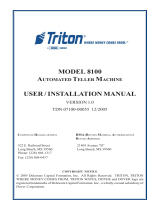Page is loading ...

Courtesy of: DiscountCarStereo.com
Serving the internet community since 1995
Driving without distraction is a necessity for a safer driving experience.
A2D-STS
QUICK START INSTALLALION GUIDE FOR 2005-11 CADILLAC STS WITH XM TUNER MODULE (U2K)
Created December 1, 2015
Revised: April 14, 2022

PRODUCT SAFETY & DISCLAIMER
READ ALL INSTRUCTIONS CAREFULLY BEFORE INSTALLING, FAILURE TO DO SO MAY CAUSE
PERSONAL INJURY OR DAMAGE TO PRODUCT AND/OR PROPERTY
This document is provided as a GENERAL installation guide, some vehicles vary and may
require additional steps. We do not accept responsibility for third party labor charges or
modifications. Exercise due-diligence when installing this product.
We do not accept any responsibility for vehicle damage or personal injury resulting from the
installation of this product.
Careless installation and operation can result in equipment damage.
Requirements
XM tuner module with or without subscription
Introduction
Many 2005-11 Cadillac STS owners with tons of music and application on smart
device will be pleased to find this module. The A2D-STS Bluetooth music streaming
module uses the radio’s XM port to stream music applications from A2DP enabled
devices (e.g., Smartphone, Tablet, Kindle etc.) Simply connect the A2D-STS to the
back of the radio, pair audio device and stream all applications (e.g., music, GPS,
audio books etc.) on the 6-CD changer or 6-DVD navigation radio. For the A2D-STS
to work, vehicle must have an XM module (with or without subscription).
If subscribed, select “Subscribed”, if expired, select “Not subscribed”; however,
if not currently subscribed but plan to renew at a later date; select
“subscribed” otherwise XM will not play upon activation.
*Not subscribed means vehicle has XM module but no service.
See Frequently Asked question at the end of this guide for details.
Installation
Radio removal required to gain access to the connectors.
1. Using a panel removal tool, unclip and remove the top A/C vents panel
(See Fig. 1)
Fig. 1
2. Remove 10mm screws securing radio to dash (See Fig. 2)
Fig. 2
3. Pull radio forward, turn to reveal wiring (See Fig. 3, 3A)
Fig. 3
non-navigation radio

Fig. 3A
Navigation radio
4. Disconnect factory 16-pin plug (See Fig. 4) from radio socket (See Fig.
3/3A). To disconnect (Delphi); pull back on BLUE locking tab, press
BLACK tab and pull plug to release from radio. (See Fig. 4)
Fig. 4
16-pin plug
Warning: GM radios have multiple 16-pin connectors “keyed” to avoid
connecting errors. The A2D-STS 16-pin plug included is “Keyed” to fit only
the XM socket on radio (See Fig.3/3A)
Avoid pulling on wired. Grasp plug to disconnect.
5. Connect factory 16-pin plug to harness 16-pin socket (See Fig. 5)
Fig. 5
16-pin socket
6. Connect harness 16-pin plug to radio socket vacated in step 4
7. Secure BLACK (ground) wire to vehicle chassis or remove a radio
chassis screw to secure ground wire as seen in Fig. 6
Fig. 6
Warning for vehicles with Bose: The A2D-STS ACC wire is initially wired
through the radio 16-pin socket, however if vehicle has BOSE amplifier,
the module will distort, play intermittently or may blow fuse. If this
should happen, locate 2 clear connectors on harness and disconnect
(twist off). Connect to clear plug on included extension wire (See Fig. 7)
to matching connector on harness then run extension to alternate 12V
accessory source in your vehicle (e.g., Fuse box, cigar lighter etc.)

Fig. 7
8. Locate 12V accessory at vehicles cigar lighter, fuse box, ignition cluster
etc.)
Warning: Extension (Fig. 7) must be connected to a
switched/accessory supply source, not constant battery supply.
Pairing
Pairing process varies among devices but basic steps are the same. This process
is done upon initial install and will not have to be repeated.
1. Turn Ignition and radio “ON”
LED inside module peephole flashes (pairing mode)
2. On A2DP device: Go to
Settings, Wireless & Networks, Bluetooth Settings
3. Select
Bluetooth
and turn on.
4. Select Bluetooth settings
5. Tick
Scan for devices
.
6. Based on option selected at checkout, one of two Bluetooth device names will
appear. (See below). Select it from list and proceed to next step.
LED inside module peephole glows steady (paired)
Retaining XM
not retaining XM

Operation
1. Turn ignition and radio “ON”
2. Press radio “BAND” button until XM is displayed
3. Launch music application on smartphone or tablet
4. Adjust radio volume control to comfortable level.
Warning: Use Smartphone built-in controls to access and control audio
files or applications. Radio display/controls (except volume) do not apply
5. If correct operation is confirmed go ahead and reinstall radio.
How to listen to XM (if subscribed):
a. Press radio “BAND” or “XM” button
b. Disable Bluetooth on audio device. XM playback resumes.
(Control XM from radio as customary)
To return to music streaming:
Enable Bluetooth and wait for pairing to complete.
Note: Streaming has priority and remains active until device is unpaired. XM
playback is only possible if audio device is unpaired or out of range.
Optional remote control
Smart remote is optional and not required for the A2D-STS operation, however
instead of fumbling with phone, simply press buttons while keeping eyes on the
road. Remote can also to control smartphone when at home etc. (Does not control
factory radio operations)
Remote control functions:
1. Control music wirelessly
2. Activate VR commands (Google only.)
3. Track up/down
4. Volume up/down
Pairing:

Operation:
Use smart remote to perform the following functions on any iOS7.0 and higher or
Android 4.4 and higher.
Contents:
Frequently ask questions & troubleshooting
1. Does the A2D-STS work in vehicles with Navigation?
YES; works with both Navigation and non -navigation radios with XM module
(U2K)
2. My XM subscription has expired, will the A2D-STS still work?
YES; as long as the XM module is present the A2D-STS will work.
3. I currently subscribe to XM. Will it still work with the A2D-STS installed?
YES; simply select “Subscribed” from order option drop-down menu.
4. How can I verify my 2005-11 STS has required XM module?
Turn radio “ON”, press “BAND” button repeatedly to cycle through
AM/FM/CD/XM. If only AM/FM/CD is displayed, your vehicle does NOT
have XM module and therefore incompatible.
5. Can I install this module without removing the radio?
NO; radio removal required to gain access to the connectors.
6. Can I use steering wheel or radio buttons to control music playback?
NO; you must use audio device built-in control and display to access/control
music selection or purchase optional Bluetooth remote control.
7. Will I be able to place phone calls over Bluetooth?
NO, this module supports Bluetooth streaming (A2DP) but does not support
hands-free calls. Purchase our A2DIY-STS instead.
8. My module connects and pairs, but playback is distorted, low and
intermittent. What can be done to remedy this?
This is possible in vehicles with Bose amplifiers where the radio does not
provide enough current to power module and turn on OE amplifier. In these
situations, you must use included ACC wire extension and follow steps outlined
on page 3.
Disclaimer
• This product has no affiliation with GM
• We’re not liable for misuse of this product.
•We recommend professional installation
Email support@discountcarstereo.com
© 1995-Apr-22 Discount Car Stereo, Inc. All rights reserved. Information in this document is subject
to change without notice. Other products and companies referred to herein are trademarks or
registered trademarks of their respective companies or mark holders.
/