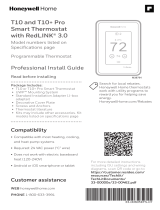20
V2018.01 English
Videos and experiment examples
Videos, literature and other probes can be found at
www.neulog.com.
In order to access the relative humidity sensor's page,
choose "Products" on the main menu and then
"Relative humidity logger sensor".
In order to access the relative humidity sensor's
experiments, choose "Example Labs":
Thermoregulation and Perspiration (B-9)
Relative Humidity Conditions (C-29)
Microclimates and GPS (E-7)
Temperature and Relative Humidity (E-9)
Technical background
The philosophy behind NeuLog’s plug and play
technology is based on each sensor’s ability to store its
own data due to an internal flash memory chip and
micro-controller in each plastic NeuLog body. This
technology allows the sensor to collect and then store
the digital data in the correct scientific units (for
example: oC, oF, Lux, %, ppm).
The sensor is pre-calibrated at the factory. The built-in
software in the logger can be upgraded for free at any
time using the provided firmware update.
The relative humidity sensor’s casing houses a
capacitive polymer which reacts with water vapor
present in the air. The reaction with the polymer
produces a voltage which is relative to the concentration
of water vapor in the air.