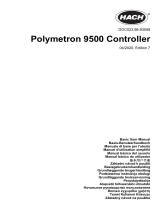Regulatory RF Device Approvals: EU
Contains RF Cellular Module: Telit LE910-EU V2
Dual-Band GSM/GPRS/EDGE EGSM900/DCS1800
Dual-Band WCDMA/HSPA FDD I / FDD VIII
Penta-Band LTE FDD 1 / FDD 3 / FDD 7 / FDD 8 / FDD 20 wireless module
Table 2 Power for Cellular Modem: EU
Standard Operating frequency bands Output power [dBm] Output power (watts)
ETSI EN 301 908-1 (-13) E-GSM/GPRS 900 33.5 2.2
ETSI EN 301 908-1 (-13) EDGE 900 28 0.6
ETSI EN 301 908-1 (-13) DCS/GPRS 1800 30.5 1.1
ETSI EN 301 908-1 (-13) EDGE 1800 27 0.5
ETSI EN 301 908-1 (-13) WCDMA FDD I/VIII 24.5 0.3
ETSI EN 301 908-1 (-13) LTE 1/3/7/8/20 24 0.3
Canada (IC)
Contains RF module: IC : 5131A-LE910NAV2 or IC : 5131A-LE910SVV2
This class (A) digital apparatus complies with Canadian ICES-003. This device complies with
Industry Canada license exempt RSS standard(s). Operation is subject to the following two
conditions:
(1) this device may not cause interference, and
(2) this device must accept any interference, including interference that may cause undesired
operation of the device.
Cet appareil numérique de la classe (A) respect toutes les exigences de la norme NMB-003 du
Canada. Le présent appareil est conforme aux CNR d'Industrie Canada applicables aux appareils
radio exempts de licence. L'exploitation est autorisée aux deux conditions suivantes:
(1) l'appareil ne doit pas produire de brouillage, et
(2) l'utilisateur de l'appareil doit accepter tout brouillage radioélectrique subi, même si le brouillage
est susceptible d'en compromettre le fonctionnement.
United States (FCC)
Contains RF Module: FCC ID: RI7LE910NAV2 or FCC ID: RI7LE910SVV2
Modifications not expressly approved by this company could void the user's authority to operate this
equipment (FCC section 15.21).
This equipment has been tested and found to comply with the limits for a Class A digital device,
pursuant to Part 15 of the FCC Rules. These limits are designed to provide reasonable protection
against harmful interference when the equipment is operated in a commercial environment. This
equipment generates, uses, and can radiate radio frequency energy and, if not installed and used in
accordance with the instruction manual, may cause harmful interference to radio communications.
Operation of this equipment in a residential area is likely to cause harmful interference in which case
the user will be required to correct the interference at his own expense (FCC section 15.105).
Telit RF Module FCC/IC Regulatory notices
Modification statement
Telit has not approved any changes or modifications to this device by the user. Any changes or
modifications could void the user's authority to operate the equipment.
Telit n'approuve aucune modification apportée à l'appareil par l'utilisateur, quelle qu'en soit la nature.
Tout changement ou modification peuvent annuler le droit d'utilisation de l'appareil par l'utilisateur.
Interference statement
This device complies with Part 15 of the FCC Rules and Industry Canada licence-exempt RSS
standard(s). Operation is subject to the following two conditions: (1) this device may not cause
6
English