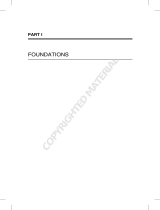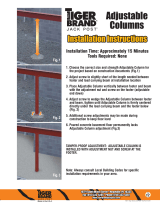eth0 eth1 eth2
Admin Node
Admin Network Public Network
Controller Node
Admin Network Nova_Flat Network Public Network
Baremetal Host
Admin Network Nova_Flat Network IPMI Network
Review the Checklist of Values You'll Need in Advance
In addition to the information presented already in this topic, please review the following checklist before
starting the installation. You'll need to specify the following types of information during the installation and
configuration process.
Operation Dashboard Checklist
In Environment > Prerequisites, the dialogs will prompt for your external DNS IP details.
In Edit Prerequisites > Admin Node Internet Access > Network, you will need to specify your:
NIC details for the public interface
Http Proxy information:
Host
Port-8080
Non-Proxy Hosts: 10.\*|192.\*|127.0.\*|localhost
In Environment > Networks, for your Public network:
On the Edit Network dialog, you will need to specify your Subnet, Netmask, and Router IP values.
On the Edit Network Ranges dialog, you will need to specify your Node Type, IPV4 Start
Address, and IPV4 End Address values.
In Environment > Networks, for your IPMI network:
On the Edit Network dialog, you will need to specify your Subnet, Netmask, and Router IP values.
On the Edit Network Ranges dialog, you will need to specify your Node Type, IPV4 Start
Address, and IPV4 End Address values.
In Environment > Networks, for your Nova_Flat network:
On the Edit Network dialog, you will need to specify your Subnet, Netmask, and Router
(mandatory) IP values.
On the Edit Network Ranges dialog, you will need to specify your Node Type, IPV4 Start
Address, and IPV4 End Address values.
Note: You will be able to skip the Edit options for the Admin Network.
In Environment > Complete Install, you will be asked to enter the top-level domain name for your
cloud. The name you'll provide must consist of lowercase characters with no numbers or special
characters. It may end in any valid web domain type, such as (but not limited to) .com, .org, .net, .edu,
.mil, .gov.
In Cloud > Manage Clouds > Create Cloud, you will only need to enter a Name for your cloud. You
© Copyright 2014 Hewlett-Packard Development Company Page 12