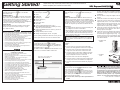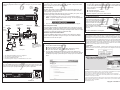NEC SET810 User manual
- Category
- Computer case parts
- Type
- User manual
This manual is also suitable for

Getting Started!
12-2007, Rev.00
Follow these steps to become familiar with your server documentation
and to complete your installation successfully.
See the back side to continue the setting up.
■ Locate the rack where corrosive gas is generated, (ex.
the area, where the vapor of sulphur is generated)
chemicals are nearby, or chemicals may be sprayed
accidentally.
■ Place the rack on a carpet not subject to the anti-static
process.
■ Locate the rack where some objects may fall on the rack.
■ Locate the rack near a device that is generating intense
magnetic fields (such as a TV, radio, broadcast/commu-
nication antenna, power transmission wire, and electro-
magnetic crane.) If unavoidable, contact your service
representative to request proper shielding.)
■ Locate the rack where the power cord of the server must
be connected to an AC outlet that shares other devices
with large power consumption.
■ Locate the rack next to equipment that generates power
noise (e.g., contact spark at power-on/power-off of
commercial power supply through a relay). If you must
install the server close to such equipment, request your
service representative for separate power cabling or
noise filter installation.
■ Electrostatic discharge (ESD) can damage disk
drives, boards, and other parts. This system can
withstand normal levels of environmental ESD while
you are installing hard disk drives. However, we
recommend that you do all procedures in this in-
struction only at an ESD workstation or provide some
ESD protection by wearing an antistatic wrist strap
attached to chassis ground – any unpainted metal
surface – on your system when handling parts.
1
Safety Precautions
Follow the instructions for your safety to use the NEC
Express5800 server.
WARNING LABELS
The warning labels are attached to components with possible
danger or their vicinity in your server to inform the user that a
hazardous situation may arise when operating the server. (Do
not intentionally remove or damage any of the labels.)
If you find any labels totally/partially removed or illegible due
to damage, contact your service representative.
SAFETY NOTES
Read the following instructions carefully to ensure proper
and safe use of the server (Refer to Chapter 1 of your
User’s Guide for detail).
Failure to heed this sign could result in serious injury or death.
• Do not use the server for services where critical high availabil-
ity may directly affect human lives.
• Do not use the server if any smoke, odor, or noise is present.
• Keep needles or metal objects away from the server.
• Do not use the server in any unapproved place.
•
Always install the server on a rack conforming to the relevant standard.
• Do not hold the power plug with a wet hand.
• Do not connect the ground wire to a gas pipe.
•
Disconnect the power cord(s) before installing or removing the server.
• Do not disassemble, repair, or alter the server.
• Do not remove the lithium battery.
• Disconnect all the power plug before accessing inside the
server, or connecting the peripherals.
Failure to heed this sign could result in personal injury
or damage to properties.
• Keep water or foreign matter away from the server.
• Plug into a proper power source.
• Do not connect the power cord to an outlet that has an illegal
number of connections.
• Insert the power plug into the outlet as far as it goes.
• Use the authorized power cord only.
•
Do not use the attached power cord for any other devices or usage.
• Never attempt to lift the server only by yourself.
•
Do not install the server in any place other than specified.
•
Do not install the server on a rack with leaving covers removed.
• Do not pinch your finger with rails or other components.
• Do not apply any load on the server pulled out from the rack.
• Do not connect any interface cable when the power cord of
the server is plugged into a power source.
• Do not use any unauthorized interface cable.
• Avoid installation in extreme temperature conditions.
• Make sure of complete board installation.
•
Do not touch any electrical components inside the server
during the hot-swap replacement.
• Do not pull out or remove the server from the rack unnecessarily.
• Do not touch the fan blades when moving.
• Avoid contact with the server during thunderstorms.
• Keep animals away from the server.
• Do not place any object on top of the server.
• Do not remove the cooling fans.
2
Checking the Accessory Box
The accessory box contains:
■ Server
■ Front bezel
■ Security key
■ Branch cable (PS/2)
■ Power cord
■ Power relay cable
■ IDE cable
■ Screws of internal backup device (4 pcs.)
■ NEC EXPRESSBUILDER DVD containing the setup
utility and system documentation
■ DianaScope Additional Server License(1) (License of
DianaScope)
■ Getting Started! (Chinese version)
■ Getting Started! (English version : this guide)
Save the packing material and carton box in case you ever
need to repack and move the server to another location.
3
Your System Documentation
To read and print the User's Guide, insert NEC
EXPRESSBUILDER DVD into the CD-R/DVD-ROM drive
on a system running Microsoft
®
Windows
®
(Windows 95 or
later, Windows NT 4.0 or later).
Use Adobe
®
Reader to read and print the documents. If you
do not have it, install it from Adobe's internet site.
4
Installing the Server
Follow the Chapter 3 in your User’s Guide to install your
server.
WARNING:
Anchor the Rack Cabinet. The rack cabinet must be an-
chored to an unmovable support or a front stabilizer to pre-
vent it from falling over when one or more units are extended
in front of it on slide assemblies. The anchors must be able to
withstand a force of up to 113 kg (250 lbs.). You must also
consider the weight of any other device installed in the rack.
Avoid Injury.
- It is required that two people are present when lifting and
assembling the server into a rack cabinet.
- When installing the rack door, make sure that hinge pins
at top and bottom of the door are completely inserted into
the rack. Failure to follow this instruction may cause the
door to fall to be broken and/or to result in personal injury.
Restricted Access Location
The server is intended for installation in a restricted
access location, mounted above a non-combustible
material.
Before you begin the rack installation review the following
guidelines.
Do Not:
■ Locate a rack in a narrow space that would inhibit
devices from being pulled out from the rack completely.
■ Locate the rack on a floor that cannot bear the total
weight of the rack and devices mounted in the rack.
■ Locate the rack in a place where stabilizers cannot be
installed or where the rack can be installed only after
proper earthquake-resistant is constructed.
■ Locate the rack on an uneven or slanting floor
■ Locate the rack in an area that has drastic temperature
change (near a heater, air conditioner, or refrigerator).
■ Locate the rack where intense vibration may be gener-
ated.
5
Installing Hard Disk Drives
Your server does not contain any hard disk drives. Follow
these steps to install the hard disk drive.
If you have additional adapter boards and devices for your
server, install them before putting the server in the location
you have selected. Follow procedures in Chapter 9 of your
User’s Guide, plus installation inserts and vendor docu-
ments that come with the option.
■ To order a disk, contact your sales representative or
dealer.
1. Install the rack
cabinet.
2. Install the
server.
Click here to view or print User’s
Guide and other documents.

6
Connecting the Peripherals
Connect the peripherals with the server. Refer to Chapter 3 of your User’s Guide
for detail.
FCC STATEMENT:
This equipment has been tested and found to comply with the limits for a Class A digital
device, pursuant to Part 15 of the FCC Rules. These limits are designed to provide
reasonable protection against harmful interference when the equipment is operated in a
commercial environment. This equipment generates, uses, and can radiate radio fre-
quency energy and, if not installed and used in accordance with the instruction manual,
may cause harmful interference to radio communications. Operation of this equipment in a
residential area is likely to cause harmful interference in which case the user will be
required to correct the interference at his own expense.
CE STATEMENT:
Warning: This is a Class A product. In domestic environment this product may cause radio
interference in which case the user may be required to take adequate measures (EN55022).
BSMI STATEMENT:
Trademarks
EXPRESSBUILDER is trademarks of NEC Corporation. Microsoft and Windows are registered trade-
marks of Microsoft Corporation in the United States and other countries.
Adobe, Adobe logo, and Adobe Reader are trademarks of Adobe Systems Incorporated.
All other product, brand, or company names used in this publication are the trademarks or registered
trademarks of their respective holders.
To allow for design and specification improvements, the information in this document is subject to
change at any time, without notice. Reproduction of this document or portions thereof without prior
written approval of NEC is prohibited.
Recycled paper is used.
Copyright © 2007 NEC Corporation
NEC Express5800 Web Site
http://www.nec.co.jp/express/
Front panel
USB devices*
1
Serial
interface
device*
2
Connect the power
plug to the wall outlet
after completing all
connec
t
i
LAN device
MouseKeyboard
Monitor
USB device*
1
Serial interface
device*
2
*1 Any USB keyboard and mouse are not supported.
*2 For console of a management PC only.
*3 Use the provided branch cable.
*4 Connect the power cord(s) to a circuit breaker of 15 A or less.
*
3
Rear panel
POWER LED
0
1
2
3
4
5
0
1
2
3
4
5
2. Press F2. The BIOS Setup Utility starts and the Main Menu is displayed.
RAID Configuration Utility
Your mother board includes the RAID (Redundant Array of Inexpensive Devices)
controller (RoMB). Changing the RAID level on servers that include a preloaded
Network operating System (NOS) will require reloading the NOS. Refer to Chapter
4 of your User’s Guide for running the configuration utility.
Additional Adapter Board BIOS Utilities
If you have additional adapter boards, install them and configure the adapter
boards. Follow the procedures in Chapter 9 of your User’s Guide and vendor
documents that come with the option.
Unlocked
Position
Locked
Position
7
Turning on the Server
Press the POWER switch on the front of the server to power-up the server. If your
server does not include Network Operating System (NOS) software, use the DOS
diskettes to boot-up the prompts indicating your system is operational.
8
Configuring the Server
Configure the server with the BIOS Setup Utility and RAID Configuration Utilities.
Refer to Chapter 4 of your User’s Guide for detail.
BIOS Setup Utility
The BIOS Setup Utility is used to change system configuration parameters. The
utility is resident in the system FLASH memory and does not require a diskette
or an operating system present to run.
You access the BIOS Setup utility when you turn on or reboot your system. To run
the BIOS Setup Utility, perform the following procedure:
1. Power-on or reboot the system. “Press <F2> to enter SETUP” displays.
NOTE: It might be displayed with another message. The massage depends
on the configuration of your server.
9
Running the NEC EXPRESSBUILDER DVD
❏ Run the NEC EXPRESSBUILDER DVD to:
■ Run the maintenance utilities.
■ Install the Network Operating System (NOS) with “Express Setup”.
■ Create driver diskettes, BIOS update diskettes and so on.
❏ To run the NEC EXPRESSBUILDER DVD, insert the DVD-ROM into the
DVD-ROM device, reboot the system and follow the screen prompts. Refer to
Installing the Operating System with Express Setup
in your User’s Guide for
detail.
10
11
Installing Front Bezel
To help prevent unauthorized system entry
or use, the system includes full lockable
front bezel.The bezel provides access to the
front panel switches, the front panel USB
and serial port, the hot-swap drive bays,
and the hot-swap power supplies.
Refer to Chapter 2 of User’s Guide for detail
instruction
Your server installation is now complete.
Installing Application Software
❏ Insert the NEC EXPRESSBUILDER DVD into the CD/DVD-ROM drive on a
system running Microsoft Windows(Windows 95 or later, Windows NT 4.0 or
later). The Master Control Menu appears automatically.
Use this menu to:
■ Read the documents.
■ Install the management software.
❏ Refer to Chapter 6 of your User's Guide for detail.
LAN devices
Server
manage-
ment port
POWER Switch
-
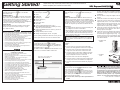 1
1
-
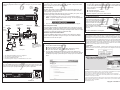 2
2
NEC SET810 User manual
- Category
- Computer case parts
- Type
- User manual
- This manual is also suitable for
Ask a question and I''ll find the answer in the document
Finding information in a document is now easier with AI
Related papers
-
NEC Express5800/120Ri-2 User manual
-
NEC Express5800/120Rd-1 Quick start guide
-
NEC Express5800/120Rg-2 User guide
-
NEC Express5800/120Rj-2 User guide
-
NEC Express5800/120Rj-2 User guide
-
NEC N8100-1061F User manual
-
NEC Express5800/120Li User guide
-
NEC Express5800/120Rh-1 User guide
-
NEC Express5800/120Rh-1 User guide
-
NEC Express5800/R120d-1M User guide