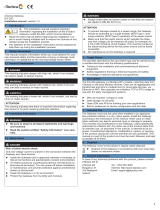Page is loading ...

07/09 MN03407002Z-EN
replaces 07/09 AWB1251-1616en
Manual
easy800
Connection System SmartWire
SWIRE-GW-MB
Eaton Corporation
Eaton is a leading power
management company. Eaton
operates worldwide with products,
systems and services in the
electrical, hydraulic, aerospace,
truck and automotive sectors.
Eatons Electrical Sector
Eatons Electrical Sector is the
worldwide leader in products,
systems and services for energy
distribution, safe electricity supply
and automation in industrial,
residential and purpose-built
buildings, public facilities, energy
providers, commerce and OEMs.
Eaton Electrical Sector includes the
brands Cutler-Hammer®, Moeller®,
Micro Innovation, Powerware®,
Holec®, MEM® and Santak®
www.eaton.com
Moeller addresses worldwide:
www.moeller.net/address
E-Mail: [email protected]et
Internet: www.moeller.net
Issued by: Eaton Industries GmbH
Hein-Moeller-Str. 7–11
D-53115 Bonn
© 2002 by Eaton Industries GmbH
Subject to alteration
07/09 MN03407002Z-EN xx/xx/Ki 0x/02
Printed in the Federal Republic of Germany (0x/02)
Article No.: xxxxxx
4 *patpks#nycmyn*
Rückenbreite 4–6 mm (1 Blatt = 0,106 mm für XBS Digitaldruck)
(1 Blatt = 0,080 mm für Eberwein Digitaldruck bei 80 g/m
2
)

All brand and product names are trademarks or registered trademarks
of the owner concerned.
Emergency On Call Service
Please call your local representative:
http://www.eaton.com/moeller/aftersales
or
Hotline of the After Sales Service:
+49 (0) 180 5 223822 (de, en)
Original Operating Instructions
The German-language edition of this document is the original operating
manual.
Translation of the original operating manual
All editions of this document other than those in German language are
translations of the original German manual.
1
st
published 2008, edition date 11/08,
2
nd
edition 07/09,
See revision protocol in the “About this manual“ chapter
© 2008 by Eaton Industries GmbH, 53105 Bonn
Production: René Wiegand
Translation: globaldocs GmbH
All rights reserved, including those of the translation.
No part of this manual may be reproduced in any form (printed, photo-
copy, microfilm or any other process) or processed, duplicated or distri-
buted by means of electronic systems without written permission of
Eaton Industries GmbH, Bonn.
Subject to alteration without notice.
Rückenbreite festlegen! (1 Blatt = 0,106 mm, gilt nur für XBS)
(1 Blatt = 0,080 mm für Eberwein Digitaldruck bei 80 g/m2)

I
Before commencing the installation
• Disconnect the power supply of the device.
• Ensure that devices cannot be accidentally
restarted.
• Verify isolation from the supply.
• Earth and short circuit.
• Cover or enclose neighbouring units that
are live.
• Follow the engineering instructions
(IL/AWA) of the device concerned.
• Only suitably qualified personnel in
accordance with EN 50110-1/-2
(VDE 0105 Part 100) may work on this
device/system.
• Before installation and before touching
the device ensure that you are free of
electrostatic charge.
• The functional earth (FE) must be
connected to the protective earth (PE) or
to the potential equalisation. The system
installer is responsible for implementing
this connection.
• Connecting cables and signal lines should
be installed so that inductive or capacitive
interference does not impair the
automation functions.
• Install automation devices and related
operating elements in such a way that they
are well protected against unintentional
operation.
• Suitable safety hardware and software
measures should be implemented for the
I/O interface so that a line or wire breakage
on the signal side does not result in
undefined states in the automation
devices.
• Ensure a reliable electrical isolation of the
low voltage for the 24 volt supply. Only
use power supply units complying with
IEC 60364-4-41 (VDE 0100 Part 410) or
HD 384.4.41 S2.
• Deviations of the mains voltage from the
rated value must not exceed the tolerance
limits given in the specifications, otherwise
this may cause malfunction and dangerous
operation.
•Emergency stop devices complying with
IEC/EN 60204-1 must be effective in all
operating modes of the automation
devices. Unlatching the emergency-stop
devices must not cause restart.
• Devices that are designed for mounting in
housings or control cabinets must only be
operated and controlled after they have
been installed with the housing closed.
Desktop or portable units must only be
operated and controlled in enclosed
housings.
Eaton Industries GmbH
Safety instructions
Danger!
Dangerous electrical voltage!

II
• Measures should be taken to ensure the
proper restart of programs interrupted
after a voltage dip or failure. This should
not cause dangerous operating states even
for a short time. If necessary, emergency-
stop devices should be implemented.
• Wherever faults in the automation system
may cause damage to persons or property,
external measures must be implemented to
ensure a safe operating state in the event
of a fault or malfunction (for example, by
means of separate limit switches,
mechanical interlocks etc.).

1
07/09 MN03407002Z-EN
About this manual 3
List of revisions 3
Target group 3
Additional device manuals 3
Reading conventions 4
1 Gateway MODBUS RTU SWIRE-GW-MB 5
System overview 6
Design of the SWIRE-GW-MB 7
Functional description 7
Example for SmartWire Module 8
– SmartWire module for DILM 8
– SmartWire-I/O module 9
2 Installation 11
MODBUS RTU station addresses and protocol
parameters 11
Connect SmartWire connection cable 13
Connecting the power supply 14
Connecting MODBUS RTU 16
– Data transfer with RS232 16
– Data transfer with RS485 17
Terminating resistors 19
EMC-conformant wiring of the network 19
Potential separation 21
Max. cable lengths 21
3 Commissioning 23
Initial starting 23
Meaning of the status LEDs 24
–Ready-LED 24
– U-Aux-LED 24
– SmartWire LED 25
– MODBUS-RTU-LED 25
Contents

2
07/09 MN03407002Z-EN
4 Operation through MODBUS RTU 27
Incorporation in the field bus configuration 27
Data mapping of SmartWire stations 28
– Data diagram 29
– Abbreviated and full bit representation 31
– Control data areas 38
–Check bits 38
–Life bits 39
– Status bits 39
– Manufacturer and device ID of SmartWire
station 40
– Hardware and software version 41
– Number of SmartWire stations 43
– Setting the watchdog timer 43
Access methods to the register areas 44
MODBUS-functions 45
– Structure of a MODBUS message 45
– Write commands 46
– Read commands 48
MODBUS diagnostic functions (0x08) 49
– Polling device information for SWIRE-GW-MB 51
– Diagnostic data 51
– Checking the SmartWire configuration 52
Fault-finding 53
5 Appendix 55
Technical data 55
–General 55
LED indicators 57
MODBUS-RTU 57
Connection system SmartWire 58
Dimensions 59
Index 61

3
07/09 MN03407002Z-EN
About this manual
List of revisions The following significant amendments have been introduced
since previous issues:
Target group This manual is intended for automation technicians and
engineers. Extensive knowledge regarding the MODBUS-
RTU fieldbus and programming of a MODBUS-RTU master
are assumed. Furthermore, you should also be familiar with
the handling of the SmartWire system.
Additional device manuals Further information concerning the SmartWire topic can be
found in:
• Connection system SmartWire, modules
MN03402001Z-EN
(previously AWB1210+1251-1591GB),
• Connection system SmartWire, EASY223-SWIRE
MN05006003Z-EN
(previously AWB2528+1251-1589GB),
• Connection system SmartWire SWIRE-GW-DP
MN03407001Z-EN
(previously AWB1210+1251-1590GB).
The manuals are available for download as PDF files from
the Eaton website.
To find the document quickly go to
http://www.moeller.net/en/support/index.jsp
and enter the document number as a search term.
Edition
date
Page Key word New Modification Deleted
07/09 Imprint Emergency On Call Service j
6 section "System overview" j

About this manual
4
07/09 MN03407002Z-EN
Reading conventions Symbols used in this manual have the following meanings:
X Indicates instructions to be followed.
For greater clarity, the name of the current chapter is shown
in the header of the left-hand page and the name of the
current section in the header of the right-hand page. This
does not apply to pages at the start of a chapter and empty
pages at the end of a chapter.
h
Caution!
Warns of a hazardous situation that could result in
damage to the product or components.
i
Warning!
Warns of the possibility of serious damage and slight
injury.
j
Danger!
Warns of the possibility of a hazardous situation that
could result in major damage and serious or fatal injury or
even death.
h
Draws your attention to interesting tips and
supplementary information

5
07/09 MN03407002Z-EN
1 Gateway MODBUS RTU
SWIRE-GW-MB
The communication module SWIRE-GW-MB has been
developed for automation tasks with the PROFIBUS-DP field
bus. SWIRE-GW-MB provides a gateway between the
MODBUS RTU field bus system and the SmartWire
connection system and can be used only in combination with
SmartWire. The MODBUS RTU gateway always works as a
modular slave within the MODBUS RTU network.

Gateway MODBUS RTU
SWIRE-GW-MB
6
07/09 MN03407002Z-EN
System overview The SmartWire connection system is integrated into a
MODBUS-RTU network as a modular slave.
Figure 1: Gateway MODBUS SWIRE-GW-MB in network
a Master area (PLC or PC)
b Slave area with SmartWire system
a
b
M M M M M
h
The SWIRE-GW-MB gateway and the components of the
SmartWire system are built-in devices. They must be
installed in an enclosure, switch cabinet or distribution
board with protection to IP54 or higher.

Design of the SWIRE-GW-MB
7
07/09 MN03407002Z-EN
Design of the
SWIRE-GW-MB
The illustration below shows the SWIRE-GW-MB.
Figure 2: Device view
a MODBUS-RTU connection through 9-pole SUB-D socket
b Configuration button
c Status LEDs
d Gateway power supply terminals
e Contactor coil (Aux) power supply terminals
f Socket OUT for SmartWire connection cable
g DIP switch for address and logging settings
Functional description The gateway SWIRE-GW-MP enables the connection of the
SmartWire system to a MODBUS RTU communication
network. The SmartWire system can consist of a rung with
up to 16 stations. Stations can be, for example, SmartWire
modules for DILM or SmartWire I/O modules. In general, the
SmartWire stations can transmit up to four bits of control
data (station’s output data) and up to eight bytes of status
data (station’s input data).
d
e
c
b
a
fg

Gateway MODBUS RTU
SWIRE-GW-MB
8
07/09 MN03407002Z-EN
Example for SmartWire
Module
SmartWire module for DILM
The illustration below shows the SmartWire module for
DILM.
Figure 3: Surface mounting of SmartWire-Modul for DILM
a IN and OUT sockets for the connection cable
b Green LED
c Mechanical switching position indicator
d Catch slider
e Connection pins
f Connection terminals X1-X2
g Cableway
h Connection terminals X3-X4
Status data
• Switching state feedback for contactor and PKZM0 (read
data, as viewed from MODBUS RTU master)
Control data:
• Switching signal for contactor actuation On/Off (write
data, as viewed from MODBUS RTU master)
a
b
cd
f
g
h
e

Example for SmartWire
Module
9
07/09 MN03407002Z-EN
SmartWire-I/O module
The illustration below shows the SmartWire I/O module.
Figure 4: SWIRE-4DI-2DO-R
a Socket In for SmartWire connection cable
b Socket Out for SmartWire connection cable
c Terminals for elay output Q1
d Terminals for Inputs I1 and I2
e Green LEDs
f Terminals for Inputs I3 and I4
g Terminals for relay output Q2
Status data
• State of digital inputs (four bits) (read data, as viewed
from MODBUS RTU master)
Control data:
• Actuation of SmartWire module’s relay outputs (two bits)
(write data, as viewed from MODBUS RTU master)
g
c
b
a
e
f
d

10
07/09 MN03407002Z-EN

11
07/09 MN03407002Z-EN
2 Installation
This section tells you how to set up the station addresses and
protocol parameters for MODBUS RTU.
MODBUS RTU station
addresses and protocol
parameters
To be able to use the gateway SWIRE-GW-MB within a
MODBUS RTU network, its station address, parity and baud
rate must be set before use. These settings are made using
DIP switches 2 to 10 on the device’s underside.
DIP switch 1 is not assigned with a function.
The MODBUS RTU station address for the SWIRE-GW-MB is
set in binary format with DIP switches 6 to 10, providing a
total of 32 addresses from 0 to 31. Valid addresses for the
SWIRE-GW-MB are 1 to 31.
The baud rate of the MODBUS RTU network is set with DIP
switches 2 and 3.
Possible baud rates, in kbits/s, are 9.6, 19.2, 38.4 and 57.6.
The corresponding DIP switch settings are are shown below.
Table 1: Setting the baud rate
The parity is set with DIP switches 4 and 5, as shown in the
table below.
Transmission rate
[kBit/s]
DIP switch 3 DIP switch 2
9.6 OFF OFF
19.2 OFF ON
38.4 ON OFF
57.6 ON ON

Installation
12
07/09 MN03407002Z-EN
Table 2: Parity settings
No Parity (NO) is obtained with two different DIP switch
positions, which differ in the number of stop bits (1 or 2).
The illustration below shows the DIP switches on the
gateway device’s underside.
Figure 5: Bottom of device SWIRE-GW-MB
The following illustration shows the gateway’s default
(factory set) DIP switch positions.
Number of
stop bits
Parity DIP switch 5 DIP switch 4
2 NO OFF OFF
1
NO OFF ON
1 ODD ON OFF
1 EVEN ON ON
g

Connect SmartWire connection
cable
13
07/09 MN03407002Z-EN
Figure 6: Initial DIP switch positions of SWIRE-GW-MB (address
31, even parity, one stop bit, baud rate = 57.6 kbits/s)
X On the DIP switch (Fig. 7) on the device underside, set the
gateway’s station address, parity and baud rate.
Figure 7: Setting the station address, parity and baud rate
Connect SmartWire
connection cable
The slaves in the SmartWire system are connected unsing 6-
pole connection cables available in different lengths. The
cable is fitted with plugs at both ends.
X Connect the 6-pole SmartWire connection cable to the
OUT socket on the device underside.
ON
12345678910
off
on
1
1
2
4
8
16
2 3 45678910
not used
Address
Parity
Baudrate

Installation
14
07/09 MN03407002Z-EN
Figure 8: Connecting SWIRE-GW-MB
X Connect the other SmartWire stations.
Connecting the power
supply
The gateway SWIRE-GW-MB is operated with a 24 V DC
supply voltage. An additional 24 V DC control voltage is
provided for the contactor coils.
X Connect the SWIRE-GW-MB via the connection terminals
24 V and 0 V(-Gateway-) to the 24 V DC power supply.
X Connect the 24 V DC control voltage for the contactor
coils via the connection terminals Aux 0 V and 24 V e.
h
Caution!
The overall length of the SmartWire line may not exceed a
maximum of 4 m.

Connecting the power supply
15
07/09 MN03407002Z-EN
Figure 9: Connecting the power supply
The terminals are suitable for AWG22 to AWG16 cables and
for flexible cables with a cross-section of 0.5 to 1.5 mm².
Tighten the terminals to 06 Nm.
24V
0.6 x 3.5
L01+
L01–
1 A
3 A
U
e
= 24 V H
(20.4 – 28.8 V H)
0V24V0V
0.6 Nm
h
The gateway is protected by a 1 A gG/gL line protection
fuse or a 1 A miniature circuit-breaker featuring
characteristic C. The fusing of the incoming supply for the
contactor coils is implemented using 3 A gG/gL fuses or a
3 A miniature circuit-breake featuring characteristic Z.
j
Danger!
In safety-relevant applications the power supply providing
power to the SmartWire system must feature a PELV
power supply unit (protective extra low voltage).

Installation
16
07/09 MN03407002Z-EN
Connecting MODBUS RTU The MODBUS RTU gateway SWIRE-GW-MB transfers data
through the two communication standards RS232 and
RS485. The pin assignment of the 9-pin D-sub plug for
connection to the MODBUS RTU gateway’s 9-pin D-sub
socket must correspond with the communication standard
used.
Data transfer with RS232
If you are using the RS232 communication standard, pins 2,
3 and 5 of the gateway’s D-sub socket are used for data
transfer.
Pin assignment of the gateway’s port for RS232
Figure 10: Pin assignment RS232
h
Caution!
RS232 should be used only for point-to-point connections
between the SWIRE-GW-MB and a PLC or PC.
h
Caution!
For communication through RS232 use only pins 2, 3 and
5!
Using preassembled data cables that use pins 6, 8 and 9
can damage the SWIRE-GW-MB or the other connected
device.
2
3
5
RxD out
TxD in
GND
2
3
5
6
7
8
9
2
3
4
5
1
6
7
8
9
2
3
4
5
1
/