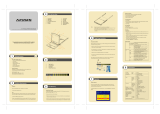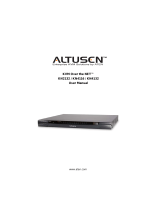Page is loading ...

High Density KVM Switch™
KH98
User Manual
www.altusen.com

KH98 User Manual
ii
FCC Information
This is an FCC Class A product. In a domestic environment this product may
cause radio interference in which case the user may be required to take
adequate measures.
This equipment has been tested and found to comply with the limits for a Class
A digital device, pursuant to Part 15 of the FCC Rules. These limits are
designed to provide reasonable protection against harmful interference when
the equipment is operated in a commercial environment. This equipment
generates, uses and can radiate radio frequency energy and, if not installed and
used in accordance with the instruction manual, may cause harmful
interference to radio communications. Operation of this equipment in a
residential area is likely to cause harmful interference in which case the user
will be required to correct the interference at his own expense.
RoHS
This product is RoHS compliant.

KH98 User Manual
iii
User Notice
All information, documentation, and specifications contained in this manual
are subject to change without prior notification by the manufacturer. The
manufacturer makes no representations or warranties, either expressed or
implied, with respect to the contents hereof and specifically disclaims any
warranties as to merchantability or fitness for any particular purpose. Any of
the manufacturer's software described in this manual is sold or licensed `as is'.
Should the programs prove defective following their purchase, the buyer (and
not the manufacturer, its distributor, or its dealer), assumes the entire cost of all
necessary servicing, repair and any incidental or consequential damages
resulting from any defect in the software.
The manufacturer of this system is not responsible for any radio and/or TV
interference caused by unauthorized modifications to this device. It is the
responsibility of the user to correct such interference.
The manufacturer is not responsible for any damage incurred in the operation
of this system if the correct operational voltage setting was not selected prior
to operation. PLEASE VERIFY THAT THE VOLTAGE SETTING IS
CORRECT BEFORE USE.

KH98 User Manual
iv
Safety Instructions
General
Read all of these instructions. Save them for future reference.
Follow all warnings and instructions marked on the device.
Do not place the device on any unstable surface (cart, stand, table, etc.). If
the device falls, serious damage will result.
Do not use the device near water.
Do not place the device near, or over, radiators or heat registers.
The device cabinet is provided with slots and openings to allow for
adequate ventilation. To ensure reliable operation, and to protect against
overheating, these openings must never be blocked or covered.
The device should never be placed on a soft surface (bed, sofa, rug, etc.) as
this will block its ventilation openings. Likewise, the device should not be
placed in a built in enclosure unless adequate ventilation has been
provided.
Never spill liquid of any kind on the device.
Unplug the device from the wall outlet before cleaning. Do not use liquid
or aerosol cleaners. Use a damp cloth for cleaning.
The device should be operated from the type of power source indicated on
the marking label. If you are not sure of the type of power available,
consult your dealer or local power company.
The device is equipped with a 3-wire grounding type plug. This is a safety
feature. If you are unable to insert the plug into the outlet, contact your
electrician to replace your obsolete outlet. Do not attempt to defeat the
purpose of the grounding-type plug. Always follow your local/national
wiring codes.
Do not allow anything to rest on the power cord or cables. Route the
power cord and cables so that they cannot be stepped on or tripped over.
If an extension cord is used with this device make sure that the total of the
ampere ratings of all products used on this cord does not exceed the
extension cord ampere rating. Make sure that the total of all products
plugged into the wall outlet does not exceed 15 amperes.
To help protect your system from sudden, transient increases and
decreases in electrical power, use a surge suppressor, line conditioner, or
uninterruptible power supply (UPS).

KH98 User Manual
v
Position system cables and power cables carefully; Be sure that nothing
rests on any cables.
When connecting or disconnecting power to hot pluggable power supplies,
observe the following guidelines:
Install the power supply before connecting the power cable to the power
supply.
Unplug the power cable before removing the power supply.
If the system has multiple sources of power, disconnect power from the
system by unplugging all power cables from the power supplies.
Never push objects of any kind into or through cabinet slots. They may
touch dangerous voltage points or short out parts resulting in a risk of fire
or electrical shock.
Do not attempt to service the device yourself. Refer all servicing to
qualified service personnel.
If the following conditions occur, unplug the device from the wall outlet
and bring it to qualified service personnel for repair.
The power cord or plug has become damaged or frayed.
Liquid has been spilled into the device.
The device has been exposed to rain or water.
The device has been dropped, or the cabinet has been damaged.
The device exhibits a distinct change in performance, indicating a need
for service.
The device does not operate normally when the operating instructions
are followed.
Only adjust those controls that are covered in the operating instructions.
Improper adjustment of other controls may result in damage that will
require extensive work by a qualified technician to repair.

KH98 User Manual
vi
Rack Mounting
Before working on the rack, make sure that the stabilizers are secured to
the rack, extended to the floor, and that the full weight of the rack rests on
the floor. Install front and side stabilizers on a single rack or front
stabilizers for joined multiple racks before working on the rack.
Always load the rack from the bottom up, and load the heaviest item in the
rack first.
Make sure that the rack is level and stable before extending a device from
the rack.
Use caution when pressing the device rail release latches and sliding a
device into or out of a rack; the slide rails can pinch your fingers.
After a device is inserted into the rack, carefully extend the rail into a
locking position, and then slide the device into the rack.
Do not overload the AC supply branch circuit that provides power to the
rack. The total rack load should not exceed 80 percent of the branch circuit
rating.
Ensure that proper airflow is provided to devices in the rack.
Do not step on or stand on any device when servicing other devices in a
rack.

KH98 User Manual
vii
Package Contents
The KH98 package consists of:
1 KH98 KVM Switch
1Power Cord
1 Rack Mount Kit
1 Foot Pad Set (4 pcs.)
1 User Manual*
1 Quick Start Guide
1 Registration Card
Check to make sure that all of the components are present and in good order.
If anything is missing, or was damaged in shipping, contact your dealer.
Read this manual thoroughly and follow the installation and operation
procedures carefully to prevent any damage to the switch or to any other
devices on the KH98 installation.
* Features may have been added to the KH98 since this manual was printed.
Please visit our website to download the most up to date version of the
manual.
Copyr
i
g
h
t © 2006 ATEN® Internat
i
ona
l
Co., Lt
d
.
Manual Part No. PAPE-XXX-XXX
Printing Date:05/2006
Altusen and the Altusen logo are registered trademarks of ATEN International Co., Ltd. All rights reserved.
All other brand names and trademarks are the registered property of their respective owners.

KH98 User Manual
viii
Contents
FCC Information . . . . . . . . . . . . . . . . . . . . . . . . . . . . . . . . . . . . . . . . . . . . . ii
RoHS . . . . . . . . . . . . . . . . . . . . . . . . . . . . . . . . . . . . . . . . . . . . . . . . . . . . . ii
User Notice . . . . . . . . . . . . . . . . . . . . . . . . . . . . . . . . . . . . . . . . . . . . . . . . .iii
Safety Instructions . . . . . . . . . . . . . . . . . . . . . . . . . . . . . . . . . . . . . . . . . . .iv
General . . . . . . . . . . . . . . . . . . . . . . . . . . . . . . . . . . . . . . . . . . . . . . . . .iv
Rack Mounting . . . . . . . . . . . . . . . . . . . . . . . . . . . . . . . . . . . . . . . . . . .vi
Package Contents . . . . . . . . . . . . . . . . . . . . . . . . . . . . . . . . . . . . . . . . . . vii
About This Manual . . . . . . . . . . . . . . . . . . . . . . . . . . . . . . . . . . . . . . . . . . .xi
Overview . . . . . . . . . . . . . . . . . . . . . . . . . . . . . . . . . . . . . . . . . . . . . . . .xi
Conventions . . . . . . . . . . . . . . . . . . . . . . . . . . . . . . . . . . . . . . . . . . . . xii
ALTUSEN Information . . . . . . . . . . . . . . . . . . . . . . . . . . . . . . . . . . . . . . . xiii
Technical Support . . . . . . . . . . . . . . . . . . . . . . . . . . . . . . . . . . . . . . . . xiii
Getting Help . . . . . . . . . . . . . . . . . . . . . . . . . . . . . . . . . . . . . . . . . . . . xiii
Product Information. . . . . . . . . . . . . . . . . . . . . . . . . . . . . . . . . . . . . . .xiv
Chapter 1.
Introduction
Overview. . . . . . . . . . . . . . . . . . . . . . . . . . . . . . . . . . . . . . . . . . . . . . . . . . . 1
Features . . . . . . . . . . . . . . . . . . . . . . . . . . . . . . . . . . . . . . . . . . . . . . . . . . . 2
System Requirements . . . . . . . . . . . . . . . . . . . . . . . . . . . . . . . . . . . . . . . . 3
Console . . . . . . . . . . . . . . . . . . . . . . . . . . . . . . . . . . . . . . . . . . . . . . . . . 3
Computer . . . . . . . . . . . . . . . . . . . . . . . . . . . . . . . . . . . . . . . . . . . . . . . 3
Cables . . . . . . . . . . . . . . . . . . . . . . . . . . . . . . . . . . . . . . . . . . . . . . . . . . 3
Operating Systems . . . . . . . . . . . . . . . . . . . . . . . . . . . . . . . . . . . . . . . . 4
Components . . . . . . . . . . . . . . . . . . . . . . . . . . . . . . . . . . . . . . . . . . . . . . . . 5
Front View. . . . . . . . . . . . . . . . . . . . . . . . . . . . . . . . . . . . . . . . . . . . . . . 5
. . . . . . . . . . . . . . . . . . . . . . . . . . . . . . . . . . . . . . . . . . . . . . . . . . . . . . . 6
Rear View . . . . . . . . . . . . . . . . . . . . . . . . . . . . . . . . . . . . . . . . . . . . . . . 7
Chapter 2.
Hardware Setup
Installation. . . . . . . . . . . . . . . . . . . . . . . . . . . . . . . . . . . . . . . . . . . . . . . . . . 9
Single Stage Installation . . . . . . . . . . . . . . . . . . . . . . . . . . . . . . . . . . . . 9
Two Stage Installation. . . . . . . . . . . . . . . . . . . . . . . . . . . . . . . . . . . . . 10
Three Stage Installation . . . . . . . . . . . . . . . . . . . . . . . . . . . . . . . . . . . 12
Setup Considerations . . . . . . . . . . . . . . . . . . . . . . . . . . . . . . . . . . . . . . . . 14
Hot Plugging . . . . . . . . . . . . . . . . . . . . . . . . . . . . . . . . . . . . . . . . . . . . 14
Hot Plugging CPU Ports:. . . . . . . . . . . . . . . . . . . . . . . . . . . . . . . . 14
Hot Plugging Console Ports: . . . . . . . . . . . . . . . . . . . . . . . . . . . . . 14
Powering Off and Restarting. . . . . . . . . . . . . . . . . . . . . . . . . . . . . . . . 15
Port ID Numbering . . . . . . . . . . . . . . . . . . . . . . . . . . . . . . . . . . . . . . . 16
Port Selection . . . . . . . . . . . . . . . . . . . . . . . . . . . . . . . . . . . . . . . . . . . 17
Manual: . . . . . . . . . . . . . . . . . . . . . . . . . . . . . . . . . . . . . . . . . . . . . 17
OSD: . . . . . . . . . . . . . . . . . . . . . . . . . . . . . . . . . . . . . . . . . . . . . . . 17

KH98 User Manual
ix
Hotkey:. . . . . . . . . . . . . . . . . . . . . . . . . . . . . . . . . . . . . . . . . . . . . .17
Chapter 3.
OSD Operation
OSD Overview . . . . . . . . . . . . . . . . . . . . . . . . . . . . . . . . . . . . . . . . . . . . .17
OSD Main Screen Headings. . . . . . . . . . . . . . . . . . . . . . . . . . . . . . . . . . . 19
OSD Navigation . . . . . . . . . . . . . . . . . . . . . . . . . . . . . . . . . . . . . . . . . . . . 19
OSD Functions . . . . . . . . . . . . . . . . . . . . . . . . . . . . . . . . . . . . . . . . . . . . . 20
F1 GOTO: . . . . . . . . . . . . . . . . . . . . . . . . . . . . . . . . . . . . . . . . . . . . . . 20
F2 LIST:. . . . . . . . . . . . . . . . . . . . . . . . . . . . . . . . . . . . . . . . . . . . . . . . 21
F3 SET: . . . . . . . . . . . . . . . . . . . . . . . . . . . . . . . . . . . . . . . . . . . . . . . . 22
F4 ADM: . . . . . . . . . . . . . . . . . . . . . . . . . . . . . . . . . . . . . . . . . . . . . . . 24
F5 BMC: . . . . . . . . . . . . . . . . . . . . . . . . . . . . . . . . . . . . . . . . . . . . . . . 29
F6 PET ALERTS: . . . . . . . . . . . . . . . . . . . . . . . . . . . . . . . . . . . . . . . . 30
F7 SCAN: . . . . . . . . . . . . . . . . . . . . . . . . . . . . . . . . . . . . . . . . . . . . . . 31
F8 LOUT:. . . . . . . . . . . . . . . . . . . . . . . . . . . . . . . . . . . . . . . . . . . . . . . 32
Chapter 4.
Hotkey Operation
Hotkey Port Control. . . . . . . . . . . . . . . . . . . . . . . . . . . . . . . . . . . . . . . . . . 35
Invoking Hotkey Mode. . . . . . . . . . . . . . . . . . . . . . . . . . . . . . . . . . . . . 35
Selecting the Active Port . . . . . . . . . . . . . . . . . . . . . . . . . . . . . . . . . . . 36
Port Key In Examples: . . . . . . . . . . . . . . . . . . . . . . . . . . . . . . . . . . 36
Auto Scanning . . . . . . . . . . . . . . . . . . . . . . . . . . . . . . . . . . . . . . . . . . .37
Setting the Scan Interval . . . . . . . . . . . . . . . . . . . . . . . . . . . . . . . . . . . 37
Invoking Auto Scan . . . . . . . . . . . . . . . . . . . . . . . . . . . . . . . . . . . . . . . 38
Skip Mode . . . . . . . . . . . . . . . . . . . . . . . . . . . . . . . . . . . . . . . . . . . . . . . . . 39
Hotkey Beeper Control . . . . . . . . . . . . . . . . . . . . . . . . . . . . . . . . . . . . . . . 40
Hotkey Summary Table. . . . . . . . . . . . . . . . . . . . . . . . . . . . . . . . . . . . . . .40
Chapter 5.
The Firmware Upgrade Utility
Introduction . . . . . . . . . . . . . . . . . . . . . . . . . . . . . . . . . . . . . . . . . . . . . . . .41
Before You Begin . . . . . . . . . . . . . . . . . . . . . . . . . . . . . . . . . . . . . . . . . . . 42
Performing the Upgrade . . . . . . . . . . . . . . . . . . . . . . . . . . . . . . . . . . . . . . 43
Starting the Upgrade . . . . . . . . . . . . . . . . . . . . . . . . . . . . . . . . . . . . . . 43
Upgrade Succeeded . . . . . . . . . . . . . . . . . . . . . . . . . . . . . . . . . . . . . . 46
Upgrade Failed . . . . . . . . . . . . . . . . . . . . . . . . . . . . . . . . . . . . . . . . . .47
Firmware Upgrade Recovery . . . . . . . . . . . . . . . . . . . . . . . . . . . . . . . . . .48
Index
Appendix
KH98 Computer Support Table. . . . . . . . . . . . . . . . . . . . . . . . . . . . . . . . . 51
OSD Factory Default Settings. . . . . . . . . . . . . . . . . . . . . . . . . . . . . . . . . . 52
Specifications . . . . . . . . . . . . . . . . . . . . . . . . . . . . . . . . . . . . . . . . . . . . . . 53
Clear Login Information. . . . . . . . . . . . . . . . . . . . . . . . . . . . . . . . . . . . . . . 54

KH98 User Manual
x
Troubleshooting . . . . . . . . . . . . . . . . . . . . . . . . . . . . . . . . . . . . . . . . . . . . 55
Rack Mounting . . . . . . . . . . . . . . . . . . . . . . . . . . . . . . . . . . . . . . . . . . . . . 56
Limited Warranty. . . . . . . . . . . . . . . . . . . . . . . . . . . . . . . . . . . . . . . . . . . . 57

KH98 User Manual
xi
About This Manual
This User Manual is provided to help you get the most from your KH98
system. It covers all aspects of installation, configuration and operation. An
overview of the information found in the manual is provided below.
Overview
Chapter 1, Introduction, introduces you to the KH98 System. Its purpose,
features and benefits are presented, and its front and back panel components
are described.
Chapter 2, Hardware Setup, provides step-by-step instructions for setting
up your installation, and explains some basic operation procedures.
Chapter 3, OSD Operation, explains how to use the OSD to access and
control the computers connected to the switch.
Chapter 4, Hotkey Operation, explains how to access and control the
computers connected to the switch using Hotkeys.
Chapter 5, The Firmware Upgrade Utility, explains how to upgrade the
KH98’s Firmware.
An Appendix, at the end of the manual provides technical and
troubleshooting information.

KH98 User Manual
xii
Conventions
This manual uses the following conventions:
Monospaced Indicates text that you should key in.
[ ]
Indicates keys you should press. For example, [Enter] means
to press the Enter key. If keys need to be chorded, they
appear together in the same bracket with a plus sign
between them: [Ctrl+Alt].
1.
Numbered lists represent procedures with sequential steps.
♦
Bullet lists provide information, but do not involve sequential
steps.
→
Indicates selecting the option (on a menu or dialog box, for
example), that comes next. For example, Start
→ Run
means to open the Start menu, and then select Run.
Indicates critical information.

KH98 User Manual
xiii
ALTUSEN Information
Technical Support
Getting Help
For additional help, advice, and information, ALTUSEN provides several
support options. If you need to contact ALTUSEN technical support with a
problem, please have the following information ready beforehand:
Product model number, serial number, and date of purchase.
Your computer configuration, including operating system, revision level,
expansion cards, and software.
Any error messages displayed at the time the error occurred.
The sequence of operations that led up to the error.
Any other information you feel may be of help
North America Technical
Phone Support
Registered ALTUSEN product owners are entitled to
telephone technical support. Call the ALTUSEN
Technical Support Center: 949-453-8885.
International Technical
Phone Support
Contact your local dealer.
Call the ALTUSEN Technical Support Center:(886-2)
8692-6959.
Email Support Email your questions and concerns to:
Online Support
Troubleshooting
Documentation
Software Updates
Online troubleshooting that describes the most
commonly encountered problems and offers
possible solutions to them; online documentation
(including electronically available manuals); and the
latest drivers and firmware for your product are
available at the ALTUSEN website: http://
www.altusen.com

KH98 User Manual
xiv
Product Information
For information about all of ALTUSEN's products and how they can help you
connect without limits, visit ALTUSEN on the web or contact an ALTUSEN
Authorized Reseller.
In the United States of America, call: 866-ALTUSEN (258-8736)
In Canada and South America, call: 949-453-8885
In all other locations, call: 886-2-8692-6789
Visit ALTUSEN on the web at http://www.altusen.com for a list of
locations and telephone numbers

1
Chapter 1
Introduction
Overview
The KH98 KVM Switch offers multiple computer access along with Remote
Intelligent Platform Management Interface (IPMI) monitoring from a single
console (keyboard, monitor, and mouse).
Designed to monitor server hardware health related factors including CPU
temperature, voltage, fan speed, etc. IPMI also provides maintenance tools like
system reset and power on/off. Although IPMI is a fairly new specification, it
is quickly becoming a computer industry standard for troubleshooting and
failure prevention. Best of all, IPMI can be deployed remotely (Out of Band),
even when a system is down. For more information on enabling IPMI, see F5
BMC:, page 29.
Thanks to the KH98, now you can easily manage and maintain your
infrastructure in a cost effective manner.
A single KH98 can manage up to 8 computers. Since units can be cascaded to
three levels, in a full three stage installation up to 73 KH98 units can control
and monitor up to 512 computers - all from a single console. See Installation,
page 9 for additional information.
Setup is fast and easy; plugging cables into their appropriate ports is all that is
entailed. There is no software to configure, so there is no need to get involved
in complex installation routines or be concerned with incompatibility
problems. Since the KH98 intercepts keyboard input directly, it works on any
hardware platform and with all operating systems.
There are three convenient methods to access any computer connected to the
installation: (1) using the push button port selection switches located on each
unit's front panel; (2) entering Hotkey combinations from the keyboard; and (3)
selecting from menus provided by the On Screen Display (OSD). A powerful
Auto Scan feature also permits automatic scanning and monitoring of the
activities of all computers running on the installation one by one.
A KH98 installation: (1) eliminates the expense of having to purchase a
separate keyboard, monitor, and mouse for each computer; (2) saves all the
space those extra components would take up; (3) saves on energy costs; (4)
eliminates constantly moving from one computer to another; and (5) cuts down
Cost of Ownership by preventing system failure.

KH98 User Manual
2
Features
Server health monitoring - receive PET alerts and monitor up to 512 IPMI
enabled servers from a single console (IPMI over LAN)
Remote maintenance - system reset and power on/off for IPMI enabled
servers
Centralized management - Control up to 512 computers (cascading) from
a single console
Robust Security - Administrator/User password authorization for
enhanced security protection (PSP)
Intelligent OSD (On Screen Display) and hotkey switching for efficient
system handling
Software free operation - computer selection via front panel switches,
hotkeys, or On Screen Display (OSD)
Auto Scan - hands-free monitoring of user-selected computers
Hot pluggable - add or remove computers without powering off the switch
PS/2 mouse emulation for system bootup
Console's PS/2 mouse controls all connected computers
PS/2 compatible mouse support - Microsoft Intellimouse Explorer and
Logitech FirstMouse+ support*
Superior video quality: up to 2048 x 1536; DDC; DDC2; DDC2B
Supports LCD suspend mode
Low power warning
Detachable front panel module for convenient rack mounting and
management
Rack mountable in 19" (1U) system rack
Patented ASIC Design for Enhanced Functionality and Compatibility
Note: 1. PS/2 compatible mouse support is for three button (wheel) mice.
2. The Logitech MouseWare program's Change Device procedure does
not work on Microsoft NT systems.

Chapter 1. Introduction
3
System Requirements
Console
A VGA, SVGA, or Multisync monitor capable of the highest resolution
that you will be using on any computer in the installation.
A PS/2 style mouse
A PS/2 style keyboard
Computer
The following equipment must be installed on each computer:
A VGA, SVGA or Multisync card.
A 6-pin mini-DIN (PS/2 style) mouse port.
A 6-pin mini-DIN (PS/2 Style) keyboard port with +5V DC on pin 4 and
Ground on pin 3, or a 5-pin DIN (AT Style) keyboard port with +5V DC
on pin 5 and ground on pin 4. (See the note under Cables in the next
section).
A Cat 5 cable for IPMI Monitoring (only for IPMI enabled servers)
Cables
Use of substandard cables may damage the connected devices or degrade
overall performance. For optimum signal integrity and to simplify the layout,
we strongly recommend that you use the following high quality CS Custom
Cable sets:
Note: 1. The KH98 does not support serial mice. You cannot use Serial-to-PS/
2 adapters with the cables. Attempts to do so will not work.
2. If your computer uses an AT style keyboard socket you will need to
purchase a PS/2-to-AT keyboard adapter (Part No. 2A-106, or any
standard keyboard adapter), in order to plug the cable into the
computer's keyboard port.
Cable Purpose Part Number
Connect to Computer 2L-1001P/C (1.8m) or 2L-1003P/C (3m)
Cascading

KH98 User Manual
4
Operating Systems
The KH98 supports the following operating systems:
Microsoft DOS 6.2 and higher
Microsoft Windows 95, 98, 98SE, ME, NT, 2000, XP, and Server 2003
Red Hat Linux 6.0, 7.1, 7.2, 7.3, 8.0, 9.0, and higher
Mandrake 9.0 and higher
SUSE Linux 8.2 and higher
Novell NetWare 5.0, 6.0, and higher
FreeBSD 3.51, 4.2, 4.3, 4.5, and higher
IBM OS/2 Warp (All versions)
IBM AIX 4.3 and higher

Chapter 1. Introduction
5
Components
Front View
1. Port LEDs
The upper Port LEDs are the On Line LEDs; the lower ones are the
Selected Port LEDs:
The On Line LEDs light GREEN to indicate that the computer attached
to the corresponding port is up and running. If the LED is flashing, it
indicates that the Port is being used for cascading to another KH98
switch (see Two Stage Installation, page 10).
The Selected LEDs light ORANGE to indicate that the computer
attached to the corresponding port is the one that has the KVM focus.
The LED is steady under normal conditions, but flashes when its port
is accessed under Auto Scan Mode (see F7 SCAN, page 31).
2. Port Selection Switches
Press a switch to access the computer attached to the corresponding port.
Pressing Buttons 1 and 2 simultaneously for 3 seconds performs a
Keyboard and Mouse Reset.
Pressing 7 and 8 simultaneously starts Auto Scan Mode (see page 31).
3. Reset
Use a thin object (such as the end of a paper clip, or a ballpoint pen), to
press this recessed switch in to initiate a warm reset.
If the switch is kept in for longer than three seconds, a cold reset takes
place.
236
1
4 5
IPMI Enabled
9

KH98 User Manual
6
4. 10 Mbps LED
The 10 Mbps LED lights ORANGE to indicate the KH98 unit is
connected to the IPMI Management LAN at 10 Mbps.
5. Link LED
The LINK LED blinks ORANGE to indicate IPMI Management LAN
packets are being sent and/or received.
6. Power LED
Lights steadily to indicate that the unit is receiving power.
Flashes to indicate a low power condition.
/