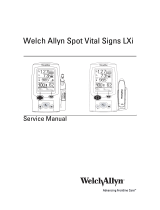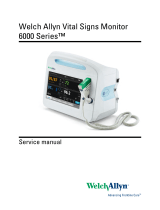Page is loading ...

Spot Vital Signs LXi
Radio Configuration Utility
DIR # 80012309 Ver. E
Service and Repair
Procedure
1of 9
This CD configures the Spot Vital Signs LXi Radio to a local network. Your system must meet the recommended requirements to
function properly. Please review the following operating environment requirements before attempting the configuration.
Installing the Spot LXi Radio Configuration software
Before performing the Spot Vital Signs LXi Radio configuration, install the software on your computer.
1. Insert the Spot Vital Signs LXi Radio Configuration CD into the computer. The CD auto launches.
2. Respond to the installation queries as necessary and re-boot the computer after the installation.
3. Locate the MAC address on the back of each Spot Vital Signs LXi Wireless Radio and provide the information to the IT person to
configure the access point to accept the Spot Vital Signs LXi Wireless Radio(s). Collect the security key, SSID, security mode,
and pass phrase to continue.
4. Configure your wireless router to the settings acquired in Step 3.
5. Power the Spot Vital Signs LXi off and connect the AC transformer to the Spot Vital Signs LXi and wall outlet.
6. Press the Select and Power buttons simultaneously. This powers the Spot Vital Signs LXi on in the Internal Configuration Mode.
7. Use the Navigation buttons to move through the menu to External Devices and press the Select button. The Spot Vital Signs
LXi displays the External Devices Menu screen. Use the Navigation and Select buttons to update the screen settings to:
Computer Spot Vital Signs LXi
Intel
®
Pentium
®
Processor 32 MB of RAM (64 MB recommended) USB/Serial Cable Kit - Welch Allyn part number
4500-927 or Cable for USB Conn, Keyspan - Welch
Allyn Part Number 4500-926
60 MB of available hard-disk space Autorun enabled
Monitor set to at least 800 x 600 and 16-bit color USB Port Spot LXi AC power transformer
If configuring a Spot Vital Signs LXi via a Comm Port
(optional), use Welch Allyn part number 4500-927.
If a Comm Port is not available, use Welch Allyn part
number 4500-926.
Welch Allyn 802.11b radio kit part number 4500-920
or a 802.11a/b/g radio kit part number 4500-922
Spot LXi Radio Configuration CD, part number
4500-906
Microsoft Windows
®
XP SP2
USB
IOIOI
Serial
Note
A single LXi cannot be used to configure multiple 802.11a/b/g radios. Each radio must be configured with the LXi with
which it will operate. The Configuration Tool also sets the LXi ports to the necessary 60 second time-out.
Note
This section contains common steps for the two supported Radios; p/n 4500-920 (802.11b radio) or p/n 4500-922
(802.11a/b/g radio).
Information System Off
Barcode Patient ID Off
Barcode Clinician ID Off
Weight Scale Off
Wireless Module None
Printer Off

2of9
8. Open the Spot Vital Signs LXi Radio Configuration Utility on the computer. Click Start>All Programs>Welch Allyn>Spot LXi
Radio Configuration>Spot LXi Radio Config.
9. Connect a null modem to the Spot Vital Signs LXi Port 1. Connect a serial cable to the PC and the null modem.
11. Test the USB port: click Tools/Options>USBO>Test>OK>OK.
12. Select Unit>Configure Radio Accessory.
If using the Key Span Adapter, get the Comm Port number: click Start>Control Panel>System> Hardware>Device
Manager. Expand the Ports for Key Span Adapter (port number).
13. Select the PC communications port from the drop down list and click Next.
For 802.11b Radio Configurations: For 802.11a/b/g Radio Configurations:
10. Connect the other null modem to Spot Vital Signs LXi Port
2. Connect the Radio to the null modem. Connect the USB
cable to the USB port on both the PC and the Spot Vital
Signs LXi.
10. Connect the 802.11a/b/g radio to Spot Vital Signs LXi Port 2.
Connect the USB cable to the USB port on both the PC and
the Spot Vital Signs LXi.
Note No null modem needed for this radio.
Note
There is approximately a 60 second delay for the radio to boot up.
For 802.11b Radio Configurations: For 802.11a/b/g Radio Configurations:
14. Update the Radio Configuration Utility screen with the
security key (WPA and WEP), security mode, SSID.
14. Update the Radio Configuration Utility screen with the
Radio Band, security type, PSK Format, and SSID.
WEP-64 / WEP-128: Default WEP Key, WEP Key 1,
WEP Key 2, WEP Key 3 and WEP Key 4.
WPA2-PSK: WPA2 Security, WPA2 key and PSK format.
WPA2-AES: WPA2 Security, EAP Type, EAP Identity,
EAP Password.
M
A
T
703
956
C
T
IO
N
S
o
r
t
I
I
I
PW
E
R
LINK
CM
M

3of 9
For 802.11b Radio Configuration only:
Select the Wireless Security Mode, the Security Key
(WPA and WEP), and SSID

4of9
15. Click Save Settings; the default location is C:\program files\welchallyn\Spot LXi radio configuration. Type a
file name in the text box. The filename extension is .lxi.
16. Click Write Params. Proceed to "To configure additional radios with the same settings".
To configure additional radios with the same settings
1. Disconnect the current radio from the null modem on Port 2 of the Spot Vital Signs LXi.
2. Connect a new Radio to the Spot Vital Signs LXi.
3. Click Load Settings. Click File and select file from Step 15.
4. Click Write Params.
5. Repeat Step 1 through Step 4 as necessary.
For 802.11a/b/g Radio Configuration only:
Select the Wireless Security Mode
Note The Security parameters differ based on the Security Mode selected. The screen examples below
represent the differences.
The WPA2-PSK is the default setting
Note
If DHCP is disabled and the radio has assigned an IP address, change to the IP address in the appropriate field.
Each LXi needs to be configured with new parameters using this tool.
1
2
3
4

5of 9
Confirming Radio configuration
1. Verify the connection on the Spot LXi to the Radio as in Step 9 and Step 10.
2. Verify the Radio light status (Power = green, Link = green, Comm = red). If the radio lights do not match after approximately 1
minute, verify the radio configuration and wireless router settings.
3. From the Spot Vital Signs LXi radio configuration tool click Ping Radio.
4. Verify the statistics.
5. Click OK, click Close. Then click OK.
6. Click on the printer icon and make 2 copies of the form within the configuration tool. Give one copy to the customer and the
other goes into the Connex installation package for Welch Allyn, if applicable.
Note
Step 2 applies to the 802.11b radio only.
LED LED Color Function
Power Off Bridge is not receiving power.
Red Bridge failed its Power On Self Test (POST) and is not configured for wireless communication.
Amber Bridge passed its POST but is not configured for wireless communication.
Green Bridge passed its POST and is configured for wireless communication.
Link Off Bridge is not receiving power.
Red Bridge is searching for an Access Point.
Green Wireless network and MAC have associated with an Access Point.
Comm Off No power or no wireless TCP session is established and no physical serial connection is detected.
Red No wireless TCP session is established; a physical connection is detected.
Blinking Red A physical serial connection was detected and there is serial traffic present on that connection, but no
wireless TCP session is established.
Amber A wireless TCP connection is established but no physical serial connection is detected (i.e. no serial cable is
attached to the Bridge).
Blinking Green A wireless TCP session is established, a physical serial connection is detected, and the Bridge is transmitting
or receiving data across the wired serial port.
Green A wireless TCP session is established, a physical serial connection is detected, but there is no active data
movement across the wired serial port.
Sample Screen Capture
Acceptable packets lost = 0 Any lost
packets require you to check the
configurations.
Microsoft Windows XP [Version 5.1.2600]
(C) Copyright 1985-2001 Microsoft Corp.
C:\>ping 10.19.36.237
Pinging 10.19.36.237 with 32 bytes of data:
Reply from 10.19.36.237: bytes=32 time=1ms TTL=127
Reply from 10.19.36.237: bytes=32 time=1ms TTL=127
Ping statistics for 10.19.36.237:
Packets: Sent = 2, Received = 2, Lost = 0 (0%
loss),
Approximate round trip times in milli-seconds:
Minimum = 1ms, Maximum = 1ms, Average = 1ms
C:\>

6of9
To configure 802.11a/b/g radio for WPA2-AES and download client
certificates
1. Set up a local AP as “open” with desired SSID.
2. Connect Spot LXi and Radio as described in 802.11a/b/g Radio Configuration section above, and open the LXi Radio
Configuration Utility. Set Wireless Security Mode to “Disabled” and then input SSID used on the AP.
3. Click on Ping Radio and get the radio IP address.
4. Open up Internet Explorer and input the radio's IP address in the address bar and press Enter Key. This will open a web page
using the IP address of the radio.
5. Login as admin with password webpassword1234.
6. Navigate to the Auth-> Certificate Status and Configuration page.
7. Click on “Upload Customer Device Certificate and Key” and follow instructions.
8. Navigate back to Webadmin-> EAP parameters.Make the desired selection. Select Submit.
9. Navigate back to Webadmin ->Authentication and Encryption. Select WPA2-AES and select Submit.
10. Verify that the network infrastructure is in place for WPA2-AES and power cycle the LXI.
11. LXI should authenticate using WPA2- AES and be able to send data to the network.
Prepare the Spot Vital Signs LXi for patient use
1. Remove null modem and serial cable from Port 1 and connect the bar code reader to Port 1.
2. Re-configure the Spot Vital Signs LXi (see “Installing the Spot LXi Radio Configuration software” Step 6 and Step 7). Change
the External Devices menu screen settings to the following:
3. Press the Power button to turn the Spot Vital Signs LXi off.
Information System On
Barcode Patient ID On
Barcode Clinician ID Off
Weight Scale Off
Wireless Module DPAC
Printer Off

7of 9
Troubleshooting
Errors Possible Solution
Request time out
Recheck the IP address.
Check the configuration of the Wireless Radio and/or the access point.
Check the cable and null modem connections for tightness and correctness.
Bad radio.
Destination net unreachable
Recheck the IP address.
Check the configuration of the Wireless Radio and/or the access point.
Check the cable and null modem connections for tightness and correctness.
Bad radio.
Lost packets
Recheck the IP address.
Check the configuration of the Wireless Radio and/or the access point.
Check the cable and null modem connections for tightness and correctness.
Bad radio.

8of9
Radio configuration parameters summary
This form lists the required security parameters to configure the Welch Allyn Spot Vital Signs LXi radio for your facility’s network.
Use this form during the radio configuration process and store it at your site. Welch allyn does not store any copies.
Hospital contact for radio configuration
Name:
Phone:
Date:
LAN information
DHCP Enabled []Yes []No
IP address
Subnet Mask
Default Gateway Address
Primary DNS
Security information
Radio Band 802.11 [ ] a [ ] b/g Note p/n 4500-920 is 802.11b only
Wireless Security Mode []
Disabled [ ] WEP 64-bit [ ] WEP 128-bit [ ] WPA2-PSK [ ] WPA2-AES
WPA2 Security
(WPA2-PSK and
WPA2-AES only)
[ ] CCMP [ ] CCMP and TKIP
EAP Settings
(WPA2-AES only)
EAP Type [ ] TLS [ ] TTLS [ ] PEAP [ ] Auto
EAP Identity
EAP Password
Channel
Authentication Type []
Open [ ] Shared [ ] Auto
Default WEP Key []
1[] 2[] 3[] 4
SSID
WEP Key 1
WEP Key 2
WEP Key 3
WEP Key 4
WPA Pass Phrase
WPA2 Pass Phrase PSK Format [ ] Hexadecimal [ ] ASCII

9of 9
Record the MAC Address of the configured radios. (Attach sheets if necessary).
MAC Address, Radio -1: MAC Address, Radio -11:
MAC Address, Radio -2: MAC Address, Radio -12:
MAC Address, Radio -3: MAC Address, Radio -13:
MAC Address, Radio -4: MAC Address, Radio -14:
MAC Address, Radio -5: MAC Address, Radio -15:
MAC Address, Radio -6: MAC Address, Radio -16:
MAC Address, Radio -7: MAC Address, Radio -17:
MAC Address, Radio -8: MAC Address, Radio -18:
MAC Address, Radio -9: MAC Address, Radio -19:
MAC Address, Radio -10: MAC Address, Radio -20:
/