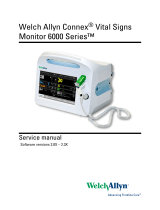Page is loading ...

Welch Allyn Connex
®
CS
Central Station
Install Guide
Platform CPU

ii Welch Allyn Connex CS Central Station Install Guide
© 2014 Welch Allyn. All rights are reserved. To support the intended use of the product described in this publication,
the purchaser of the product is permitted to copy this publication, for internal distribution only, from the media
provided by Welch Allyn. No other use, reproduction, or distribution of this publication, or any part of it, is permitted
without written permission from Welch Allyn.
Welch Allyn assumes no responsibility for any injury to anyone, or for any illegal or improper use of the product, that
may result from failure to use this product in accordance with the instructions, cautions, warnings, or statement of
intended use published in this manual.
Welch Allyn and Connex are registered trademarks of Welch Allyn.
SQL Server, Visual Studio, Windows and Windows Server are all registered trademarks of Microsoft.
For patent information, please visit www.welchallyn.com/patents.
Software in this product is Copyright 2014 Welch Allyn or its vendors. All rights are reserved. The software is
protected by United States of America copyright laws and international treaty provisions applicable worldwide. Under
such laws, the licensee is entitled to use the copy of the software incorporated with this instrument as intended in the
operation of the product in which it is embedded. The software may not be copied, decompiled, reverse-engineered,
disassembled, or otherwise reduced to human-perceivable form. This is not a sale of the software or any copy of the
software; all right, title, and ownership of the software remain with Welch Allyn or its vendors.
For information about any Welch Allyn product, contact Welch Allyn Technical Support
(www.welchallyn.com/support), or visit (www.welchallyn.com/about/company/locations.htm).
This device complies with Part 15 of the FCC rules and with the rules of the Canadian ICES-003. Operation is subject
to the following two conditions: (1) This device may not cause harmful interference and (2) this device must accept
any interference received, including interference that may cause undesired operation.
Caution! Changes or modifications not expressly approved by Welch Allyn could void the purchaser’s authority to
operate the equipment.
DIR 20012793 Ver. H This manual applies to 901066 Monitoring Station
Welch Allyn, Inc.
4341 State Street Road
Skaneateles Fall, NY 13153-0220 USA
www.welchallyn.com
Regulatory Affairs Representative
Welch Allyn Limited
Navan Business Park
Dublin Road
Navan County Meath
Republic of Ireland

iii
Contents
0 Quick Reference Guide ................................................................................................................ 1
Overall Sequence..................................................................................................................... 1
Milestone Checklist .......................................................................................................... 2
1 Introduction ..................................................................................................................................... 3
About this manual .................................................................................................................... 3
Scope ......................................................................................................................................... 3
Responsibilities......................................................................................................................... 3
Related Documents ................................................................................................................. 4
Symbols used in this manual ................................................................................................. 4
Required Equipment ................................................................................................................ 4
Definitions .................................................................................................................................. 5
2 Overview and Planning ................................................................................................................ 8
Overview .................................................................................................................................... 8
Planning for the Install ............................................................................................................. 9
Site Preparation and Inspection ..................................................................................... 9
Equipment Staging and Inspection .............................................................................. 10
3 Setup ............................................................................................................................................. 14
General Setup......................................................................................................................... 14
Setup a Video Display ........................................................................................................... 15
Setup a Welch Allyn Printer .................................................................................................. 15
Setup a Customer Supplied Printer ..................................................................................... 15
Warm Spare installation ........................................................................................................ 15
4
Central Station Startup
........................................................................................................... 18
Different startup ...................................................................................................................... 18
Networked environment (Client / Server) considerations ........................................ 18
Warm Spare station considerations ............................................................................ 18
Stand-alone central station considerations ................................................................ 18
Power on the system ............................................................................................................. 19
Standard central station startup ........................................................................................... 20
Warm Spare station startup .................................................................................................. 21
5
Connex CS Configuration
...................................................................................................... 22
Some configuration may be required .................................................................................. 22
6 Final Steps ................................................................................................................................... 24
Final Steps .............................................................................................................................. 24
Backup users and configuration .......................................................................................... 24

iv Welch Allyn Connex CS Central Station Install Guide
A Troubleshooting ........................................................................................................................... 28
CPU Startup ............................................................................................................................ 28
B Configuration Details ................................................................................................................. 30
General Configuration - Warm Spare ................................................................................. 30
Overview .......................................................................................................................... 31
Add a Station .......................................................................................................................... 31
Add a Master bed list ............................................................................................................. 34
Create a New Unit .......................................................................................................... 35
Add a New Room and Bed ........................................................................................... 36
When complete... ........................................................................................................... 41
Add a covered area ............................................................................................................... 42
Configure Network Rendezvous Services .......................................................................... 46
Change Server Ports ..................................................................................................... 48
When NRS all settings are complete... ....................................................................... 49
Configure the License pool ................................................................................................... 49
Automatically assign per covered area licenses ....................................................... 50
Manually assign per covered area licenses ............................................................... 50
Assign Per Care Unit Licenses .................................................................................... 52
When Complete... .......................................................................................................... 52
Assign a Warm Spare ........................................................................................................... 53
Create a View ......................................................................................................................... 55
View Customizations for Mapped by patient location ............................................... 60
Managing Device Assignments ........................................................................................... 62
Add a new device ........................................................................................................... 62
Changing device assignments ..................................................................................... 64
Localize Stations for the clinical environment .................................................................... 67
To change Vital Signs settings ..................................................................................... 67
To change Patient Management settings ................................................................... 68
To change Display and Sound settings ...................................................................... 70
To configure Alarm audio .............................................................................................. 71
To configure Patient rest mode .................................................................................... 71
Configure continuous vital signs outbound ........................................................................ 75
Configure units of measure .................................................................................................. 76
Configure auto discharge settings ....................................................................................... 78
Configure a custom facility logo ........................................................................................... 82
C Configure Alarm Gateway Service .......................................................................................... 84

v
Configure alarm gateway on central station ...................................................................... 84
Input / output configuration for AGS, client / server topology .......................................... 85
Input / output configuration, stand-alone topology ............................................................ 86
Configure AGS priority filter .................................................................................................. 89
After all changes are complete ............................................................................................ 90
D Network, Printer, Date & Time config...................................................................................... 92
Connex CS Shell versus Windows Shell ............................................................................ 92
Network Changes................................................................................................................... 94
Add a Customer Supplied Printer ........................................................................................ 94
Install from an executable file (.exe) ........................................................................... 94
Install from a setup info file (.inf) .................................................................................. 94
Change Date and Time ......................................................................................................... 95
E Repeater Display Install ............................................................................................................ 98
Display choices....................................................................................................................... 98
Repeater display installation scenarios .............................................................................. 98
Before you begin... ......................................................................................................... 99
Install HDMI converter ........................................................................................................... 99
Type 1 - single repeater via standard copper HDMI cable ............................................ 100
Plug & Play instructions............................................................................................... 100
Type 2 - single repeater via HDMI cable with signal boosters ...................................... 101
Plug & Play instructions............................................................................................... 101
Type 3 - single repeater via fiber optic HDMI cable ........................................................ 102
Plug & Play instructions............................................................................................... 102
Type 4 - multiple repeater display with HDMI video splitter .......................................... 103
Central Station configuration for repeater display ........................................................... 105
Screen Resolution Setup ............................................................................................ 107
Set the Primary (Top) Display to be the name of the main Central Station
Monitor. Set the repeater display (bottom) to be the name of the repeater
monitor/television. Select “Clone” for the display mode. ........................................ 108
Color adjustments (if needed) .................................................................................... 108
Audio Setup ................................................................................................................... 109
Restore the CS shell ............................................................................................................ 113
F Configure Clinician Authentication......................................................................................... 116
General process ................................................................................................................... 116
View Device Clinician Authentication settings ................................................................. 117
Configure for use with Connex Database ........................................................................ 118

vi Welch Allyn Connex CS Central Station Install Guide
Configure for use with Active Directory ............................................................................ 122
Order the security providers ............................................................................................... 126
Delete a security provider ................................................................................................... 126

1
0 Quick Reference Guide
The quick reference guide provides a high level sequence overview to the process of installing a
Connex CS system and milestone checklist to measure progress. Complete details can be
referenced within this document as needed.
Overall Sequence
1. Unbox, inventory, and stage all equipment.
2. Install Connex server hardware (if applicable) first.
a. Alternately, provide the virtual Connex server appliance (USB flash drive media) to the
customer for installation on their virtual server (if applicable).
b. Import Corepoint configuration file / configure inbound & outbound HL7 connections (if
applicable).
c. Establish Teamviewer remote access to Connex server to minimize time in the data
center.
3. Install Central Station(s).
4. Install Warm Spare station (if applicable).
5. Confirm basic system operation.
6. Install a Repeater Display (if applicable).
7. Perform other configuration changes (if needed).
a. Import configuration file for custom data (if needed).
b. Configure Alarm Gateway Service (if needed).
c. Configure device clinician authentication (if needed).
8. Export (backup) system configuration when changes are complete.
9. Verify system (Central Stations, Warm Spare, Connex server, and Device communication).
10. Repeat steps 1 to 9 for a Test Network, including Test Connex server and Test Central
Station (as applicable).
11. Perform customer admin training with technical team (Biomed, IT, etc.).

2 Quick Reference Guide
Milestone Checklist
The following table includes some high-level milestones when installing a Central Station or
Warm Spare Station, and may be used as a checklist to assist in tracking progress.
Complete
?
Task
No.
Milestone
Confirm that Connex Server (Hardware or Virtual) installation is complete and
available on the network (if applicable).
Refer to Connex CS Server Install Guide for instructions.
Connect USB keyboard and mouse
Connect network cable.
Connect video cable to computer and display.
Connect power to computer and display.
Turn on both units.
Confirm boot and startup sequence.
Confirm basic system operation, including device connectivity (Spot and
Continuous profiles).
Confirm Teamviewer access.
Setup printer and install drivers.
OR
Install drivers for customer supplied printer.
Update configuration as needed.
Note: A reboot is required when adding licenses, updating Covered
Areas, updating the Master Bed List, or updating NRS settings.
Export (backup) configuration and users file.
Note: Complete this task on the Connex server if present (backs up all
systems to 1 file).
Complete all tests as applicable to verify the Central Station or Warm Spare
station installation.
Refer to the Connex CS Install Verification Guide for instructions.

3
1 Introduction
About this manual
This Connex CS Central Station Install Guide provides information needed to plan and perform
the installation of the central station CPU and it’s peripheral components. This information
describes how to:
Plan and stage the equipment
Install and configure the equipment
Confirm basic proper system operation.
Scope
This guide includes information for installing the central station CPU and associated peripheral
equipment including:
Keyboard / Mouse
Video Display
Laser Printer
Repeater Displays
For installing other items not mentioned above refer to Related Documents.
Responsibilities
The processes described herein are to be completed by an authorized Welch Allyn representative
or qualified service agent responsible for the central station.
Familiarity with Windows operating system is assumed. Windows experience assumes familiarity
with basic commands, navigating directories, editing files, modify or restore the database.
Welch Allyn Service Engineering is responsible for the creation and maintenance of this
document.

4 Introduction
Related Documents
Document
Number
Document Title
20012794
Connex CS Server Install Guide
20012800
Connex CS Install Verification Guide
80017306
Connex CS Customer Project Req. Form
80018045
Connex CS Pre-Install Checklist
Symbols used in this manual
WARNING Warning statements identify conditions or practices that could result in
personal injury.
CAUTION Caution statements identify conditions or practices that could result in
damage to the equipment or property.
Note
Notes provide additional important information. The content of the note may not
be contained elsewhere in the document.
Required Equipment
The person performing this installation should have the following tools and supplies;
One pair of 5 inch (12.7 cm) diagonal cutting pliers, electronic, narrow jaw for cable dressing
as needed.
One #2 Phillips Screwdriver, for mounting Server in equipment rack as required.
Approximately 10 each 8 inch (20 cm) nylon cable ties or equivalent for cable dressing as
needed.
Approximately 10 each 15 inch (38 cm) nylon cable ties or equivalent for cable dressing as
needed.
Quantities shown above are typical. The actual install project may consume more or less
depending on size or complexity.

5
Definitions
AGS
Alarm Gateway Service, a licensable feature which provides
alarm messages in a data stream to a 3rd party system.
BIOS
Basic Input / Output System, the boot firmware program that
controls the server on startup until the operating system takes
over. Also performs POST functions and error reporting.
Client-Server
A topology in Connex CS with a central station PC (client)
and a Connex server (hardware or virtual server). In the
client-server model, data is replicated between the client and
the server via the Welch Allyn Connex Data Synchronization
Service.
CPU
Central Processing Unit, a desktop PC in the case of Connex
CS.
Component
A major subassembly of the central station or network (e.g.
CPU, Video Display, Printer, Ethernet Switch, etc.).
EMR
Electronic Medical Record, the record system maintained by
the facility with patient information and data, including vital
signs.
HDD
Hard Disk Drive, the internal media which contains the
operating system along with all software required to run the
server and installed applications
HIS
Hospital Information System, the network in use by the facility
that supports network communication with various systems
and devices, including Connex CS central station, Connex
server, and devices.
Installation
The on-site process for installing the hardware, network
infrastructure, and system configuration at the customer’s
location of business.
LAN
Local Area Network, a network of computers connected
together in a local environment. Typical communication
includes standard Ethernet protocols.
PDR
Project Data Repository, an electronic archive of content for a
customer specific project, from pre-sales to installation
phases. Examples of documents in the PDR may include the
completed forms of the Connex CS Customer Project Req
Form, Pre-Install Checklists, Statement of Work documents,
etc.
POST
Power On Self Test - An integrity check within the CPU
and/or device to ensure that all expected components are
present and working (e.g. memory tests).
Upgrade
On-site service activity to enhance or add functionality to a
device or system. An upgrade can be accomplished with
changes to hardware, software, configuration, or
combinations of all three.
UPS
Uninterruptable Power Supply, a unit which provides battery
back-up power for connected devices.

6 Introduction
Virtual Connex Server
A server instance which has been virtualized to an appliance
form (includes Operating System, Connex Applications, and
Database) and installed within the customer’s Virtual Server
environment.

7

8 Overview and Planning
2 Overview and Planning
Overview
The Connex Central Monitoring Station is intended to be use by clinicians for the central
monitoring of neonatal, pediatric, and adult patients in health care facilities.
In addition to the central monitoring of patient data, alarms and alerts, the Connex software can
include optional modules to provide extended recording of patient data, including full disclosure.
The Connex CS system consists of a central station that receives and displays information from
connected devices. In this configuration, continuous and episodic devices communicate over the
network to the central station. The central station contains all of the software needed to monitor
patients’ continuous parameters and episodic data on a single computer. The devices in Fig are
shown as wireless, but wired-network devices may also be used.
The central station also monitor connected continuous devices for proper operation, and displays
an alarm if a continuous monitor stops working or is improperly disconnected.
Figure 2-1: Connex CS conceptual model

9
Planning for the Install
To install the central station and peripheral components you will:
Verify that the site is ready for the installation
Check and stage all components.
Set up and connect the central station components.
Configure central station components.
Depending on the size of the system and the customer readiness, the install could take from 2 to
8 hours.
As most central stations are uniquely configured to the customer’s requirements, always refer to
the accompanying documentation which includes a Connex CS Customer Project Req Form
detailing the planned implementation.
Install system components as described within the Connex CS Customer Project Req Form.
Site Preparation and Inspection
First locate the equipment and the accompanying documentation package.
Note
The documentation package is typically included in a large envelope within the
CPU shipping box, and contains important reference information that will be used
throughout the install project. DO NOT MISPLACE THESE DOCUMENTS. Make
working copies for reference...
Confirm that all items have been completed per Pre-Installation Checklist, if applicable, including
installation of all electrical service, data cabling, and fixture installations (e.g. desk-top space,
shelving, equipment rack, etc.). These should have all been prepared prior to your arrival at the
facility.
CAUTION To minimize the risk of electrical interference over exposed network
cables, ensure that all network connections, including those at the central station,
network equipment closet, and hallway areas, can be made using network patch
cables which are no longer than 10 ft (3m) in length.
1. Locate the network jack for the CPU.
a. Ensure that the distance will be reachable using standard network patch cable lengths of
five or ten feet.
2. Locate available AC Power outlets. Ensure distance within 5 ft (1.5 m) of where each
component will be place (e.g. CPU, video display, etc.).
WARNING It is strongly recommended that the central station is installed with
redundant power supplies, such as an uninterrupted power supply (UPS). The
facility is responsible to provide 100 percent reliable power to the central station.
The Central Station will only work with reliable AC power.
3. Observe desk and/or cabinetry from adequate access.
a. Access holes may be required if some components are planned to be mounted below the
desktop area.
b. Access holes should be a minimum of 2.5 in. (75 mm) in diameter for allow power, data
and video cables to run between components.

10 Overview and Planning
Equipment Staging and Inspection
1. All components should have arrived prior to your arrival on-site, however some parts may
need to be special ordered and shipped while you are installing the system (e.g special
cables). Contact the field Project Coordinator, via Welch Allyn technical support as
necessary.
2. Visually compare the components received against the Sales Order contained within the
documentation package to ensure that all of the proper components have arrived.
3. As you unbox each component, visually inspect for damage which may have been sustained
during shipment.
4. Contact the field Project Coordinator, via Welch Allyn technical support as necessary, to
report damaged or missing components.
5. Move the following components to the central station location:
CPU (Desktop PC)
Keyboard / Mouse
Video Display
Laser Printer
Power Cables
Video and data cables.
Note
Some components may be customer supplied (Printer), and may be a shared
network resource, connected to the hospital general network.
6. Review Figure 2-2: CPU Front Panel controls and connectors and
7. Figure 2-3: CPU Rear Panel connectors.
8. Familiarize yourself with the location of all features, controls, indicators, and connectors on
the CPU.

11
Figure 2-2: CPU Front Panel controls and connectors
A
Power LED
B
Power Switch. Press and
release to turn on the CPU.
Push and hold to turn off.
C
Hard disk LED. Turns on
when the computer read or
writes data to the hard disk.
D
Front Panel USB ports
(Qty. 2)

12 Overview and Planning
Figure 2-3: CPU Rear Panel connectors
A
AC Power inlet (100 - 240
VAC)
E
Network RJ45
B
USB 2.0 ports (Qty. 3)
F
Audio out (Green)
C
On-board VGA video HD15
G
DisplayPort Video
connector (for repeater
display)
D
USB 2.0 ports (Qty. 2)

13

14 Setup
3 Setup
General Setup
1. Place the CPU, keyboard, mouse, and video display in their intended locations.
2. Remove the plastic covers from the CPU panels if not already done.
CAUTION Do not operate the CPU with the protective covers attached. Reduced
airflow from partially blocked vents may result in the CPU overheating and
internal damage.
3. Connect USB devices as follows:
a. Connect the keyboard to one of the USB jacks located on the rear of the CPU.
b. Connect the mouse to an adjacent USB jack on the rear of the CPU.
c. Connect the optional barcode scanner to one of the USB jacks located on the front or
rear of the CPU.
d. Use a single USB extension cable for each device if required for longer distances.
Note
Only a single USB extension cable may be used for each device. Attaching 2 or
more USB extension cables in series may result in intermittent problems with
input type devices.
4. Attach an RJ45 type network cable from the CPU to the nearest wall mounted network jack
identified for use with the central station.
5. Attach the power cord to the AC power inlet on the rear of the CPU and route to area near a
designated AC power outlet. DO NOT PLUG INTO AC POWER OUTLET YET.
6. Choose a stereo audio cable to be installed between the CPU and the video display.
a. The video display has built-in speakers to provide primary audio for the central station.
b. Typically there is a shorter stereo audio cable provided with the video display. Use this
cable for shorter distance needs.
c. Use 25 feet or similar long stereo audio cable to accommodate installations where the
CPU and the video display are farther distance apart.
7. Attach one end of the audio cable to the green audio out jack on the rear of the CPU. Route
the other end of the cable to near the video display.
/