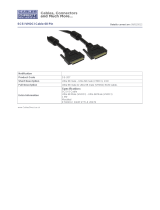Page is loading ...

UltraPort User Guide 1-1
UltraPort
Serial Adaptors
User’s Guide
Part #5500152-26
July 2015

UltraPort User Guide 1-2
Copyright Statement
This document must not be reproduced in any way whatsoever, either printed or electronically, without the consent of:
Perle Systems Limited,
60 Renfrew Drive
Markham, ON
Canada
L3R 0E1
Perle reserves the right to make changes without further notice, to any products to improve reliability, function, or design.
Perle, the Perle logo, and IOLAN are trademarks of Perle Systems Limited.
Microsoft, Windows 8, Windows Server 2008, Windows Server 2012, Windows XP, Windows 98, Windows NT, Windows
2000, Windows Server 2003 Windows Server 2008, Windows Server 2008 R2, Windows Vista, Windows XP, Windows 7,
Windows 8, Windows 8.1, Windows Server 2012, Windows 10 and Internet Explorer are trademarks of Microsoft Corporation.
Solaris is a registered trademark of Sun Microsystems, Inc. in the USA and other countries.
Perle Systems Limited, 2015.
FCC Note The products described in this manual have been found to comply with the limits for a Class A
digital device, pursuant to Part 15 of the FCC rules. These limits are designed to provide
reasonable protection against harmful interference when the equipment is operated in a
commercial environment. This equipment generates, uses, and can radiate radio frequency energy
and, if not installed and used in accordance with the instructions in this Guide, may cause harmful
interference to radio communications. Operation of this equipment in a residential area is likely to
cause harmful interference, in which case the user will be required to correct the interference at
his/her own expense.
EN 55022: 1998, Class A, Note
WARNING This is a Class A product. In a domestic environment this product may cause radio interference in which case the
user may be required to take adequate measures.
Caution: The products described in this manual are approved for commercial use only.

UltraPort User’s Guide 3
Chapter 1 Introduction to UltraPort ...................................8
About the UltraPort, UltraPort SI, and
UltraPort Express Serial Adaptor cards................................... 8
Connection accessories.............................................................. 9
Chapter 2 Installing/Removing Host Cards And Cable
Accessories ...................................................................10
Introduction ................................................................................ 10
Installing UltraPort, UltraPort SI, and
UltraPort Express cards .......................................................... 11
Installing cables and connector boxes.................................... 12
Installing cables on UltraPort1/2, UltraPort1/2 SI and
UltraPort1/2 Express cards.................................................................. 13
Installing converter cables on UltraPort4 (RJ-45) and
UltraPort4 Express (RJ45) cards......................................................... 13
Installing converter cables on UltraPort8i cards................................. 13
Installing fan-out cables and connector boxes on
UltraPort4-LP, UltraPort4 SI-LP, UltraPort4 Express HD,
UltraPort8, UltraPort8 SI-LP and UltraPort8 Express HD cards ....... 14
Installing fan-out cables and connector boxes on
UltraPort16 and UltraPort16 SI cards.................................................. 15
Removing host cards ................................................................ 16
Chapter 3 Installing On Microsoft Windows ...................17
Installing Drivers........................................................................ 17
General Information ............................................................................... 17
Table of Contents

4
Table of Contents
Downloading the driver from the Perle web site ................................. 17
General setup procedure ....................................................................... 18
Installing device drivers and utilities onto your system..................... 19
Adding additional cards and/or updating drivers ............................... 20
Configuring the Serial ports ..................................................... 21
Removing Drivers ...................................................................... 26
Windows 95 and Windows 98 ................................................... 27
Introduction............................................................................................. 27
General Installation Procedure ............................................................. 27
Installing Device Drivers And Utilities.................................................. 28
Configuring your serial ports on Win 95/98 ......................................... 31
Removing Drivers and Utilities From Your System ............................ 37
Windows NT ............................................................................... 39
Chapter 4 Installing On Linux ..........................................40
Installing Drivers........................................................................ 40
Introduction............................................................................................. 40
General installation procedure for Linux ............................................. 41
Downloading the driver from the Perle web site ................................. 41
Installing Drivers onto your system ..................................................... 41
Uninstall Patch Versions ....................................................................... 42
Install from Source RPM........................................................................ 42
Install from Tar File ................................................................................ 42
Creating devices for the attached ports............................................... 43
UltraPort 8i RTS/DTR option.................................................................. 43
Setultrap Interface Protocol Configuration Utility
(UltraPort SI only) ................................................................................. 44
Command Line Interface.................................................................... 44
Examples ........................................................................................... 46
Uninstalling the UltraPort Driver for Linux .......................................... 46
Uninstalling an RPM Installation ........................................................ 46
Uninstalling a Tar File Installation ...................................................... 46

5
Table of Contents
Chapter 5 Installing On Solaris ........................................47
Installing The Driver Package................................................... 47
Introduction............................................................................................. 47
Downloading the driver from the Perle web site ................................. 47
General installation procedure for Solaris........................................... 48
Installing drivers and utilities................................................................ 49
Serial port naming conventions............................................................ 49
Configuring serial ports using the Admintool ..................................... 50
Using The Solaris Management Console For Solaris 10 .................... 54
Adding Logins to Serial Ports............................................................. 54
Removing Terminals .......................................................................... 56
Using SMF Services For Solaris 11 ...................................................... 57
Adding Logins to Serial Ports............................................................. 57
Removing Terminals .......................................................................... 57
Setultrap Interface Protocol Configuration Utility
(UltraPort SI only) ................................................................................. 58
Command Line Interface.................................................................... 58
Examples ........................................................................................... 60
Removing drivers and utilities from your system ............................... 60
Chapter 6 Installing On SCO ............................................61
Introduction ................................................................................ 61
Downloading the driver from the Perle web site ................................. 61
Installing under SCO OpenServer5 and OpenServer6. .......... 62
General installation procedure for SCO OpenServer.......................... 62
Installing device drivers and utilities.................................................... 63
Serial port naming conventions............................................................ 67
Configuring serial ports......................................................................... 68
Starting the Port Configuration Utility ................................................. 68
Menu map .......................................................................................... 69
Selecting Ports................................................................................... 70
Selecting a getty definition ................................................................. 70
Selecting terminal type....................................................................... 71
Enabling and disabling flow control.................................................... 71
Setting up a port login ........................................................................ 71
Exiting the Port Configuration tool...................................................... 72
Setultrap Interface Protocol Configuration Utility
(UltraPort SI only) ................................................................................. 73

6
Table of Contents
Command Line Interface.................................................................... 73
Examples ........................................................................................... 75
Removing drivers and utilities from your system ............................... 76
Installing under SCO UnixWare................................................ 77
General installation procedure for SCO UnixWare ............................. 77
Installing drivers and utilities................................................................ 78
Serial port naming conventions............................................................ 79
Configuring serial ports......................................................................... 80
Setultrap Interface Protocol Configuration Utility
(UltraPort SI only) ................................................................................. 84
Command Line Interface.................................................................... 84
Examples ........................................................................................... 86
Removing drivers and utilities from your system ............................... 86
Chapter 7 Cabling Information.........................................87
Introduction ................................................................................ 87
Definitions of Signals and Direction ........................................ 88
Host card back panel connectors and pinouts ....................... 89
DB9 back panel connectors and pinout ............................................... 90
RJ45 back panel connectors and pinout.............................................. 91
RJ12 back panel connectors and pinout.............................................. 92
VHDCI-68 Ultra SCSI back panel connectors and pinout ................... 93
Connector box and cable guide ............................................. 100
Connector box and cable pinouts .......................................... 101
RJ45 10-pin to DB25 converter ........................................................... 102
RJ45 10-pin to DB9 converter ............................................................. 103
RJ45 10-pin to RJ45 SPEED converter............................................... 104
RJ45 10-pin to RJ45 Digi converter .................................................... 105
RJ45 10-pin to RJ45 Digi ALTPIN converter ...................................... 106
RJ45 connector box ............................................................................. 107
DB25 connector box............................................................................. 108
DB9 connector box............................................................................... 109
DB25 Fan-out cable.............................................................................. 110

7
Table of Contents
DB9 Fan-out cable................................................................................ 111
Appendix A: Transparent Printing.................................112
Introduction .............................................................................. 112
What is transparent printing? ............................................................. 113
Problems with printer output .............................................................. 114
The printcap.spd configuration file .................................................... 114
The print.spd configuration file........................................................... 115
Appendix B Operations for EIA-422/EIA-485 ................116
Introduction .............................................................................. 116
The EIA-422 Standard.............................................................. 117
The EIA-485 Standard.............................................................. 118
Many Masters / Many Slaves ............................................................... 119
One Master / Many Slaves ................................................................... 120
Fail Safe Circuitry............................................................................. 121
Cabling Distances.................................................................... 122
Appendix C Troubleshooting .........................................123
Introduction .............................................................................. 123
SCO OpenServer 5................................................................... 124
Example of normal SPEED driver boot messages ............................ 124
Additional card warning messages .................................................... 125
SCO OpenServer 5 error messages.................................................... 126
SCO UnixWare/SCO OpenServer 6 ........................................ 127
Additional card warning messages .................................................... 128
SCO UnixWare error messages ......................................................... 129
Microsoft Windows .................................................................. 130
General troubleshooting under Windows .......................................... 130
Windows error messages .................................................................... 130
Windows NT ............................................................................. 131

Ultraport User Guide 8
Introduction to UltraPortChapter 1
1
About the UltraPort, UltraPort SI, and
UltraPort Express Serial Adaptor cards
The UltraPort Serial Adaptor cards are multi-port cards which provide extra serial ports for EIA-232,
EIA-422 and EIA-485 peripherals. These cards plug into your PC servers and provide 1,2, 4, 8 or 16
high speed ports suitable for remote access, data collection, point of sale or any other EIA-232, EIA-
422, or EIA-485 applications. The baud rates supported on these cards are up to 921600 Kbps for
EIA-232 interface and up to 3.686 Mbps for EIA-422 and EIA-485 interfaces. The lowest baud rate
supported is 50 bps unless otherwise stated.
You use the UltraPort, UltraPort SI, and UltraPort Express serial adaptor cards when you want a
robust entry level solution for the small office or point of sale applications. Typically you use
UltraPort, UltraPort SI, and UltraPort Express serial adaptor cards because you want to add extra
serial ports to an existing computer system rather than replacing it with the considerable cost that
entails. Higher data rates and ESD protection in the UltraPort, UltraPort SI, and UltraPort Express
serial adaptor cards make it suitable for any modem or ISDN TA application.
Note:
To use the UltraPort, UltraPort SI, or UltraPort Express serial adaptor cards you must
first install the card, and then install the drivers supplied with the card. You can then
configure each card as required. The installation procedure varies for different operating
systems. Please refer to the appropriate chapter for your operating system.

Ultraport User Guide 10
Installing/Removing
Host Cards And Cable
Accessories Chapter 2
2
Introduction
This section describes the mechanical installation of the UltraPort, UltraPort SI, or UltraPort Express
host cards and associated connector boxes and cables for 1,2, 4, 8 and 16 ports.

11
Installing UltraPort, UltraPort SI, and UltraPort Express cards
Installing UltraPort, UltraPort SI, and
UltraPort Express cards
This section describes the mechanical installation of UltraPort cards.
To install an UltraPort host card proceed as follows
:
1. Turn off the power to your system and unplug the power cord.
2. Remove the system cover to expose the inside of the connector panel for host cards.
3. Insert the UltraPort card you want to install into a vacant host PCI /PCI Express card slot and
secure in place as shown in the next picture.
4. Repeat step 3. until you have installed all the UltraPort cards you want.
5. Replace and secure the system cover.
Installation of UltraPort cards is now complete.
Note:
The exact location of host card slots varies for different systems, for exact mechanical details
of your system, refer to your system documentation
Warning
Dangerous voltages exist inside computer systems. Before
installing host cards in your system, turn off the power supply
and unplug the power cord.
Caution
Full anti-static precautions should be taken when handling host
cards.

12
Installing cables and connector boxes
Installing cables and connector boxes
This section describes the mechanical installation of cables and connector boxes to the UltraPort host
cards for 1, 2, 4, 8 and 16 ports and includes the following:
z Installing cables on UltraPort1/2, UltraPort1/2 SI and UltraPort1/2 Express cards on page 13
z Installing converter cables on UltraPort4 (RJ-45) and UltraPort4 Express (RJ45) cards on
page 13
z Installing converter cables on UltraPort8i cards on page 13
z Installing fan-out cables and connector boxes on UltraPort4-LP, UltraPort4 SI-LP,
UltraPort4 Express HD, UltraPort8, UltraPort8 SI-LP and UltraPort8 Express HD cards on
page 14
z Installing fan-out cables and connector boxes on UltraPort16 and UltraPort16 SI cards on
page 15
For information on available connectors and their pinouts and cabling, see Chapter 7, "Cabling
Information"

13
Installing cables and connector boxes
Installing cables on UltraPort1/2, UltraPort1/2 SI and
UltraPort1/2 Express cards
The UltraPort1, UltraPort1 SI and the UltraPort1 Express have a single DB9 male connector on the
back panel and UltraPort2, UltraPort2 SI and UltraPort 2 Express cards have two DB9 male
connectors on the back panel. There is one for each serial port and they are labelled 1 to 2.
You can connect peripheral serial devices directly to the card by using standard RS-232 DB9
female connectors on the adapter side of the cable
you are using to connect the peripheral
device.
Installing converter cables on UltraPort4 (RJ-45) and
UltraPort4 Express (RJ45) cards
UltraPort4 and UltraPort4 Express cards have four RJ45 10-pin connectors on the back panel. There
is one for each serial port and they are labelled 1 to 4.
Converter cables with the proper connector on the opposite end can be plugged into these RJ45
connectors to provide the desired interface.
Installing converter cables on UltraPort8i cards
UltraPort8i have eight RJ12 6-pin connectors on the back panel. There is one for each serial port.
Converter cables with the proper connector on the opposite end can be plugged into these RJ12
connectors to provide the desired interface.

14
Installing cables and connector boxes
Installing fan-out cables and connector boxes on
UltraPort4-LP, UltraPort4 SI-LP, UltraPort4 Express HD,
UltraPort8, UltraPort8 SI-LP and UltraPort8 Express HD cards
UltraPort4-LP, UltraPort4 SI-LP, UltraPort4 Express HD, UltraPort8, UltraPort8 SI-LP and
UltraPort8 Express
HD cards have a single VHDCI-68 connector on the back panel. It provides the
signals for 4 or 8 serial ports.
A fan-out cable or connector box with the proper individual connectors can be plugged into the card
to provide the desired interface. The port numbers will be identified on the interface connectors or
connector box
Note:
The UltraPort fan-out cables and connector boxes need to be secured or supported in
case of sudden contact or excessive weight on the cables. Please ensure that
adequate caution is taken to avoid possible damage to the UltraPort card or Host
system. This can be accomplished by securing the cable(s) to a rack or to the back of
the server as shown below:

15
Installing cables and connector boxes
Installing fan-out cables and connector boxes on
UltraPort16 and UltraPort16 SI cards
UltraPort16 and UltraPort16 SI cards have two VHDCI-68 connectors on the back panel. Each one
provides the signals for 8 serial ports, to provide a total of 16 ports. The connectors are labelled “1 -
8” and “9 - 16” on the back panel, to indicate the port numbers that are provided on each connector.
A fan-out cable or connector box with the proper individual connectors can be plugged into each
connector on the card to provide the desired interface for 8 ports. The port numbers will be identified
on the interface connectors or connector box
Note:
On an UltraPort16 and UltraPort16 SI card, the port numbers for ports on the
connector labelled “9 - 16” will be 8 higher than the numbers given on the interface
connectors of the fan-out cable or connector box.
Note:
The UltraPort fan-out cables and connector boxes need to be secured or supported in
case of sudden contact or excessive weight on the cables. Please ensure that
adequate caution is taken to avoid possible damage to the UltraPort card or Host
system. This can be accomplished by securing the cable(s) to a rack or to the back of
the server as shown below:

16
Removing host cards
Removing host cards
To remove an UltraPort card from your system, proceed as follows
1. Turn off the power to your system and unplug the power cord.
2. Remove the system cover to expose the inside of the connector panel for host cards.
3. Disconnect any cables or connector boxes connected to the card you want to remove.
4. Undo the securing screw for the host card you want to remove then lift the card out of its slot as
shown in the next picture
.
5. Repeat from step 3. until you have removed all the host cards you want.
6. Replace and secure the system cover.
7. Plug in the mains lead and turn on the power.
Removal of UltraPort card is now complete.
Note:
The exact location of host card slots varies for different systems, for exact mechanical details
of your system, refer to your system documentation
Warning
Dangerous voltages exist inside computer systems. Before
installing host cards in your system, turn off the power supply
and unplug the power cord.
Caution
Full anti-static precautions should be taken when handling host
cards.

Ultraport User Guide 17
Installing On Microsoft
Windows Chapter 3
3
Installing Drivers
General Information
You need to read this chapter if you want to install UltraPort, UltraPort SI, and UltraPort Express
serial adaptor cards, associated hardware and software on a Microsoft Windows O/S.
The following Microsoft Windows Operating Systems are supported;
Windows 10
Windows 8.1
Windows Server 2012 /2012 R2
Windows 8
Windows 7
Windows Server 2008 / 2008 R2
Windows Vista
Windows XP
Windows Server 2003
Windows 2000
Windows 95/98 - See Windows 95 and Windows 98 on page 27
Windows NT - See Windows NT on page 39
Downloading the driver from the Perle web site
You can install the UltraPort driver and utility software from the Perle web site. To do this proceed as
follows:
1. On your PC, start the Internet browser you want to use.
2. Within your Internet browser window, select the software directory using the following URL:
http://www.perle.com/downloads
3. Select your product under the “Serial & Parallel Cards” option.
4. Next, select your operating system. When applicable, ensure that you select the correct
architecture (i.e. 32 bit or 64 bit).
5. To download the driver, simply click on the version number under the “Drivers” tab.

18
Installing Drivers
General setup procedure
1. Install any UltraPort and cards and cables or connector boxes you require into your system. See
Installing/Removing Host Cards And Cable Accessories on page 10.
2. Install the UltraPort, UltraPort SI, or UltraPort EXPRESS device driver software. See Installing
device drivers and utilities onto your system on page 19.
3. If you add new UltraPort, UltraPort SI, and UltraPort Express cards, you should run Update
Driver to make sure the new cards have the latest driver. See
Adding additional cards and/or
updating drivers on page 20.
4. If required, remove any host cards you want from your system. See Removing host cards on
page 16.
5. Using the Windows Device Manager, configure the serial ports you have added to the system.
See
Configuring the Serial ports on page 21.

19
Installing Drivers
Installing device drivers and utilities onto your system
To install or enable the UltraPort, UltraPort SI, and UltraPort Express device drivers on your system,
proceed as follows:
1. Turn on your PC and, if required, log in.
If you have installed any new UltraPort cards Windows will detect the new hardware and try to
install driver the drivers.
For Windows XP and older systems, a Found New Hardware wizard will be displayed. Click
on the Cancel button.
For Windows Vista and newer systems, an Installing New Hardware balloon may appear in the
lower right corner of the screen. Click the X to close the balloon.
2. Download the latest UltraPort/UltraPort SI/UltraPort Express driver file from the Perle website
for your operating system:
3. Double-click the installation zip that you downloaded in step 3. This will display a list of files.
Find the appropriate setup file and double click on it to execute it. The setup files are titled as
follows;
pserial-setup-x86.exe for 32-bit Windows operating systems
pserial-setup-x64.exe for 64-bit Windows operating systems
pserial-setup-ia64.exe for 64-bit Windows Itanium operating systems
4. Follow the installation wizard steps:

20
Installing Drivers
5. The general release drivers are all signed by Microsoft. In the event that you are installing a
driver provided to you by our support team, you may get a Windows Security message. Click
Install when the message appears.
Your UltraPort/UltraPort SI/UltraPort Express driver installation is now finished.
Adding additional cards and/or updating drivers
Whenever you add any additional UltraPort, UltraPort SI, or UltraPort Express hardware to your
system, Windows might install the latest digitally signed driver in its database (depending on your
Windows operating system and settings). To ensure you have the latest driver installed after you add
new hardware, you can either:
z Click Start > All Programs > Perle > Perle-Serial > Update Driver
or
z Reinstall the drivers as described in Installing device drivers and utilities onto your system on
page 19.
Note:
If you are installing an unsigned driver, you may have to click through the Found New
Hardware wizard for every UltraPort port on your system. You may click on the check
box to “Always trust software from Perle Systems Limited” if your security policy
allows this. This will eliminate the repeating of this security message.
/