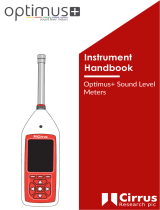Page is loading ...

INVICTUS 3G/GPRS MODEM
TECHNICAL INFORMATION
CIRRUS RESEARCH PLC
Edition 1.4 OCTOBER 2014

Page 1
The content of this manual, any illustrations, technical information and descriptions
within this document were correct at the time of going to print. Cirrus Research plc
reserves the right to make any changes necessary, without notice, in line with the policy
of continuing product development and improvement.
No part of this publication may be duplicated, reprinted, stored in a data processing
system or transmitted by electronic, mechanical, photographic or other means, or
recorded, translated, edited, abridged or expanded without the prior written consent of
Cirrus Research plc.
No liability is accepted for any inaccuracies or omissions in this manual, although due care
has been taken to ensure that is it complete and accurate as possible.
Accessories supplied by Cirrus Research plc have been designed for use with the
instrumentation manufactured by Cirrus Research plc. No responsibility is accepted for
damage caused by the use of any other parts or accessories.
In order to take account of a policy of continual development, Cirrus Research plc reserves
the right to change any of the information contained in this publication without prior
notice.
Produced by Cirrus Research plc, Acoustic House, Hunmanby, North Yorkshire, YO14 0PH,
United Kingdom
© Copyright Cirrus Research plc 2016
Reference Number 10/16/MM247-Modem/1.4

Page 2
Contents
Introduction ............................................................................................. 4
Versions of the Modem ................................................................................ 4
IMEI Number .......................................................................................... 4
SIM Card Requirements ................................................................................ 4
What type of connection is required? ............................................................ 4
What to ask for when sourcing a SIM card ....................................................... 4
Public IP Address .................................................................................... 5
What information to ask for ..................................................................... 5
How does a Public IP connection work? ........................................................ 5
VPN Connection ...................................................................................... 7
How does a VPN connection work? ............................................................. 7
What size of SIM card is required? ................................................................ 9
Installation of the SIM Card .......................................................................... 10
MM:247/1 3G/GPRS Modem ....................................................................... 12
MM:247/10 3G/GPRS Modem for USA/Canada .................................................. 15
Configuring the instrument & the Noise-Hub2 software ......................................... 18
Run the Noise-Hub2 software ..................................................................... 18
Connect the Invictus to the PC using the USB connection .................................... 18
Add a new instrument ............................................................................. 18
Add a new connection - USB2 ..................................................................... 19
Connect to the instrument ........................................................................ 20
Adding a new connection to the instrument ................................................... 20
Add a new connection to the instrument – Optimus Dynamic ............................. 21
Add a new connection to the instrument – TCP/IP .......................................... 22
Configure the APN settings ........................................................................ 23
Disconnect the instrument ........................................................................ 24
Connect using the Modem ......................................................................... 25
Modem & GPS Status Information ................................................................... 25
Modem status information ........................................................................ 27
Modem error status information.................................................................. 28
GPS status information ............................................................................ 30
Appendix 1 Regulatory Notices ...................................................................... 31
US FCC Notice ....................................................................................... 31
Modifications ..................................................................................... 31
Exposure Information to Radio Frequency Energy ............................................. 31
Appendix 2 Examples of M2M Providers ............................................................ 32
Appendix 3 Glossary ................................................................................... 33
Contact information .................................................................................. 35

Page 3
Introduction

Page 4
Introduction
The Invictus Noise Monitor can be fitted with a cellular data packet modem that allows the
instrument to communicate with the Noise-Hub
2
software remotely over a 3G/GPRS
protocol and for the measurement data to be downloaded.
Versions of the Modem
The Invictus may be fitted with a different version of the Modem depending upon the
region in which it will be used:
MM:247/1 3G/GPRS Modem
MM:247/10 3G/GPRS Modem for USA/Canada
The modem is fitted internally to the instrument and access for the SIM card is behind the
access flap (see pages 12 & 15).
The modem must be fitted with a suitable SIM card that provides the data connection to
the cellular network.
IMEI Number
The IMEI number of the Modem fitted to the Invictus is shown on a label located under the
access flap.
This information may also be shown on the instrument serial number label on the front
panel.
SIM Card Requirements
The Invictus has been designed to operate with a SIM card that provides a Public IP
Address and outgoing internet access.
A standard SIM card from a cell phone will not work and cannot be used with the Invictus.
What type of connection is required?
There are two ways to connect to the Invictus. These are:
1. A connection with a Public IP Address & and outgoing internet connection.
This is the preferred method. Please note that a Public IP Address and a Static
IP Address are not the same and the connection does not require a static IP
address.
2. A VPN connection with an outgoing internet connection
What to ask for when sourcing a SIM card
The network providers in your region may be able to supply a suitable M2M (Machine to
Machine) connection.

Page 5
If your network provider does not provide M2M connections then you will need to locate a
specialist M2M service provider.
Examples of such providers are shown in Appendix 2.
Public IP Address
When you have located a suitable M2M supplier, ask for a SIM card and connection with:
a. Public IP Address
i. Where available, a preset APN is preferred but this is not essential
b. Outgoing internet connection
What information to ask for
The provider of the SIM card should provide you with the following information:
1. The Public IP Address of the connection
2. Details of the APN where this is needed:
a. The APN Name
b. The APN Username
c. The APN Password
The APN information will be needed when you are configuring the Invictus (see page 23).
If a Public IP address is not available, the supplier may be able offer an alternative
solution using port forwarding.
If you cannot get a connection with any form of public IP address, you should ask if a VPN
connection is available.
How does a Public IP connection work?
The process for making a public IP connection is as follows:
1. The Invictus is fitted with a SIM card providing a public IP connection and out-going
internet access
2. The Invictus will register itself with the optimus cloud server, with its IP address
and serial number.
3. Run NoiseHub2 and enter the IP address & port for the SIM card
a. NoiseHub2 will talk to the Optimus Dynamic service for twitter & email
alerts
4. Connect NoiseHub2

Page 6

Page 7
VPN Connection
This type of connection will require a VPN client to be installed onto your PC and a
connection made before Noise-Hub
2
will be able to access the instrument.
A VPN client is a small software program that allows a secure connection to be made
between two devices, in this case the PC with the Noise-Hub
2
software and the Invictus.
The specific VPN client will be recommended by the service provider and they will give
detailed instructions about how this can be configured for use on their network.
Please note that if the VPN option is used, this may require additional configuration of any
hardware or software firewalls installed on your PC or network to allow the VPN
connection to connect.
How does a VPN connection work?
Using a VPN connection between the Invictus and the Noise-Hub
2
software requires an
additional program to run on the host PC, known as a VPN Client. The VPN client software
is usually specified by the supplier of the SIM card.
The VPN Client software program is used to make a dedicated connection between the
host PC and the Invictus and must be run before the instrument can be connected to the
Noise-Hub
2
software.
The process for making a VPN connection is as follows:
1. The Invictus is fitted with a SIM card providing a VPN connection and out-going
internet access
2. The Invictus will register itself with the optimus cloud server, with its IP address
and serial number.
3. The VPN client is run on the PC running NoiseHub2- This needs to be configured
with settings from cellular network provider (SIM provider)
4. Run NoiseHub2 and enter the IP address & port for the SIM card
a. NoiseHub2 will talk to the cloud for twitter & email alerts
5. Connect NoiseHub2

Page 8
Please note that additional changes to firewalls and security software may be required to
allow the VPN connection to be made.

Page 9
What size of SIM card is required?
The physical SIM card itself is a standard Mini-SIM. This is a normal sized SIM card.
A Micro-SIM or a Nano-SIM , as shown below, will not work without a suitable adaptor.

Page 10
Installation of the SIM Card
The method used to install the SIM card will be different depending upon the type of
Modem fitted to the Invictus.
Please follow the instructions on the following pages.
WARNING – only remove or insert a SIM Card when the unit is powered
down.

Page 11

Page 12
MM:247/1 3G/GPRS Modem
To install the SIM Card in an Invictus fitted with the MM:247/1 3G/GPRS Modem option:
1. Ensure that the Invictus is powered off
a. Power down the instrument from the touch screen
b. Lift the access flap and move the Master Power Switch to the Off position
2. Press the yellow button to release the SIM card carrier.

Page 13
3. Install the SIM card and replace the SIM card carrier into the instrument.

Page 14
4. Power on the Invictus unit.
a. Move the Master power switch to the On position
b. Press the Power button on the instrument.

Page 15
MM:247/10 3G/GPRS Modem for USA/Canada
The MM:247/10 Modem option used a different location for the SIM Card.
In this option, the SIM card is not fitted into the SIM Card carrier but instead is installed
into the modem directly.
To install the SIM Card in an Invictus fitted with the MM:247/10 3G/GPRS Modem option:
1. Ensure that the Invictus is powered off
a. Power down the instrument from the touch screen
b. Lift the access flap and move the Master Power Switch to the Off position
2. Lift the Modem from the slot as shown below.

Page 16

Page 17
3. Disconnect the RF connector
4. Unplug the black power connector by pulling it away from the modem case
5. Remove the cover from the Modem as shown below
6. Insert the SIM Card into the carrier
a. Ensure that the contacts on the SIM card are facing the contacts in the SIM
Card carrier.
7. Replace and secure the cover.
8. Reconnect the RF connector to the socket market RF.
9. Reconnect the black power connector.
10. Locate the Modem back into the slot.
11. Power on the Invictus unit.
a. Move the Master power switch to the On position
b. Press the Power button on the instrument.

Page 18
Configuring the instrument & the Noise-Hub2 software
When the SIM Card has been installed, the instrument should be connected to the Noise-
Hub2 software to complete the configuration.
Follow the steps below to add a new instrument to the Noise-Hub2 software and to
configure the connection.
Run the Noise-Hub2 software
The Noise-Hub2 software should ideally be run on the PC that will be used to connect to,
and download data from, the Invictus when it is deployed for use. This allows the PC to
“register” the serial number of the Invictus which enables dynamic linking to the unit via
the Optimus Dynamic service.
Start the Noise-Hub2 program.
Connect the Invictus to the PC using the USB connection
Connect the Invictus to the PC using the USB cable supplied with the instrument.
The USB connection under the access flap should be used as shown below:
Add a new instrument
From the Tools menu, select manage instruments.
Click Add Instrument:

Page 19
Select the instrument type required. In most applications select the CR:247 option.
Add a new connection - USB2
When the instrument type has been selected, the Select Connection Type window will
show. Select USB2.
/