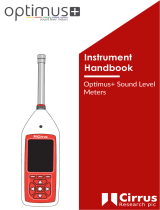Page is loading ...

Environmental Noise Measurement Kit User Manual
Page 1
This manual, the software to which it relates, the
program code and drawings are all:
© Copyright Cirrus Research plc 1989-2018
Revision D
Environmental Noise
Measurement Kit User
Manual
CK:675 & CK685

Environmental Noise Measurement Kit User Manual
Page 2
The content of this manual, any illustrations, technical information and descriptions within this document were correct at the time of
going to print. Cirrus Research plc reserves the right to make any changes necessary, without notice, in line with the policy of
continuing product development and improvement.
No part of this publication may be duplicated, reprinted, stored in a data processing system or transmitted by electronic, mechanical,
photographic or other means, or recorded, translated, edited, abridged or expanded without the prior written consent of Cirrus Research
plc.
No liability is accepted for any inaccuracies or omissions in this manual, although due care has been taken to ensure that is it complete
and accurate as possible.
Accessories supplied by Cirrus Research plc have been designed for use with the instrumentation manufactured by Cirrus Research plc.
No responsibility is accepted for damage caused by the use of any other parts or accessories.
In order to take account of a policy of continual development, Cirrus Research plc reserves the right to change any of the information
contained in this publication without prior notice.
Produced by Cirrus Research plc, Acoustic House, Bridlington Road, Hunmanby, North Yorkshire, YO14 0PH, United Kingdom.
Cirrus Research plc, the Cirrus Research plc Logo, doseBadge, DOSEBADGE, Optimus, Revo, VoiceTag, AuditStore, Acoustic
Fingerprint, the NoiseTools Logo and the Noise-Hub Logo are either registered trademarks or trademarks of Cirrus Research plc in the
United Kingdom and/or other countries.
The Bluetooth® word mark and logos are registered trademarks owned by the Bluetooth SIG, Inc. and any use of such marks by Cirrus
Research plc is under license. Other trademarks and trade names are those of their respective owners.
All other trademarks acknowledged.
© Copyright Cirrus Research plc 2018
Reference Number 04/18/CK675B-685B/B/EN
Document Printing Date Thursday, 05 July 2018

Environmental Noise Measurement Kit User Manual
Page 3
Introduction ......................................................................................................................................................................... 5
What’s covered in this manual? ........................................................................................................................................ 5
Components of the environmental measurement kits ........................................................................................................ 7
Assembling the Environmental Noise Measurement Kit ................................................................................................. 8
Case layout ........................................................................................................................................................................ 8
Putting the Optimus Sound Level Meter into the kit case ................................................................................................. 9
External connectors ......................................................................................................................................................... 10
Checking the power supply to the sound level meter ...................................................................................................... 11
Assembling the MK:172 Outdoor Microphone ............................................................................................................... 12
Switching on the system .................................................................................................................................................. 15
Calibrating the Optimus Sound Level Meter & Outdoor Microphone ........................................................................ 15
Making measurements with the Environmental Noise Measurement Kits .................................................................. 15
Connecting remotely using the CK:685B Environmental Noise Measurement Kit ..................................................... 16
Connect the Optimus Sound Level Meter to NoiseTools using a USB cable.................................................................. 17
Enable remote communications for the instrument ......................................................................................................... 17
Configure the Optimus Sound Level Meter for use with the modem .............................................................................. 17
Configure the settings for the SIM Card into the Optimus Sound Level Meter .............................................................. 19
Reconnect the Optimus to the Environmental Noise Measurement Kit .......................................................................... 20
Installing a SIM Card into the Modem ............................................................................................................................ 20
Switch on the Optimus Sound Level Meter..................................................................................................................... 20
Allow the modem to connect to the wireless network ..................................................................................................... 20
Connect to the instrument from the NoiseTools software ............................................................................................... 21
Configuring the notifications & alerts from the Optimus Cloud website ........................................................................ 21
Appendix 1 Optimus Sound Level Meter Remote Connection Status .......................................................................... 21
3G/GPRS Signal Indicators ............................................................................................................................................. 22
GPS Signal ...................................................................................................................................................................... 24
Improving the signal ........................................................................................................................................................ 25
Appendix 2 Requirements for the SIM Card .................................................................................................................. 26
PIN Locked SIM Cards ................................................................................................................................................... 26
Connecting via Optimus Cloud ....................................................................................................................................... 26
Connecting via Optimus Dynamic .................................................................................................................................. 26
Appendix 3 Removing a SIM Card .................................................................................................................................. 26
Appendix 4 Modem Status Indicators .............................................................................................................................. 26
Appendix 5 NoiseTools Internet Access ........................................................................................................................... 27
Appendix 6 Troubleshooting............................................................................................................................................. 28
Firmware & Software Versions ....................................................................................................................................... 28
On Screen Error Messages .............................................................................................................................................. 28
Specifications ...................................................................................................................................................................... 30
Battery life ....................................................................................................................................................................... 30
Battery Type .................................................................................................................................................................... 31
Modem fitted to the CK:685B Environmental Noise Measurement Kit ......................................................................... 31
Options & Accessories ....................................................................................................................................................... 31
Instrument Compatibility ................................................................................................................................................. 32
Declarations ........................................................................................................................................................................ 33
EU Declaration of Conformity ........................................................................................................................................ 33

Environmental Noise Measurement Kit User Manual
Page 4
Product Guarantee & Extended Warranty ..................................................................................................................... 34
Cirrus Research Offices .................................................................................................................................................... 36

Environmental Noise Measurement Kit User Manual
Page 5
Introduction
The latest environmental noise measurement kits from Cirrus are designed for use with the Optimus Sound
Level Meters and which provide a fully weather-protected system for outdoor noise measurements.
Both the sound level meter and the measurement microphone are protected against adverse weather conditions
and can be transported inside the robust, secure case.
For longer-term measurements, external power can be connected to the kits allowing for operation over
extended periods of time.
For remote access to the instrument, the CK:685B kit include a modem and GPS receiver which, when used
with Optimus Cloud, allow for measurements to be downloaded to the NoiseTools software, the instrument to
be configured and alerts sent when pre-set noise conditions are met.
Alerts can be sent directly to the Optimus Cloud Notification App, email or SMS
1
text, all of which can be
easily configured by logging into Optimus Cloud.
The case also has space for the outdoor microphone, cable, an acoustic calibrator, documentation and other
accessories that may be needed as well as for the sound level meter itself.
What’s covered in this manual?
This manual covers both the CK:675B and CK:685B versions of the environmental noise measurement kit.
The CK:685B contains a modem and GPS receiver whereas the CK:675B does not.
Where information applies only to the CK:685B, this is indicated in the relevant section.
Please refer to the user manuals supplied with the Optimus Sound Level Meter and Acoustic Calibrator for
more information about the operation of these instruments and for additional care instructions.
This symbol is shown where important instructions or information are displayed.
Please ensure that you read any information and follow the instructions.

Environmental Noise Measurement Kit User Manual
Page 6

Environmental Noise Measurement Kit User Manual
Page 7
Components of the environmental measurement kits
The kits consist of the following components:
Weatherproof Case
MK:172 Outdoor Microphone Unit
Battery Packs & Charger
The CK:685B version also contains a modem and GPS receiver.
The case can be used to transport the sound level meter, acoustic calibrator and outdoor microphone.
Additional components may also be supplied with this kit that are not listed above.
Fitting a SIM Card to the CK:685B Environmental Noise Measurement Kit.
The SIM card should be installed before the system is powered to ensure that the connection to
the cellular network is established.
Please see page 16 for details of fitting the SIM card to the modem.

Environmental Noise Measurement Kit User Manual
Page 8
Assembling the Environmental Noise Measurement Kit
Case layout
In the image above, the second battery has been removed to show the space provided.
The system can run from one or two battery packs and they can be swapped whilst the sound level meter is
running.

Environmental Noise Measurement Kit User Manual
Page 9
Putting the Optimus Sound Level Meter into the kit case
Care needs to be taken when removing the preamplifier from the sound level meter, because it
is delicate and can easily be damaged.
Only the locking ring at the base should be turned. The microphone capsule is also delicate and
must not be knocked.
It is easy to get the wires trapped when closing the lid, so please take care to keep them away
from the edge of the kit case when shutting it.
Refer to the Optimus Sound Level Meter User Manual for more detailed information regarding
the care and operation.
Gently unscrew the preamplifier and microphone from the optimus and stow it in the hole in the kit case to
keep it safe.
Connecting the Sound Level Meter
The optimus sound level meter is connected to the outdoor kit case using two cables.
1. Microphone input
2. Multiway input
The grey rubber protective compartment cover on the base of the optimus can be removed completely while it
is in the case.
Microphone input to the Sound Level Meter
The microphone signal is connected to the sound level meter via the 6-pin socket at the top of the instrument.
Carefully fit the 6-pin connector to the socket and tighten the locking ring. Do not twist the connector or use
excessive force. This may cause damage to the connector and the sound level meter.

Environmental Noise Measurement Kit User Manual
Page 10
Multi-way connector
Power is supplied to the sound level meter via an 18-pin connector running from the Interface Box. The socket
for this is behind the protective rubber cover at the bottom of the sound level meter.
Plug the connector gently into the socket. There is an arrow embossed on the upper side of the multiway
connector to ensure that it is aligned correctly.
USB input
The USB connection on the bottom of the Optimus sound level meter can be used to download measurement
information to the NoiseTools software.
To download data directly via the USB connection, connect a standard USB cable to the socket on bottom of
the sound level meter and connect the other end to a PC running the NoiseTools software.
When the optimus is connected via USB to a PC, modem functionality is disabled and the USB
connection will take priority.
External connectors
The environmental noise measurement kits have two input connectors which are located on the outside of the
case as shown below:
Outdoor Microphone Connector
The microphone input from the MK:172 Outdoor Microphone is connected via the 6-Pin microphone socket.
External Power Connector
Outdoor Microphone Connector

Environmental Noise Measurement Kit User Manual
Page 11
Remove the protective cap and insert the plug. Pull back the body of the connector to release.
External Power Connector
External power is connected via the 4-Pin socket. Remove the protective cover where fitted and insert the plug.
Pull back the body of the connector to release.
The kits can be powered from a range of external sources which allow operation over long periods. This can be
essential for long term continuous monitoring projects or where it is not possible to access the equipment on a
regular basis to replace or recharge the internal battery power.
External power in the range of 12-18V DC can be connected to the kit via the input socket on the side of the
case. The optional ZL:673 cable can be used to connect external batteries to the case.
Where mains power is available, the CU:612 External Power Supply can be used. This provides a stable power
source to the kit and can be used alongside an internal battery, further extending the operating life of the
system.
External power must only be connected via an optional ZL:673 cable or the CU:612 Mains
Power Supply.
The charger that is provided with the battery pack is not weatherproof and must only be used to
charge the internal battery packs.
Checking the power supply to the sound level meter
Please ensure that the optimus sound level meter is receiving power from the battery packs and that the battery
packs are charged before leaving the equipment.
If the optimus is not receiving external power, it will run for approximately 12 hours on its 4xAA internal
batteries (when these are new) and will then switch off.
There are different conditions under which these power indicators will show.
The table below shows the different power states.
Table 1 Battery Indicators
Indicator
Power Source
Notes
Internal Batteries
External power is not connected
Internal Batteries
External power is not connected.
Internal batteries are low.
Internal Batteries
USB Data is also connected
External power
The Optimus is receiving power
from an external battery or power
supply

Environmental Noise Measurement Kit User Manual
Page 12
External Power Connected
USB Data Connected
The Optimus is receiving power
from an external battery or power
supply
USB is also connected
Internal Battery Packs
The Environmental Noise Measurement Kits are supplied with a rechargeable battery as standard. Within the
case there is space for a second battery pack which can be used to extend the operating life of the system.
The battery packs are connected via red and blue spade connectors. Push the connectors onto the battery or
batteries and check that they are secure before use.
It is recommended that the batteries are removed from the case for charging.
External power does not charge the internal battery or batteries. This is for safety reasons.
Assembling the MK:172 Outdoor Microphone
The MK:172 is a high performance outdoor microphone that has been designed for long term operation.
The windshield has been coated to repel water and to protect the microphone from harsh weather conditions.
The windshield assembly can be removed for calibration.
A 10m cable is supplied as standard with a LEMO plug that connects to the socket on the side of the main
case.
Microphone Capsule
The microphone capsule supplied with the sound level meter should be used with the outdoor microphone.
This capsule is usually supplied attached to the instrument preamplifier. The microphone capsule is shown
below:
It is possible to use an additional microphone capsule with the outdoor microphone. Please contact Cirrus
Research plc or your local representative for details.
To attach the microphone capsule to the outdoor microphone preamplifier, remove the windshield assembly.
Carefully pull the assembly upwards away from the body of the unit.
Carefully screw the microphone capsule to the top of the outdoor microphone preamplifier.
Carefully replace the windshield assembly.
Mounting the Outdoor Microphone
The MK:172 Outdoor Microphone can be mounted onto a standard camera tripod with a ¼” Whitworth thread.
To attach the unit, carefully screw the base onto a tripod and secure.

Environmental Noise Measurement Kit User Manual
Page 13

Environmental Noise Measurement Kit User Manual
Page 14

Environmental Noise Measurement Kit User Manual
Page 15
Switching on the system
Before switching on, ensure that all of the cables and connectors are secure.
Ensure that the system has power from either an internal battery (or batteries) or from an external power
connection.
Press the power button on the side of the Optimus Sound Level Meter. The Optimus will power up and is then
ready to be calibrated and to make measurements.
If the environmental noise measurement kit has a modem fitted (CK:685B), this will power up at the same time
and the indicators on the modem will flash to indicate that power is available. The modem does not have a
separate power button.
Calibrating the Optimus Sound Level Meter & Outdoor Microphone
Calibration of the entire measurement chain is important to ensure that the noise levels recorded are accurate.
Calibration should always be carried out with the MK:172 outdoor microphone attached, via the 10m cable, to
the case of the environmental measurement kit and with the Optimus Sound Level Meter connected and
switched on.
1. Remove the windshield from the MK:172 outdoor microphone (See page 12)
2. Ensure that the microphone capsule from the sound level meter is attached to the MK:172
3. Connect the acoustic calibrator to the microphone capsule and switch on the calibrator
4. Press the Calibrate button on the optimus sound level meter and the instrument will calibrate itself
5. When the calibration has been completed, press the Back key
6. Carefully remove the acoustic calibrator from the outdoor microphone and store in the case
7. Replace the windshield assembly on the MK:172 outdoor microphone
Please refer to the user manuals for the Acoustic Calibrator and the Optimus Sound Level Meter for any
additional information regarding of the sound level meter.
Making measurements with the Environmental Noise Measurement Kits
Always review the following steps before undertaking noise measurements with the environmental noise
measurement kits:
1. Is the outdoor microphone connected?
2. Is the Optimus Sound Level Meter connected to both the multi-way connector and the microphone
connector?
3. For the CK:685 Modem version, has the kit been configured for remote communication and a SIM
Card inserted?
4. Is the clock in the Optimus Sound Level Meter correct?
5. Has the system been calibrated?
6. Has the Optimus Sound Level Meter been programmed to make measurements and if so, are these
settings as expected?
7. Is the Optimus Sound Level Meter measuring & storing data? Check that the red indicator showing in
the top left corner of the display of the instrument
8. Has the case been closed and locked securely and are all connectors and cables secure?

Environmental Noise Measurement Kit User Manual
Page 16
Connecting remotely using the CK:685B Environmental Noise Measurement Kit
The following steps are specific to the CK:685B Environmental Noise Measurement Kit that contains a
modem and GPS receiver.
The modem allows measurement data to be downloaded to the NoiseTools software and for Optimus Cloud to
send real-time alerts to the Notifications App as well as via Email, SMS and Twitter.
The GPS receiver allows the clock in the instrument to be synchronised
The following information details how to enable and test the remote connectivity between the NoiseTools
software and the measurement kit.
1. Connect the Optimus Sound Level Meter to NoiseTools using a USB cable
2. Enable remote communications for the instrument
3. Configure the Optimus Sound Level Meter for the modem
4. Configure settings for the SIM Card into the Optimus Sound Level Meter
5. Reconnect the Optimus to the Environmental Noise Measurement Kit
6. Install a SIM Card into the Modem
7. Switch on the Optimus Sound Level Meter
8. Allow the modem to connect to the wireless network
9. Connect to the instrument from the NoiseTools software
Each of these steps is detailed below. More information may be found at support.cirrusresearch.co.uk
Please note that these steps are for the connection method using Optimus Cloud.
If the Optimus Dynamic connection method (which requires a SIM Card with a Public IP
address is used, the setup and configuration is different to that detailed below. Please contact
Cirrus Research for more information.
An Optimus Cloud account is required to access the full functionality of the system. Please
ensure that your Optimus Cloud account is connected within NoiseTools. Click Tools, Optimus
Cloud to check that NoiseTools is connected to your Optimus Cloud account.
A new account can be created if you do not already have one. Please follow the on-screen
instruction to create and enable an account.
To complete the configuration, you may need to have details of the APN (Access Point Name)
for the SIM Card network provider that you are using. This information will be available from
the network provider’s website.
The information that you will need is as follows:
APN Name
APN Username
APN Password
Please note that NoiseTools 1.8.2 or later is required to use the recommended Optimus Cloud
connection method.
The Optimus Sound Level Meter must have firmware version v3.0 or later and be an Optimus
Green (CR:17x Series)

Environmental Noise Measurement Kit User Manual
Page 17
Connect the Optimus Sound Level Meter to NoiseTools using a USB cable
Open the NoiseTools software and connect the Optimus Sound Level Meter via a USB cable.
When the connection is made, the instrument will appear in the Instruments window as shown below:
Enable remote communications for the instrument
Click the world icon to open the remote instruments options:
In the options box that opens, click the “Allow Remote Access” and “Link to Optimus Cloud” for the Optimus
Sound Level Meter that is connected via USB. NoiseTools will save this information when the OK button is
clicked.
Configure the Optimus Sound Level Meter for use with the modem
In the NoiseTools software, click on ‘Configure’, then on the ‘Advanced’ tab as below:

Environmental Noise Measurement Kit User Manual
Page 18
Check the settings of the Serial Ports Modes options.
The serial ports need to be set to:
Port A: Modem_HE910
Port B: GPS
If the Port A and Port B settings are not correct, click the options and select Modem_HE910 and GPS
accordingly.

Environmental Noise Measurement Kit User Manual
Page 19
Communication port settings can only be changed while the optimus is connected to a PC via
USB.
These settings cannot be changed when the instrument is connected to NoiseTools remotely.
Click ‘save to instrument’ on the configuration window and the optimus screen will update to show the new
settings (Port A: Modem_HE910, Port B: GPS).
Configure the settings for the SIM Card into the Optimus Sound Level Meter
Ensure that the SIM card does not have a PIN Lock. This can prevent the modem from being able to
connect to the network. See page 26 for more information.
Before a modem or other device can connect to a cellular network, it may need to be programmed with the
correct APN or Access Point Name.
This tells the modem what to connect to and may also contain a username and password, depending upon how
the network is configured.
Some SIM cards are provided with the APN details pre-set but others do not. Your SIM provider should also
confirm if the APN is pre-set. If it is not, confirm with the provider the following information:
1. APN Name
2. APN Username
3. APN Password
This information must be programmed into the Optimus using the Communications tab in the Setup window as
shown below:
Ensure that the Optimus Cloud option is selected.

Environmental Noise Measurement Kit User Manual
Page 20
Enter the APN details into the Modem Settings boxes.
If a Username and Password are required by your network provider, enter these into the APN User and APN
Password boxes.
Click ‘save to instrument’ to configure the Optimus.
Reconnect the Optimus to the Environmental Noise Measurement Kit
Disconnect the USB cable from the Optimus Sound Level Meter and reconnect it to the Environmental Noise
Measurement Kit.
Ensure that the multi-way connector is secured to the instrument.
Do not switch on the Optimus at this point. Wait until the SIM Card has been installed into the modem.
Installing a SIM Card into the Modem
1. Carefully lift the modem up so that you can see the SIM Card slot. Take care not to disconnect the
cables from the modem
2. Locate the SIM card slot on the side of the modem. This slot is labelled SIM
3. Slide the SIM Card into the SIM Card slot with the contact side facing down as shown. When the SIM
Card is installed, it locks into place.
A SIM Card adaptor is supplied with the kit to allow for different sized SIM Cards to be used.
Switch on the Optimus Sound Level Meter
Press the power button the Optimus Sound Level Meter and allow the instrument to power up.
This will also power up the modem and GPS receiver.
Allow the modem to connect to the wireless network
The Optimus Sound Level Meter will connect to the modem and send the appropriate settings needed to
connect to the wireless network.
The modem will then connect to the wireless network. This may take a short time depending upon the signal
strength.
Once the connection to Optimus Cloud has been made, the status screen on page 3 of the General View will
show Connected.
/