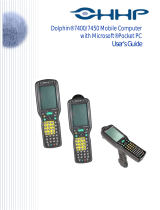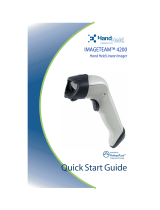Page is loading ...


Disclaimer
Hand Held Products, Inc. d/b/a HHP (“HHP”) reserves the right to make
changes in specifications and other information contained in this
document without prior notice, and the reader should, in all cases, consult
HHP to determine whether any such changes have been made. The
information in this publication does not represent a commitment on the
part of HHP.
HHP shall not be liable for technical or editorial errors or commissions
contained herein; not for incidental or consequential damages resulting
from the furnishing, performance, or use of this material.
This document contains proprietary information that is protected by
copyright. All rights are reserved. No part of this document may be
photocopied, reproduced, or translated into another language without the
prior written consent of HHP.
© 2001-2002 Hand Held Products, Inc. All rights reserved.
Web address: www.hhp.com

i
Statement of Agency Compliance
This device complies with part 15 of the FCC Rules. Operation is
subject to the following two conditions: (1) this device may not cause
harmful interference, and (2) this device must accept any interference
received, including interference that may cause undesired operation.
FCC Class A Compliance Statement
This equipment has been tested and found to comply with the limits for a
Class A digital device, pursuant to part 15 of the FCC Rules. These
limits are designed to provide reasonable protection against harmful
interference when the equipment is operated in a commercial environment.
This equipment generates, uses, and can radiate radio frequency energy
and, if not installed and used in accordance with the instruction manual,
may cause harmful interference to radio communications. Operation of
this equipment in a residential area is likely to cause harmful interference,
in which case the user will be required to correct the interference at his
own expense.
Caution: Any changes or modifications made to this
device that are not expressly approved by Hand Held
Products, Inc. may void the user’s authority to operate the
equipment.
Note: To maintain compliance with FCC Rules and Regulations, cables
connected to this device must be shielded cables, in which the cable
shield wire(s) have been grounded (tied) to the connector shell.
Canadian Notice
This equipment does not exceed the Class A limits for radio noise
emissions as described in the Radio Interference Regulations of the
Canadian Department of Communications.
Le present appareil numerique n’emet pas de bruits radioelectriques
depassant les limites applicables aux appareils numeriques de la classe A
prescrites dans le Reglement sur le brouillage radioelectrique edicte par le
ministere des Communications du Canada.
The CE mark on the product indicates that the system has been
tested to and conforms with the provisions noted within the 89/336/ EEC
Electromagnetic Compatibility Directive, EN55022:1998 Class A.
For further information please contact:
Hand Held Products, Inc.
Nijverheidsweg 9
5627 BT Eindhoven
The Netherlands

ii

iii
Table of Contents
Chapter 1 Getting Started
About This Manual 1-1
Chapter 2 Terminal Interfaces
Keyboard Wedge Interface 2-1
RS-232 Serial Interface 2-2
USB Keyboard Interface 2-4
Chapter 3 Programming the Scanner
HHP SET™ 3-1
Data Editor 3-3
Bar Code Programming Menu 3-5
Programming Procedures 3-6
Host Interface Selection 3-9
Symbology Programming 3-11
Keyboard Interface Control 3-21
Serial Interface Control 3-24
Wand Emulation Control 3-26
Operating Control 3-27
Condensed Editor 3-32
Chapter 4 Customer Service
Main Office 4-1
United Kingdom Office 4-1
Asia Pacific Office 4-2
Japan Office 4-2
Latin America Office 4-2
Application Support 4-2
Chapter 5 Limited Warranty
Appendix A
Interface Cable Converters A-1
Beeping Indications A-4
Keyboard Function Code Table A-5
ASCII Input Shortcut A-6
Bar Code Command Menu A-7
Sample Bar Codes A-8
Bar Code System Command A-9

iv

Getting Started
1-1
1. Getting Started
The IMAGETEAM™ 3220 Mid-Range Linear Imager
replaces traditional laser bar code scanners with a high speed
scanner at a lower cost. Equipped with a new generation light
intensifier and optical design, the IT3220 has a high intensity
aiming line and captures bar codes from as far away as 8
inches (20.3 cm). The unique decoding engine gives the
IT3220 exceptionally fast and accurate scanning capabilities.
Since the built-in flash memory makes the IT3220
field-upgradeable, the scanner’s programming is always
up-to-date.
The VALUETEAM™ 3060B and 3080B CCD scanners are
ideal entry level bar code readers. They offer excellent
reading performance with the most often used terminals and
PCs for point-of-sale or general purpose applications. Both
the VT3060B and VT3080B have Flash Memory, are compact
in size, are comfortable to use, and have been designed to take
the punishment of daily use.
About This Manual
This User’s Guide provides installation and programming
instructions for both the IT3220 and the VT3060B/3080B.
Customer support and warranty information is also included.
HHP's scanners are factory programmed for the most common
terminal and communications settings. If you need to change
these settings, programming is accomplished by either
scanning the bar codes in this user’s guide or by using HHP
SET™, a Windows
®
-based utility that allows the user to
perform on-screen configurations and software upgrades.
Please verify the information displayed on the product label
matches the information on the outer box label. If any
difference is found, please contact your vendor immediately.

Getting Started
1-2
Model Number
Serial Number
Outer Box Label
Product Label
Description
P/N : 3220-12
S/N : A1210001
Made in Taiwan
IMAGETEAM MID - RANGE LINEAR
IMAGER , UNIVERSAL I/F(US/EUR)
Complies with FCC Part 15 and Canadian ICES-003
Emission requirements. See User’s Manual for details
P/N:3220-12
S/N:A1210001
N344
Made in Taiwan
N344
Hand Held Products, I nc.
www.hhp.com
Model Number
Serial Number
Outer Box Label
Product Label
Description
P/N : 3220-12
S/N : A1210001
Made in Taiwan
IMAGETEAM MID - RANGE LINEAR
IMAGER , UNIVERSAL I/F(US/EUR)
Complies with FCC Part 15 and Canadian ICES-003
Emission requirements. See User’s Manual for details
P/N:3220-12
S/N:A1210001
N344
Made in Taiwan
N344
Hand Held Products, I nc.
www.hhp.com
Hand Held Products, I nc.
www.hhp.com
Model Number
Serial Number
Outer Box Label
Product Label
Description
P/N : 3220-12MDKIT
S/N : A1210001
Made in Taiwan
IMAGETEAM MID - RANGE LINEAR
IMAGER , PS/2 KB WEDGE KIT
Complies with FCC Part 15 and Canadian ICES-003
Emission requirements. See User’s Manual for details
P/N:3220-12
S/N:A1210001
N344
Made in Taiwan
N344
Hand Held Products, I nc.
www.hhp.com
Model Number
Serial Number
Outer Box Label
Product Label
Description
P/N : 3220-12MDKIT
S/N : A1210001
Made in Taiwan
IMAGETEAM MID - RANGE LINEAR
IMAGER , PS/2 KB WEDGE KIT
Complies with FCC Part 15 and Canadian ICES-003
Emission requirements. See User’s Manual for details
P/N:3220-12
S/N:A1210001
N344
Made in Taiwan
N344
Hand Held Products, I nc.
www.hhp.com
Model Number
Serial Number
Outer Box Label
Product Label
Description
P/N : 3220-12MDKIT
S/N : A1210001
Made in Taiwan
IMAGETEAM MID - RANGE LINEAR
IMAGER , PS/2 KB WEDGE KIT
Complies with FCC Part 15 and Canadian ICES-003
Emission requirements. See User’s Manual for details
P/N:3220-12
S/N:A1210001
N344
Made in Taiwan
N344
Hand Held Products, I nc.
www.hhp.com
Hand Held Products, I nc.
www.hhp.com

Getting Started
1-3
The IT3220 and VT3060B/3080B models come with a main
cable equipped with a RJ-45 phone plug, which can provide
multiple host interface connections when combined with a host
adapter cable. Please note that a separated cable adapter is
needed to complete the cable connection for product
installation.
HHP SET
™
HHP SET is a unique software utility that has been designed to
operate under Microsoft
®
Windows
®
95/98, Windows NT
®
, and
Windows
®
2000, and provides the following functions:
User friendly on-screen configuration
Configuration download and upload
Program (Firmware) field upgrade
Check software revision
Full feature data editor
To use the HHP SET with the IT3220, the user must have a
serial adapter cable and a power supply. Please refer to Chapter
3 “Programming the Scanner” to understand all details of HHP
SET. You will find HHP SET has totally changed the
traditional ways of managing your bar code reading device.

Getting Started
1-4

Terminal Interfaces
2-1
2. Terminal Interfaces
The IT3220 and VT3060B/3080B scanners are easily
configured to work with a variety of interfaces by installing the
desired cable adapter and by programming the selected
terminal interface. After identifying the communication
interface you will use and obtaining the suitable interface
adapter cable, plug the RJ45 Phone Plug of the IT3220 or
VT3060B/3080B main cable into the connector of the selected
interface cable adapter. Please make sure the connector clicks
into place securely.
3220 Main Cable
Interface Cable Adapter
All scanners have been preset to the “IBM PC/AT, PS/2
Keyboard Wedge” interface. If you need to change the host
interface, please refer to the “Host Interface Selection”
described in Chapter 3 to find your desired interface. The
following paragraphs provide the installation of the most
popular host interfaces.
Keyboard Wedge Interface
The keyboard wedge interface allows data transmission from
the scanner to the host through the existing keyboard port as
traditional keyboard input.
PC/AT, PS/2 Keyboard Wedge
For the keyboard wedge solution, the scanner must work with
the existing keyboard concurrently. If you want to link the
scanner to a computer keyboard port without a PC/AT or PS/2
keyboard, please select “Emulate External Keyboard.”
This selection instructs the scanner to perform the power-on
handshaking and routine reply between computer and
keyboard.

Terminal Interfaces
2-2
Keyboard Wedge Installation
Turn off your computer system and unplug the keyboard.
Plug the RJ45 phone plug of scanner’s main cable into the
PC/AT or PS/2 cable converter.
Plug the male connector of the cable converter into the keyboard
port of your computer.
Plug the male connector of keyboard into the female connector
of the cable converter.
Turn on your computer system. Open a text program, such as
Notepad or Microsoft Word, and scan a bar code sample with the
scanner and verify that correct data is displaying on the screen.
To Computer Keyboard Port
To Computer Keyboard
Scanner Main Cable
PC/AT Keyboard Wedge Connection
PS/2 Keyboard Wedge Connection
Plug the 5P DIN female connector of the slave cable into the 5P DIN male
connector of the main cable of the scanner. Then connect the rest of the
connectors to the computer keyboard port and PS/2 keyboard.
PC/AT Keyboard Wedge Connection
Plug the 6P Mini DIN male connector of slave cable into 6P Mini DIN female
connector of the main cable of the scanner. Then connect the rest of the
connectors to the computer keyboard port and PC/AT keyboard.
RS-232 Serial Interface
RS-232 Serial interface is among one of the most popular
applications of bar code scanners. Before connecting your
scanner to the RS-232 communication port of the host machine,
please follow the procedures illustrated below.
Scanner Main Cable To RS-232 Por
t
RS-232 Serial Interface Connection

Terminal Interfaces
2-3
RS-232 Interface Installation
Verify the RS-232 port (COM1 or COM2) available on your
computer system.
Plug the RJ45 phone plug of the main cable into the RS-232
cable adapter.
Plug the 9-pin or 25-pin D-sub connector of the cable converter
into the desired serial port on your system.
Attach the power outlet plug of the optional AC power adapter to
the side power jack of the D-sub connector. You will hear the
power-on beep twice to signal that the scanner is ready for bar
code reading. Scan the “RS-232 Serial Interface” bar code to
configure the scanner to perform the RS-232 serial interface
operation.
RS-232 Serial Interface
Scanning the RS-232 interface bar code above configures the
scanner’s serial parameters to 9600 Baud, 8 data bits, no parity,
and 1 stop bit, no handshaking.
Please note that the RS-232 settings of the host system must
match the scanner’s RS-232 settings.
If you are in the Windows
®
environment, you may use the “Hyper
Terminal
” to test.
Standard RS-232 Pinouts
PIN-1: VCC
(
5V
)
PIN-2: TD
PIN-3: RD
PIN-4: NC
PIN-5: GND
PIN-6: NC
PIN-7: CTS
PIN-8: RTS
PIN-9: VCC (5V)
(
+
)
(
-
)
9 Pin D-sub RS-232 Female Connector
(
+
)
(
-
)
PIN-2: RD
PIN-3: TD
PIN-4: CTS
PIN-5: RTS
PIN-6: NC
PIN-7: GND
PIN-16: VCC (5V)
PIN-25: VCC (5V)
25 Pin D-sub RS-232 Female Connector

Terminal Interfaces
2-4
USB Keyboard Interface
The USB interface is one of the common standard peripheral
interfaces for today’s computer system working under
Windows
®
98 and Windows
®
2000 or above.
Scanning the following bar code will program for the USB
interface.
USB Keyboard Interface
Main Cable To Computer USB Port
USB Keyboard Interface Connection
Make sure your computer has a USB port and the operating
system is Windows
®
98, Windows NT
®
5.0, and Windows
®
2000
or above.
Plug the RJ45 phone plug of the scanner main cable into the
USB keyboard cable converter.
Plug the 4-pin USB Type A connector into the desired USB port
of your computer. You will hear the power-on beep twice to signal
that the power-on routine of the scanner is completed.
Whenever the scanner’s USB interface scanner is connected to
any computer system for the first time, a string of “USB
Manufacturer ID” messages will display to register the scanner
into the operating system.
Please scan the “USB Keyboard Interface” bar code to
configure the scanner into USB keyboard interface mode. The
scanner is now ready to use.

Programming the Scanner
3-1
3. Programming the Scanner
There are two ways to configure the IT3220 or the
VT3060/3080 – either using HHP SET
™
or the programming
bar codes in this user’s guide.
Via HHP SET
HHP SET is a unique software utility designed to operate
under Microsoft
®
Windows
®
95, 98, NT or above. HHP SET
offers a convenient and user-friendly way to program the
scanner.
Via Bar Code Programming Menu
The bar code programming menu is designed for field
programming convenience. Before you use the bar code
programming menu, please take the time to review the
command structure and various programming procedures.
HHP SET
The innovative HHP SET utility provides the following
features:
User Friendly On-screen Configuration
Configuration Download and Upload
Program (Firmware) Field Upgrade (Flash)
Check Software Revision
Full-featured Data Editor
These beneficial features are accomplished through
outstanding software design and on-board advanced flash
memory ASIC.
HHP SET at a Glance
HHP SET Main Screen Host Interface Screen
Data Editor Screen Bar Code Screen

Programming the Scanner
3-2
While you are asking HHP SET to do the “Download,”
“Upload,” and “Diagnostic” with the scanner, HHP SET will
ask you to use the scanner to scan the Host Link Command
for initial handshaking with HHP SET and then perform your
desired action.
HHP SET Host Link
Software Installation
You may download HHP SET from the IT3220 or
VT3060B/3080B product pages from our web site at
www.hhp.com
On-screen Configuration
Compared with the traditional configurations done via bar code
menus, HHP SET provides a GUI interface that allows the user
to easily configure the scanner. The Save feature allows the
configuration to be saved as a file. The Convert feature
consolidates all programmable parameters for a certain
application and prints the configuration list.
Configuration Download and Upload
You can retrieve (Upload) the configurations from the scanner
or send (Download) new configurations to the scanner. Of
course, duplicating preset configurations is as easy as 1-2-3.
Program Field Upgrade
Internal program (firmware) change or modification is only
one step away via the Field Upgrade feature of the utility.
Check Software Revision
You can use the Check Revision feature to check the
software revision number, to verify if the communication
between your scanner and host system is good, and to check
the operation of the beeper and the indicator light.

Programming the Scanner
3-3
Data Editor
Data Editor is an Artificial Intelligence-based expert system
used to format the scanned data before it is transmitted to the
host system. The Data Editor condensed version has been
embedded in the scanner. You gain access to desired Data
Editor’s functions via scanning the menu’s bar code. The
full-feature Data Editor is only available through HHP SET,
which gives you the freedom of modifying the scanned data
anyway you like, and allows you to integrate the scanner into
any existing application.
Data Format Editor
The ultra powerful data editing functions provided by the Data
Editor are controlled by user-defined rules. Through
independent rules, users can easily get the following
functionality:
General Transmission Control
The available parameters include “Preamble,” “Postamble,”
“Suffix,” “Symbol ID and Data Length Transmission,” and
“Transmission Time Control.”
Advanced Data Verification
The user can base the specific data format on the desired Bar
Code Symbologies to select “Valid ASCII Domain,” “Valid
Data Length Domain,” and “Matched Data Value” to establish
any desired filtering algorithm. This feature not only provides
an on-scanner data filter without application software
modification, but also reduces the error reading rate and
improves data capture reliability.
Field Oriented Data Formatter
The Field Oriented Data Formatter allows the user to flexibly
divide scanned data by “Delimiter” or “Length.” When used
with “Added Field” and “Transmission Sequence
Arrangement” features, you can implement “Insert,”
“Delete,” “Replace,” “Re-organize,” and other data
editing capabilities beyond your imagination.

Programming the Scanner
3-4
Application Example
The bar code label is a 16-digit Code 39 that contains a 6-digit
date code, a 6-digit serial number, and a 4-digit unit price (in
that order). The scanner can do the following for you without
software modification:
Check the bar code to see if it is Code 39 or not. Reject any
codes that are not Code 39.
Check the bar code content to see if it is numeric or not. Reject
any codes that are not all numeric as invalid.
Check the first two digits to see if they match “99.” Reject any
codes that do not match.
Output each of the three fields followed by a “TAB.”
The date code output should skip “99” and replace it with “AA.”
The serial number output should be led with “S/N:.”
The first 2 digits (98) of unit price output should be skipped.
The output sequence should be unit price (76), date code (1025),
and serial number (123456).
Actual Bar Code label: 9 9 1 0 2 5 1 2 3 4 5 6 9 8 7 6
Desired Output: 76[TAB]AA1025[TAB]S/N:123456[TAB]
Please use HHP SET to configure the full-feature Data Editor, and
follow the procedures listed below.
Configuration Procedure
Disable “Data Editor Pass Control” (no check in box = Disable)
Select “Using 1 Rule.”
Set “Applied Bar Code” to “Code 39.”
Set “Valid ASCII Range” to “Numeric.”
Select “Using Match 1.”
Set “Matched Data “ to “99,” and set “Start Position” to “1.”
Set “Original Field” to “Divide scanned data into 4 fields.”
Set “Field Divided By” of F1 to “Fixed Length” of “2.”
Set “Field Divided By” of F2 to “Fixed Length” of “4.”
Set “Field Divided By” of F3 to “Fixed Length” of “6.”
Set “Field Divided By” of F4 to “Fixed Length” of “2.”
Then the Data Editor assigns the remaining 2 digits as “Last
Field (LF)” automatically. Please note that if the Code 39 bar
code label is printed with “Check Digit,” the last field will have 3
digits.

Programming the Scanner
3-5
Set ”Added Field” to “Insert 3 Added Fields.”
Set “AF1” (Added Field 1) to “AA.”
Set “AF2” to “S/N:.”
Set “AF3” to “TAB (Hex 09).”
Set ”Transmission Sequence” user defined transmission
sequence to “LF,” “AF3,” “AF1,” “F2,” “AF3,” “AF2,” “F3,” and
“AF3.”

Programming the Scanner
3-6
Bar Code Programming Menu
The bar code commands are specially designed Proprietary
bar code labels that allow you to set the scanner’s internal
programming parameters. The three main programming bar
code types are referred to as System Command, Family
Code, and Option Code. With the exception of the Option
Code bar codes, which are found on the foldout section in the
back of the book, each programmable family is contained on
one page, and each page includes all of the bar codes needed to
program the scanner. Refer to the flow chart on page 3-8 for
further clarification.
System Command
The System Command is the highest level bar code command
that directs the scanner to perform immediate operations, such
as entering programming mode (PROGRAM), exiting
programming mode (EXIT), listing system information
(SYSLIST), recovering to factory preset configurations
(M_DEFAULT), and so on. Please note that all system
commands will take a few seconds to complete the operations.
The user must wait for the completion beeps before scanning
another bar code.
Family Code
The Family Code is scanned to select the user desired
programming family. More than one hundred programming
families have been provided to meet any specific requirements.
Option Code
The Option Codes is a set of bar code commands represented
by “0–9,” “A–F,” and finishing selection (FIN). For most
settings, you must select at least one option code following the
family code selection to set the desired parameter for the
selected programming family.
Programming Procedures
As you scan the bar code command to select the desired
parameters, the information is stored in the scanner’s internal
Flash Memory ASIC or non-volatile memory. If you turn off
the unit, the Flash Memory ASIC or non-volatile memory
retains all programmed settings.
/