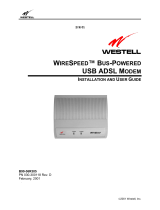Page is loading ...

M o d e l # 5 6 U S B C X T
©2007, Best Data Products. All rights reserved.
P roduct Support Information
Please have the following information available when you
contact us for technical support.
1 . Product Model #: Your Best Data Modem is model
5 6 U S B C X T.
2 . Your Computer System Information
CPU Type and speed
(example: Pentium3 700mhz)
Operating system version
(example: Windows XP)
3 . Problem Description
Please provide us with an exact description of the
problem including any error messages that occur.
Please let us know what steps you have already taken to
troubleshoot the problem.
Best Data Technical Support Options
Best Data Free Support
Telephone: 818-773-9600
Mon – Fri, 8 – 4:30 PST
w w w. b e s t d a t a . c o m
Fax Software Installation for Windows 2000/XP
1 . Insert the Modem Installation disc into your CD-ROM drive.
2 . Double click the My Computer icon on your desktop,
double click the icon that represents your CD-ROM drive,
and double click S V.
3 . Double click S E T U P ( S E T U P. E X E ) .
4 . The installer for Supervoice will appear. Confirm the
installation path and c l i c k P ro c e e d.
5 . Fill in the fields providing your personal information. These
fields will be used later on fax cover pages when you are
sending a fax. The serial number is n o t required for
installation. please leave this field blank. C l i c k the p ro c e e d
button when you are finished completing the form.
6 . You will be informed that the installation requires files from
t h eWindows CD. Please i n s e rt your Windows CD and
click OK.
NOTE: Some systems are shipped from the factory with
windows pre-installed and are not provided with a Windows
CD. Please refer to your system documentation for the
location of these files if your system did not come with a
Windows CD.
7 . You will be informed that the PIC Fax Printer is added to
your system successfully. Click OK to continue.
8 . C l i c k O K to complete the installation.
Modem on Hold
1. Double click the My Computer icon on the desktop or click
S t a rt > My Computer.
2. Double click your CD-ROM drive.
3. Double click the M O H f o l d e r.
4. Double click S e t u p (or setup.exe).
5. Click N e x t to begin the install wizard.
6. Click Ye s to the license agreement.
7. Confirm the installation folder and click N e x t.
8. Confirm the program folder and click N e x t.
9. Click I would like to launch Netwaiting, and click F i n i s h.
Q u i c k S t a r t
G u i d e
5 6K V. 9 2 U S B
M o d e m
Model # 56USBCXT
(Continued on next page...)

Modem Installation
Before connecting the 56USBCXT modem we recommend removing
any previous modem drivers, hardware, and software from your system.
Insert the Best Data installation CD now
1 . Turn on the power to your computer and wait for the desktop to
a p p e a r.
2 . Connect one end of the supplied USB cable into an available
USB port on your system. (Note: A USB hub can also be used.
The USB hub must be a powered USB hub.)
3 . Connect the remaining end of the USB cable into the USB port
on the 56USBCXT m o d e m .
4 . You will be notified that Windows found new hardware.
Continue to the next step only if the found new hardware wizard
appears. Do n o t continue if the wizard does not appear.
Instead you may want to try a different USB port to see if that
may resolve the problem.
5. The Found New Hardware Wizard appears.
Click N o, Not At this Time and click N e x t.
6. Click Install the Software A u t o m a t i c a l l y and click N e x t.
7. C l i c k Continue A n y w a y.
NOTICE 1: Windows 2000 may inform you that the driver
is not digitally signed. You must click Y E S to install the
d r i v e r.
NOTICE 2: Windows XP may inform you that the driver has
not passed Windows logo testing. You must click Continue
A n y w a y to install the driver.
NOTICE 3: If you have Windows 2000 or Windows XP
installed and receive either of the above posted notices
please do not be concerned with the actual text of the
message. The message only implies that Microsoft has not
personally tested the drivers and approved them for use.
H o w e v e r, Best Data has thoroughly tested the drivers prior
to the release of the product.
8. Click F i n i s h
Connect the Telephone Cable
Insert one end of the supplied telephone cable into the telephone line
wall outlet and insert the opposite end of the cable into the connector
marked RJ-11 on the back of the modem.
To avoid a shock hazard·
• Do not connect or disconnect any cables connected to this product
during an electrical storm.
To Prevent Static Discharge
D i s c h a rge static-electricity from your
body before you touch the product. Yo u
can discharge static electricity by
touching the unpainted back part of the
computer chassis.
B e f o re You Begin
Have the following items available and be sure you meet the
minimum system requirements before you install this modem.
Package Contents·
• 5 6 U S B C X T V.92 USB Modem
• USB Cable
• Quick Start Guide
• Warranty Card & FCC Notice
• R J - 11 Telephone Cable
• Modem Installation CD
Minimum System Require m e n t s
• PC Compatible with an available USB port
• Intel Pentium 266mhz or equivalent CPU
• Microsoft® Windows® 2000/XP
• CD-ROM Drive
• 20MB Hard Disk Space Av a i l a b l e
• 64MB RAM
• Call Waiting telephone service required for Modem ON Hold
f e a t u r e .
(Continued on next page...)
Quick Start Guide
5 6 U S B C X T V.92 USB Modem
(Continued on next page...)
/