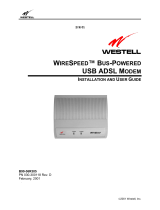Page is loading ...

Doc. No.: 022103-01
U
U
S
S
B
B
A
A
D
D
S
S
L
L
M
M
o
o
d
d
e
e
m
m
Q
Q
u
u
i
i
c
c
k
k
I
I
n
n
s
s
t
t
a
a
l
l
l
l
a
a
t
t
i
i
o
o
n
n
G
G
u
u
i
i
d
d
e
e

REGULATORY STATEMENTS
Part15, Class B
This device complies with Part 15 of FCC rules. Operation is
subject to the following two conditions:
1. This device may not cause harmful interface, and
2. This device must accept any interface received, including
interface that may cause undesired operation. This
equipment has been tested and found to comply with the
limits for a Class B digital device, pursuant to Part 15 of
the FCC Rules. These limits are designed to provide
reasonable protection against harmful interference in a
residential installation. This equipment generates, uses and
can radiate radio frequency energy, and if not installed and
used in accordance with the instructions, may cause
harmful interference to radio communications. However,
there is no guarantee that interference will not occur in a
particular installation. If this equipment does cause harmful
interference to radio or television reception, which can be
determined by turning off and on, the user is encouraged to
try to correct the interference by one or more of the
following measures:
• Reorient or relocate the receiving antenna.
• Increase the distance between the equipment and receiver.
• Connect the equipment into an outlet on a circuit different
from that to which the receiver is connected.
*
Changes or modifications not expressly approved by party
responsible for compliance could void the user the user
authority to operate the equipment.
DECLARATION OF CONFORMITY
This equipment conforms to the Directive 1999/5/EC (R&TTE
Directive) and is qualified for bearing the CE Marking.
Low Voltage Directive 72/23/EEC
Standard: EN60950
Electromagnetic Compatibility Directive89/336/EEC
Standard: EN55022: Class B
EN61000-3-2
EN61000-3-3
EN 55024

Table of Contents
HARDWARE INSTALLATION........................1
Precaution......................................................1
SOFTWARE INSTALLATION.........................2
Windows 98/98SE.......................................2
Windows ME...............................................5
Windows 2000.............................................7
Windows XP .............................................10

- 1 -
HARDWARE INSTALLATION
P
P
r
r
e
e
c
c
a
a
u
u
t
t
i
i
o
o
n
n
Before the installation, make sure the USB port exists in
your computer and is enabled. Go to My Computer
Æ
Control Panel
Æ
System. Open the Device Manager tab,
check if the Universal Serial Bus controller device is
found.
1. You can connect this modem without powering
down your PC.
2. Connect the USB connector on the modem to the
USB port of your PC.
3. Connect the phone line to the phone jack on your
modem.
4. Windows will detect the new hardware
automatically. You are ready to start software
installation. (Please go to below sections for more
details).

- 2 -
SOFTWARE INSTALLATION
As you perform the installation, have your Windows disk
at hand. You may need this disk to refresh or replace
some Windows software.
Also, make sure you have the existing Telephone
Network Service and an ISP (Internet Service Provider)
offered you ADSL service.
After the device has been connected to your computer,
Windows will detect the new hardware automatically.
W
W
i
i
n
n
d
d
o
o
w
w
s
s
9
9
8
8
/
/
9
9
8
8
S
S
E
E
1. Click Next.
2. Select the Recommended option, and then click
Next
.

- 3 -
3. Insert the supplied CD into the CD-ROM drive.
Click Specify a location then click Browse to
provide the appropriate path (e.g. E:\Lan). Click
Next.
4. Click Next.
5. Click Finish.

- 4 -

- 5 -
W
W
i
i
n
n
d
d
o
o
w
w
s
s
M
M
E
E
1. Select Automatic search for a better driver
(Recommended), and then click Next
.
2. Insert the supplied CD into the CD-ROM drive.
3. Click Finish.

- 6 -

- 7 -
W
W
i
i
n
n
d
d
o
o
w
w
s
s
2
2
0
0
0
0
0
0
1. Click Next.
2. Select Search for a suitable driver for my device
(recommended), and then click Next
.
3. Insert the supplied CD into the CD-ROM drive.
Select CD-ROM then click Next.

- 8 -
4. In “Driver Files Search Results”, click Next.
5. Windows is installing drivers for your new hardware.

- 9 -
6. The window may display a warning message, just
ignore this message and click Yes to continue.
7. Click Finish to complete the installation.

- 10 -
W
W
i
i
n
n
d
d
o
o
w
w
s
s
X
X
P
P
1. Select Search for a suitable driver for my device
(recommended), and then click Next
.
2. The window may display a warning message, just
ignore this message and click Continue Anyway to
continue.
3. Windows is installing drivers for your new hardware.

- 11 -
4. Click Finish to complete the installation.

: UAM700(QIG)
: \\Nas\rd-2\Eleen\Sharing\Manual\English\xDSL\ADSL\UAM700
: C:\Documents and Settings\brenda\Application
Data\Microsoft\Templates\Normal.dot
: USB 1M homenetworking & 10/100 Fast Ethernet
:
: Eleen Lin
:
:
: 2002/12/4 02:44
: 42
: 2003/2/21 05:02
: Alice Chang
: 237
: 2003/10/16 02:18
: 14
: 659 ( )
: 3,761 ( )
/