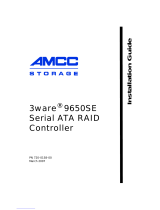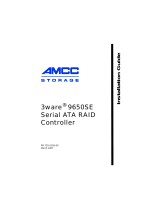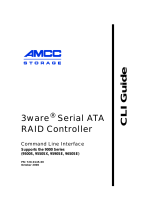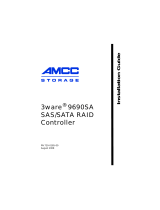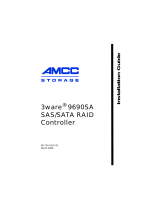Page is loading ...

ATA RAID Controller
Supports the 7000 and 8000 series
PN 720-0038-04, Revision A
April 29, 2003
Escalade
TM
Installation Guide

Copyright
©2003 3ware, Inc. All rights reserved. No part of this publication may be
reproduced, stored in a retrieval system, or transmitted in any form by any
means, electronic, mechanical, photocopying, recording or otherwise,
without the proper written consent of 3ware, Inc., 455 West Maude Ave.,
Sunnyvale, CA 94085.
Trademarks
3ware, the 3ware logo, Palisade, Escalade, StorSwitch, TwinStor, R5
Fusion and 3DM are all registered trademarks of 3ware, Inc. All other
trademarks herein are property of their respective owners.
Disclaimer
3ware, Inc. assumes no responsibility for errors or omissions in this docu-
ment, nor does 3ware, Inc. make any commitment to update the informa-
tion contained herein.

iii
Before You Begin . . . . . . . . . . . . . . . . . . . . . . . . . . . . . . . . . . . . 7
Features . . . . . . . . . . . . . . . . . . . . . . . . . . . . . . . . . . . . . . . . . . . .7
Escalade 7000 Parallel ATA Family (includes 7000-2, 7500-4,
7500-4LP, 7500-8, 7500-12) . . . . . . . . . . . . . . . . . . . . . . . . . .7
Escalade 8000 Serial ATA Family (includes 8500-4, 8500-8,
8500-12) . . . . . . . . . . . . . . . . . . . . . . . . . . . . . . . . . . . . . . . . . .8
Package Contents . . . . . . . . . . . . . . . . . . . . . . . . . . . . . . . . . . . . 9
Escalade 7000 series Parallel ATA RAID Controller . . . . . . .9
Escalade 8000 series Serial ATA RAID Controller . . . . . . . .9
CBL-P-SATA (Parallel to Serial Drive Converter Kit) . . . . .10
Tools Required . . . . . . . . . . . . . . . . . . . . . . . . . . . . . . . . . . . . . 10
System Requirements . . . . . . . . . . . . . . . . . . . . . . . . . . . . . . . . 10
Personal Safety . . . . . . . . . . . . . . . . . . . . . . . . . . . . . . . . . . . . . 11
Protecting Equipment and Data . . . . . . . . . . . . . . . . . . . . . . . . 11
ESD Precautions . . . . . . . . . . . . . . . . . . . . . . . . . . . . . . . . . . . . 11
Mechanical Concerns . . . . . . . . . . . . . . . . . . . . . . . . . . . . . . . . 12
Hardware Installation . . . . . . . . . . . . . . . . . . . . . . . . . . . . . . . . 13
To remove an existing Escalade ATA RAID Controller . . . . . 13
Installing a Parallel ATA RAID Controller . . . . . . . . . . . . . . . 14
Connect the interface cables to the Escalade ATA RAID Con-
troller . . . . . . . . . . . . . . . . . . . . . . . . . . . . . . . . . . . . . . . . . . .14
Install the Escalade ATA RAID Controller in the computer .15
Connect the drives to the interface cables . . . . . . . . . . . . . . .16
Installing a Serial ATA RAID Controller . . . . . . . . . . . . . . . . . 18
Connect the interface cables to the Escalade Serial ATA RAID
Controller . . . . . . . . . . . . . . . . . . . . . . . . . . . . . . . . . . . . . . . .18
Connect the drives to the interface cables . . . . . . . . . . . . . . .20
Check your installation and close the case . . . . . . . . . . . . . . . . 22
Check motherboard boot sequence . . . . . . . . . . . . . . . . . . . . . . 22
3ware Disk Array Configuration Utility . . . . . . . . . . . . . . . . . . 23
Hot spare and hot swap . . . . . . . . . . . . . . . . . . . . . . . . . . . . . . . 23
BIOS Screen . . . . . . . . . . . . . . . . . . . . . . . . . . . . . . . . . . . . .23
3DM Configure Page . . . . . . . . . . . . . . . . . . . . . . . . . . . . . . .24
Invoking the 3ware BIOS tool . . . . . . . . . . . . . . . . . . . . . . . . . 24
Exiting the 3ware BIOS tool . . . . . . . . . . . . . . . . . . . . . . . . . . .25
Contents

3ware Escalade ATA RAID Controller Installation Guide
iv
Determining your configuration . . . . . . . . . . . . . . . . . . . . . . . . 26
Displaying advance details . . . . . . . . . . . . . . . . . . . . . . . . . . . . 28
Creating a disk array . . . . . . . . . . . . . . . . . . . . . . . . . . . . . . . . 28
Determining your configuration . . . . . . . . . . . . . . . . . . . . . . . . 30
Specifying a Hot Spare . . . . . . . . . . . . . . . . . . . . . . . . . . . . . . 34
Changing an existing configuration . . . . . . . . . . . . . . . . . . . . . 35
Modifying a disk array . . . . . . . . . . . . . . . . . . . . . . . . . . . . . . . 35
Deleting a disk array . . . . . . . . . . . . . . . . . . . . . . . . . . . . . . . . 35
How to maintain or verify a disk array . . . . . . . . . . . . . . . . . . 36
Rebuilding a mirrored disk array . . . . . . . . . . . . . . . . . . . . . . . 37
Rebuilding a RAID 5 disk array . . . . . . . . . . . . . . . . . . . . . . . 39
Additional Procedures . . . . . . . . . . . . . . . . . . . . . . . . . . . . . . . 47
Troubleshooting: Problems and Solutions . . . . . . . . . . . . . . 49
Hardware installation . . . . . . . . . . . . . . . . . . . . . . . . . . . . . . . . 49
Appendix A
Compliance and Conformity Statements . . . . . . . . . . . . . . . . 51
Federal Communications Commission Radio Frequency Interfer-
ence Statement . . . . . . . . . . . . . . . . . . . . . . . . . . . . . . . . . . . . . 51
Microsoft Windows Hardware Quality Lab (WHQL) . . . . . . . 52
European Community Conformity Statement . . . . . . . . . . . . . 52
Appendix B
Warranty, Technical Support and Service . . . . . . . . . . . . . . . 53
Limited Warranty . . . . . . . . . . . . . . . . . . . . . . . . . . . . . . . . . . . 53
Exclusions . . . . . . . . . . . . . . . . . . . . . . . . . . . . . . . . . . . . . . . . 53
State Law Provisions . . . . . . . . . . . . . . . . . . . . . . . . . . . . . . . . 54
Obtaining Warranty Protection . . . . . . . . . . . . . . . . . . . . . . . . 54
3ware Technical Support and Services . . . . . . . . . . . . . . . . . . 54
Sales and ordering information . . . . . . . . . . . . . . . . . . . . . . . . 55
Feedback on this manual . . . . . . . . . . . . . . . . . . . . . . . . . . . . . 55

v
Figure 1. 8-Port Escalade 7500-8 ATA RAID Controller Layout
14
Figure 2. 12-Port Escalade 8500-12 Serial ATA RAID Controller
with CBL-P-SATA (Parallel to Serial ATA Converter)
18
Figure 3. Parallel ATA Drive with Serial ATA Converter In-
stalled 22
Figure 4. 3ware BIOS Tool . . . . . . . . . . . . . . . . . . . . . . . . . . . 25
Figure 5. Disk Array Configuration Main Display, RAID 1 Ex-
ample 27
Figure 6. Disk Array Advance Details Screen . . . . . . . . . . . . . 28
Figure 7. Selecting Drives for a Mirrored Array . . . . . . . . . . . 29
Figure 8. Create Disk Array Display, RAID 0 Example . . . . . 30
Figure 9. Create Disk Array Display, RAID 5 Example . . . . . 31
Figure 10. BIOS Initialization Screen for RAID 5 . . . . . . . . . . 32
Figure 11. Delete Disk Array Display . . . . . . . . . . . . . . . . . . . . 36
Figure 12. Maintain Disk Array Display . . . . . . . . . . . . . . . . . . 37
Figure 13. Degraded RAID 1 Array Drive When Not in Use . . 38
Figure 14. Degraded RAID 10 Array Drive When Not in Use . 39
Figure 15. Degraded RAID 5 Array Drive When Not in Use . . 40
Figure 16. Select Available Drive to Replace Faulted Drive, RAID
1 Example 42
Figure 17. Rebuild Array Status Display, RAID 1 Example . . . 43
Figure 18. Rebuild Confirmation Display . . . . . . . . . . . . . . . . . 44
List of Figures

3ware Escalade ATA RAID Controller Installation Guide
vi

Before you Begin
www.3ware.com
7
Before You Begin
Congratulations on selecting the Escalade ATA RAID Controller
as your RAID data storage and management system. This user
guide gives simple, step-by-step instructions for installing and
configuring your Escalade ATA RAID Controller. To ensure your
personal safety and protect your equipment and data, carefully
read the information that follows the Features list before you
begin installing.
Features
Escalade 7000 Parallel ATA Family (includes 7000-2,
7500-4, 7500-4LP, 7500-8, 7500-12)
The information in this manual also supports the following legacy
products: 7410, 7810, 7450 (now 7500-4), 7850 (now 7500-8),
and 7210.
• True Hardware RAID. Low CPU Utilization
• RAID Support. RAID 0, 1, 5, 10 and JBOD (7000-2 does not
support RAID 5)
• Drive Support. Parallel UltraDMA 133, 100, 66, 33
• Bus Type. PCI 64 bit / 33 Mhz (7000-2 is PCI 32 bit / 33 Mhz)
• Management. 3DM Disk Management Utility or 3ware Com-
mand Line Interface
• BIOS. PC99, PnP, BBS Compliant
• Windows Support. W98SE, WME, WinNT4 with SP6, Win2k
with SP2, and WinXP
• Linux Support. Redhat, SuSE. (Drivers available in Open
Source.)
• Performance. Twinstor, Command Queuing, Elevator Seeking,
R5Fusion (R5Fusion is not available on 7000-2)

3ware Escalade ATA RAID Controller Installation Guide
8
www.3ware.com
• Field Upgrades. Field Upgradeable Firmware, BIOS, 3DM and
Drivers
• Data Integrity. ATA Command Readback, SMART Monitoring,
Dynamic Sector Repair, Rebuild Pacing, Rebuild Scheduling,
Background Media Scan, Hot Swap, Hot Spare, Hardware
Health Monitoring, Scheduled Verify
Escalade 8000 Serial ATA Family (includes 8500-4, 8500-
8, 8500-12)
• True Hardware RAID. Low CPU utilization
• RAID Support. RAID 0, 1, 5, 10 and JBOD
• Drive Support. Serial ATA 150 (SATA I) drives. Parallel
UltraDMA 133 and UltraDMA 100 drives are also supported
when using 3ware's Parallel to Serial (CBL-P-SATA) Converter.
• Bus Type. PCI 64 bit / 33 Mhz
• Management. 3DM Disk Management Utility or 3ware Com-
mand Line Interface
• BIOS. PC99, PnP, BBS Compliant
• Windows Support. W98SE, WME, WinNT4 with SP6, Win2k
with SP2, and WinXP
• Linux Support. Redhat, SuSE. (Drivers available in Open
Source.)
• Performance. Twinstor, Command Queuing, Elevator Seeking,
R5Fusion
• Field Upgrades. Field Upgradeable Firmware, BIOS, 3DM and
Drivers
• Data Integrity. ATA Command Readback, SMART Monitor-
ing, Dynamic Sector Repair, Rebuild Pacing, Rebuild Schedul-
ing, Background Media Scan, Hot Swap, Hot Spare, Hardware
Health Monitoring, Background Verify
Before you Begin
www.3ware.com
9
Note:
The Escalade Serial ATA controller can be used with
either serial or parallel drives. If using the controller with
parallel drives the CBL-P-SATA (Parallel to Serial Driver
Converter) must be used in conjunction.
The advantage of using the Escalade Serial ATA Controller
with parallel drives is the simpler, longer cable and
increased airflow.
Package Contents
If your package is missing any of the items listed below, contact
3ware before proceeding with installation (disk drives and disk
mounting brackets are not included):
Escalade 7000 series Parallel ATA RAID Controller
• Escalade Parallel ATA RAID Controller in an ESD-protective
bag
• ATA interface cables (one per port)
• 3ware installation media with the following: 3DM, Drivers and
Escalade User Guide (.pdf format)
• 3ware Release Notes
• 3ware Installation Guide
Escalade 8000 series Serial ATA RAID Controller
• Escalade Serial ATA RAID Controller in an ESD-protective bag
• Serial ATA interface cables (one per port)
• 3ware installation media with the following: 3DM, Drivers and
Escalade User Guide (.pdf format)
• 3ware Release Notes
• 3ware Installation Guide

3ware Escalade ATA RAID Controller Installation Guide
10
www.3ware.com
CBL-P-SATA (Parallel to Serial Drive Converter Kit)
• Escalade CBL-P-SATA (one per port)
• Power Converter Adapter (one per port)
• Jumper(s) for converter (if not already installed)
• 3ware Installation Guide
Tools Required
• An ESD grounding strap or mat
• Standard hand tools to open your system’s case and install the
Escalade ATA RAID Controller into an available PCI expansion
slot.
System Requirements
The Escalade ATA RAID Controller requires a workstation-class
or server-class CPU whose bus complies with PCI 2.2 standards,
and a PCI slot that meets the Plug and Play
and PC99 specifica-
tions. The ATA RAID Controller may be connected to up to two,
four, eight, or twelve IDE/ATA drives by the supplied interface
cables.
Note:
It is recommended that the Escalade 7000 or 8000
card be installed in the 64-bit PCI slot whenever possible
for the best performance. The controllers fit in both 32-bit
and 64-bit PCI slots with 5V as well as 3.3V. The 12-port
7000 board requires one full size PCI slot.
.
Drives must meet UltraATA-133, UltraATA-100, UltraATA-66 or
UltraATA-33 standards (8000 family does not support UltraDMA-
66 or UltraDMA-33 standards), but may be of any capacity or phys-
ical form factor. Length of unshielded interface cables may not
Before you Begin
www.3ware.com
11
exceed 36” (91.4 cm) for parallel ATA controllers and 1M (39”) for
serial ATA controllers.
Personal Safety
Warning!
High voltages may be found inside computer
equipment. Before installing any of the hardware in this
package or removing the protective covers of any com-
puter equipment, turn off power switches and disconnect
power cords. Do not reconnect the power cords until you
have replaced the covers.
Protecting Equipment and Data
Back up your data!
Creating or deleting disk arrays
destroys existing files on the member drives. If your
drives contain valuable data, back them up and save data
elsewhere before changing your array configuration.
ESD Precautions
Standard electrostatic discharge (ESD) precautions must be fol-
lowed to avoid damaging computer components and accessories
when installing or removing the Escalade ATA RAID Controller.
• When the case of your computer is open and its internal parts are
exposed, don’t touch any internal part unnecessarily.
• Always wear a grounded strap or work on an ESD-protective
mat.
• Don’t remove the ATA RAID Controller from its protective bag
until you are properly grounded.

3ware Escalade ATA RAID Controller Installation Guide
12
www.3ware.com
• Handle the ATA RAID Controller by its edges or by the black
rail and metal bracket at its two ends.
• Don’t touch any pin, contact, lead or component on the ATA
RAID Controller.
Mechanical Concerns
Be careful when installing the Escalade ATA RAID Controller into
your system. Excessive force can damage the board, the cables,
your drives or your system.
• Be sure the board is aligned with its slot on the motherboard
before installing. Do not flex the board excessively.
• Interface cable connectors must be mated carefully without
bending any pins. The connectors provided are keyed to prevent
you from inserting them upside-down.
• Interface cables are fragile and must not be crimped or pinched.
Ensure that they do not impede the flow of cooling air from fans
or heat sinks in the system case.

Hardware Installation
www.3ware.com
13
Hardware Installation
Warning:
Before proceeding with hardware installa-
tion, read the Before You Begin section that completely
describes personal and system precautions. Failing to do
so may result in personal injury or damage to your com-
puter or the Escalade ATA RAID Controller.
To remove an existing Escalade ATA RAID
Controller
1 If the computer is running, shut it down. Turn off power to the
computer and disconnect the power cord from the outlet.
2 Open the computer case according to the manufacturer’s instruc-
tions.
3 Disconnect the disks from the existing Escalade ATA RAID
Controller installed in your system. If your boot disk is con-
nected to the ATA RAID Controller and you intend to retain it as
your boot device, note or mark which physical disk is connected
to slot 0 on the controller. This disk should be reconnected to
slot 0 on the new ATA RAID Controller. Preserving the slot
order of how the other drives are connected is unimportant, even
if the disks are part of a disk array. However, it is recommended
that a plug-to-plug replacement is followed.
4 Remove the screw in the metal bracket at the end of the old ATA
RAID Controller. Save the screw for installing the new control-
ler.
5 Gently remove the ATA RAID Controller from the PCI slot.
6 Remove the cables from the ATA RAID Controller and discard.
Reusing interface cables is not recommended.

3ware Escalade ATA RAID Controller Installation Guide
14
www.3ware.com
Installing a Parallel ATA RAID Controller
Note:
If you are not installing a Parallel ATA RAID
Controller, continue to page18 “Installing a Serial ATA
RAID Controller”.
Figure 1. 8-Port Escalade 7500-8 ATA RAID
Controller Layout
Connect the interface cables to the Escalade ATA RAID
Controller
1 Connect the interface cables supplied with the product to the
ATA RAID Controller. See Figure 1.
Serial Number
(on plate)
0
2
4
6
JP2 LED drive status connector
Note: Pin 1 and 4 are 3.3V
and pin 2 and 3 are ground
Plug cable to either pins 1 and 2
or pins 3 and 4.
Ports:
7
5
0
1
3
Hardware Installation
www.3ware.com
15
Note:
UltraATA-66, UltraATA-100 and UltraATA-
133 drives require 40-pin, 80-conductor ribbon
cables. These cables have color coded ends. For opti-
mum performance, the blue end must be connected to the
ATA RAID Controller and the black end must be con-
nected to the hard drive.
2 One edge of each interface cable should have a colored (usually
red) line denoting the conductor to Pin 1. Align the ATA RAID
Controller so that the colored line is toward the top edge of the
controller. Mate the connectors carefully without bending any
pins.
3 Install the other connectors in the same manner.
Install the Escalade ATA RAID Controller in the computer
1 If the computer is running, shut it down. Turn off power to the
computer and disconnect the power cord from the outlet.
2 Open the computer case according to the manufacturer’s instruc-
tions.
3 Find the PCI slot you want to use for the ATA RAID Controller.
Hint:
Cable routing may be easier if you install the
ATA RAID Controller next to an open slot.
4 Remove the metal filler bracket for the slot. Save this screw; it
will be used to secure the ATA RAID Controller after you have
seated it in the slot.

3ware Escalade ATA RAID Controller Installation Guide
16
www.3ware.com
Hint:
While the ATA RAID Controller runs properly
in any PCI slot, not all slots give equal performance due
to the architecture of the PCI bus. In our laboratories, we
have noticed that the slots closest to the Accelerated
Graphics Port (AGP) or in the 64-bit PCI slot typically
give the best performance. Our card should fit in both
32-bit and 64-bit PCI slots with 5V as well as with 3.3V.
5 Line the ATA RAID Controller up so that all pins make proper
contact with the PCI slot pins when pushed into place. The black
end rail opposite the metal bracket may be removed if needed to
fit the ATA RAID Controller inside the chassis. The short 4-port
or 8-port Escalade ATA RAID Controller is keyed to ensure
proper installation in a full-sized PCI slot.
6 Ensure that the contacts will mate with both grooves in the slot.
Press down gently on the edge of the ATA RAID Controller
directly above the slot until it is fully seated.
7 Check that the ATA RAID Controller’s metal bracket covers the
hole in the case and secure the bracket with the screw that was
used to secure the filler bracket in step 4.
Connect the drives to the interface cables
1 Be sure to use the supplied cables. With the higher speeds of
UltraATA-133, UltraATA-100 and UltraATA-66, using quality
cables is important.
2 Before connecting your drives, check your drives’ jumper set-
ting. The range of settings provided vary by manufacturer as do
the method for adjusting them. Refer to information provided
with your drives for the method required to set them. To operate
properly, the Escalade ATA RAID Controller requires that drives
be set as Single (if available on your drive) or Master.
3 If your drives are not already installed in the computer chassis,
do so now. Be sure that the drives are connected to the power
supply.
Hardware Installation
www.3ware.com
17
4 For each drive, select the black end of an interface cable not con-
nected to the ATA RAID Controller and plug it into the drive or
drive carrier. The cable’s colored edge denotes Pin 1 and should
be adjacent to the 4-pin power plug.
Note:
Continue to page 22 “Check your installation
and close the case”.

3ware Escalade ATA RAID Controller Installation Guide
18
www.3ware.com
Installing a Serial ATA RAID Controller
Figure 2. 12-Port Escalade 8500-12 Serial ATA
RAID Controller with CBL-P-SATA (Parallel to
Serial ATA Converter)
Connect the interface cables to the Escalade Serial ATA
RAID Controller
1 Connect the interface cables supplied with the product to the
ATA RAID Controller. See Figure 2.
Serial Number
Power Converter Adapter Connector
(on plate)
Jumper Settings
Serial ATA
Cable Connector
0 and 1
2 and 3
4 and 5
Ports: 6 and 7
Ports 10 and 11
Ports not shown:
JP2 LED drive status connector
1, 3, 5, and 7, located on the
9 and 11, located on the
Note: Pin 1 and 4 are 3.3V
and pin 2 and 3 are ground
Plug cable to either pins 1 and 2
or pins 3 and 4.
under side of ports 0 through 6
under side of ports 8 and 10
Ports 8 and 9
Hardware Installation
www.3ware.com
19
2 One edge of each interface cable connector is keyed to ensure
proper orientation and installation. Carefully mate the connec-
tors without bending any pins.
3 Install the other connectors in the same manner.
Note:
The connectors on the end of the controller are
susceptible to damage from excessive bending.
1 If the computer is running, shut it down. Turn off power to the
computer and disconnect the power cord from the outlet.
2 Open the computer case according to the manufacturer’s instru-
tions.
3 Find the PCI slot you want to use for the serial ATA RAID Con-
troller.
Hint:
Cable routing may be easier if you install the
ATA RAID Controller next to an open slot.
4 Remove the metal filler bracket for the slot. Save this screw; it
will be used to secure the serial ATA RAID Controller after you
have seated it in the slot.
Hint:
While the ATA RAID Controller runs properly
in any PCI slot, not all slots give equal performance due
to the architecture of the PCI bus. In our laboratories, we
have noticed that the slots closest to the Accelerated
Graphics Port (AGP) or in the 64-bit PCI slot typically
give the best performance. Our card should fit in both
32-bit and 64-bit PCI slots with 5V as well as with 3.3V.
5 Line up the ATA RAID Controller so that all pins make proper
contact with the PCI slot pins when pushed into place. The

3ware Escalade ATA RAID Controller Installation Guide
20
www.3ware.com
Escalade ATA RAID Controller is keyed to ensure proper instal-
lation into a full-sized PCI slot.
6 Ensure that the contacts will mate with both grooves in the slot.
Press down gently on the edge of the ATA RAID Controller
directly above the slot until it is fully seated.
7 Check that the ATA RAID Controller’s metal bracket covers the
hole in the case and secure the bracket with the screw that was
used to secure the filler bracket in step 4.
Connect the drives to the interface cables
Using native serial ATA drives
1 If your drives are not already installed in the computer chassis,
install them now. Be sure that the drives are connected to the
power supply.
2 For each drive, select the end of an interface cable not connected
to the ATA RAID Controller and plug it into the drive or drive
carrier. One edge of each interface cable connector is keyed to
ensure proper installation.
Using parallel ATA-133 or ATA-100 drives with converter kit
(CBL-P-SATA)
Note:
UltraATA-66 and UltraATA-33 drives are not
supported.
1 Before connecting your drives, check each drive’s jumper set-
ting. The range of settings vary by manufacturer as do the
method for adjusting them. Refer to information provided with
your drives for the method required to set them. To operate prop-
erly, the Escalade ATA RAID Controller requires that drives be
set as Single (if available on your drive) or Master.
Hardware Installation
www.3ware.com
21
2 Install two jumpers on the converter if not already installed. See
Figure 3 for location to set jumper settings.
3 Connect a Power Converter Adapter to each converter. See
Figure 3 for connector locations.
4 When you have completed steps 2 and 3 for each converter,
install a Converter onto the back of each parallel ATA drive.
Make sure that each converter is properly aligned and securely
pushed in. The converter board’s power connector must be adja-
cent to the drive’s power connector. See Figure 3.
Note:
The Serial ATA Converter has sharp points.
Please use caution when pushing the converter onto the
back of the drive.
5 Connect the Power Adapter to the power receptacle on the drive.
6 If your drives are not already installed in the computer chassis,
install them now. Be sure that the drives are connected to the
power supply.
7 Connect each power adapter to the power supply.
8 For each drive, select the end of an interface cable not connected
to the ATA RAID Controller and plug it into the Converter.

3ware Escalade ATA RAID Controller Installation Guide
22
www.3ware.com
Figure 3. Parallel ATA Drive with Serial ATA
Converter Installed
Check your installation and close the case
1 After all of the drives are connected to the ATA RAID Controller
and it is installed in its slot, verify that the cables do not interfere
with the operation of any other components in the case or block
the flow of cooling air.
2 Close the case and reconnect the power cables.
Check motherboard boot sequence
Using your computer’s Setup utility, ensure that your boot device
precedes the Escalade ATA RAID Controller in the boot sequence.
If you have other disks installed on the motherboard, the ATA
RAID Controller precedes them in boot order.
CBL-P-SATA (Parallel to Serial Converter)

3ware Disk Array Configuration Utility
www.3ware.com
23
3ware Disk Array
Configuration Utility
The 3ware Disk Array Configuration Utility allows you to create
disk arrays by combining disks, deleting disks or breaking disk
arrays back into their member disks. You can also specify an avail-
able drive as a hot spare. If an array becomes degraded, the hot
spare will automatically be substituted for the faulted drive.
Note:
The BIOS will not be installed if no drives are
attached to the Escalade ATA RAID Controller. The ATA
RAID Controller shares one IRQ on the PCI bus.
Hot spare and hot swap
Hot Spare is the label given to a drive that is available, active and
designated as a spare. This designated drive is applied automati-
cally when a drive degrades and the array is rebuilt. Hot Swap is the
term applied to the process of swapping out a degraded drive, pro-
grammatically and using 3DM, with a pre-assigned spare.
There are two methods for adding a drive as a spare. You may des-
ignate a drive as a Hot Spare during the BIOS page display, or you
may designate a drive as a Hot Spare through the 3DM configure
page. These two methods are discussed below.
BIOS Screen
When designating spare in the BIOS screen, it is assumed that as
you are creating your array, you are “setting aside” drive(s) as Hot
Spares. This is done by using the S key on the selected drive. Leav-
ing a drive undesignated results in it becoming a JBOD drive.
JBOD drives become available to the operating system as distinct

3ware Escalade ATA RAID Controller Installation Guide
24
www.3ware.com
volumes, and, consequently, they cannot be designated as spares at
a later time. If a spare is designated in the BIOS screen, the designa-
tion and configuration is in effect from this point on. The spare
drive will be displayed as a Hot Spare in the 3DM configuration
page.
3DM Configure Page
In order to designate an available drive as a spare from the 3DM
configure page, you must ensure that the drive is not a JBOD drive
or part of an existing array. To designate a drive as a Hot Spare
from this page, you must use one of the two following methods:
Replacing a Defective Drive with a Spare
Replace the drive at the operating system level while the system is
powered. This should only be done with an approved and recog-
nized hot swap drive-carrier. If you do not use an approved and rec-
ognized hot swap drive-carrier, connecting interface cables and
power cables can/will crash the system from bus or power supply
issues. Select the checkbox next to the drive to be removed and
click Remove Drive. Select the same checkbox and then click Add
Spare.
Adding a Spare Drive to an Available Port
To add a new spare, follow the same steps except you will not be
required to remove a drive.
Invoking the 3ware BIOS tool
Power up or reboot your system. Before the boot phase, wait until
you see a screen similar to Figure 4.
3ware Disk Array Configuration Utility
www.3ware.com
25
Figure 4. 3ware BIOS Tool
Press Alt-3 immediately to bring up the 3ware Disk Array Config-
uration display.
Note:
If drives are attached and you do not want to
install the 3ware BIOS, press Alt-b to bypass the BIOS
installation. This is useful when booting temporarily
from another device.
Exiting the 3ware BIOS tool
To save your configuration modifications hit the F8 key. After you
have hit the F8 key to commit your changes, a list of affected drives
will be displayed and you will be asked to confirm your configura-
tion. The booting process will resume.
To exit the 3ware Disk Array Configuration Utility without saving
your changes hit Esc.

3ware Escalade ATA RAID Controller Installation Guide
26
www.3ware.com
Determining your configuration
Caution:
Configuring a disk array writes format-type
data onto its member disks and overwrites all the files
on those disks. Be sure to back up data that requires
retention.
• All supported RAID levels (0,1,5,10) can be created based on
the number of drives that the ATA RAID Controller supports.
• Multiple arrays of supported RAID levels can be implemented
on a single controller based on the number of drives that the
ATA RAID Controller supports.
The 3ware Disk Array Configuration main display shows the cur-
rent disk drive configuration.
• Available Drives reports independent drives (JBOD) not associ-
ated with an array and hot spares.
• Disk Arrays lists any existing arrays along with their member
disks.
3ware Disk Array Configuration Utility
www.3ware.com
27
Figure 5. Disk Array Configuration Main Display, RAID 1
Example
Throughout the utility (see Figur e5) use the Up and Down arrow
keys to navigate, Enter to select the disks or buttons and F1 for
context sensitive help. Toggle Hot Spare verbiage is black when
the cursor is over a drive that can be specified as a hot spare and
gray when hot spare cannot be specified. If you’ve made mistakes
and want to start over, pressing F6 will return your starting values.
Pressing Escape will exit the configuration utility as well as aban-
don your changes. Pressing F8 will save your changes and exit the
utility.

3ware Escalade ATA RAID Controller Installation Guide
28
www.3ware.com
Displaying advance details
Selecting Shift-F5 will show the software versions (BIOS, Firm-
ware, monitor) and slot # of the 3ware card (see Fig u re6). Press
Escape to return to the main 3ware Disk Array Configuration
screen.
Figure 6. Disk Array Advance Details Screen
Creating a disk array
To create an array, first select the drives to be included by navigat-
ing the cursor over each drive and pressing Enter (see Figure 7).
An asterisk in the left most column indicates the drive is selected.
You may include from two to twelve drives in the array by selecting
drives from the Available Drives section. To include drives that are
part of an existing disk array you must first delete the array.
3ware Disk Array Configuration Utility
www.3ware.com
29
Note:
Accelerate keys. Anywhere in the BIOS config-
uration screen, if a user hits the corresponding accelerate
keys, it immediately highlights the appropriate button:
Alt-C for "Create Array"
Alt-D for "Delete Array"
Alt-M for "Maintain Array"
Alt-R for "Rebuild Array"
Figure 7. Selecting Drives for a Mirrored Array
/