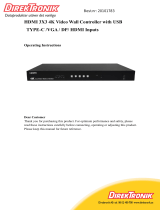Page is loading ...

DS-MSC14
Cascadable 1 to 4 multi-screen controller
OPERATION MANUAL


3
DISCLAIMERS
The information in this manual has been carefully checked and is
believed to be accurate. CYP (UK) Ltd assumes no responsibility for any
infringements of patents or other rights of third parties which may result
from its use.
CYP (UK) Ltd assumes no responsibility for any inaccuracies that may be
contained in this document. CYP (UK) Ltd also makes no commitment to
update or to keep current the information contained in this document.
CYP (UK) Ltd reserves the right to make improvements to this document
and/or product at any time and without notice.
COPYRIGHT NOTICE
No part of this document may be reproduced, transmitted, transcribed,
stored in a retrieval system, or any of its part translated into any language
or computer le, in any form or by any means—electronic, mechanical,
magnetic, optical, chemical, manual, or otherwise—without express
written permission and consent from CYP (UK) Ltd.
© Copyright 2011 by CYP (UK) Ltd.
All Rights Reserved.
Version 1.1 August 2011
TRADEMARK ACKNOWLEDGMENTS
All products or service names mentioned in this document may be
trademarks of the companies with which they are associated.

4
SAFETY PRECAUTIONS
Please read all instructions before attempting to unpack, install or operate
this equipment and before connecting the power supply.
Please keep the following in mind as you unpack and install this
equipment:
• Always follow basic safety precautions to reduce the risk of re,
electrical shock and injury to persons.
• To prevent re or shock hazard, do not expose the unit to rain,
moisture or install this product near water.
• Never spill liquid of any kind on or into this product.
• Never push an object of any kind into this product through any
openings or empty slots in the unit, as you may damage parts inside
the unit.
• Do not attach the power supply cabling to building surfaces.
• Use only the supplied power supply unit (PSU). Do not use the PSU if
it is damaged.
• Do not allow anything to rest on the power cabling or allow any
weight to be placed upon it or any person walk on it.
• To protect the unit from overheating, do not block any vents or
openings in the unit housing that provide ventilation and allow for
sucient space for air to circulate around the unit.
REVISION HISTORY
VERSION NO. DATE SUMMARY OF CHANGE
v1.00 10/02/2015 First release
v1.01 10/02/2015 Updated text and Diagrams
v1.02 19/06/2015 Updated features text and amended
RS-232 Commands
v1.03 30/06/2015 Updated Introduction text

5
CONTENTS
1. Introduction ...........................................6
2. Applications ...........................................6
3. Package Contents ..................................6
4. System Requirements ...........................6
5. Features ..................................................7
6. Operation Controls and Functions .......8
6.1 Front Panel ................................................... 8
6.2 Rear Panel ..................................................... 8
6.3 RS-232 Protocols ...................................... 10
6.4 RS-232 and Telnet Commands ............11
6.5 Telnet Control ............................................16
6.6 PC Application Control .......................... 18
7. Connection Diagram .......................... 27
8. Specications ...................................... 29
8.1 Technical Specication ..........................29
8.2 Supported Resolution ............................30
9. Acronyms ............................................. 31

6
1. INTRODUCTION
The 1 by 4 HDMI TV Wall controller allows an HDMI input source to be
displayed, in full screen or single mode, on up to 4 HDMI displays (TV or
monitor). Multiple units can be cascaded to extend the HDMI signal up to
as many displays as needed. The unit features bezel correction function.
A simple control application enables users to control single or multiple
units. The device supports video timings up to WUXGA@60RB and
1080p@60Hz, audio format up to 7.1CH LPCM at 192kHz sampling rate
based on input source EDID. Control can be achieved through software
application, Telnet and RS-232.
2. APPLICATIONS
Instore video walls
Public advertising displays
Boardroom digital presentation
Stock market 'ticker' displays
3. PACKAGE CONTENTS
1×1 to 4 Multi-screen Controller
1×12 V/3 A DC Power Adaptor
1×Operation Manual
4. SYSTEM REQUIREMENTS
Source equipment such as DVD/Blu-ray players and any HDMI equipped
output HD TVs/displays.
Note: Additional units are required for Video Wall arrays with more than 4
screens (2×2 Video Wall).

7
5. FEATURES
HDMI, HDCP1.4 and DVI compliant
Output source signal to 4 displays (2 by 2 Video wall) as a full screen or
single image with adjustable Bezel Correction
Cascade the HDMI signal up to as many as required
Software application allows one button push to control all connected
TV Wall devices
Supports RS232 and Telnet controls
Input resolutions support VGA~WUXGA and 480i~1080p
Output resolutions support 720p~1080p
Supports dierent input resolution and output resolution selectable
from OSD menu. The factory default output resolution is native to the
connected screen.
Audio supports LPCM 2CH, 6CH, 8CH/AC3/DTS/Dolby Digital Plus/
Dolby TruHD & DTS-HD

8
6. OPERATION CONTROLS AND FUNCTIONS
6.1 Front Panel
POWER
1
1
POWER: Press this button to power the unit ON or to set it to 'Standby'
mode. When the unit is powered on, press and hold this button for 3
seconds to reset the system back to the 'Factory Default' settings.
6.2 Rear Panel
RS232 DC 12V
USB
SERVICE
ONLY
CONTROL
HDMI IN
DCBA
HDMI OUT
1 2 3 4 5 6
1
HDMI IN: Connect to an HDMI source device such as a DVD/Blu-ray
player or PC/Laptop.
2
HDMI OUT A~D: Connect to HDMI equipped TVs/displays for display
of the image. Use Output D for cascading/bypassing the HDMI signal.
It is recommended that the connection sequence of the displays
should be as indicated in the following diagram.
3
CONTROL: Connect to an active network for Telnet control (Please
refer to Sections 6.4 and 6.5) or control via the PC Application (Please
refer to Section 6.6).
4
USB SERVICE ONLY: Manufacturer use only.
5
RS-232: Connect to a PC/Laptop with a D-sub 9-pin cable for RS-
232 command sending and controlling over the unit (Please refer to
Sections 6.3 and 6.4).
Note: RS-232 control system is limited to a single Video Wall unit.
6
DC 12V: Connect the 12V DC power supply to the unit and plug the
adaptor into an AC outlet.

9

10
6.3 RS-232 Protocols
HDMI SPLITTER
►
◄
RS-232 CONTROL (PC)
Pin Denition Pin Denition
1 NC 1 NC
2 TxD 2 RxD
3 RxD 3 TxD
4 NC 4 NC
5 GND 5 GND
6 NC 6 NC
7 NC 7 NC
8 NC 8 NC
9 NC 9 NC
Baud Rate: 115200bps
Data Bit: 8 bits
Parity: None
Flow Control: None
Stop Bit: 1

11
6.4 RS-232 and Telnet Commands
ITEM COMMAND DESCRIPTION PARAMETER
Resolution RRES Request resolution 0=720p@50
1=720p@60
2=1080p@24
3=1080p@25
4=1080p@30
5=1080p@50
6=1080p@60
7=1024x768@60
8=1280x800@60
9=1280x1024@60
10=1366x768@60
11=1440x900@60
12=1600x900@60
13=1600x1200@60
14=1680x1050@60
15=1920x1200@60
16=Native
SRES 0~16 Set resolution
OSD ROSDD Request OSD status 0=O
1=On
SOSDD 0/1 Set OSD status
ROSDH Request OSD
horizontal position
0~20 (5)
SOSDH 0~20 Set OSD horizontal
position
ROSDV Request OSD vertical
position
0~20 (5)
SOSDV 0~20 Set OSD vertical
position

12
ITEM COMMAND DESCRIPTION PARAMETER
OSD (Cont.) ROSDT Request OSD display
timeout setting
0~50 (50)
0=Timeout o
SOSDT 2~50 Set OSD display
timeout in second
ROSDG Request OSD gain
correction
0~10 (2)
SOSDG 0~10 Set OSD gain
correction
SOSDI Set OSD information
status
On/O
SOSDR Reset OSD to factory
default
Image RBRI 1~4 Request brightness 1~4=Output A~D
0~100=Brightness
value (50)
SBRI 1~4 0~100 Set brightness
RCON 1~4 Request contrast 1~4=Output A~D
0~100=Contrast value
(50)
SCON 1~4 0~100 Set contrast
RSAT 1~4 Request saturation 1~4=Output A~D
0~100=Saturation
value (50)
SSAT 1~4 0~100 Set saturation
RHUE 1~4 Request hue 1~4=Output A~D
0~100=Hue value (50)
SHUE 1~4 0~100 Set hue
SIMRE 1~4 Reset picture setting 1=Brightness
2=Contrast
3=Saturation
4=Hue
SPIRE Reset all picture
setting

13
ITEM COMMAND DESCRIPTION PARAMETER
Ethernet RIPM Request IP mode 0=DHCP
1=Static
SIPM 0/1 Set IP mode
RIPA Request IP address IP ADDR:IPA3.IPA2.
IPA1.IPA0
SIPA 0~255.0~255.
0~255.0~255
Set IP address
RMAA Request Mask
address
Mask ADDR:MAA3.
MAA2.MAA1.MAA0
SMAA 0~255.0~255.
0~255.0~255
Set Mask address
RGAA Request Gateway
address
Gate ADDR:GAA3.
GAA2.GAA1.GAA0
SGAA 0~255.0~255.
0~255.0~255
Set Gateway address
RETIME Request Ethernet
timeout
0=O
1=10min
2=20min
3=30min
4=40min
5=50min
6=60min
SETIME 0~6 Set Ethernet timeout
RLINK Read link IP000~255
IP010~255
IP020~255
IP030~255
MA000~255
MA010~255
MA020~255
MA030~255
GA000~255
GA010~255
GA020~255
GA030~255

ITEM COMMAND DESCRIPTION PARAMETER
System RMUTE Request mute status 0=Unmute
1=Mute
SMUTE 0/1 Set mute status
RPOW Request power status 0=Power o
1=Power on
SPOW 0/1 Set power status
RVER Request version
SREL Set re-link
SDEF Reset to factory
default
TV Wall RMNC 1~4 Request TV wall
output value
1~4=Output A~D
M=TV Wall M value
N=TV Wall N value
SMNC M N 1~4 Set TV wall output
value
RCO 1~4 Request output TV
wall position
1~4=Output A~D
TV Wall position (M×N)
SCO 1~4 Y Set output TV wall
position
RCBH 1~4 Request H Bezel
Value
1~4=Output A~D
0~255=H bezel
correction value
SCBH 1~4 0~255 Set Output H Bezel
Value
RCBV 1~4 Request V Bezel Value 1~4=Output A~D
0~255=V bezel
correction value
SCBV 1~4 0~255 Set Output V Bezel
Value
RBEZ Request Bezel status 0=Bezel o
1=Bezel on
SBEZ 0/1 Set Bezel status

ITEM COMMAND DESCRIPTION PARAMETER
TV Wall (Cont.) RMDN Request unit's model
no.
0~225=Model number
setting value
SMDN 0~255 Set unit's model no.
SWDE Reset TV wall value
SHOT 0~23 Set hot setting 0=1×1, 1=2×2
2=3×3, 3=4×4
4=5×5, 5=6×6
6=2×3, 7=3×2
8=3×4, 9=4×2
10=4×3, 11=4×5
12=1×2, 13=2×1
14=1×3, 15=3×1
16=1×4, 17=4×1
18=2×4, 19=3×5
20=5×4, 21=5×3
22=6×2, 23=6×3
SFAVE 1~5 Save favor setting 1~5=FAV 1~FAV 5
RFAVE 1~5 Recall favor setting
RBY Request cascade
setting
0=Not cascade
1=Cascade
SBY 0/1 Set cascade
setting
Note:
1. Commands will be not executed unless followed by a carriage return
(0x0D). Commands are case-sensitive.
2. RS-232 control can only be used with a single Videl Wall unit and can not
be used to control additional connected units.
3. Values in Bold are the default settings.

16
6.5 Telnet Control
Before attempting to use the Telnet control, please ensure that both the
HDMI Video Wall unit (via the ‘CONTROL’ port) and the PC/Laptop are
connected to the active networks.
To access the Telnet control in Windows 7, click on the ‘Start’ menu and
type “cmd” in the Search eld then press Enter. Under Windows XP go to
the ‘Start’ menu and click on “Run”, type “cmd” with then press Enter.
Under Mac OS X, go to Go
→
Applications
→
Utilities
→
Terminal. See below
for reference.
Once in the command line interface (CLI) type 'telnet', then the IP address
of the unit and hit Enter. If the Telnet port (unit's port) is not set to the
default of "23" then the correct port number will need to be entered after
the IP address as shown below.

17
This will bring us into the unit which we wish to control. Type 'HELP' to list
the available commands.
Note:
1. All the commands will be not executed unless followed by a carriage
return. Commands are case-insensitive.
2. If the IP is changed then the IP Address required for Telnet access will also
change accordingly.

18
6.6 PC Application Control
Navigate to the 1 by 4 HDMI Video Wall Splitter product page to download
the software application installer.
Warning: Before installing, please uninstall any previous versions of the
software application.
Double click on the downloaded le to install the software. Once the
application has installed successfully, click and open the application.
1
1
Search MAC: When the Video Wall unit is powered on or the network
connection is reset, click on this button so that any Video Wall units
attached to the network can be discovered.

19
6.6.1 System Settings
1
2
3
4
1
Power On: Click on this button to switch the Video Wall unit on. To
switch all units on, click "ALL IP" and then “Power ON”.
2
Factory Reset: Click on this button to reset the Video Wall unit back to
default settings. To switch all units back to default setting click "ALL IP"
and then “Factory Reset”.
3
Refresh: This button will refresh the selected Video Wall unit's pages
except for Image Adjustment page.
Note: Image Adjustment settings can only be refreshed by clicking on the
Refresh button on the page.
4
Search MAC: Click on this button to discover any Video Wall units that
are connected to the network.

20
6.6.2 Connect Interface
1
2
3
4
1
Connect: Click on this button to establish the link with the 'TV Wall
Set'.
2
Disconnect: Click on this button to terminate the link between the
Video Wall unit and the 'TV Wall Set'.
3
MAC: Click on this drop-down menu to show the available Video Wall
units and select any MAC addresses to connect to. Settings will refresh
automatically.
4
Model No.: When more than one Video Wall unit is in use, it is
important that Model No. is set correctly order to split and arrange the
image correctly.
6.6.3 Network Conguration
1
2
3
4
1
Get IP: Click on this button to get the current IP link status.
2
Set IP: To change the IP settings, click on this button and type the
required IP Address, Net Mask and Default Gateway.
3
Re-Link: When the IP settings are done, click on this button to reset
the IP link.
4
Address Type: Click on this drop-down menu to change the address
type (DHCP/Static).
/