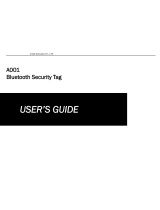Page is loading ...

Linea Pro
®
7
USER MANUALLinea Pro 7

Note: iOS device and other items shown sold separately.
XXXTUJNBSFOFU
JOGP!TUJNBSFOFU
TVQQPSU!TUJNBSFOFU
5FKPO4USFFU
%FOWFS$0
64"
1IPOF
6OJU#SBNCFS$PVSU
#SBNCFS3PBE
-POEPO818
6OJUFE,JOHEPN
1IPOF
"1BUSJDL4USFFU
%VO-BPHIBJSF
$P%VCMJO
":)
*SFMBOE
1IPOF
8FC:
(FOFSBMFORVJSJFT:
4VQQPSU:
6OJUFE4UBUFT:
6OJUFE,JOHEPN:
*SFMBOE:
Page 1 of 30Linea Pro 7 User Manual
UM-00028 Version: A
CONTACT INFORMATION

Linea Pro 7 User Manual Page 2 of 30
UM-00028 Version: A
LEGAL NOTICE
“Made for iPhone” means that an electronic accessory has been designed to connect specifically to
the iPhone and has been certified by the developer to meet Apple performance standards. Apple
is not responsible for the operation of this device or its compliance with safety and regulatory
standards. Please note that the use of this accessory with iPhone may affect wireless performance.
COMPATIBILITY
Made for:
iPhone® 7 mobile digital device
iPhone® 6s mobile digital device
iPhone® 6 mobile digital device
TRADEMARK CREDITS
Infinite Periperhals, Mobilize Your Enterprise, Linea Pro, Infinea, Infinea Tab and Infinea Omni are trademarks of Infinite
Peripheral, Inc. All other trademarks are the property of their respective owners.

Linea Pro 7 User Manual Page 3 of 30
UM-00028 Version: A
Table of Contents
CONTACT INFORMATION ................................................................................................................................................. 1
LEGAL NOTICE
....................................................................................................................................................................... 2
COMPATIBILITY
..................................................................................................................................................................... 2
TRADEMARK CREDITS
...................................................................................................................................................... 2
BOX CONTENTS
.................................................................................................................................................................... 5
Before Using Your Linea Pro 7 ......................................................................................................................................5
ACCESSORIES ........................................................................................................................................................................ 5
GETTING STARTED
.............................................................................................................................................................. 6
Warnings, Cautions and Notes .....................................................................................................................................6
First Steps .............................................................................................................................................................................6
LINEA PRO 7 FEATURES .................................................................................................................................................. 7
LINEA PRO 7 PRODUCT OVERVIEW
........................................................................................................................ 8
Figure 1: Front View ......................................................................................................................................................8
Figure 2: Side View
.......................................................................................................................................................8
Figure 3: Top View
........................................................................................................................................................ 8
Figure 4: Bottom View
.................................................................................................................................................8
Figure 5: Back View
......................................................................................................................................................9
ASSEMBLING YOUR LINEA PRO 7 ........................................................................................................................... 10
Figure 6: Linea Pro 7 Assembly ............................................................................................................................... 10
CHARGING YOUR LINEA PRO 7 ................................................................................................................................. 11
Charging the Linea Pro 7 through the USB Port .................................................................................................. 11
Figure 7: USB Type-C Sync/Charge Port .................................................................................................................11
Battery Status Indicators .............................................................................................................................................. 12
Figure 8: Battery Status Indicators ..........................................................................................................................12
DEVELOPING APPLICATIONS FOR YOUR LINEA PRO 7 ............................................................................13
PROGRAMMABLE OPTIONS
.........................................................................................................................................13
POWERING ON YOUR LINEA PRO 7
...................................................................................................................... 14
Dual Purpose Scan Buttons .........................................................................................................................................14
Figure 9: Dual Purpose Scan Buttons ......................................................................................................................14
LINEA PRO 7 STATUS AND OPERATIONAL MODES ......................................................................................15
USING YOUR LINEA PRO 7
........................................................................................................................................... 16
Barcode Scanner - 1D Barcodes ................................................................................................................................. 16
Figure 10: 1D Barcode Scanning ...............................................................................................................................16
Barcode Scanner - 2D Barcodes ................................................................................................................................ 17
Figure 11: 2D Barcode Scanning ................................................................................................................................17
Magnetic Stripe Reader (MSR) ................................................................................................................................... 18

Linea Pro 7 User Manual Page 4 of 30
UM-00028 Version: A
Figure 12: Magnetic Stripe Reader ............................................................................................................................18
Contactless Card Reader (RFID) ................................................................................................................................19
Figure 13: RFID Reader ...............................................................................................................................................19
Syncing ................................................................................................................................................................................20
Figure 14: Syncing through USB Port .................................................................................................................... 20
RESETTING YOUR LINEA PRO 7 ................................................................................................................................21
Figure 15: Reset Function ........................................................................................................................................... 21
SERVICING YOUR LINEA PRO 7 ................................................................................................................................ 22
Battery Replacement ..................................................................................................................................................... 22
Figure 16: Battery Replacement ...............................................................................................................................22
SRED Encrypted MSR Information ........................................................................................................................... 23
Troubleshooting > Card Reading ..............................................................................................................................24
Troubleshooting > Barcode Scanning ....................................................................................................................24
Troubleshooting > Contactless Card Reading .................................................................................................... 25
TECHNICAL DATA ............................................................................................................................................................. 26
WARRANTY
............................................................................................................................................................................28
DISCLAIMER
..........................................................................................................................................................................28
PRODUCT RETURNS AND SERVICING
..................................................................................................................28
To Request an RMA ........................................................................................................................................................ 28
SYMBOLS FOR USE .......................................................................................................................................................... 29
FEDERAL COMMUNICATIONS COMMISSION
.................................................................................................. 30
Federal Communications Commission (FCC) Statement ...............................................................................30
FCC RF Radiation Exposure Statement .................................................................................................................30

Linea Pro 7 User Manual Page 5 of 30
UM-00028 Version: A
BOX CONTENTS
Before Using Your Linea Pro 7
• Remove the device and any included accessories from the shipping carton and verify contents
against your packing list.
• Retain all packing materials, invoice, and bill of lading. These may be required to return the device
for servicing later, or to process a claim with the shipping carrier.
• Carefully inspect the contents inside of the packaging for any signs of damage. If there are signs
of damage, DO NOT attempt to use the unit. Notify your account executive or contact IPC techni-
cal support at support@ipcmobile.com.
• Ensure the battery is fully charged prior to initial use.
Your Linea Pro 7 includes the items listed below:
Linea Pro 7 (1) Standard Battery (1) Security Torx Screws (2)
USB Type-C™
Charge/Sync Cable (1)
Note: Box contents may vary based on ordered configuration.
ACCESSORIES
Contact your Infinite Peripherals (IPC) account representative for information related to current and
future product availability.

Linea Pro 7 User Manual Page 6 of 30
UM-00028 Version: A
GETTING STARTED
Warnings, Cautions and Notes
Please observe the Warnings, Cautions and Notes presented throughout this manual. An explanation
of these items is provided below:
Symbol Description
WARNING:
Actions may result in a serious outcome (e.g., injury, death or other adverse
affect) to the user.
CAUTION: Special care is required to avoid damage to the product or other property.
Note:
Important points and tips about the product are being provided.
First Steps
The Linea Pro 7 allows users to scan barcodes and read magnetic stripe data and pass that data into
compatible iOS applications. Before using your Linea Pro 7, the battery should be properly charged.
The following table will help you get the Linea Pro 7 ready for use:
Step Purpose
Additional Informa-
tion
1. Assemble your Linea Pro 7
with iOS device
Connecting your Linea Pro 7 to your
iPhone.
See manual section:
ASSEMBLING YOUR
LINEA PRO 7
2. Charge your Linea Pro 7
The battery should be fully charged
before use to ensure long battery life.
See manual section:
CHARGING YOUR
LINEA PRO 7
3. Install software
Device features requires the
installation of software on your iOS
device.
See manual section:
DEVELOPING
APPLICATIONS FOR YOUR
LINEA PRO 7
4. Power on your Linea Pro 7
Initialize the Barcode Scanner,
Magnetic Stripe Reader (MSR) and/or
Radio Frequency Identification (RFID)
functions for use.
See manual section:
POWERING ON YOUR
LINEA PRO 7

Linea Pro 7 User Manual Page 7 of 30
UM-00028 Version: A
LINEA PRO 7 FEATURES
The Linea Pro 7 allows mobile employees to convert their iPhone into a powerful solution for the
retail, warehousing, supply chain, ticketing and hospitality industries. The Linea Pro 7 includes
an encrypted or unencrypted 3-track magnetic stripe reader, optional 1D or 2D barcode scanner,
optional Bluetooth®, and optional RFID.
Feature Description
1D/2D Barcode Scanner
The Linea Pro 7 supports one-dimensional (1D) and two-dimensional (2D)
barcode symbols, which can be read in any direction (omni-directional).
The effective reading distance of the barcode reader varies depending
on the barcode size. The barcode scanner is also capable of reading
barcodes on an LCD screen.
Magnetic Stripe Reader
(MSR)
The Linea Pro 7 has a built-in magnetic stripe reader. The card reader
incorporates a (3) track, bi-directional magnetic read head, requiring a
single swipe to read field data from all three tracks.
Contactless Card
Reader (RFID)
The Linea Pro 7 has an RFID tag/card reader with read and write
capability at 13.56 MHz. The RFID reader incorporates several RFID
formats, depending on the model of your Linea Pro 7.
Bluetooth
Compatibility
Available Bluetooth 2.0 SPP compatibility, which allows connection to a
Bluetooth peripheral, such as a printer.
Syncing The Linea Pro 7 enables your iOS device to be synced with iTunes.
Indicators The Linea Pro 7 uses (4) LEDs to indicate battery status levels.
Battery Status
The battery status may be checked by pressing the Battery Status button.
Use of the Barcode Scanning, Magnetic Card and/or RFID reader features requires the installation of
special software. Please contact your reseller to inquire about available software, or contact Infinite
Peripherals directly for recommendations on compatible third party software solutions.

Linea Pro 7 User Manual Page 8 of 30
UM-00028 Version: A
LINEA PRO 7 PRODUCT OVERVIEW
9-pin Lightning™ Connector
iOS Camera Opening
Audio
Pass-through
Volume
Controls
Top Cover
Figure 1: Front View Figure 2: Side View
Scan Engine
USB Sync/Charge Port
Reset Button
Figure 3: Top View Figure 4: Bottom View

Linea Pro 7 User Manual Page 9 of 30
UM-00028 Version: A
Magnetic
Stripe Reader
RFID Antenna
Battery Status
Button & Indicators
Battery Compartment
Scan
Button
Scan
Button
Top Cover Torx Screw Top Cover Torx Screw
Figure 5: Back View

Linea Pro 7 User Manual Page 10 of 30
UM-00028 Version: A
ASSEMBLING YOUR LINEA PRO 7
To Assemble the Linea Pro 7:
1. Push the top cover forward, then up to insert the iOS device.
2. Connect the iOS device by firmly sliding it onto the Lightning™ Connector.
3. Tilt the top cover down and slide it back until it clicks into place.
To secure the Linea Pro 7 insert the (2) torx screws, provided with the device, on the backside side of
the unit near the top.
Top Cover
Figure 6: Linea Pro 7 Assembly

Linea Pro 7 User Manual Page 11 of 30
UM-00028 Version: A
CHARGING YOUR LINEA PRO 7
Charging the Linea Pro 7 through the USB Port
The Linea Pro 7 uses a Lithium ion rechargeable battery and supports two modes for charging.
• Default Mode: Charging time is approximately 3h and 40min
• Slow Charging Mode: Charging time is approximately 6h
The Linea Pro 7 also supports pass through charging to the iOS device. The iPhone and Linea Pro 7
may be charged together via the USB Type-C port or by placing it in a Linea Pro 7 Single or 5-Unit
Charging Station. Due to current charging limitations, the Linea Pro 7 should not be charged via USB
from a PC/Mac connection.
To Charge the Linea Pro 7:
1. Connect the USB Type-C charger cable to the USB port (shown in the figure below).
USB Sync/Charge Port
Figure 7: USB Type-C Sync/Charge Port
The battery should be charged in an ambient operating temperature of -10°C to +40°C.
If the device is equipped with encrypted magnetic stripe reader, do not allow the battery to fully dis-
charge. The device will disconnect from the iPhone when the battery is drained below 3.6V.
To prevent electrical damage to the Linea Pro 7 and/or battery, please use approved USB
Type-C charger cables only.

Linea Pro 7 User Manual Page 12 of 30
UM-00028 Version: A
Battery Status Indicators
The battery status may be checked by pressing the Battery Status button.
The table below identifies the battery charge status by number of LED indicators illuminated on the
device.
Battery Status
Button & Indicators
Figure 8: Battery Status Indicators
Battery Charge Status
1 LED 1% - 25% charge
2 LED 26% - 50% charge
3 LED 51% - 75% charge
4 LED 76% - 100% charge
The iPhone 7 is not required to be connected to the Linea Pro device to check the battery status.

Linea Pro 7 User Manual Page 13 of 30
UM-00028 Version: A
DEVELOPING APPLICATIONS FOR YOUR LINEA PRO 7
Software is not provided with your Linea Pro 7. Please contact your reseller or Infinite Peripherals for
Third Party software solutions.
Integrating the Linea Pro 7 into your iOS application requires the use of the Infinite Peripherals
Universal SDK. The SDK incorporates an API specifically for developing applications to use Linea Pro
7 functionality.
For additional details on using the Infinite Peripheral Universal SDK, please refer to the appropriate
SDK documentation.
For the latest Infinite Peripheral Universal SDK please visit our developer portal at:
https://developer.ipcmobile.com/
PROGRAMMABLE OPTIONS
Below are optional settings for the Linea Pro 7 which can be configured via the SDK.
Programmable Options Description
Charging Current Charging current may be set to 500mA (default) or 1A
Set Charging
The Linea Pro 7 can charge the iPhone 7 using its internal battery by
enabling the “setCharging” setting. When the Linea Pro 7 battery is
above 20%, it will then start to charge the iPhone 7 battery
Enable Scan Button In order to scan, the Enable Scan Button option must be set in the SDK.
Scan Mode
Linea Pro 7 the following Scan modes:
• Single Scan
Scanning a single barcode by pressing and releasing either Scan
button.
• Multi Scan
Scanning multiple barcodes by pressing and holding either Scan
button.
• Motion-Detect
Scanner is activated automatically when barcode is placed near the
barcode engine.
• Multi-Scan without Duplicates
Scanning multiple barcodes without duplicates.
Pass Through Sync
When the pass through sync setting is enabled and the USB Type-C
cable is plugged in, the iPhone 7 may be synced with a PC or MAC.
When syncing is required, enable the Pass through Sync setting in the
SDK. When this option is selected and the USB cable is plugged in, the
Linea Pro 7 will disconnect and the user will no longer be able to scan.
In order to use the scanner again, the USB Type-C cable must be
removed.
Idle Time Default setting is 5400 seconds (90 minutes).

Linea Pro 7 User Manual Page 14 of 30
UM-00028 Version: A
POWERING ON YOUR LINEA PRO 7
Dual Purpose Scan Buttons
The Linea Pro 7 has two Scan Buttons located on each side of the unit. Both Scan Buttons are set up
as a dual-purpose button that can both power on the unit and scan barcodes.
To Power on the Linea Pro 7:
1. With the Linea Pro 7 powered off, press one of the Scan Buttons until a single beep is sounded.
This indicates that the Linea Pro 7 is now ready for use.
2. Press either Scan Button a second time to activate the scanner for normal barcode scanning.
Scan Button
(Located on each side)
Figure 9: Dual Purpose Scan Buttons
When the Linea Pro 7 is left idling for an extended period, the power is automatically turned off to
preserve the charge on the internal battery pack.

Linea Pro 7 User Manual Page 15 of 30
UM-00028 Version: A
LINEA PRO 7 STATUS AND OPERATIONAL MODES
The Linea Pro 7 additionally uses the battery indicator LEDs to indicate various modes of operation.
LED lighting indicators provide information regarding connection status, charging and/or low battery
conditions.
The following table explains these conditions and their corresponding LED indication.
Operating Status
No LEDs are lit
Linea Pro 7 is in sleep or ready mode
Multiple LEDs are lit Linea Pro 7 is displaying battery level status
One LED is flashing Linea Pro 7 is charging and syncing

Linea Pro 7 User Manual Page 16 of 30
UM-00028 Version: A
USING YOUR LINEA PRO 7
Barcode Scanner - 1D Barcodes
The Linea Pro 7 1D model uses a scan engine that supports one-dimensional (1D) barcode symbols.
The effective reading distance of the barcode reader varies depending on the barcode size.
To Scan a 1D Barcode:
1. Activate the Linea Pro 7 by pressing either Scan Button.
2. Position the scan head as close to the barcode label as possible so that the scan line crosses both
ends of the barcode as shown in the figure below.
3. Slowly pull the unit back, increasing the distance between the barcode and scan head, until the
barcode has been read by the scanner.
15-20 cm
Figure 10: 1D Barcode Scanning

Linea Pro 7 User Manual Page 17 of 30
UM-00028 Version: A
Barcode Scanner - 2D Barcodes
The Linea Pro 7 2D model uses a scan engine that supports one-dimensional (1D) and two-
dimensional (2D) barcode symbols. The effective reading distance of the barcode reader varies
depending on the barcode size.
To Scan a 2D Barcode:
1. Activate the Linea Pro 7 by pressing either Scan Button.
2. Position the scan head so that the pointer is aimed at the barcode, and the barcode is within the
width of the red illumination box.
3. Slowly pull the unit back, gradually increasing the distance between the barcode and scanner,
until the barcode has been read by the scanner.
15-20 cm
Figure 11: 2D Barcode Scanning

Linea Pro 7 User Manual Page 18 of 30
UM-00028 Version: A
Magnetic Stripe Reader (MSR)
The Linea Pro 7 has a built-in magnetic stripe reader. The MSR incorporates a 3-track, bi-directional,
encryption-capable magnetic read head. A single swipe can read field data from all three tracks.
The MSR will function as an unencrypted MSR until an encryption key is injected into the MSR
head by a designated Infinite Peripherals key injection facility. Please contact an Infinite Peripherals
account representative for more information.
To Use the Magnetic Stripe Reader:
1. Activate the Linea Pro 7 by pressing either Scan Button.
2. Insert the card into either end of the reader, then swipe the card through toward the other end of
the reader.
Figure 12: Magnetic Stripe Reader
The magnetic stripe must face the same direction as the screen of the iOS device.
Keep the edge of the card flat on the inner edge of the reader to ensure that the magnetic stripe
passes over the read head evenly.

Linea Pro 7 User Manual Page 19 of 30
UM-00028 Version: A
Contactless Card Reader (RFID)
The Linea Pro 7 has a built-in RFID tag/card reader. The RFID reader incorporates several RFID format
depending on the model of your Linea Pro 7.
To Use the RFID Reader:
1. Activate the Linea Pro 7 by pressing either Scan Button.
2. Place the RFID tag/card over the receiver/transmitter as indicated by the RFID label. The data will
be sent from the Linea Pro 7 Tab contactless reader to the iOS Device.
Figure 13: RFID Reader
Keep the face of the tag/card flat, with the receiver/transmitter as close as possible. Depending on
the type of RFID tags/cards being used, it may be necessary for tags/cards to make direct contact
with the surface where the RFID receiver/transmitter is located for proper reading and writing.
/