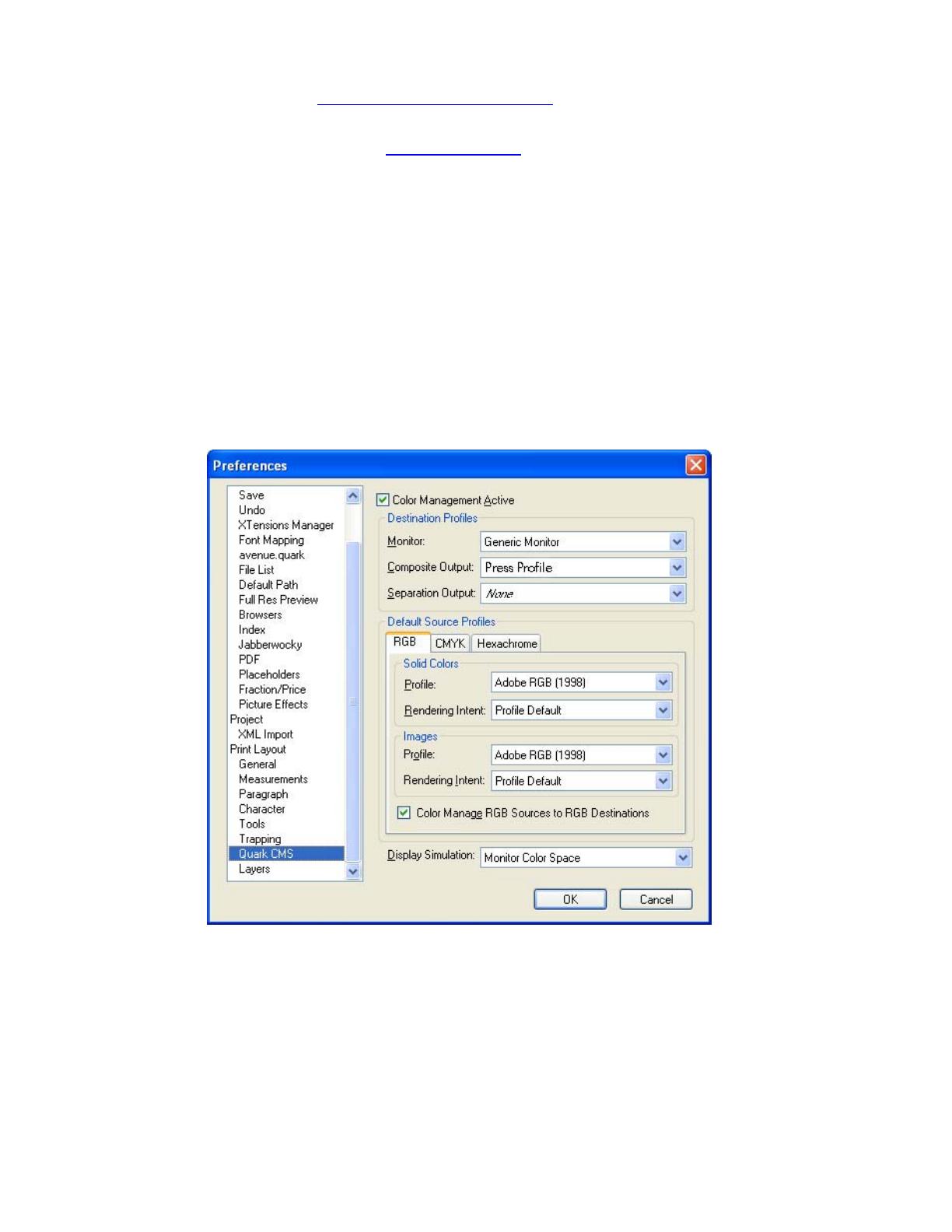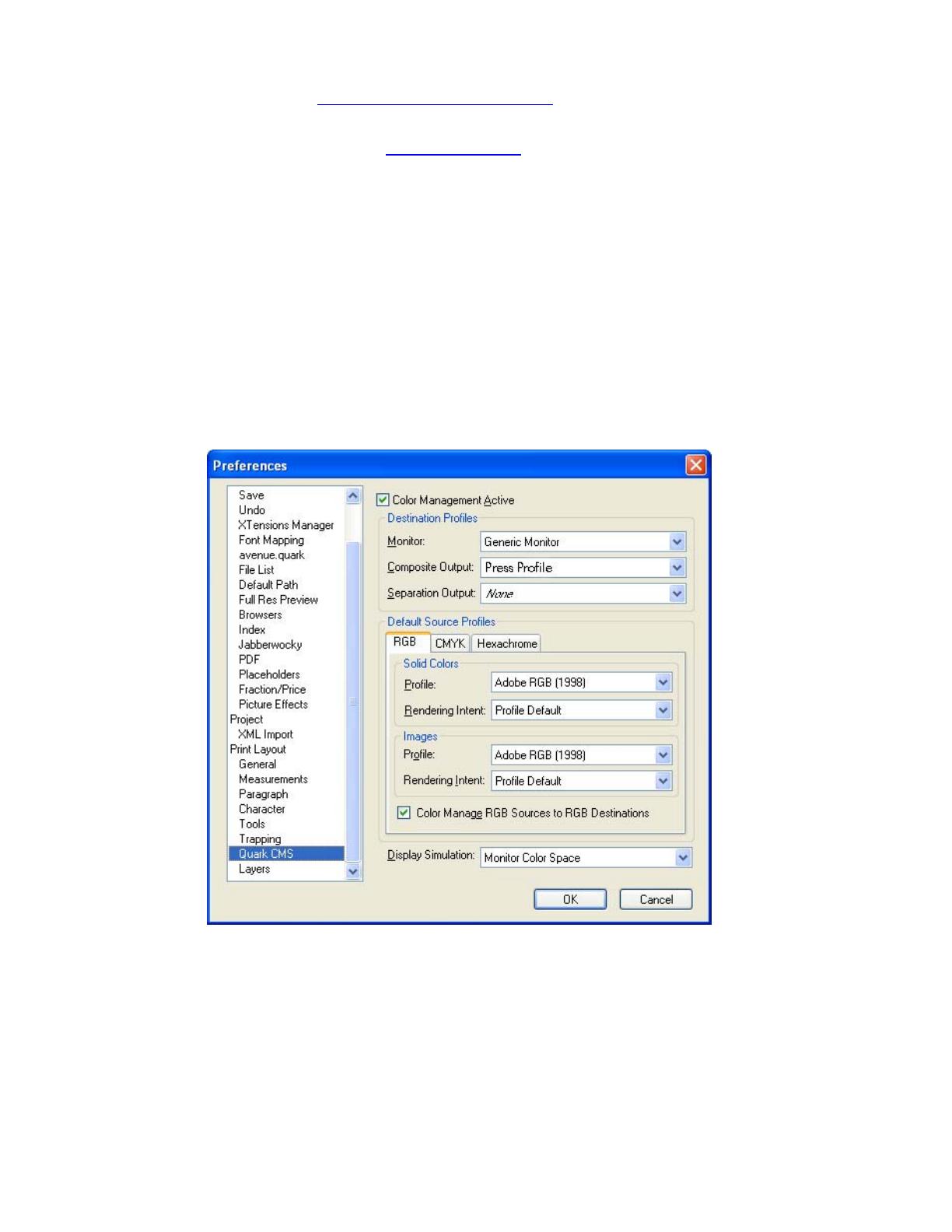
1. First recommendations:
• See the
Media type functionality & features and choose the most appropriate media.
• It is essential that you have the media type correctly calibrated with the printer and print
mode, consult the
Calibrate my printer document.
• If you need to add color profiles in the application, copy them in the next folder:
Windows 98 and Windows ME: C:\WINDOWS\SYSTEM\COLOR.
Windows XP: C:\WINDOWS\SYSTEM32\COLOR.
Windows 2000 and Windows NT: C:\WINNT\SYSTEM32\COLOR.
2. Open QuarkXPress.
3. When using a calibrated printer (with the Automatic Pantone Calibration feature) the Pantone
colors will act as a spot color and will not be affected by the application color settings or by the
RIP color settings. In this case, configure the application and the RIP color settings for the other
objects or images that you have in the document, the following instructions are for the Pantone
colors emulation only. Set the QuarkXPress color Preferences, Edit menu > Preferences…
> Quark CMS (left hand menu):
• Configure this for the other objects or images you have in the document.
• Click OK.
4. Open an existing project, File menu > Open... or create a new one, File menu > New....
5. So that you get a good display of your images select them, and then, Item menu > Preview
Resolution: Full Resolution.
6. Select your Pantone Color and draw/paint your image, you can select it in the Colors window,
Edit menu > Colors... > New...:
• Model: Pantone® solid coated.
•
Select the Pantone color from the list.
2