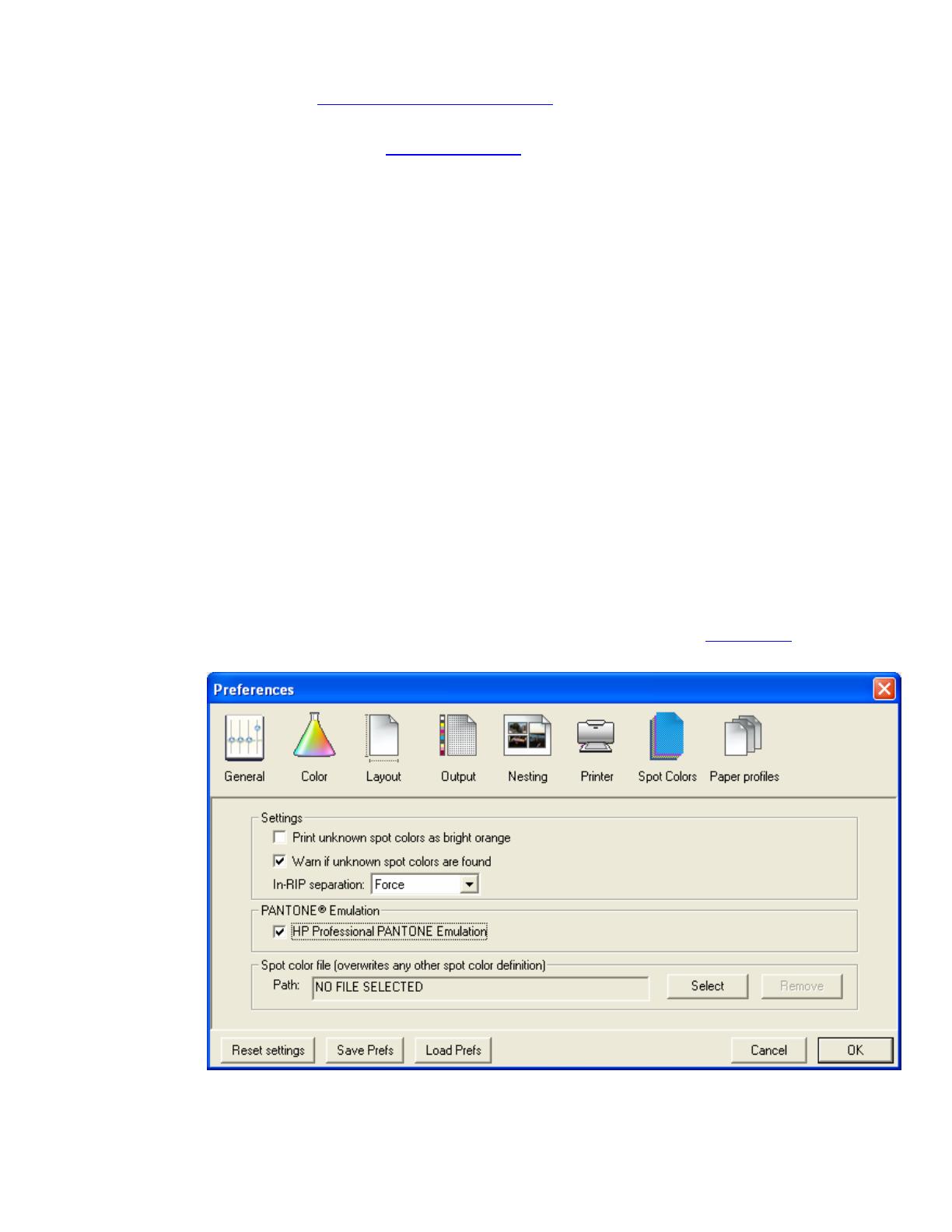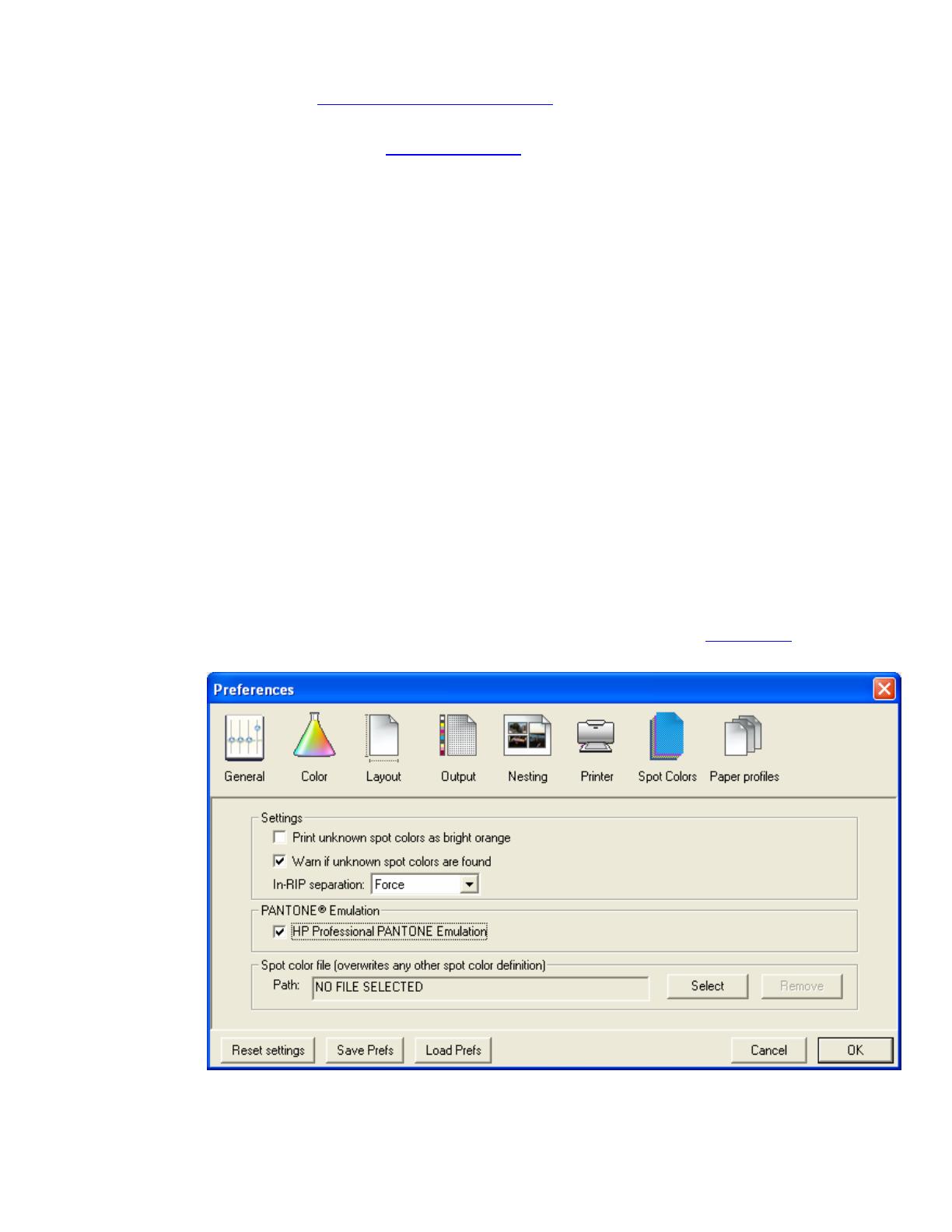
1. First recommendations:
• See the
Media type functionality & features and choose the most appropriate media.
• It is essential that you have the media type correctly calibrated with the printer and print
mode, consult the
Calibrate my printer document.
• If you need to add color profiles in the application, copy them in the next folder:
Windows 98 and Windows ME: C:\WINDOWS\SYSTEM\COLOR.
Windows XP: C:\WINDOWS\SYSTEM32\COLOR.
Windows 2000 and Windows NT: C:\WINNT\SYSTEM32\COLOR.
2. Open the EFI Designer Edition RIP.
3. When using a calibrated printer (with the HP Professional Pantone Emulation feature) the Pantone
colors will act as a spot color and will not be affected by the application color settings or by the
RIP color settings. Then, configure the application and the RIP color settings for the other objects
or images you have in the document, the following instructions are for the Pantone colors
emulation only. EFI Designer Edition RIP settings, Preferences:
• General: In order to see the print preview in the RIP before printing, uncheck the
Automatic start printing after spooling checkbox.
• Color:
o Paper name: Select the paper type that is loaded on the printer (always
calibrated) and “Best” print quality.
o Print resolution: 600 x 600.
• Spot Colors:
o In-RIP Separations: Force
o Check HP Professional Pantone Emulation (see
Graphic Arts section for
more information about this technology).
• Click OK.
4. Open QuarkXPress.
2