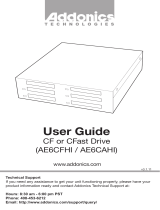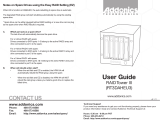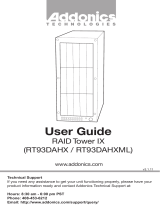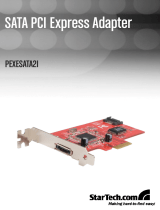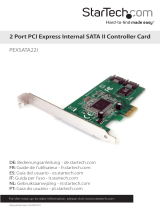Page is loading ...

ADDONICS TECHNOLOGIES
Model: AD2CFEXC34
Installation Guide
Recommendations on using the AD2CFEXC34
Install the JMB36X RAID Configurer in Windows to create raid
volumes. The JMB36X RAID Configurer will not run when no
devices are attached to the controller.
Supports the following configuration settings
RAID 1 (Mirrored)
BigDrive (JBOD)
individual drive mode
1. JMB36X RAID Configurer Installation
Note: To create raid volumes and monitor the status of your
raid set, you need to install the JMB36X RAID
Configurer. Install the utility from the CD that came with
your package.
a. Turn computer ON. Insert Driver Disk into CDROM.
b. The Addonics Technologies Driver Disk window pops
up.
c. Select Browse CD. Click Driver Download under
ExpressCard / CardBus Adapters. Select
AD2CFEXC34. Extract the files into your system.
d. Install JMB36X RAID Configurer by clicking the
Setup.exe. Follow the instructions.
e. After software installation, reboot the system.
2. Insert the CF cards into the CF card slots of the
AD2CFEXC34.
3. In Windows, to open the JMB36X RAID Configurer, click on
the system tray the JMicron Icon.
4. This will open up the JMB36X RAID Configurer.
5. Click on the icon to open the wizard for each function.
To Verify Driver Installation
1. Right click My Computer and click Manage.
2. Select Device Manager.
3. Look for the following:
Windows® 2000/XP/2003:
Double click SCSI and RAID Controller:
-JMicron JMB36X Controller should be displayed
Windows® Vista: Double click Storage controllers:
-JMicron JMB36X Controller should be displayed
TECHNICAL SUPPORT
Email: http://www.addonics.com/sales/query/
Internet: http://www.addonics.com
Technical Support (8:30 am to 6:00 pm PST)
Phone: 408 453-6212
Email: http://www.addonics.com/support/query/
Power &
drive activity
LED
CF slot 2 (CF2)
/ Slave
Create
RAID
Create
RAID from
Existing Disk
Show
Disk
Rebuild
RAID
Remove
RAID
CF slot 1 (CF1) /
Master
/