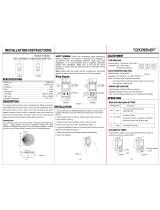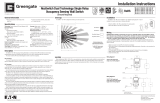TROUBLESHOOTING
Lights do not turn ON with motion (LED does flash)
1. Press and release each button to make sure that the correct lights come
ON for each relay. If the lights do NOT turn ON, check wire connections,
especially the Load connection. If the lights turn ON, verify that the
correct On Mode is selected in DIP switches 8 and 9.
2. Check to see if light level control is enabled: cover the sensor lens with
your hand. If the lights come ON, adjust the light level setting.
3. If lights still do not turn ON, call 800.223.4185 for technical support.
Lights do not turn ON with motion (LED does not flash)
1. Press and release each button. Make sure that the correct lights come ON
for each relay. If the lights turn ON, set PIR and ultrasonic Sensitivity to
High.
2. Check the wire connections, in particular, the Neutral and Line
connections. Verify that connections are tightly secured.
3. If lights still do not turn ON, call 800.223.4185 for technical support.
ADJUSTMENTS
Sensor Adjustment
Remove the wall plate. Remove the button cap by firmly squeezing together the
top sides of the button assembly. Gently pull it away from the unit.
When the adjustments are completed, replace the button cap by inserting its
hinges into the tabs on the main unit and then squeeze the top of the button
while pressing it into the unit. Reinstall the cover plate.
Light Level Adjustment
The light level can be set with loads ON or OFF. To enable light level control and
set the threshold: 1) Make sure the room is lit appropriately. 2) Put the sensor
into TEST mode. You have 5 minutes to complete the procedure. 3) Press and
hold the ON/OFF button (Relay 1 button on the WDT-200) for 3 seconds, until
you hear a beep. 4) Step away from the sensor. After 25 seconds a beep sounds,
indicating that the threshold level is set. This threshold is retained, even if power
is lost, until it is re-set or disabled. In the WDT-200, light level control only
affects Relay 2.
To disable light level control, press and hold the Relay 1 button for 7 seconds,
until a double beep tone sounds.
Reset to Default
To reset the WDT to factory settings, press and hold the Relay 1 button for
10 seconds, until a triple beep sounds. This resets the sensor occupancy history
and disables light level control (the brightest ambient light will not hold the light
OFF).
ORDERING INFORMATION
Warranty Information
Pass & Seymour /Legrand warranties its products to be free of defects in
materials and workmanship for a period of five years. There are no obligations
or liabilities on the part of Pass & Seymour /Legrand for consequential
damages arising out of or in connection with the use or performance of this
product or other indirect damages with respect to loss of property, revenue, or
profit, or cost of removal, installation or reinstallation.
Units come in White (-W), Light Almond (-LA), Ivory (-I), Gray (-Gry), Black (-BK).
Add color designator to catalog number when ordering.
* One TP26 Cover Plate for single gang box is included with each switch.
Syracuse, NY 13221-4822
800.223.4185
www.passandseymour.com
Installation Instructions
Specifications
Voltages:
WDT-100 & WDT-200 . . . . . . . . . . .120/230/277VAC, 50/60Hz
Load Limits for each relay:
@120VAC . . . . . . . . . . . . .0-800W tungsten or ballast, 1/6 HP
@230 or 277VAC . . . . . . . . . . . . . . . . . . . . . . . .0-1200W ballast
Load Type Compatibility:
Incandescent, fluorescent, magnetic or electronic ballast
Horsepower Rating (each relay) . . . . . . . . . .1/6 HP @120VAC
Time Delay Adjustment . . . . . . . . . . . . . . . . . . . . .5 to 30 minutes
Walk-Through Mode . . . .3 minutes if no activity after 30 sec.
Test Mode . . . . 5 sec. at initial power up or DIP switch reset
PIR Adjustment . . . . . . . . . . . . . . . . . . . .High or Low (DIP switch)
Ultrasonic Adjustment . . . .Minimum to Maximum (trimpot), Off
Frequency . . . . . . . . . . . . . . . . . . . . . . . . . . . . . . . . . . . . . .40kHz
Light Level Adjustment . . . . . . . . . . . . . . . . . . . . . . . .8fc to 180+fc
Alerts . . . . . . . . . . . . . . . . . . . . . . . . . . . . . . . . . .Selectable Audible
P.O. Box 4822, Syracuse, NY 13221-4822
Technical Support: 800.223.4185 • www.passandseymour.com
340892 11934
Catalog # Description
WDT-100 Dual technology wall switch sensor; 120/230/277VAC, 50/60Hz
WDT-200 Dual technology dual relay wall switch sensor;
120/230/277VAC, 50/60Hz
TP126 Toggle switch and decorator opening wall plate *
US Patents: 5189393, 5640113,
6617560B2, A4787722
Lights do not turn OFF
1. There can be up to a 30 minute time delay after the last motion is
detected. To verify proper operation, set DIP switch 1 to ON, then reset
switches 1 and 2 to OFF to start Test Mode. Move out of view of the sensor.
The lights should turn OFF in approximately 5 seconds.
2. Verify that the sensor is mounted at least six feet (2 meters) away from
any heating/ventilating/air conditioning device that may cause false
detection. Verify that there is no significant heat source (e.g., high wattage
light bulb) mounted near the sensor.
3. Verify that the trimpot is not pointing at “override” (red LED on). If so,
rotate the trimpot to it’s middle setting (pointing up). The override setting
allows users to operate the sensor as a service switch in the unlikely
event of a failure.
4. If the lights still do not turn OFF, call 800.223.4185 for technical support.
Sensing motion outside desired areas
1. Select PIR Sensitivity – Low (DIP switch 4 = ON) if necessary.
2. Mask the PIR sensor’s lens to eliminate unwanted coverage area.
3. Adjust the Ultrasonic Sensitivity. Rotate trimpot counterclockwise to
reduce sensitivity.
DELAY
PIR 5 0 %
WALK
TRIGGER
ALERTS
RLY 1 MAN
RLY 2 MAN
ON/OFF Buttons
Relay 1
Relay 2
DIP Switches
Detection LEDs
Red = PIR
Green = Ultrasonic
PIR Lens
DIP SWITCH SETTINGS
Call 800.223.4185 for Technical Support
Ultrasonic Cones
Ultrasonic Sensitivity
Adjustment Trimpot
Button
Hinges
Tabs
WDT-100/WDT-200
Dual Technology Wall Switch
Occupancy Sensor
WDT-200 shown.
WDT-100 has a
single button and
the Ultrasonic
sensitivity
adjustment trimpot
is in a slightly
different position.
WDT-100
WDT-200
WDT_340892_11934.qxd:340892 11934 WDT_Instruction Sheet 10/12/09 4:08 PM Page 1

Fixed Time Delay
(DIP 1 ON & 2 OFF)
COVERAGE PATTERNS
Coverage testing has been
performed according to the
NEMA WD 7 guideline. For best
performance, use in spaces not
larger than 18' x 15'.
PIR Sensor
The sensor has a two-tiered,
multi-cell viewing Fresnel lens
with 180 degree field of view. The
red LED on the sensor flashes
when the PIR detects motion.
Masking the lens
Opaque adhesive tape is supplied
so that sections of the PIR
sensor’s view can be masked.
You can eliminate coverage in
unwanted areas. Since masking
removes bands of coverage, take
this into account when trouble-
shooting coverage problems.
Ultrasonic Sensor
The sensor has two ultrasonic transceivers operating at 40kHz. Detection
sensitivity can be adjusted using the trimpot under the ON/OFF buttons.
Trigger Mode
The WDT sensor has 4 occupancy trigger options, set with DIP switches 5 and 6.
Determine the appropriate option using the Trigger matrix.
In the Trigger Mode DIP switch setting table,
in order to deem the area occupied:
• Both requires motion detection by the PIR
and the ultrasonic.
• Either requires motion detection by only
one technology.
• PIR requires motion detection by the PIR.
Initial Occupancy: The method that activates
a change from “Standby” (area unoccupied
and load off) to “Occupied” (area occupied
and load may turn on).
Maintain Occupancy: The method indicating that the area is still occupied and
the lights should remain on.
Re-trigger: In Automatic Mode, after the load turns off, detection by the selected
technology within the number of seconds indicated turns the lights back on. If the
load was turned on with the ON/OFF button, the re-trigger time is 30 seconds.
Auto ON
DIP 8 OFF
for Relay 1
DIP 9 OFF
for Relay 2
High (DIP #4 OFF)
Walk-Through
Mode
(DIP #3 ON)
The WDT sensor turns the load OFF 3 minutes after
the area is initially occupied, if no motion is detected
after the first 30 seconds. If motion continues beyond
the first 30 seconds, the set time delay applies.
Alerts
The WDT can provide audible alerts as a warning before the load turns OFF.
Default setting. Suitable for most applications.
PIR Sensitivity Adjustment
The WDT sensor constantly monitors the controlled environment and
automatically adjusts the PIR to avoid common ambient conditions that can
cause false detections, while providing maximum coverage.
UNIT DESCRIPTION AND OPERATION
The WDT Dual Technology Wall Switch sensors combine advanced passive
infrared (PIR) and ultrasonic technologies into one unit. The combined
technologies help to eliminate false triggering even in difficult applications.
Selectable operating modes allow the sensor to turn a load on, and hold it on
as long as either or both technologies detect occupancy. After no movement
is detected for the selected time delay, the lights switch off. A “walk-through”
mode can turn lights off after only 3 minutes, if no activity is detected after
30 seconds following an occupancy detection.
The WDT-100 has one relay and one ON/OFF button. The WDT-200 contains
two relays and two ON/OFF buttons to allow control of one or two loads
independently. Pressing a button toggles the state of the corresponding relay.
WDT sensors contain a light level sensor. If adequate daylight is present, the
sensor holds the load OFF until light levels drop, even if the area is occupied. In
the WDT-200, light level only affects the load on Relay 2. Users can override this
function by pressing the ON/OFF button. See Light Level Adjustment.
Turning The Load ON
The relays are programmed independently for either Auto ON or Manual ON. In
either mode, the load can be turned ON or OFF using the ON/OFF button.
Load turns ON and OFF automatically based on occupancy. If the
load is turned OFF manually, it stays OFF until 5 minutes after
the last occupancy detection, at which time it reverts to Auto ON
mode. This prevents the load from turning ON automatically after
it was deliberately turned OFF. Pressing the button to turn lights
ON returns the sensor to Auto ON mode.
** WDT-100: Switch 9 is not used. WDT-200: Switch 9 default is ON to comply
with CA Energy Commission Title 24 bi-level switching requirements.
Time Delays
The WDT sensor holds the load ON until no motion is detected for the selected
time delay. Select the time delay using DIP switch settings. The sensor
automatically sets the time delay when SmartSet is enabled. In the WDT-200,
both relays use the same delay.
Manual ON
DIP 8 ON
for Relay 1
DIP 9** ON
for Relay 2
Occupants must press the ON/OFF button to turn ON the load.
The sensor keeps the load ON until no motion is detected for
the selected time delay. There is a 30 second re-trigger delay.
If occupancy re-triggers during the delay (see Trigger Mode),
the sensor turns the load back ON. After the re-trigger delay
elapses the ON/OFF button must be pressed to turn ON the load.
Time delays of 5, 15 (default), or 30 minutes are
available. See DIP SWITCH SETTINGS for information.
SmartSet™ auto
adjust time delay
and Test Mode
Records typical occupancy patterns. Using this history
(which is constantly updated), it chooses an optimal
time delay from 7 minutes (if the space is usually
vacant) up to 30 minutes (if the space gets heavy
usage). SmartSet behavior starts immediately, and
is refined continually as history is collected.
A Test Mode with a short time delay of 5 seconds is
set when DIP switches 1 & 2 are OFF. It cancels auto-
matically after five minutes, or when you set a fixed
time delay. To restart Test Mode, change the time
delay setting to any fixed amount and then return it to
the Auto/Test setting.
Reduces sensitivity by approximately 50%. Useful in
cases where the PIR is detecting movement outside of
the desired area (also consider masking the lens) and
where heat sources cause unnecessary activation.
Low, 50%
(DIP #4 ON)
No Alerts
"Whistles" twice, at one minute and at 30 seconds
before turning OFF load. “Chirps” 10 seconds before
turning OFF load. “Beeps” three times 10 seconds
before the load goes OFF for Walk-Through.
Audible Alerts
(DIP #7 ON)
No warnings provided.
Call 800.223.4185 for Technical Support
Walk-Through
The Walk-Through mode shortens the time delay to reduce the amount of time
the load is ON after a brief moment of occupancy, such as returning to an office
to pick up a forgotten item then immediately exiting.
No Walk-Through
Walk-Through mode disabled.
PIR
Coverage
7.5’
(2.2m)
15’
(4.5m)
20’
(6.1m)
35’
(10.6m)
Major motion
Minor motion
Ultrasonic
Coverage
10'
(3.0m)
7.5’
(2.2m)
20’
(6.1m)
15’
(4.5m)
Major motion
Minor motion
1. Make sure that the power has been turned OFF at the circuit breaker.
2. Connect wires to the WDT flying leads as shown in the wiring diagram below
that is appropriate to the WDT model and electrical supply.
3. Attach the WDT to the wall box by inserting
screws into the two wide holes on the top
and bottom of the attached metal bracket.
Match them up with the holes in the wall
box and tighten.
4. Turn the circuit breaker ON. Wait one
minute, then push the ON/OFF button for
each load and the lights will turn ON.
5. Test and adjust the sensor if necessary.
6. Attach the cover plate.
INSTALLATION
Neutral
Ground
Blue
Line Black
Secondary
Load
Brown
Primary
Load
Red
White
Neutral White
Green
Blue
Ground
Primary
Load
Secondary
Load
Neutral
White
Red
Brown
Line 2
Line 1 Black
Neutral
White
Neutral White
Green
WDT-200 Bi-Level Wiring WDT-200 Dual Circuit Wiring
WARNING
TURN THE POWER OFF AT THE CIRCUIT BREAKER
BEFORE INSTALLING THE SENSOR OR WORKING ON THE LOAD.
#12 – #14 AWG
Cu Wire Only
S
trip Gage
1/2"
12.7mm
Visit our website for FAQs: www.passandseymour.com
Shading indicates default operation and switch setting.
Load
Red
Line Black
Neutral
Ground
Green
Neutral White
WDT-100 Wiring
4’
(1.2m)
20’
(6.1m)
35’
(10.6m)
0
Top View
Side View
WDT_340892_11934.qxd:340892 11934 WDT_Instruction Sheet 10/12/09 4:08 PM Page 5

SYRACUSE, NEW YORK
Title:
WDT-100/WDT-200
Installation Instructions
4-FO L D
REV. DESCRIPTION INT: REV. DATE APPROVED
1 340892 11934 ML 10/8/09
TITLE BOX PAGE ONLY.
DO NOT MAKE FILM • DO NOT PRINT
MATERIAL: White 16lb (60g/m. sq.)
FLAT (cut) SIZE: 16"W x 6"H
FOLDED SIZE: 4"W x 6"H
INK COLOR: Black
Drawing #:
340892 11934
Orig. Drawing Date: 6 JUN 09
Re v. #:
1
Re v is i on D ate :
LOUGHLIN
Scale: 1:1
Drawn by
PLM
MarCom
Engineering
QA
TITLE BOX PG:
WDT_340892_11934.qxd:340892 11934 WDT_Instruction Sheet 10/12/09 4:08 PM Page 9
-
 1
1
-
 2
2
-
 3
3
Legrand WDT100BK Installation guide
- Type
- Installation guide
- This manual is also suitable for
Ask a question and I''ll find the answer in the document
Finding information in a document is now easier with AI
Related papers
-
Pass and Seymour OSR300S Installation guide
-
Legrand DW-103/203 Dual Technology Multi-Way Wall Switch Occupancy Sensor Installation guide
-
Legrand DW-100-24-W Operating instructions
-
Pass and Seymour CSU Series 32 kHz Ultrasonic Occupancy Sensors Installation guide
-
Pass and Seymour CSD1000LV Installation guide
-
Pass and Seymour WSP250I Installation guide
-
Pass and Seymour RWU600BLACC4 Installation guide
-
Pass and Seymour WSP250WCCV4 Installation guide
-
Legrand UW-100/200 Ultrasonic Wall Switch Occupancy Sensor Operating instructions
-
Legrand DT-200-U Operating instructions
Other documents
-
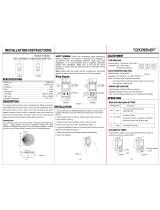 TOPGREENER TWOS5 Installation guide
TOPGREENER TWOS5 Installation guide
-
wattstopper PW-100 Installation Instructions Manual
-
 MaxLite SC-SWSDU-W User manual
MaxLite SC-SWSDU-W User manual
-
Sunco Lighting Occupancy Sensor Installation guide
-
wattstopper DT-355 Installation Instructions Manual
-
Eaton OSP10D-W Installation guide
-
wattstopper DT-300 Installation Instructions Manual
-
Eaton OSP10D-W Installation guide
-
wattstopper DW-100-347 Installation Instructions Manual
-
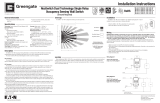 Greengate NeoSwitch - 120/277/347V Dual Tech/Single Level Wall Switch Sensor (Ground Required) Installation guide
Greengate NeoSwitch - 120/277/347V Dual Tech/Single Level Wall Switch Sensor (Ground Required) Installation guide