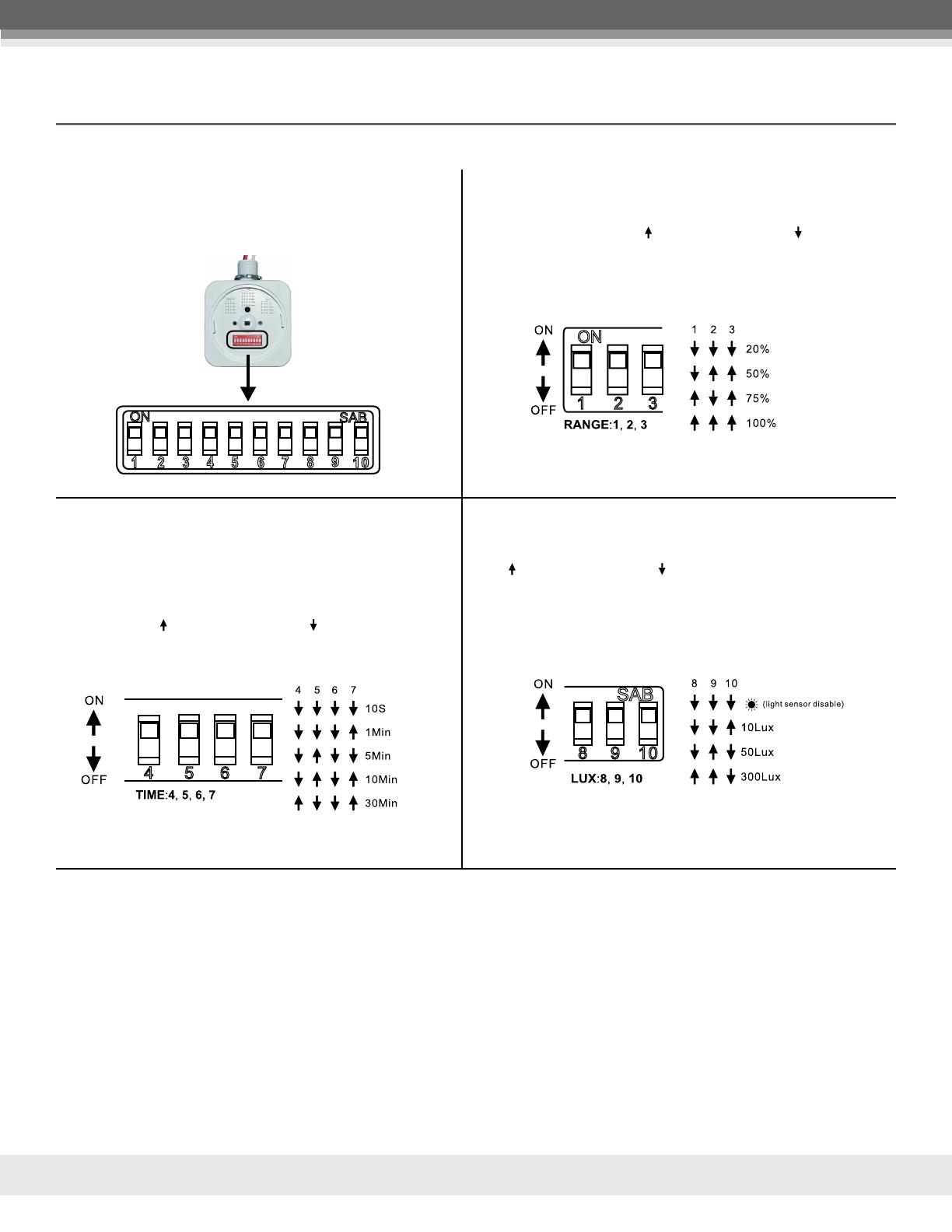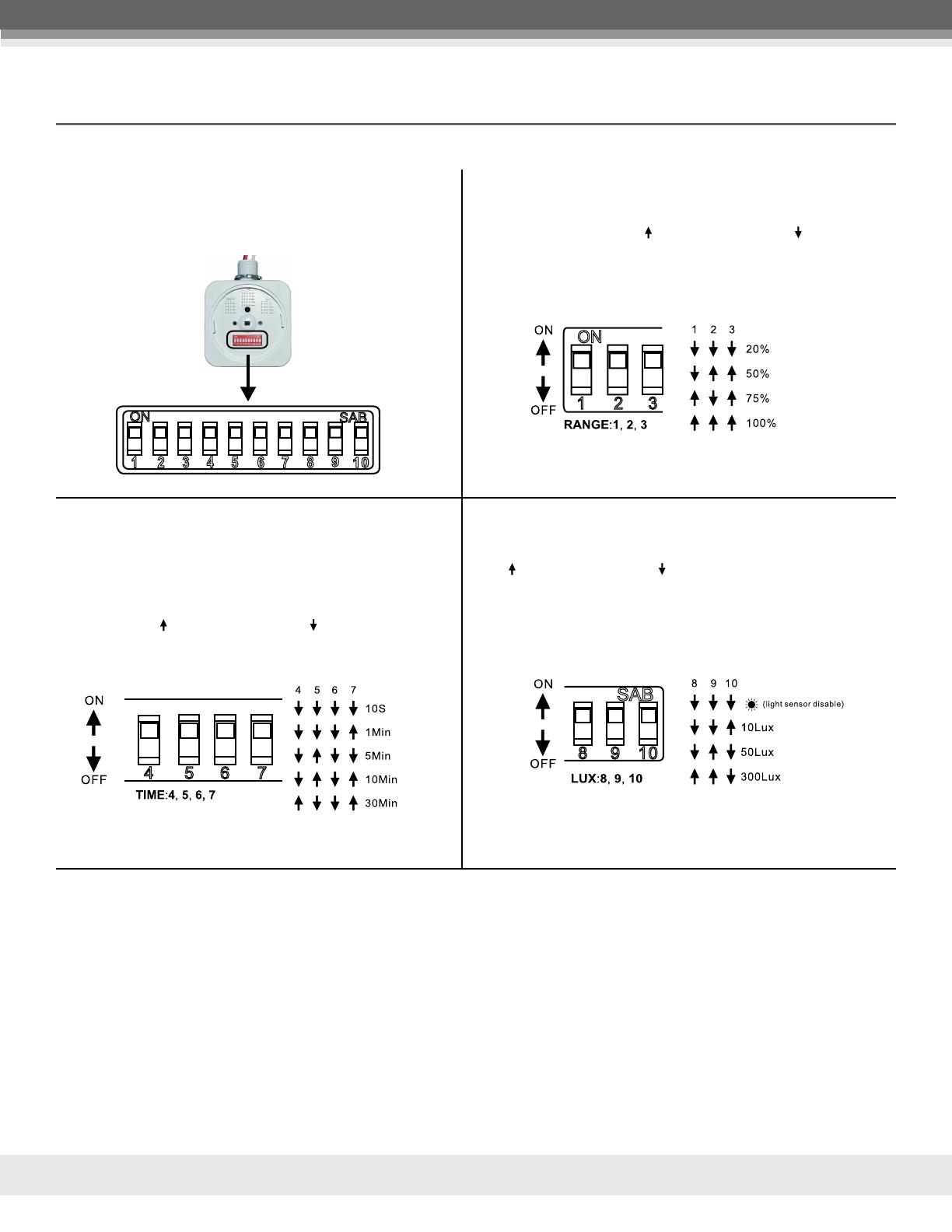
OCCUPANCY SENSOR • LOW/HIGH BAY
INSTALL INSTRUCTIONS
SENSITIVITY IS POOR
• Check if there are obstructions in front of the
detection window eecting the receiving of
signals.
• Check if the ambient temperature is too high.
• Check if the signal source is in the detection
field.
• Check if the installation height corresponds to
the height indicated on the specifications on
Page 1 of the installation instructions.
• Check placement of sensor in relation to
movement flow.
• Switch lenses to match sensor height.
SENSOR DOES NOT SHUT OFF AUTOMATICALLY
• Check if there are continual signals in the
detection field.
• Check if the time delay is set to the longest.
• Check if the power corresponds to the
specifications on page 1 of the installation
instructions.
• Check if there is a temperature change near the
sensor.
LOAD DOES NOT WORK
• Check that the power and load requirements
are correct.
• Check if the load is good.
• Check if the sensor’s LED blinks rapidly after
detecting motion.
• Check if the light sensor setting corresponds to
the ambient light.
Parameter settings:
Switches 1, 2, and 3 set the detection sensitivity of the sensor.
Switches 4, 5, 6 and 7 set the hold time of the sensor.
Switches 8, 9 and 10 set the light sensor control.
Detection Range Setting (Sensitivity): Detection range is a term used
to describe the circular radius of the detection zone produced on the
ground after mounting the sensor at a height of up to 40ft. Flip switches 1,
2 and 3 to the ON position as “ ”, or to the OFF position as “ ”, for adjusting
detection sensitivity of the corresponding table below:
SENSITIVITY
Hold Time Setting: The light can be set to stay ON for any period
of time between 10 seconds (min.) and 30 minutes (max.). Any
movement detected before this time elapse will re-start the timer. It is
recommended to adjust the detection zone by selecting the minimum
time setting when performing a walk test. Flip switches 4, 5, 6 and 7 to
the ON position as “ ”, or to the OFF position as “ ”, for adjusting hold
time of the corresponding table below:
TIME
Light Control Setting: The chosen light response threshold ranges from
approximately 10-300 lux. Flip switches 8, 9 and 10 to the ON position
as “ ”, or to the OFF position as “ ”, for adjusting light-control of the
corresponding table below:
LIGHT CONTROL
OCCUPANCY SENSOR SETTINGS
TROUBLESHOOTING
Specifications subject to change without notice. Photos and line
drawings may not be to scale and are for general reference only.