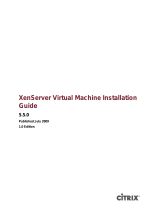Page is loading ...

Dell EMC iDRAC Service Module 3.1
User’s Guide

Notes, cautions, and warnings
NOTE: A NOTE indicates important information that helps you make better use of your product.
CAUTION: A CAUTION indicates either potential damage to hardware or loss of data and tells you how to avoid the problem.
WARNING: A WARNING indicates a potential for property damage, personal injury, or death.
© 2018 Dell Inc. or its subsidiaries. All rights reserved. Dell, EMC, and other trademarks are trademarks of Dell Inc. or its subsidiaries. Other trademarks
may be trademarks of their respective owners.
2018 - 07
Rev. A01

Contents
1 Introduction....................................................................................................................................................6
What’s New........................................................................................................................................................................ 6
Supported features — operating systems matrix..........................................................................................................6
Co-existence of OpenManage Server Administrator and iDRAC Service Module.................................................... 8
Software availability........................................................................................................................................................... 8
Downloading iDRAC Service Module...............................................................................................................................8
Accessing documents from the Dell EMC support site.................................................................................................8
Software license agreement............................................................................................................................................. 9
Other documents you may need......................................................................................................................................9
2 Preinstallation setup.....................................................................................................................................10
Installation requirements.................................................................................................................................................. 10
Supported operating systems......................................................................................................................................... 10
Supported platforms......................................................................................................................................................... 11
Supported platforms on Windows Operating Systems.......................................................................................... 11
Supported platforms on Linux Operating Systems.................................................................................................13
Supported platforms on Virtualization Operating Systems................................................................................... 15
Supported Operating Systems on Precision Rack System....................................................................................17
System requirements........................................................................................................................................................17
3 Installing the iDRAC Service Module............................................................................................................ 18
Initial installation of iDRAC Service Module through iDRAC for Windows................................................................ 18
Initial installation of iSM through iDRAC Express..........................................................................................................19
Initial installation of iDRAC Service Module via iDRAC for Linux................................................................................ 19
Installing the iDRAC Service Module on Microsoft Windows operating systems.....................................................19
Installing the iDRAC Service Module on Microsoft Windows operating systems...............................................19
Modifying the iDRAC Service Module components on Microsoft Windows operating systems......................21
Repairing the iDRAC Service Module on Microsoft Windows operating systems.............................................22
Uninstalling the iDRAC Service Module on Microsoft Windows operating systems......................................... 22
Installing iDRAC Service Module on supported Linux operating system...................................................................23
Preinstallation requirement for Linux operating system........................................................................................ 23
Linux install dependency........................................................................................................................................... 23
Installing The iDRAC Service Module on Linux operating system........................................................................24
Uninstalling the iDRAC Service Module on Linux operating system....................................................................25
Installing the iDRAC Service Module on VMware ESXi...............................................................................................26
Using the vSphere CLI.............................................................................................................................................. 26
Using the VMware vSphere Management Assistant............................................................................................ 26
Using the VMware Update Manager.......................................................................................................................27
Using the Power CLI..................................................................................................................................................27
Uninstalling the iDRAC Service Module on VMware ESXi....................................................................................28
Installing the iDRAC Service Module on Citrix XenServer.......................................................................................... 28
Importing DELL GPG keys to Citrix XenServer......................................................................................................28
Contents
3

Installing iDRAC Service Module using Citrix XenCenter management GUI dashboard................................... 29
Installing the iDRAC Service Module using SSH or Local Command Shell.........................................................29
Installing iDRAC Service Module when the System Conguration Lock Down Mode is enabled..........................29
Support for iDRAC URI to get iSM installer............................................................................................................29
Support for idrac.local and drac.local as iDRAC FQDN.........................................................................................30
Simpler iDRAC Access via host OS......................................................................................................................... 30
4 Conguring the iDRAC Service Module........................................................................................................ 31
Conguring The iDRAC Service Module From iDRAC Web Interface........................................................................31
Conguring the iDRAC Service Module from RACADM.............................................................................................32
Conguring the iDRAC Service Module from WSMAN.............................................................................................. 32
5 iDRAC Service Module monitoring features................................................................................................. 34
Operating system information........................................................................................................................................ 34
Lifecycle Controller log replication into operating system...........................................................................................35
Automatic System Recovery.......................................................................................................................................... 35
Windows Management Instrumentation Providers..................................................................................................... 35
Prepare to remove NVMe PCIe SSD device................................................................................................................ 35
Remote iDRAC hard reset...............................................................................................................................................35
iDRAC access via Host OS............................................................................................................................................. 36
In-band support for iDRAC SNMP alerts......................................................................................................................36
Enable WSMAN Remotely.............................................................................................................................................. 36
Auto-updating iDRAC Service Module.......................................................................................................................... 37
FullPowerCycle ................................................................................................................................................................37
SupportAssist on the Box............................................................................................................................................... 38
SupportAssist Registration....................................................................................................................................... 39
SupportAssist Collection...........................................................................................................................................39
SupportAssist Collection Settings........................................................................................................................... 40
Enabling the In-band SNMP Get feature—Linux.........................................................................................................41
Enabling the In-band SNMP Get feature—Windows................................................................................................. 42
iDRAC GUI Launcher....................................................................................................................................................... 42
6 Frequently asked questions......................................................................................................................... 43
Do I need to uninstall Open Manage Server Administrator before installing or running the iDRAC Service
Module?............................................................................................................................................................................ 43
How do I know that the iDRAC Service Module is installed in my system?.............................................................43
How do I know which version of the iDRAC Service Module I have in my system?...............................................43
What is the minimum permission level required to install the iDRAC Service Module?.......................................... 43
Whenever I try to install the iDRAC Service Module, it shows an error message This is not a supported
server. Consult the User Guide for additional information about the supported servers. What should I do
now?..................................................................................................................................................................................44
I see the messageThe iDRAC Service Module is unable to communicate with iDRAC using the OS to
iDRAC Pass-through channel in the OS log, even when the OS to iDRAC Pass-through over USBNIC is
congured properly. Why do I get this message?........................................................................................................44
Whenever I try to install the iDRAC Service Module, an error message This operating system is not
supported is displayed..................................................................................................................................................... 44
4
Contents

I used the remote iDRAC hard reset feature to reset the iDRAC. However, the IPMI drives is unresponsive
and I am not able to troubleshoot..................................................................................................................................45
Where do I nd the Replicated LifeCycle log on my Operating System?................................................................. 45
What is the default SNMP protocol congured in iDRAC Service Module to send alerts in Linux operating
systems?...........................................................................................................................................................................45
SMUX is not supported on my system. Which protocol should I congure to send alerts?.................................. 45
How do I congure iDRAC Service Module to use the Agent-x protocol to send alerts by default?....................45
What are the Linux-dependent packages or executables I should install while completing the Linux
installation?.......................................................................................................................................................................46
I created a custom folder in Windows Event Viewer, but the LC logs are not replicated in my custom
folder. What do I have to do now to replicate the LC logs?....................................................................................... 46
I chose custom install option from the Graphical User Interface during iDRAC Service Module installation
and disabled a feature, but I am not able to enable the feature using any of the other interfaces. How do I
enable the feature again?............................................................................................................................................... 46
I am not able to access the iDRAC page through the host OS as an Active Directory user over LDAP. I am
trying to access the iDRAC page through the host OS, but I get an error saying that the site cannot be
reached. How do I troubleshoot the issue?..................................................................................................................46
I am not able to access the iDRAC page through the host OS after performing an iDRAC factory reset
operation, such as racadm racresetcfg. How do I troubleshoot the issue?
..............................................................47
I am seeing the past Life Cycle Logs (LCL) alerts targeted for SNMP traps replicated in Operating System
logs. Can I troubleshoot the issue?................................................................................................................................47
I am seeing 169.254.0.2 as the source IP address in the iDRAC SNMP trap received via iSM. How do I
troubleshoot the issue?...................................................................................................................................................47
I have congured OS to iDRAC pass-through to LOM and when I try to run dcism-sync, the update
operation fails. What can be done?............................................................................................................................... 47
7 Linux and Ubuntu installer packages............................................................................................................ 48
Contents
5

Introduction
This guide provides information and step-by-step instructions on how to install iDRAC Service Module on the supported operating systems.
The Integrated Dell Remote Access Controller(iDRAC) Service Module is a lightweight optional software application that can be installed on
Dell’s 12th generation of PowerEdge servers or later. The iDRAC Service Module complements iDRAC interfaces – Graphical User Interface
(GUI), RACADM CLI and Web Service Management (WSMAN) with additional monitoring data. You can congure the features on the
supported operating system depending on the features to be installed and the unique integration needs in your environment.
The iDRAC Service Module architecture uses IP socket communication and provides additional Systems Management data (OS/device
driver) to iDRAC and presents one-to-many consoles with access to Systems Management data through OS standard interfaces.
Topics:
• What’s New
• Supported features — operating systems matrix
• Co-existence of OpenManage Server Administrator and iDRAC Service Module
• Software availability
• Downloading iDRAC Service Module
• Accessing documents from the Dell EMC support site
• Software license agreement
• Other documents you may need
What’s New
• Support for Ubuntu 16.04 operating system on 14th generation of servers.
• Enabling the "In-Band SNMP Get" feature in both Linux and Windows operating systems.
• Support for iDRAC GUI launcher in Windows operating systems.
• Support usage of "SupportAssist- Anonymous Collection Report'' for the non-registered users.
• Support for Live VIB installation on VMware ESXi operating systems.
Supported features — operating systems matrix
The following is the list of supported features and the operating system.
The following features are supported on 12
th
, 13
th
, and 14
th
generations of Dell EMC PowerEdge servers:
Table 1. Supported features — operating systems matrix
Features Operating Systems
Generation Microsoft
Windows
Linux Virtualization
(VMware ESXi)
Virtualization
(Citrix XenServer)
1
6 Introduction

Features Operating Systems
(including HyperV
systems)
Sharing OS
Information
12G, 13G, 14G Yes Yes Yes Yes
LC Log Replication 12G, 13G, 14G Yes Yes Yes Yes
Automatic System
Recovery/
Watchdog
12G, 13G, 14G Yes Yes Yes Yes
Windows
Management
Instrumentation
Providers
12G, 13G, 14G Yes No No No
Prepare to Remove
NVMe device
through iDRAC
12G, 13G, 14G Yes Yes Yes Yes
SupportAssist
Collection
12G, 13G, 14G Yes Yes Yes Yes
OS and Application
Data
12G, 13G, 14G Yes Yes Yes (only for 14G) Yes
Remote iDRAC
hard reset
13G, 14G Yes Yes Yes Yes
iDRAC access via
Host OS
12G, 13G, 14G Yes Yes No Yes
In-band Support
for iDRAC SNMP
alerts
12G, 13G, 14G Yes Yes Yes Yes
Network interface
monitoring support
through Redsh
client
12G, 13G, 14G Yes Yes Yes Yes
Enable WSMAN
Remotely
12G, 13G, 14G Yes No No No
Full PowerCycle 14G Yes Yes No No
In-Band SNMP Get 12G, 13G, 14G Yes Yes No No
Live VIB installation 12G, 13G, 14G No No Yes No
SupportAssist-
Anonymous
Collection Report
14G Yes Yes Yes Yes
iDRAC GUI
launcher
12G, 13G, 14G Yes No No No
Introduction 7

Co-existence of OpenManage Server Administrator
and iDRAC Service Module
In a system, both OpenManage Server Administrator (OMSA) and the iDRAC Service Module can co-exist. If you enable the monitoring
features during the iDRAC Service Module installation, after the installation is complete, if the iDRAC Service Module detects the presence
of OMSA, iDRAC Service Module disables the set of monitoring features that overlap. The iDRAC Service Module keeps polling OMSA and
its features. At any time if the OMSA service stops, the respective iDRAC Service Module feature is enabled.
Software availability
The iDRAC Service Module software is available on:
• Dell EMC Open Manage Systems Management Tools and Documentation DVD
• Support site — dell.com/support
Downloading iDRAC Service Module
You can download the iDRAC Service Module software from dell.com/support/home. In the support site, click Choose from all products
> Software & Security > Enterprise Systems Management > iDRAC Service Module. Select the latest version of iSM and click Drivers
& downloads.
Accessing documents from the Dell EMC support site
You can access the required documents using the following links:
• For Dell EMC Enterprise Systems Management documents — www.dell.com/SoftwareSecurityManuals
• For Dell EMC OpenManage documents — www.dell.com/OpenManageManuals
• For Dell EMC Remote Enterprise Systems Management documents — www.dell.com/esmmanuals
• For iDRAC and Dell EMC Lifecycle Controller documents — www.dell.com/idracmanuals
• For Dell EMC OpenManage Connections Enterprise Systems Management documents — www.dell.com/
OMConnectionsEnterpriseSystemsManagement
• For Dell EMC Serviceability Tools documents — www.dell.com/ServiceabilityTools
•
a Go to www.dell.com/Support/Home.
b Click Choose from all products.
c From All products section, click Software & Security, and then click the required link from the following:
– Enterprise Systems Management
– Remote Enterprise Systems Management
– Serviceability Tools
– Dell Client Command Suite
– Connections Client Systems Management
d To view a document, click the required product version.
• Using search engines:
– Type the name and version of the document in the search box.
8
Introduction

Software license agreement
The software license for the supported versions of the operating system of the iDRAC Service Module is on the installer. Read the
license_agreement.txt le. By installing or copying any of the les on the media, you are agreeing to the terms in
license_agreement.txt le.
Other documents you may need
In addition to this guide, you can access the following guides available at dell.com/support/home.
• The Integrated Dell Remote Access Controller (iDRAC) User’s Guide provides detailed information on conguring, and using the iDRAC.
• The Dell Remote Access Controller Racadm User's Guide provides information about using the Racadm command-line utility.
• The Dell Update Packages User's Guide provides information about obtaining and using Dell Update Packages as part of your system
update strategy.
• The Dell Event Messages Reference Guide provides information on the event and error information generated by rmware and other
agents that monitor system components.
• The Dell Lifecycle Controller 2 Web Services Interface Guide provides information and examples for utilizing the Web services for
Management (WS-Man) Management protocol.
Introduction 9

Preinstallation setup
Ensure that you assess the following before installing the iDRAC Service Module:
• Dell’s 12th generation of PowerEdge or later servers. For the list of supported platforms, see Supported platforms.
• Minimum rmware version - For iDRAC9 - 3.00.00.00 or later.
• Administrator privileges.
• Read the installation instructions for the operating system.
• Read the applicable release notes les and the Systems Software Support Matrix.
• Read the Installation Requirements to ensure that the system meets or exceeds the minimum requirement.
• Close all applications running on the system before installing the iDRAC Service Module application.
Topics:
• Installation requirements
• Supported operating systems
• Supported platforms
• System requirements
Installation requirements
This section describes the general requirements of the iDRAC Service Module and provides information on supported operating systems
and the basic system requirements.
Windows
• Windows 2012 R2 and Windows Server 2016.
Linux
• Red Hat Enterprise Linux 6.9, Red Hat Enterprise Linux 7.4, and SUSE Linux Enterprise Server 12 SP3 operating
system.
VMware ESXi
• VMware ESXi 6.0 U3, VMware ESXi 6.5 U1.
NOTE: Prerequisites specic to an operating system are listed as part of the installation procedures.
NOTE: The iDRAC Service Module can be installed using an User Interface. The installer also supports a silent installation
mechanism.
Supported operating systems
The iDRAC Service Module support is available on the following 64–bit operating systems:
• Microsoft Windows Server 2012
• Microsoft Windows Server 2012 R2
2
10 Preinstallation setup

• Microsoft Windows Server 2016
• Red Hat Enterprise Linux 6.9
• Red Hat Enterprise Linux 7.4
• SUSE Linux Enterprise Server 12 SP3
• SUSE Linux Enterprise Server 11 SP4
• VMware vSphere (ESXi) 6.0 U3
• VMware vSphere (ESXi) 6.5 U1
• CentOS 6.9
• CentOS 7.4
• Citrix Xen 7.1 Server
• Ubuntu 16.04.3
* — iDRAC Service Module can be installed on any of the listed CentOS versions. Dell provides only limited support for CentOS. For more
information or support about CentOS, contact the CentOS community.
For information about supported operating systems, see the Systems Software Support Matrix at dell.com/support/home.
Supported platforms
iDRAC Service Module 3.1 supports Dell’s 12th to 14th generation of PowerEdge servers.
Supported platforms on Windows Operating Systems
The table lists the platforms supported by iDRAC Service Module 3.1 on Windows Operating Systems.
Table 2. Supported platforms on Windows Operating Systems
Dell Systems Windows Server 2012 Windows Server 2016 Microsoft Windows Server 2012
R2
14th generation servers
R7425 No Yes Yes
R7415 No Yes Yes
R6415 No Yes Yes
C6420 No Yes Yes
FC 640 No Yes Yes
FC 640 v2 No Yes Yes
FC 840 v2 No Yes Yes
FD 332 No Yes Yes
FD 342 v2 No Yes Yes
M640 No Yes Yes
M640-VRTX No Yes Yes
R440 No Yes Yes
R540 No Yes Yes
R640 No Yes Yes
R740 No Yes Yes
Preinstallation setup 11

Dell Systems Windows Server 2012 Windows Server 2016 Microsoft Windows Server 2012
R2
R740 XD No Yes Yes
R940 No Yes Yes
T440 No Yes Yes
13th generation servers
C4140 Yes Yes No
C4130 Yes Yes Yes
C6320 Yes Yes Yes
FC 430 Yes Yes Yes
FC 630 Yes Yes Yes
FC 630 Yes Yes Yes
FC 830 Yes Yes Yes
M630 Yes Yes Yes
M630 Yes Yes Yes
M830 Yes Yes Yes
R230 Yes Yes Yes
R330 Yes Yes Yes
R430 Yes Yes Yes
R530 Yes Yes Yes
R630 Yes Yes Yes
R730 Yes Yes Yes
R730 XD Yes Yes Yes
R830 Yes Yes Yes
R930 Yes Yes Yes
T130 Yes Yes Yes
T330 Yes Yes Yes
T430 Yes Yes Yes
T630 Yes Yes Yes
12th generation servers
M420 Yes Yes Yes
M520 Yes Yes Yes
M620 Yes Yes Yes
M820 Yes Yes Yes
R220 Yes Yes Yes
R320 Yes Yes Yes
R420 Yes Yes Yes
12 Preinstallation setup

Dell Systems Windows Server 2012 Windows Server 2016 Microsoft Windows Server 2012
R2
R520 Yes Yes Yes
R620 Yes Yes Yes
R720 Yes Yes Yes
R720 XD Yes Yes Yes
R820 Yes Yes Yes
R920 Yes Yes Yes
T320 Yes Yes Yes
T420 Yes Yes Yes
T620 Yes Yes Yes
Supported platforms on Linux Operating Systems
The table lists the platforms supported by iDRAC Service Module 3.1 on Linux operating systems.
Table 3. Supported platforms on Linux operating systems
Dell Systems SLES 11 SP4 SLES 12 SP3 RHEL 7.4 RHEL 6.9
14th generation servers
R7425 No Yes Yes Yes
R7415 No Yes Yes Yes
R6415 No Yes Yes Yes
C6420 No Yes Yes Yes
FC640 No Yes Yes Yes
FC 640 v2 No Yes Yes Yes
FD 342 v2 No Yes Yes Yes
FD332 No Yes Yes Yes
M640 No Yes Yes Yes
M640-VRTX No Yes Yes Yes
R7425 No Yes Yes Yes
R7415 No Yes Yes Yes
R6415 No Yes Yes Yes
R440 No Yes Yes Yes
R540 No Yes Yes Yes
R640 No Yes Yes Yes
R740 No Yes Yes Yes
R740xd No Yes Yes Yes
R940 No Yes Yes Yes
Preinstallation setup 13

Dell Systems SLES 11 SP4 SLES 12 SP3 RHEL 7.4 RHEL 6.9
T440 No Yes Yes Yes
13th generation servers
C4130 Yes Yes Yes Yes
C6320 Yes Yes Yes Yes
FC 430 Yes Yes Yes Yes
FC 630 Yes Yes Yes Yes
FC 830 Yes Yes Yes Yes
M630 VRTX Yes Yes Yes Yes
M630 Yes Yes Yes Yes
M830 Yes Yes Yes Yes
R230 Yes Yes Yes Yes
R330 Yes Yes Yes Yes
R430 Yes Yes Yes Yes
R530 Yes Yes Yes Yes
R630 Yes Yes Yes Yes
R730 Yes Yes Yes Yes
R730 XD Yes Yes Yes Yes
R830 Yes Yes Yes Yes
R930 Yes Yes Yes Yes
T130 Yes Yes Yes Yes
T330 Yes Yes Yes Yes
T430 Yes Yes Yes Yes
T630 Yes Yes Yes Yes
12th generation servers
M420 Yes No Yes Yes
M520 Yes No Yes Yes
M620 Yes No Yes Yes
M820 Yes No Yes Yes
R220 Yes No Yes Yes
R320 Yes No Yes Yes
R420 Yes No Yes Yes
R520 Yes No Yes Yes
R620 Yes No Yes Yes
R720 Yes No Yes Yes
R720 XD Yes No Yes Yes
R820 Yes No Yes Yes
14 Preinstallation setup

Dell Systems SLES 11 SP4 SLES 12 SP3 RHEL 7.4 RHEL 6.9
R920 Yes No Yes Yes
T320 Yes No Yes Yes
T420 Yes No Yes Yes
T620 Yes No Yes Yes
Supported platforms on Virtualization Operating Systems
The table lists the platforms supported by iDRAC Service Module 3.1 on Virtualization Operating Systems.
Table 4. Supported platforms on Virtualization Operating Systems
Dell Systems VMware
vSphere 6.5 U1 vSphere 6.0 U3
14th generation servers
R7425 Yes Yes
R7415 Yes Yes
R6415 Yes Yes
C6420 Yes Yes
FC640-VRTX Yes Yes
FC640 Yes Yes
FC640 v2 Yes Yes
FD342 v2 Yes Yes
FD332 Yes Yes
M640 Yes Yes
M640-VRTX Yes Yes
R440 Yes Yes
R540 Yes Yes
R640 Yes Yes
R740 Yes Yes
R740xd Yes Yes
R940 Yes Yes
T440 Yes Yes
13th generation servers
C4130 No Yes
C6320 No Yes
FC 430 Yes Yes
FC 630 Yes Yes
FC 830 Yes Yes
Preinstallation setup 15

Dell Systems VMware
vSphere 6.5 U1 vSphere 6.0 U3
M630 Yes Yes
M630 Yes Yes
M830 Yes Yes
R230 Yes Yes
R330 Yes Yes
R430 Yes Yes
R530 Yes Yes
R630 Yes Yes
R730 Yes Yes
R730 XD Yes Yes
R830 Yes Yes
R930 Yes Yes
T130 Yes Yes
T330 Yes Yes
T430 Yes Yes
T630 Yes Yes
12th generation servers
M420 Yes Yes
M520 Yes Yes
M620 Yes Yes
M820 Yes Yes
R220 Yes Yes
R320 Yes Yes
R420 Yes Yes
R520 Yes Yes
R620 Yes Yes
R720 Yes Yes
R720 XD Yes Yes
R820 Yes Yes
R920 Yes Yes
T320 Yes Yes
T420 Yes Yes
T620 Yes Yes
16 Preinstallation setup

Supported Operating Systems on Precision Rack System
The table lists the operating systems supported on Precision Rack System
Table 5. Supported Operating Systems on Precision Rack System
Dell Systems Microsoft Windows 10 RHEL 7.4
R7920 Yes Yes
System requirements
• One of the supported operating systems. For more information on supported operating systems, see Supported operating systems.
• Minimum 2GB RAM.
• Minimum 512MB of hard drive space.
• Administrator rights.
• TCP/IPv4 connection.
Preinstallation setup 17

Installing the iDRAC Service Module
The iDRAC Service Module can be installed in any of the following operating systems.
• Installing the iDRAC Service Module On Microsoft Windows Operating Systems
• Installing iDRAC Service Module on supported Linux operating system
• Installing the iDRAC Service Module on VMware ESXi
• Installing the iDRAC Service Module on Citrix XenServer
Topics:
• Initial installation of iDRAC Service Module through iDRAC for Windows
• Initial installation of iSM through iDRAC Express
• Initial installation of iDRAC Service Module via iDRAC for Linux
• Installing the iDRAC Service Module on Microsoft Windows operating systems
• Installing iDRAC Service Module on supported Linux operating system
• Installing the iDRAC Service Module on VMware ESXi
• Installing the iDRAC Service Module on Citrix XenServer
• Installing iDRAC Service Module when the System Conguration Lock Down Mode is enabled
Initial installation of iDRAC Service Module through
iDRAC for Windows
You can install iSM from the iDRAC interface. iSM can be installed by a single-click installation using the iDRAC installer packager with the
host OS. By using this installer package, you do not need to navigate to the Dell support or OM DVD to install iSM. This feature ensures
that the compatible version of iSM is installed for the supported iDRAC rmware.
For initial installation of iSM through iDRAC:
1 Navigate to the iDRAC Service Module Setup page. Click the Install Service Module button.
Service Module Installer dialog box is displayed.
2 Select the appropriate script for your system, and then click Launch Virtual Console.
3 In the Security Warning dialog box, click Continue.
You can view the verifying application status in the dialog box.
4 In the Security Warning dialog box, accept the terms of license agreement, and then click Run.
5 Log in to the remote/local system (Host OS) by using your credentials.
You can nd the installer le in the local system.
NOTE
: The installer is available in the Host OS for 30 minutes. If you do not start the installation within 30 minutes, you
must restart the service module installation.
6 Double-click the installer and type ISM_Win.bat in the command prompt.
iDRAC Service Module installer wizard is displayed.
7 Proceed with the typical installation steps and nish the installation.
NOTE
: After the installation is complete, the installer le is deleted from the local/Host
OS.
3
18 Installing the iDRAC Service Module

NOTE: On the iDRAC Service Module Setup page, the Install Service Module button is disabled after the installation is
complete. The service module status is displayed as, running.
Initial installation of iSM through iDRAC Express
1 From the iDRAC Service Module setup page, click Install Service Module.
The Service Module Installer is exposed to the Host OS and a job has been created in iDRAC.
2 For Microsoft Windows OS, RDP to the server or go to the physical server console. For Linux OS, SSH to the host IP or go to the
physical server console.
3 Find the mounted volume in your device list labeled "SMINST", and click the appropriate script to initiate install. For Microsoft
Windows OS, run the batch le “ISM-Win.bat” from the command prompt. For Linux OS, run the script “ISM-Lx.sh” from the shell.
4 After the installation is complete, iDRAC shows that the Service Module as Installed and displays the last installed date.
NOTE: The installer is available in the Host OS for 30 minutes. If you do not start the installation within 30 minutes, you
must restart the Service Module installation.
Initial installation of iDRAC Service Module via iDRAC
for Linux
For initial installation of iDRAC Service Module via iDRAC for Linux operating systems, use the following command:
sh ISM_Lx.sh
Installing the iDRAC Service Module on Microsoft
Windows operating systems
The iDRAC Service Module installer installs all the features on the supported operating system and enables all the features by default.
Installing the iDRAC Service Module on Microsoft Windows
operating systems
The iDRAC Service Module installer for the supported operating systems is available on the Systems Management Tools and
Documentation DVD. You can also download the iDRAC Service Module installer from dell.com/support/home.
You can perform a manual or an automated installation using appropriate command-line switches. You can install the iDRAC Service Module
through the push mechanism using consoles like OpenManage Essentials (OME).
1 Browse to SYSMGMT > iSM > Windows, and then run iDRACSvcMod.msi.
The iDRAC Service Module ˗ InstallShield Wizard is displayed.
2 Click Next.
The License Agreement is displayed.
3 Read the software license agreement, select I accept the terms in the license agreement, and then click Next.
4 Select the Setup Type from the following options, and click Next.
• Typical – All program features are installed (Requires the most disk space).
• Custom – Customize the installation by choosing the program features you want to install along with the location (Recommended
for advanced users).
The available options are:
Installing the iDRAC Service Module
19

– Operating System Information
– Automatic System Recovery
– Lifecycle Log Replication
– Windows Management Instrumentation (WMI) Providers
– Windows Remote Management
– iDRAC access via Host OS
– iDRAC Hard Reset
NOTE: The following steps are applicable, only if you select the Custom option in the Setup Type window.
NOTE: By default, the In-Band SNMP Traps feature is not enabled.
a Choose the program features you want to install and click Next.
The Lifecycle Controller Log Replication window is displayed.
b Specify the location where the LC logs are to be replicated. By default, Typical (Windows Logs/System) option is selected and
the LC logs are replicated in the System group of the Windows Logs folder in the Event Viewer. Click Next.
NOTE: You can also create a custom group in the Application and Services Log folder by selecting the Custom option
in the Lifecycle Controller Log Replication window.
c Select the authentication mode to enable WSMAN remotely and also choose to install a self-signed certicate if the
authentication certicate is not found. Provide a WINRM port number to establish the communication. By default, the port
number should be 5986.
5 Provide a unique port number to be used by iDRAC access via Host OS feature.
NOTE
: Provide a port number between the range 1024 to 65535.
NOTE:
If you do not provide a port number, port number 1266 or a previously congured port (if any) is assigned by default.
The Ready to Install the Program is displayed.
6 Click Install to continue with the installation.
You can also click Back to change the preferences.
NOTE
: At times, though you have congured OS to iDRAC pass-through channel in the OS log to establish communication
with iDRAC, the Communication between iDRAC Service Module and iDRAC could not be established. Please refer the
latest iDRAC Service Module installation guide message is displayed. For more information on troubleshooting, refer
Frequently asked questions.
The iDRAC Service Module is successfully installed.
7 Click Finish.
NOTE
: On Microsoft Windows 2016 operating system, the iDRAC USB NIC device description is displayed as “Remote NDIS
Compatible Device”. No action is required from the user.
NOTE: To import the iSM Powershell cmdlets manually, use the following command format: PS> Import-Module< \iSM
\ismmod\DCISMPowerShellModule
Example: PS> Import-Module “C:\Program Files\Dell\SysMgt\iSM\ismmod\DCISMPowerShellModule
Silent installation
You can install the iDRAC Service Module using silent installation in the background without any interactive console.
• To install iDRAC Service Module using silent installation, type msiexec /i iDRACSvcMod.msi /qn on the command prompt.
20
Installing the iDRAC Service Module
/