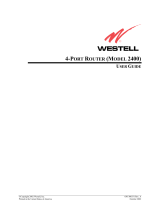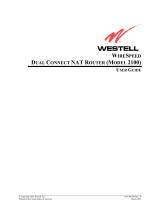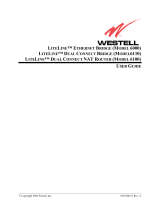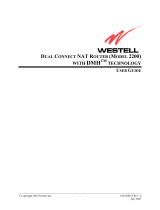Page is loading ...

P-630-S
ADSL USB Modem
Quick Start Guide
Version 1.0
6/2006

P-630-S Series Quick Start Guide
2
Overview
The P-630-S allows you to have high-speed ADSL Internet access from a
computer via a USB connection.
See the User’s Guide for more information on all features.
1 Installing the USB Driver
System Requirements:
• Windows 98 SE (Second Edition), Windows Me (Millennium Edition), Win-
dows 2000 or Windows XP
or
Macintosh operating system versions 9.1 or later
• 550MHz or above CPU
• A minimum of 20 GB available hard disk space
• A minimum of 128 MB RAM
• An available USB port

P-630-S Series Quick Start Guide
3
1.1 Windows
Screen shots for Windows XP are shown in the following procedure.
Note: You must start the driver setup wizard before connecting the P-
630-S to your computer.
1 Close all Windows programs and applications.
2 Insert the CD that came with
your P-630-S into the CD-
ROM of your computer. The
main screen displays as
shown. If the screen does
not display, double-click
autorun.exe from the CD.
Click Setup. If the driver
setup does not run
automatically, double-click
Setup.exe under Driver from
the CD.

P-630-S Series Quick Start Guide
4
3 Wait until you are prompted to connect your P-630-S's USB cable to the
computer.
Connect the USB cable to a USB port on your computer.
4 When the installation is complete, you will see this window. Click OK to
close the wizard.

P-630-S Series Quick Start Guide
5
5 Connect the P-630-S’s DSL port to a telephone jack using the included
telephone wire.
The USB LED turns on when you have a successful USB connection. The
DSL LED blinks during DSL line initialization and turns steady green when
the P-630-S has a DSL connection.
1.2 Mac
The following two sections describe how to install the driver and your P-
630-S for both Mac OS 9 and X.
USB
DSL

P-630-S Series Quick Start Guide
6
Mac OS 9
Screens for Mac OS 9.2 are shown in this section.
1 Close all programs and applications.
2 Insert the included CD into the CD-ROM
drive. An icon for the CD appears.
Double-click the CD's icon.
3 Double-click the Mac
OS 9 driver folder.

P-630-S Series Quick Start Guide
7
4 Double-click the .sit file.
5 The file
ADSLModem.smi will
be created. Double-
click ADSLModem.smi.

P-630-S Series Quick Start Guide
8
6 The ADSLModem icon will display on the desktop.
Double-click ADSLModem.
7 Double-click Driver.
8 Double-click
Installation of ADSL
Modem to install the
driver.

P-630-S Series Quick Start Guide
9
9 Click Switch Disk to
select a destination
(this must be on an
actual physical hard
drive on the Macintosh,
not a virtual drive) and
click Install.
10Click Restart to reboot
your computer and
complete the driver
installation.
11Connect the USB cable to a USB port on your computer. Connect the P-
630-S’s DSL port to a telephone jack using the included telephone wire.

P-630-S Series Quick Start Guide
10
Mac OS X
Screens for Mac OS 10.3 are shown in this section. The screens may
varies slightly for Mac OS 10.4.
1 Close all programs and applications.
2 Insert the included CD into the CD-ROM drive. An
icon for the CD appears. Double-click the CD's
icon.
3 Double-click the
driver folder
specific to your
Mac operating
system .

P-630-S Series Quick Start Guide
11
4 Double-click the
.hqx file.
5 The file
ADSLModem.pk
g will be created.
Double-click
ADSLModem.pk
g to install the
driver.

P-630-S Series Quick Start Guide
12
6 A welcome screen appears.
Click Continue.
7 Click Continue.

P-630-S Series Quick Start Guide
13
8 A screen displays asking
you to agree to the license
agreement. Click Agree.
9 You will then see the Select
a Destination screen,
select a destination (this
must be on an actual
physical hard drive on the
Macintosh, not a virtual
drive) and click Continue.

P-630-S Series Quick Start Guide
14
10Click Upgrade.
11You then see a screen
telling you that you must
restart the computer after
the installation completes.
Click Continue Installation.
The driver will automatically
install.

P-630-S Series Quick Start Guide
15
12Click Restart to reboot your
computer and complete the
driver installation.
13Connect the USB cable to a USB port on your computer. Connect the P-
630-S’s DSL port to a telephone jack using the included telephone wire.

P-630-S Series Quick Start Guide
16
2 Accessing the Internet
You will need your Internet access information such as user name and
password if given by your ISP.
Note: The VPI and VCI are 8 and 35 by default; if your ISP gave you a
different VPI and VCI, see the User’s Guide.
2.1 PPPoA or PPPoE Dial-up Connection
If you are using PPPoE or PPPoA encapsulation, you must dial up your
Internet connection like a traditional modem.
ISP
INFORMATION
CONNECTION METHOD YOU
ARE USING
ACTION
None Bridge encapsulation with a
dynamic IP address
Open your browser
and surf the web.
A user name and
password
PPPoA or PPPoE encapsulation Go to Section 2.1 on
page 16.
An IP address only Bridge encapsulation with a static
IP address
Go to Section 2.2 on
page 26.

P-630-S Series Quick Start Guide
17
Note: If your ISP gave you an IP address, see also Section 2.2 on
page 26 on how to configure a static IP address on your
computer.
2.1.1 Windows
1 After you install the driver and
the P-630-S, the ADSL status
icon will appear in the system
tray.
2 Double-click the icon to
display the configuration
wizard and select the
Setup tab. Select a
PPPoE or PPPoA profile
and click Reinstall.

P-630-S Series Quick Start Guide
18
3 The dial-up icon appears on your desktop.
4 Double-click the icon to configure
your user name and password for
Internet access. Enter the user
name and password that your
ISP gave you and click Dial.
2.1.2 Mac
Mac OS 9

P-630-S Series Quick Start Guide
19
1 Click the Apple icon, Control Panels and ADSL
Modem to start the configuration wizard.
2 Click the Config tab, select a
profile and click Save.

P-630-S Series Quick Start Guide
20
3 Click the Apple icon, Control Panels and TCP/IP.
4 In the TCP/IP screen,
select PPP in the Connect
via field.
Select Using PPP Server
in the Configure field or
select Manually and enter
the IP address given by
your ISP.
Click the close button at
the top left corner and click
Save.
5 Click the Apple icon, Control Panels and Modem.
/