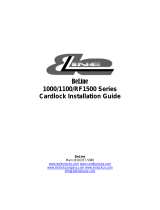Page is loading ...

20/01/2009
Ins-031
Order extra
CARDLOCK cards
Step 2 - Choose the colour of card
Normally, green cards are used. By using the other colours,
access privileges can be set up for additional zones in
the building. If you wish to set up coloured zones, please
contact Paxton Access Ltd. (+44 (0)1273 811011)
R = red
A = amber
G = green
Step 1 - Choose the card type
There are 2 types of card available for CARDLOCK systems
CARDLOCK
User Card
CARDLOCK 1 extra user
card (875-001)
CARDLOCK photo ID card
(885-001)
CARDLOCK
CARDLOCK user cards
have 4 arrows on the
front of the card
Photo ID cards are 3 part
unlaminated user cards with
room for a name and photo
Step 3 - Decide on the quantity
The minimum quantity per order placed is 10 cards for
starter packs and extra user cards. When you order, it
is best to buy 10 - 20% more cards than the number
of people that require them. This allows for efcient
replacement of lost cards.
Step 4 - Find the order card
Step 5 - Log on to www.paxton.co.uk
Click HOW TO BUY. Place your order and pay by
credit/debit card.
When more cards are required, the order card from your
site-specic pack must be returned with your order to
allow new cards to be encoded.
See also: AN1020 - How to deal with a lost order card.
< http://paxton.info/27 >
Paxton Access
ORDER CARD
keep this safe
Please contact your installation company to
order additional cards. If you are unable to buy cards
from your installer you may purchase cards online at:
http://www.paxton-access.co.uk
Keep this card safe in the card wallet as you will need to
send it to us to complete your order.
Ins-031
Order extra
CARDLOCK cards
Step 2 - Choose the colour of card
Normally, green cards are used. By using the other colours,
access privileges can be set up for additional zones in
the building. If you wish to set up coloured zones, please
contact Paxton Access Ltd. (+44 (0)1273 811011)
R = red
A = amber
G = green
Step 1 - Choose the card type
There are 2 types of card available for CARDLOCK systems
CARDLOCK 1 extra user
card (875-001)
CARDLOCK photo ID card
(885-001)
CARDLOCK
CARDLOCK user cards
have 4 arrows on the
front of the card
Photo ID cards are 3 part
unlaminated user cards with
room for a name and photo
Step 3 - Decide on the quantity
The minimum quantity per order placed is 10 cards for
starter packs and extra user cards. When you order, it
is best to buy 10 - 20% more cards than the number
of people that require them. This allows for efcient
replacement of lost cards.
Step 4 - Find the order card
Step 5 - Log on to www.paxton.co.uk
Click HOW TO BUY. Place your order and pay by
credit/debit card.
When more cards are required, the order card from your
site-specic pack must be returned with your order to
allow new cards to be encoded.
See also: AN1020 - How to deal with a lost order card.
< http://paxton.info/27 >
Paxton Access
ORDER CARD
keep this safe
Please contact your installation company to
order additional cards. If you are unable to buy cards
from your installer you may purchase cards online at:
http://www.paxton-access.co.uk
Keep this card safe in the card wallet as you will need to
send it to us to complete your order.
CARDLOCK
User Card
Paxton
Paxton
/