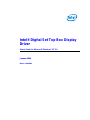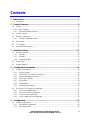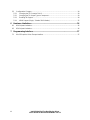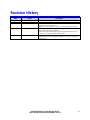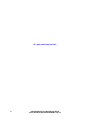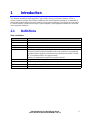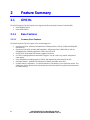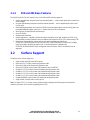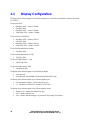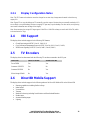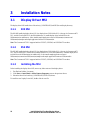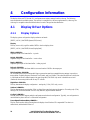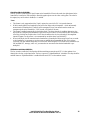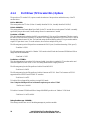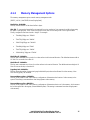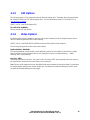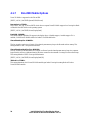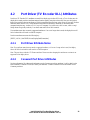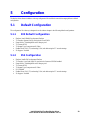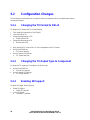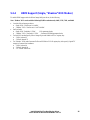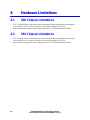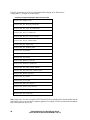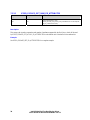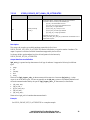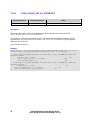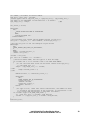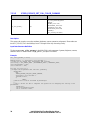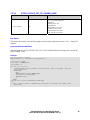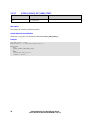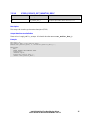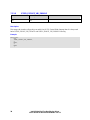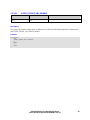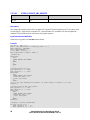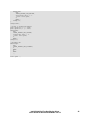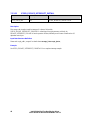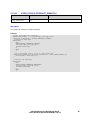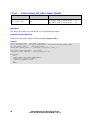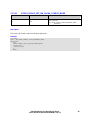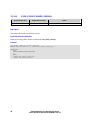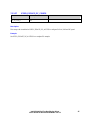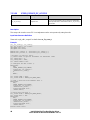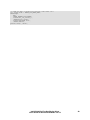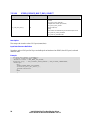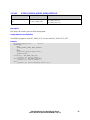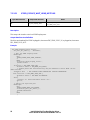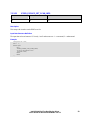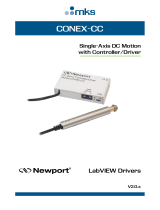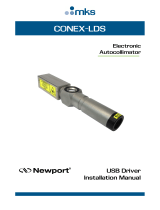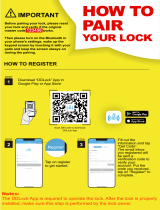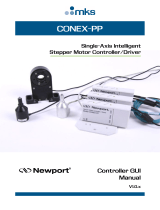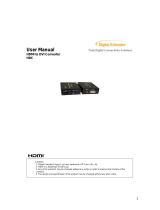Intel® Digital Set Top Box Display
Driver
User’s Guide for Microsoft* Windows* CE 5.0
January 2006
Driver 1-0-0-0094

2 Intel® Digital Set Top Box Display Driver
User’s Guide for Microsoft* Windows* CE 5.0
Legal Statements
INFORMATION IN THIS DOCUMENT IS PROVIDED IN CONNECTION WITH INTEL PRODUCTS. NO LICENSE,
EXPRESS OR IMPLIED, BY ESTOPPEL OR OTHERWISE, TO ANY INTELLECTUAL PROPERTY RIGHTS IS
GRANTED BY THIS DOCUMENT. EXCEPT AS PROVIDED IN INTEL'S TERMS AND CONDITIONS OF SALE FOR
SUCH PRODUCTS, INTEL ASSUMES NO LIABILITY WHATSOEVER, AND INTEL DISCLAIMS ANY EXPRESS OR
IMPLIED WARRANTY, RELATING TO SALE AND/OR USE OF INTEL PRODUCTS INCLUDING LIABILITY OR
WARRANTIES RELATING TO FITNESS FOR A PARTICULAR PURPOSE, MERCHANTABILITY, OR
INFRINGEMENT OF ANY PATENT, COPYRIGHT OR OTHER INTELLECTUAL PROPERTY RIGHT.
Intel products are not intended for use in medical, life saving, life sustaining applications.
Intel may make changes to specifications and product descriptions at any time, without notice.
Designers must not rely on the absence or characteristics of any features or instructions marked “reserved” or
“undefined.” Intel reserves these for future definition and shall have no responsibility whatsoever for conflicts or
incompatibilities arising from future changes to them.
This manual may contain design defects or errors known as errata, which may cause the product to deviate from
published specifications. Current characterized errata are available on request.
This manual as well as the software described in it, is furnished under license and may only be used or copied in
accordance with the terms of the license. The information in this document is furnished for informational use only, is
subject to change without notice, and should not be construed as a commitment by Intel Corporation. Intel
Corporation assumes no responsibility or liability for any errors or inaccuracies that may appear in this document or
any software that may be provided in association with this document.
Except as permitted by such license, no part of this document may be reproduced, stored in a retrieval system, or
transmitted in any form or by any means without the express written consent of Intel Corporation.
Contact your local Intel sales office or your distributor to obtain the latest specifications and before placing your
product order.
Copies of documents which have an ordering number and are referenced in this document, or other Intel literature
may be obtained by calling
1-800-548-4725 or by visiting Intel's website at http://www.intel.com.
BunnyPeople, Celeron, Celeron Inside, Centrino, Centrino logo, Chips, Core Inside, Dialogic, EtherExpress, ETOX,
FlashFile, i386, i486, i960, iCOMP, InstantIP, Intel, Intel logo, Intel386, Intel486, Intel740, IntelDX2, IntelDX4,
IntelSX2, Intel Core, Intel Inside, Intel Inside logo, Intel. Leap ahead., Intel. Leap ahead. logo, Intel NetBurst, Intel
NetMerge, Intel NetStructure, Intel SingleDriver, Intel SpeedStep, Intel StrataFlash, Intel Viiv, Intel XScale, IPLink,
Itanium, Itanium Inside, MCS, MMX, MMX logo, Optimizer logo, OverDrive, Paragon, PDCharm, Pentium, Pentium II
Xeon, Pentium III Xeon, Performance at Your Command, Pentium Inside, skoool, Sound Mark, The Computer Inside.,
The Journey Inside, VTune, Xeon, Xeon Inside and Xircom are trademarks or registered trademarks of Intel
Corporation or its subsidiaries in the United States and other countries.*Other names and brands may be claimed as
the property of others.
Copyright © 2005-2006 Intel Corporation

Intel® Digital Set Top Box Display Driver 3
User’s Guide for Microsoft* Windows* CE 5.0
Contents
1 Introduction .............................................................................................................7
1.1 Definitions.......................................................................................................................................7
2 Feature Summary....................................................................................................8
2.1 GMCHs...........................................................................................................................................8
2.1.1 Base Features.........................................................................................................................8
2.1.2 830 and 854 Base Features....................................................................................................9
2.2 Surface Support..............................................................................................................................9
2.3 Display Configuration ...................................................................................................................10
2.3.1 Display Configuration Notes..................................................................................................11
2.4 VBI Support ..................................................................................................................................11
2.5 TV Encoders.................................................................................................................................11
2.6 Direct3D Mobile Support ..............................................................................................................11
3 Installation Notes .................................................................................................. 12
3.1 Display Driver MSI........................................................................................................................12
3.1.1 830 MSI.................................................................................................................................12
3.1.2 854 MSI.................................................................................................................................12
3.1.3 Installing the MSI...................................................................................................................12
3.2 Driver Files....................................................................................................................................13
3.3 Registry Options...........................................................................................................................13
4 Configuration Information.................................................................................... 14
4.1 Display Driver Options..................................................................................................................14
4.1.1 Display Options .....................................................................................................................14
4.1.2 Port Driver (TV Encoder DLL) Options..................................................................................16
4.1.3 Memory Management Options..............................................................................................17
4.1.4 2D Graphics Options.............................................................................................................18
4.1.5 GDI Options...........................................................................................................................19
4.1.6 Video Options........................................................................................................................19
4.1.7 Direct3D Mobile Options .......................................................................................................20
4.2 Port Driver (TV Encoder DLL) Attributes......................................................................................21
4.2.1 Port Driver Attribute Notes ....................................................................................................21
4.2.2 Conexant Port Driver Attributes.............................................................................................21
4.2.3 Focus Port Driver Attributes..................................................................................................22
4.2.4 Silicon Image Port Driver Attributes ......................................................................................22
5 Configuration......................................................................................................... 23
5.1 Default Configuration....................................................................................................................23
5.1.1 830 Default Configuration......................................................................................................23
5.1.2 854 Configuration..................................................................................................................23

4 Intel® Digital Set Top Box Display Driver
User’s Guide for Microsoft* Windows* CE 5.0
5.2 Configuration Changes.................................................................................................................24
5.2.1 Changing the TV Format to PAL-B........................................................................................24
5.2.2 Changing the TV Output Type to Component.......................................................................24
5.2.3 Enabling 3D Support.............................................................................................................24
5.2.4 HDMI Support (Single, “Shadow” DVO Modes)....................................................................25
6 Hardware Limitations............................................................................................26
6.1 830 Chipset Limitations................................................................................................................26
6.2 854 Chipset Limitations................................................................................................................26
7 Programming Interface......................................................................................... 27
7.1 WinCE Graphics Driver Escape Interface ....................................................................................27

Intel® Digital Set Top Box Display Driver 5
User’s Guide for Microsoft* Windows* CE 5.0
Revision History
Date Driver Description
May 2005 1-0-0-0064 This is the first version of the new guide. The content and layout are all new.
18 May 2005 Updated after technical review.
July 2005 Added hardware-accelerated bob support for overlay surfaces with
interleaved data using DirectDraw.
Added new samples (BobTest, CapsTest, PerPixelAlphaBltTest, VBITest).
December 2005 1-0-0-0092 Updated escape interface for HDMI Hotplug and HDMI/siI9030 over scan
flag. Added new sample (ClipBltTest).
Added overlay formats that support progressive and interleaved data, and
noted YUV 4:2:0 planar limitation for 830 and 854.
January 2006 1-0-0-0094 Removed the content for 815.
Added details of DAC configuration for different TV out type for CX25899 in
HH2 TV card.

6 Intel® Digital Set Top Box Display Driver
User’s Guide for Microsoft* Windows* CE 5.0
This page intentionally left blank

Intel® Digital Set Top Box Display Driver 7
User’s Guide for Microsoft* Windows* CE 5.0
1
1
I
I
n
n
t
t
r
r
o
o
d
d
u
u
c
c
t
t
i
i
o
o
n
n
This document describes the Intel® Digital Set Top Box Display Driver for Microsoft* Windows* CE 5.0. It
provides a summary of display driver features, installation notes, and configuration information. It is targeted at all
platform and system developers who need to interface with the graphics subsystem. This includes, but is not limited
to: platform designers, system BIOS developers, system integrators, original equipment manufacturers, and system
control application developers.
1.1 Definitions
Table 1. Definitions
Term Definition
API Application Programming Interface
BLT Bit block transfer
BPP Bits per pixel
DDGPE DirectDraw* Graphics Primitive Engine
Direct3D* An API for manipulating and displaying three-dimensional objects. Developed by
Microsoft, Direct3D provides programmers with a way to develop 3-D programs that
can utilize whatever graphics acceleration device is installed in the machine. Virtually
all 3-D accelerator cards for PCs support Direct3D.
Another 3-D standard offering similar functionality is OpenGL.
GDI Graphical Device Interface
GMCH Graphics Memory Controller Hub
GWES Graphics, Windowing, and Events Subsystem
VBI Vertical Blanking Interval

8 Intel® Digital Set Top Box Display Driver
User’s Guide for Microsoft* Windows* CE 5.0
2
2
F
F
e
e
a
a
t
t
u
u
r
r
e
e
S
S
u
u
m
m
m
m
a
a
r
r
y
y
2.1 GMCHs
The Intel® Digital Set Top Box Display Driver supports the following Graphic Memory Controller Hubs:
• Intel® 82830M GMCH
• Intel® 82854 GMCH
2.1.1 Base Features
2.1.1.1 Common Base Features
The Intel® Digital Set Top Box Display Driver includes support for:
• DirectDraw 2D APIs, including: DdCreateSurface, DdDestroySurface, DdLock, DdBlt and DdAlphaBlt,
and DdUnlock.
• DirectDraw Video APIs, including: DdCreateSurface, DdDestroySurface, DdSetColorKey, DdLock,
DdUpdateOverlay, DdSetOverlayPosition, DdFlip, and DdUnlock.
• DDGPE APIs, which extend GPE classes to support DirectDraw.
• GDI APIs, including hardware accelerated BLT support: color fill, source copy, stretch, and system to
video memory.
• Power Management, including support for Full On and Suspend (OS power states D0 and D4).
• ExtEscape interface – installed in the Extras\src\inc folder by the display driver MSI.
• Dynamic memory configuration – for when the amount of video memory is not a significant concern. This
model has no limit on the amount of video memory that can be allocated in the system, besides the amount
of available memory.

Intel® Digital Set Top Box Display Driver 9
User’s Guide for Microsoft* Windows* CE 5.0
2.1.2 830 and 854 Base Features
The Intel® Digital Set Top Box Display Driver for the 830 and 854 includes support for:
• Region alpha blending using the DirectDraw method AlphaBlt — where a single alpha value is used for the
entire rectangle.
• Per-pixel alpha blending using the DirectDraw method AlphaBlt — where a separate alpha value is used
for each pixel.
• Plane based alpha blending, which uses the GMCH to blend the graphics plane with the overlay plane. See
the AlphaBlendMode registry option in
4.1.1 Display Options for more information.
• Blend options, including bilinear and anisotropic.
• Direct 3D Mobile
• Hardware anti-aliased text
• Sample applications – installed in the Extras folder by the display driver MSI. Samples are CETK DLLs.
An executable file called TestShell is also provided that can execute the CETK DLLs without using CETK.
• Hardware-accelerated bob for overlay surfaces with interleaved data using DirectDraw
(DDCAPS2_CANBOBINTERLEAVED and DDCAPS2_CANFLIPODDEVEN caps are set). Example
usage is provided in the BobTest sample. Note: IDirectDrawSurface5::UpdateOverlay
DDOVER_BOBHARDWARE flag is not supported since DirectDraw Video Port Extensions are not
supported.
2.2 Surface Support
The display driver includes support for:
• Single, double and triple frame buffer options
• Planar 4:2:0 YV12 overlay format with progressive data
• Planar 4:2:0 I420 overlay format with progressive data
• Planar 4:2:0 CMWH overlay format with progressive data (for HWMC)
• Packed 4:2:2 YUY2 overlay format with interleaved and progressive data
• Packed 4:2:2 UYVY overlay format with interleaved and progressive data
• Packed 4:2:2 YVYU overlay format with interleaved and progressive data
• Packed 4:2:2 VYUY overlay format with interleaved and progressive data
• Packed xRGB8888 overlay format with interleaved and progressive data
• Single, double, and triple video overlay options
Note: For planar YUV 4:2:0 overlay formats, interleaved data is displayed with the temporal chroma artifact
commonly referred to as the Chroma Upsampling Error (CUE).

10 Intel® Digital Set Top Box Display Driver
User’s Guide for Microsoft* Windows* CE 5.0
2.3 Display Configuration
The display driver includes support for the following resolutions. (In the following list 60Hz is used as a short-hand
for 59.94Hz.)
For use with NTSC:
• 640x480 @ 60Hz – scaled to 720x480
• 720x480 @ 60Hz
• 800x600 @ 60Hz – scaled to 720x480
• 1024x768 @ 60Hz – scaled to 720x480
For use with PAL and SECAM:
• 640x480 @ 50Hz – scaled to 720x576
• 720x576 @ 50Hz
• 800x600 @ 50Hz – scaled to 720x576
• 1024x768 @ 50Hz – scaled to 720x576
For use with Extended Definition 480p:
• 720x480 @ 60Hz
For use with Extended Definition 576p:
• 720x576 @ 50Hz
For use with High Definition – 720p
• 1280x720 @ 60Hz
For use with High Definition 1080i
• 1920x1080 @ 60Hz
The display driver includes support for the following bit depths:
• 16 bits per pixel
• 32 bits per pixel (Intel 82830M GMCH and Intel 82854 GMCH only)
The display driver includes support for the following display types:
• CRT and digital flat panels – via the analog(VGA) port
• TV – with the use of external TV encoders via a DVO port
The display driver includes support for the following display modes:
• Analog(VGA) – output to the analog(VGA) port
• DVO – output to the DVO port
• Twin – output to both the analog(VGA) port and DVO port using DVO timings

Intel® Digital Set Top Box Display Driver 11
User’s Guide for Microsoft* Windows* CE 5.0
2.3.1 Display Configuration Notes
Note: The TV Format and resolution cannot be changed at run-time. Any changes must be made in the video.reg
registry file.
Note: Expect TVs to crop the desktop as TVs normally crop their output. Monitors that are normally attached to PCs
are not likely to crop the desktop. Monitors accepting TV input may crop the desktop. For that reason, avoid placing
user interface elements near the edge of the display.
Note: Some monitors that accept DVI input expect 1280x768 or 1024x768 and may not work with 1280x720 (which
is the resolution for 720p).
2.4 VBI Support
The display driver includes support for the following VBI features:
• Closed Captioning with NTSC (Line 21, field 1 & 2)
• Copy Generation Management System on NTSC (Line 20, field 1; Line 21, field 2)
• Wide Screen Signaling on NTSC (Line 20, field 2; Line 20, field 1)
2.5 TV Encoders
The display driver has been tested with the following TV encoders connected to the DVO port.
TV Encoder Tested on the 830 Tested on the 854
Focus FS454 Yes Yes
Conexant* CX25873 Yes No
Conexant CX25892 No Yes
Silicon Image SiI9030 No Yes
2.6 Direct3D Mobile Support
The display driver includes support for the following subset of the Direct3D Mobile APIs on the 830 and 854.
• Returning capabilities including GetDeviceCaps
• Index buffers
• Vertex buffers
• Textures
• Methods for drawing including DrawPrimitive and DrawIndexedPrimitive
• Render states
• 4 texture blending stages
• Lighting

12 Intel® Digital Set Top Box Display Driver
User’s Guide for Microsoft* Windows* CE 5.0
3
3
I
I
n
n
s
s
t
t
a
a
l
l
l
l
a
a
t
t
i
i
o
o
n
n
N
N
o
o
t
t
e
e
s
s
3.1 Display Driver MSI
The display driver MSI installs driver files to the $(_WINCEROOT)\IntelCEG\Drivers\Display directory.
3.1.1 830 MSI
The 830 MSI installs the display driver DLL, the display driver D3D Mobile DLL, video.reg, the Conexant cx873
DLL, and the Focus fs454 DLL to the I830 subdirectory. It installs display driver include files to the
I830\extras\src\inc subdirectory. It also installs sample application source to I830\extras\src\common and
I830\extras\src\samples and sample application binaries to I830\extras\bin.
Note: The Conexant cx873 DLL supports both the CX25873, CX25892, and CX25899 TV encoders.
3.1.2 854 MSI
The 854 MSI installs the display driver DLL, the display driver D3D Mobile DLL, video.reg, the Conexant cx873
DLL, the Focus fs454 DLL, and the Silicon Image SiI9030 DLL to the I854 subdirectory. It installs display driver
include files to the I854\extras\src\inc subdirectory. It also installs sample application source to
I854\extras\src\common and I854\extras\src\samples and sample application binaries to I854\extras\bin
Note: The Conexant cx873 DLL supports both the CX25873, CX25892, and CX25899 TV encoders.
3.1.3 Installing the MSI
Before installing the display driver MSI, remove any older versions of the display driver:
1. Exit Platform Builder, if necessary.
2. Click Start > Control Panel > Add or Remove Programs to remove the previous drivers.
3. Delete the driver files found in $(_WINCEROOT)\INTELCEG\drivers.
To install the new Display Driver MSI, double-click the .msi file.

Intel® Digital Set Top Box Display Driver 13
User’s Guide for Microsoft* Windows* CE 5.0
3.2 Driver Files
The display driver and TV encoder DLLs must be included in the Windows CE image. To do this, make sure either
Platform.bib or Project.bib includes statements for the display driver DLL and the TV encoder DLL. A Direct3D
Mobile implementation module can be included optionally
For example, to configure the display driver and the Focus FS454 DLL:
#define INTELCEG_DRIVERS_DIR $(_WINCEROOT)\INTELCEG\drivers
ddi_iceg.dll $(INTELCEG_DRIVERS_DIR)\display\i854\ddi_iceg.dll NK SH
fs454.dll $(INTELCEG_DRIVERS_DIR)\display\i854\fs454.dll NK SH
To configure the Direct 3D module add:
gdld3dm.dll $(INTELCEG_DRIVERS_DIR)\display\i854\gdld3dm.dll NK SH
3.3 Registry Options
The MSI installs a configuration file that contains registry options. If you wish to keep this file separated, please
make sure this file is included in either Platform.reg or Project.reg. For example:
#define INTELCEG_DRIVERS_DIR $(_WINCEROOT)\INTELCEG\drivers
#include "$(INTELCEG_DRIVERS_DIR)\Display\I854\video.reg"
It is also possible to copy the contents of this fileinto the end of Platform.reg or Project.reg.
The registry settings in video.reg must be modified to configure the display driver and TV Encoder DLL to use on
the target platform.

14 Intel® Digital Set Top Box Display Driver
User’s Guide for Microsoft* Windows* CE 5.0
4
4
C
C
o
o
n
n
f
f
i
i
g
g
u
u
r
r
a
a
t
t
i
i
o
o
n
n
I
I
n
n
f
f
o
o
r
r
m
m
a
a
t
t
i
i
o
o
n
n
The display driver and TV Encoder DLL configuration use registry settings found in video.reg. The following
sections describe the available options. This section is a companion to, and not a replacement for, video.reg. See
video.reg for acceptable values and default values for each of the options described below.
4.1 Display Driver Options
4.1.1 Display Options
The display options configure the display resolution and mode.
[HKEY_LOCAL_MACHINE\System\GDI\Drivers]
Display
This key is set to ddi_iceg.dll to enable GWES to load our display driver.
[HKEY_LOCAL_MACHINE\Drivers\Display\Intel]
Width <DWORD>
Requested width of the frame buffer – in pixels.
Height <DWORD>
Requested height of the frame buffer – in active lines.
Depth <DWORD>
Requested pixel depth of the frame buffer – in bits per pixel.
Refresh <DWORD>
Requested rate at which the frame buffer is sent out from the GMCH to the output port.
DVOScanMode <DWORD>
Bit Field that specifies which timing table flags to preset when matching compatible timing settings in port-driver
timing tables. Available flags are (Interlaced, Pixel Double, and Line Double). This value should be set to 0x03 (that
is, Interlaced and Pixel Doubled output) when specifying 480i/576i HDMI only mode. It should be set to 0x01
(Interlaced) when setting 1080i mode for any TV encoder.
DigitalPort <DWORD>
This key determines the display configuration – analog-only (VGA), DVO-only, or twin.
SetHead <DWORD>
This key determines the port (analog (VGA) or digital) that controls the timing information. For analog-only (VGA),
analog (VGA) should be selected. For DVO-only and twin, digital should be selected.
ConfigId <DWORD>
This key can be used to support multiple configurations and select the configuration. Typically, one configuration is
used and this key has a value of 1 to select that configuration.
PowerMgmtShutdownDelay<DWORD>
This key can be used to delay powering down the display when Windows CE is suspended. The value is in
milliseconds, and the default value is 0.

Intel® Digital Set Top Box Display Driver 15
User’s Guide for Microsoft* Windows* CE 5.0
AlphaBlendMode<DWORD>
This key is used to enable ARGB32 pixel format on the framebuffer. When in this mode, the alpha channel in the
frame buffer is used by the HW internally to blend the graphics plane over the video overlay plane. The value for
this registry key can be either 0: disabled, or 1: enabled.
Notes:
• This feature is only supported with the “Depth” registry key set to 0x20 (32). It is ignored otherwise.
• With this mode enabled, any framebuffer pixel with a zero alpha value is transparent – which unfortunately
means that the CE desktop and CE utilities will be transparent. Direct Draw must be used to render non-
transparent pixels to the framebuffer. If GDI is used, only black will be seen.
• This feature is enabled automatically by the display driver. The driver does this by enabling destination color
keying and by configuring the framebuffer to use ARGB32 pixel format. The one side effect this configuration
is that any pixel that has an alpha value of 0xFF that also matches the color key selected will be transparent
instead of opaque. For this reason, it is recommended to use alpha values from 0x00-0xFE.
• When in this mode, the HW assumes that the framebuffer is pre-multiplied. When using Direct Draw to render
to the framebuffer, it is necessary to use the correct pre-multiplied/non-premultiplied flags. If this is done
incorrectly, the final rendered image may not look correct. When using the CPU to draw on the framebuffer (ex:
SW emulated BLT, memcpy, and so on), you must take into account the fact that the framebuffer is pre-
multiplied.
VRWorkaroundMode<DWORD>
This key is used to enable the Video Renderer Workaround that prevents the stock CE 5.0 video renderer from
drawing the color key on the frame buffer. This key is ignored if “AlphaBlendMode” is disabled. This key should be
enabled whenever “AlphaBlendMode” is enabled and the stock CE 5.0 video renderer is used.

16 Intel® Digital Set Top Box Display Driver
User’s Guide for Microsoft* Windows* CE 5.0
4.1.2 Port Driver (TV Encoder DLL) Options
The port driver (TV encoder DLL) options control the selection of the port driver and the discovery of the TV
encoder device.
I2cPin <DWORD>
This setting selects the I
2
C* bus. (Value of 1 usually identifies DVO-A, 4 usually identifies DVO-B/C)
I2cDab <DWORD>
This setting selects the Data Address Byte (DAB) for the TV encoder silicon in the system. The DAB is normally
specified by the port driver itself, but this setting allows for customization if needed.
PortOrder <STRING>
This value determines the order that the DVO ports and analog (VGA) port will be enumerated. This also controls
the order in which the driver will detect TV encoders. This is especially important for DVO-B and DVO-C devices
because they share the same I2C bus. The PortOrder string should include the analog (VGA) port number and the
single DVO port that is in use. To avoid confusion, do not refer to multiple DVO ports.
The following setting on the 854 specifies to enumerate the DVO-B port (2) and then the analog (VGA) port (5).
"PortOrder"="2500"
The following settings is required for “Shadow” DVO mode on the 854 with the Conexant CX23899 and Silicon
Image 9030 HDMI transmitter.
“PortOrder”=”2350”
PortDrivers <STRING>
This value determines the port driver DLLs that are loaded. A port driver is needed for TV encoders and is used
when the DigitalPort is set to DVO or Twin. This string should contain a single port driver.
The following setting for the 830 specifies to load the Focus fs454 DLL.
"PortDrivers"="fs454"
The following setting for the 854 specifies to load the Conexant cx873 DLL. Note: The Conexant cx873 DLL
supports both the CX25873 and CX25892 TV encoders.
"PortDrivers"="cx873"
To load the Silicon Image 9030 port driver in single DVO mode.
Note: Using the sii9030 port driver in this mode requires a port order of “5300”
“PortDrivers”=”sii9030”
To load the Conexant CX23899 and Silicon Image 9030 HDMI port driver in “Shadow” DVO Mode.
“PortDrivers”=”cx873 sii9030”
DebugPortMessage <DWORD>
This setting is used to turn on or off the debug messages in port driver module.

Intel® Digital Set Top Box Display Driver 17
User’s Guide for Microsoft* Windows* CE 5.0
4.1.3 Memory Management Options
The memory management options control memory management code.
[HKEY_LOCAL_MACHINE\Drivers\Display\Intel]
MaxFbSize <DWORD>
This key controls the size of the frame buffer in bytes.
830, 854: To compute the frame buffer size required for a given resolution, first compute the width in bytes using
the width * bytes per pixel. Then, if that isn't a power of two raise it to the next power of two to get the stride.
Finally, compute the total size as stride * height. For example:
• 720x480 @32bpp use “1E0000”
• 720x576 @32bpp use “240000”
• 1280x720 @32bpp use “5A0000”
• 720x480 @16bpp use “F0000”
• 720x576 @16bpp use “120000”
• 1920x1080 @ 32bpp use “870000”
MinVidSurfX <DWORD>
This key sets a minimum size in pixels for a video surface in the horizontal direction. The default minimum width is
16. Note: Do not set this lower than 16.
MinVidSurfY <DWORD>
This key sets a minimum size in lines for a video surface in the vertical direction. The default minimum height is 16.
Note: Do not set this key to less than 16.
PageReqLimit <DWORD>
This key limits the number of pages (each page holds 4096 bytes) that can be allocated for video memory. Note:
This field is typically not modified.
ReservedMemoryBase <DWORD>
This key is only used for static video memory configurations. It determines the location of video memory in the
system. This setting is commented out when using dynamic video memory.
ReservedMemorySize <DWORD>
This key is only used for static video memory configurations. It determines the size of video memory, which starts at
the location specified in the registry (ReservedMemoryBase). This setting is commented out when using dynamic
video memory.

18 Intel® Digital Set Top Box Display Driver
User’s Guide for Microsoft* Windows* CE 5.0
4.1.4 2D Graphics Options
The display driver support options to control 2D rendering. Some of these also affect video rendering.
[HKEY_LOCAL_MACHINE\Drivers\Display\Intel]
SysToVidStretch <DWORD>
This key determines if the system to video stretch BLT functionality is enabled in the driver.
0 = disabled
1 = enabled
BlendFilter <DWORD>
This key determines the blending filter used for 2D stretch BLTs via GDI stretch BLT and DirectDraw AlphaBlt
routines. It only affects GDI stretch BLTs when the GDI stretch blit mode is set to BILINEAR through the
SetStretchBltMode GDI API. It only affectsAlphaBlt-based stretch blits when the DDABLT_FILTERENABLE flag
is used.
1 = Bilinear
2 = Anisotropic
BlitSyncVBI <DWORD>
This key determines if a 2D BLT operation will be blocked until the vertical blanking interval before executing. The
BLT occurs during the vertical blanking period, which updates the frame buffer when active data is not being
displayed. This can be used to prevent tearing if BLT operations are being requested directly on to the primary
frame buffer.
Note: This key enabled for GDI only, not DirectDraw – If DirectDraw is used, double buffering should be used to
accomplish this because flipping the back buffer on-screen will sync to the vertical blanking interval automatically.
Flipping will utilize less CPU than using BlitSyncVBI because BlitSyncVBI busy waits for the vertical blanking
interval within the display driver, whereas flipping is asynchronous.
0 = disabled
1 = enabled
InterlacedToProgressiveAutoBob <DWORD>
This key determines whether hardware bob will be automatically enabled for overlays if interleaved (woven) source
is provided and the GMCH is in a progressive display mode. If this key is disabled, hardware bob will not be
automatically enabled for overlays.
Note: The driver dynamically checks the state of this registry key value whenever
IDirectDrawSurface5::UpdateOverlay is called to show the overlay.
Note: This registry key value is only supported on the 830 and 854 GMCH.
0 = disabled
1 = enabled (default)

Intel® Digital Set Top Box Display Driver 19
User’s Guide for Microsoft* Windows* CE 5.0
4.1.5 GDI Options
The following option is a GDI option that indirectly affects the display driver. The display driver does not read this
key. Instead, it affects how GDI calls the display driver. For more information, search for “ForceGRAY16” on
www.microsoft.com\msdn.
[HKEY_LOCAL_MACHINE\System\GDI]
ForceGRAY16 <DWORD>
This key controls GDI anti-aliasing.
4.1.6 Video Options
The display driver supports a number of options to control video rendering. See the 2D Graphics Options section
above for additional options that affect video rendering.
[HKEY_LOCAL_MACHINE\SOFTWARE\Microsoft\DirectX\DirectShow\Video Renderer]
The following settings affect the direct show video renderer.
MaxBackBuffers <DWORD>
This setting determines if single, double, or triple buffering is used. This is the number of back buffers, so please
keep in mind that you have a primary buffer as well. Setting this to 0 gives you single buffering, 1 – double
buffering, and 2 – triple buffering.
KeyColor <HEX>
This setting configures the color key. This value is in R-G-B format in HEX and corresponds to the color drawn on
the frame buffer in areas where the video overlay is to be positioned.
Note: The key can be changed at run-time, but Media Player must be restarted to pick up the change. In cases where
this is being used to debug an issue, choose a bright color. The default color tends to be dark grey or black, which
can hardly be differentiated from the video image.

20 Intel® Digital Set Top Box Display Driver
User’s Guide for Microsoft* Windows* CE 5.0
4.1.7 Direct3D Mobile Options
Direct 3D Mobile is supported on the 830 and 854.
[HKEY_LOCAL_MACHINE\System\D3DM\Drivers]
RemoteHook <STRING>
This is set to “ddi_iceg” to inform GWES which driver to request Direct3D Mobile support from. Leaving this blank
will disable Direct3D Mobile in the operating system.
[HKEY_LOCAL_MACHINE\Drivers\Display\Intel]
Enable3D <DWORD>
This setting enables or disables 3D support in the display driver. 0 disables support, 1 enables support. If it is
enabled, a valid Direct3D Mobile needs to be loaded. See 3DModule below.
SharedMemHeapSize <DWORD>
This key is used to set the size (in bytes) of the shared system memory heap to be allocated at driver startup. This
setting defaults to 1MB if not specified otherwise.
SharedMemHeapMaxAllocSize <DWORD>
This key is used to set the maximum size (in bytes) to allocate from the shared system memory heap. Any requests
larger than this will have a dedicated memory allocation created for them instead of coming from the common heap.
This setting defaults to 256KB if not specified otherwise.
[HKEY_LOCAL_MACHINE\Drivers\Display\Intel\3D]
3DModule <STRING>
This setting determines which Direct3D Mobile module gets loaded. Leaving this setting blank will load no
Direct3D Mobile module.
Page is loading ...
Page is loading ...
Page is loading ...
Page is loading ...
Page is loading ...
Page is loading ...
Page is loading ...
Page is loading ...
Page is loading ...
Page is loading ...
Page is loading ...
Page is loading ...
Page is loading ...
Page is loading ...
Page is loading ...
Page is loading ...
Page is loading ...
Page is loading ...
Page is loading ...
Page is loading ...
Page is loading ...
Page is loading ...
Page is loading ...
Page is loading ...
Page is loading ...
Page is loading ...
Page is loading ...
Page is loading ...
Page is loading ...
Page is loading ...
Page is loading ...
Page is loading ...
Page is loading ...
-
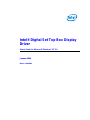 1
1
-
 2
2
-
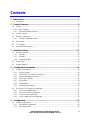 3
3
-
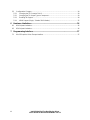 4
4
-
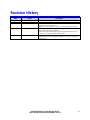 5
5
-
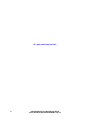 6
6
-
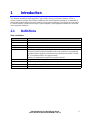 7
7
-
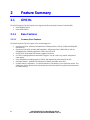 8
8
-
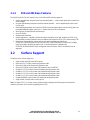 9
9
-
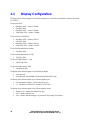 10
10
-
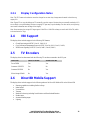 11
11
-
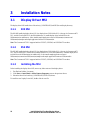 12
12
-
 13
13
-
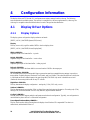 14
14
-
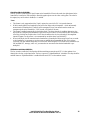 15
15
-
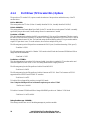 16
16
-
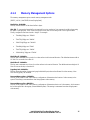 17
17
-
 18
18
-
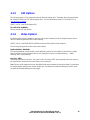 19
19
-
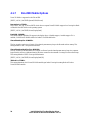 20
20
-
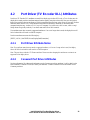 21
21
-
 22
22
-
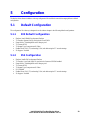 23
23
-
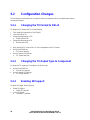 24
24
-
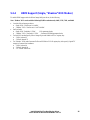 25
25
-
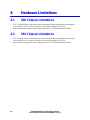 26
26
-
 27
27
-
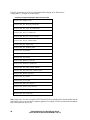 28
28
-
 29
29
-
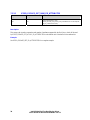 30
30
-
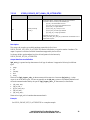 31
31
-
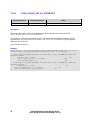 32
32
-
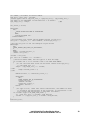 33
33
-
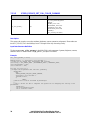 34
34
-
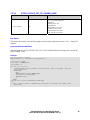 35
35
-
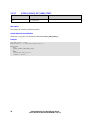 36
36
-
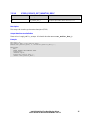 37
37
-
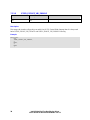 38
38
-
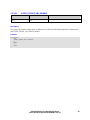 39
39
-
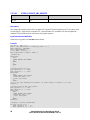 40
40
-
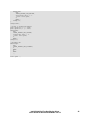 41
41
-
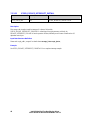 42
42
-
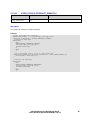 43
43
-
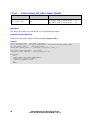 44
44
-
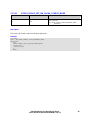 45
45
-
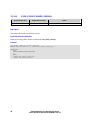 46
46
-
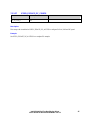 47
47
-
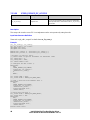 48
48
-
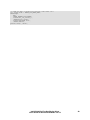 49
49
-
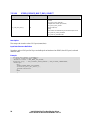 50
50
-
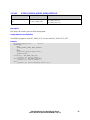 51
51
-
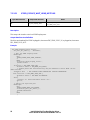 52
52
-
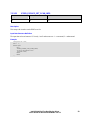 53
53
Intel 82854 GMCH User manual
- Type
- User manual
- This manual is also suitable for
Ask a question and I''ll find the answer in the document
Finding information in a document is now easier with AI
Related papers
Other documents
-
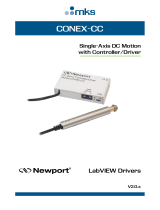 Newport CONEX-CC User manual
Newport CONEX-CC User manual
-
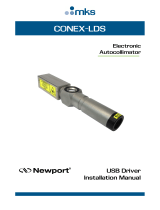 Newport CONEX-LDS Autocollimator User manual
Newport CONEX-LDS Autocollimator User manual
-
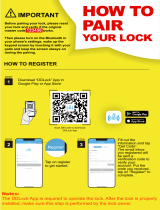 Veise C134 User guide
Veise C134 User guide
-
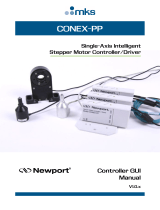 Newport CONEX-PP Controller User manual
Newport CONEX-PP Controller User manual
-
Epson V300 Product information
-
Digi Wi-Wave 802.11b/g module User guide
-
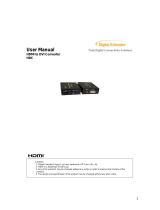 Digital Extender HDC User manual
Digital Extender HDC User manual
-
NCR RealPOS 70 User manual
-
NCR RealPOS 70 User manual
-
Matrox 4Sight GPm User manual