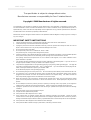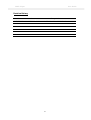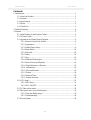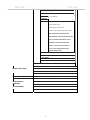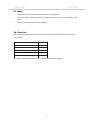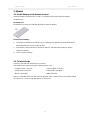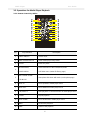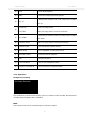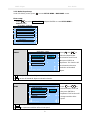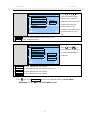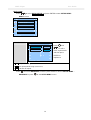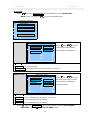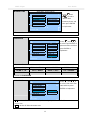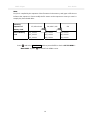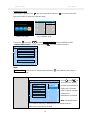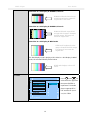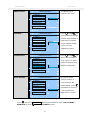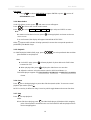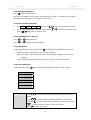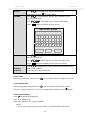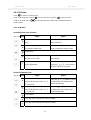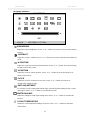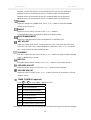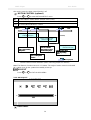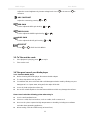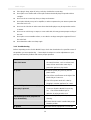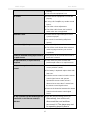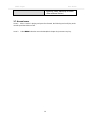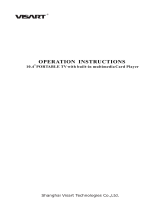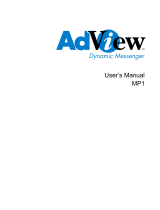Media Player User Guide
ii
The specification is subject to change without notice.
Manufacturer assumes no responsibility for Error Contained here in.
Copyright © 2006 Manufacturer all rights reserved.
The information in this document is subject to change without notice. The statements, configurations, technical data,
and recommendations in this document are believed to be accurate and reliable, but are present without express or
implied warranty. Users must take full responsibility for their applications of any products specified in this document.
The information in this document is proprietary to Manufacturer.
Manufacturer reserves the right to make revisions to this publication without obligation to notify any person or entity of
any such changes.
IMPORTANT SAFETY INSTRUCTIONS
1. Please read these instructions carefully before using the product and save for later reference.
2. Follow all warnings and instructions marked on the product.
3. Unplug this product from the wall outlet before cleaning. Clean the product with a damp soft cloth. Do not use
liquid or aerosol cleaners as it may cause permanent damage to the screen.
4. Do not use this product near water.
5. Do not place this product on an unstable cart, stand, or table.
The product may fall, causing serious damage to the product.
6. Slots and openings in the cabinet and the back or bottom are provided for ventilation; to ensure reliable operation
of the product and to protect it from overheating, these openings must not be blocked or covered.
The openings should never be placed near or over a radiator or heat register, or in a built-in installation unless
proper ventilation is provided.
7. This product should be operated from the type of power indicated on the marking label. If you are not sure of
the type of power available, consult your dealer or local power company.
8. This product is equipped with a 3-wire grounding type plug, a plug having a third (grounding) pin. This plug will
only fit into a grounding-type power outlet. This is a safety feature. If you are unable to insert the plug into the
outlet, contact your electrician to replace your obsolete outlet.
Do not defeat the purpose of the grounding-type plug.
9. Do not allow anything to rest on the power cord. Do not locate this product where persons will walk on the cord.
10. If an extension cord is used with this product, make sure that the total of the ampere ratings on the products
plugged into the extension cord does not exceed the extension cord ampere rating. Also make sure that the
total of all products plugged into the wall outlet does not exceed 15 amps.
11. Never push objects of any kind into this product through cabinet slots as they may touch dangerous voltage
points or short out parts that could result in a risk of fire or electric shock. Never spill liquid of any kind on the
product.
12. Do not attempt to service this product yourself, as opening or removing covers may expose you to dangerous
voltage points or other risks and will void the warranty. Refer all servicing to qualified service personnel.
13. Unplug this product from the wall outlet and refer servicing to qualified service personnel under the following
conditions:
14. When the power cord or plug is damaged or frayed.
15. If liquid has been spilled into the product.
16. If the product has been exposed to rain or water.
17. If the product does not operate normally when the operating instructions are followed. Adjust only those
controls that are covered by the operating instructions since improper adjustment of other controls may result in
damage and will often require extensive work by a qualified technician to restore the product to normal operation.
18. If the product has been dropped or the cabinet has been damaged.
19. If the product exhibits a distinct change in performance, indicating a need for service.

Media Player User Guide
iii
Revision History
Date Version Change Notice
7/05/2006 1.60 Modified the Video & OSD Function

Media Player User Guide
iv
Contents
1. Introduction................................................................................................................1
1.1. About the Product ...........................................................................................1
1.2. Features...........................................................................................................1
1.3. Specification ...................................................................................................1
1.3. Notice..............................................................................................................3
1.4. Check List.......................................................................................................3
2. Outline Drawing.........................................................................................................4
3. Manual .......................................................................................................................5
3.1. Install Battery in the Remote Control.............................................................5
3.2. To Insert Cards................................................................................................5
3.3. Operations for Media Player Playback...........................................................6
3.3.1. Remote Control Key Define ................................................................6
3.3.2. Appearance...........................................................................................7
3.3.3. Media Player Setup..............................................................................8
3.3.4. Menu Select .......................................................................................18
3.3.5. Playback.............................................................................................18
3.3.6. Pause..................................................................................................18
3.3.7. Stop ....................................................................................................18
3.3.8. Mute the Media player.......................................................................19
3.3.9. Next or Previous Playback.................................................................19
3.3.10. Rapid Advance or Reverse...............................................................19
3.3.11. Information.......................................................................................19
3.3.12. File modification..............................................................................19
3.3.13. Rotate...............................................................................................20
3.3.14. Interval Time....................................................................................20
3.3.15. Repeat Viewing................................................................................20
3.4. LCD Setup ....................................................................................................21
3.4.1. OSD Menu.........................................................................................21
3.4.2. ADC ADJUST....................................................................................24
3.5. To Take out the cards ....................................................................................25
3.6 Take good care of your Media player ............................................................25
3.6.1. Clean the Media player......................................................................25
3.6.2. Troubleshooting .................................................................................26
3.7. Known Issues................................................................................................28

Media Player User Guide
1
1. Introduction
1.1. About the Product
The new 6-in-1 media player enhances your media presentation or advertising to be more
convenient and brings the immediate enjoyment and entertainment to your life. The compact
dual slot design allows Compact Flash or IBM Micro drive to work concurrently with the Smart
Media, Memory Stick, and Multimedia Card/Secure Digital card.
The microprocessor-controlled media player works with 8”~23” TFT LCD panel. It is
designed to meet the demanding requirements of today’s business and industrial applications.
1.2. Features
z Credit Card Style Remote Controller
z Simple/Powerful Multimedia Platform
z Playback Functions: Play, Stop, Pause, Repeat, Previous/Next Track, Mute, Rotate,
Interval Time, Play List and Media Classification
z All-in-one Full-range LCD solutions
z Built-in 6 types Memory card slots- Compact Flash card, IBM Micro Drive, SM/ MMC/ SD/
MS card
z Durable Metal Housing
z Low Total Ownership cost
z Power Saving with Motion Detect and Auto Timing Setting Boot.
1.3. Specification
Item Description
Playable Format
z MPEG1/2/4, JPEG, MP3:
Type Support Format
Picture JPEG
Baseline JPEG: maximum resolution is 5120*3840
Progressive JPEG: maximum resolution is 2048*1536
MPEG1-Audio-Layer1
MPEG1-Audio-Layer2
Audio
MPEG1-Audio-Layer3 (MP3)
Video MPEG1 (*.mpg, *.dat)

MPEG2 (*.vob, *.mpg)
Support Format
Video
Data rate
1.0-10.0 Mbit/sec
Audio MPEG1-Audio-Layer1
MPEG1-Audio-Layer2
MPEG1-Audio-Layer3 (MP3)
AC3/AAC-audio (optional with extra charge)
Note : If optional no AC3/AAC-audio
supported, this media player will only play
video (no sounds) of the DVD (*.vob) or
MPEG2 file contains AC3/AAC-audio.
Besides, i-Tech strongly suggest you
use CF card as media storage when
playback MPEG2 video.
MPEG4
DivX3.11/4.x/5.x (*.avi)
Xvid MPEG4
MS MPEG4 V2/V3(*.avi)
Note: We attached “How to get codec Information” in manual
CD for your reference.
• Compact Flash (CF) • Secure Digital Card (SD)
• Smart Media Card (SM) • Multi-Media Card (MMC)
Memory Card Type
• Memory Stick (MS) • IBM Micro Drive
Power Source
AC100~240V, Universal±10%
Audio(optional)
Stereo output 2W*2 Speakers
• Distance: 5 meters
Motion Sensor
(optional)
• Angle: Horizontal: 90°/ Vertical: 90°
Operating temperature: 0℃ to 50℃; Relative humidity:
Environmental
5%-95%, non-condensing
2

1.3. Notice
• Do not touch the LCD panel surface with sharp or hard objects.
• Do not use abrasive cleaners, waxes or solvents for cleaning, use only a dry or damp, soft
cloth.
• Use only the attached AC/DC power adapter.
1.4. Check List
Before using this media player, please make sure that all the items listed below are present in
your package
Accessory Quantity
Media Player 1
DC Adapter 1
Power Cord 1
Remote Control with 3V battery 1
User Manual CD 1
If any item is missed or damaged, please contact your dealer immediately.
3

Media Player User Guide
4
2. Outline Drawing
Type
Ⅰ
: Media Player Chassis (reference)
Type
Ⅱ
: Media player Kit
TTL Panel LVDS Panel

Media Player User Guide
5
3. Manual
3.1. Install Battery in the Remote Control
Insert the battery and match the (+) and (-) on battery to the marks inside the battery
compartment.
First-time use:
Remember to remove the insulating Mylar piece form the battery.
Service life of battery:
1. The battery normally last for about one year although this depends on how often and for
what operations the remote control is used.
2. If the remote control unit fails to work even then it’s operated near the player, please
replace the battery.
3. Use a 3V lithium battery.
3.2. To Insert Cards
Push the card slide into Media Player connector.
This Media Player supports 6 types of flash memory card:
‧Compact Flash Card (CF) ‧Secure Digital Card (SD)
‧Smart Media Card (SM) ‧Multi-Media Card (MMC)
‧Memory Stick (MS) ‧IBM Micro Drive
Make sure that the card clicks into card slot properly. If the card has one or more kinds of data
recorded on it, a menu screen will appear on the screen.

Media Player User Guide
6
3.3. Operations for Media Player Playback
3.3.1. Remote Control Key Define
No. Key Definition Description
1 POWER ON/OFF To switch on/off
2 MEDIA PLAYER SETUP To enter media player setup menu
3 ROTATE To rotate the photo
4
INFORMATION/
FOLDER MENU
To view information of the Photo/Music/Video
To call folder menu (under file library page)
5
START SLIDE SHOW
WITH MUSIC
To start photo slide show with music (under photo page)
6 MOVE UP To move upward in media player menu
7 MOVE LEFT To move leftward in media player menu
8 PLAY/SELECT To start playback or confirm selection in media player menu
9 REPEAT To repeat playback
10 MOVE DOWN To move downward in media player menu
11 F.BWD To reverse the playback
12 F.FWD To advance the playback

Media Player User Guide
7
13 MUTE To mute while playback
14 MENU To select the media player menu options
15 VOL. UP
To increase the volume
/
Under LCD setup menu, to adjust
value up
16
LCD SETUP /
NEXT ITEM
To call LCD setup menu
Under LCD setup menu, to move to next item
17 VOL. DOWN
To decrease the volume/ Under LCD setup menu, to adjust
value down
18 PREVIOUS ITEM Under LCD setup menu, to move previous item
19 INTERVAL TIME To set interval time between Photos
20 MOVE RIGHT To move rightward in media player menu
21 PAUSE/RE-START To pause/re-start the playback
22 STOP To stop the playback
23 NEXT PLAYBACK To skip to next Photo/Music/Video
24 PREVIOUS PLAYBACK To skip to previous Photo/Music/Video
3.3.2. Appearance
Background of start-up
If no media files are stored in the memory card or no memory card is inserted, the background
of media player will appear to be solid black.
Note:
The start-up screen can be customized upon customer’s request.
No Media Detected

Media Player User Guide
8
3.3.3. Media Player Setup
Under File Library screen, press
to enter SETUP MENU – MAIN PAGE screen.
Photo setup
:
Press
to select PHOTO SETUP and press ENTER to enter SETUP MENU –
PHOTO screen.
SETUP MENU -- MAIN PAGE
PHOTO SETUP
MUSIC SETUP
MOVIE SETUP
SLIDESHOW SETUP
PREFERENCES
EXIT SETUP
GENERAL SETUP
THUMBNAIL
DIGEST
Press and to
select thumbnail digest
acceleration function and
then press ENTER to
implement. This function will
accelerate but decrease
resolution of thumbnail
digest.
SETUP MENU -- PHOTO
THUMBNAIL DIGEST ON
TRANSITION MODE OFF
ORIENTATION
DIGEST STYLE
MAIN PAGE
SETUP MENU -- PHOTO
z ON is to implement thumbnail digest acceleration function (Default value)
z OFF is to turn off thumbnail digest acceleration function.
TRANSITION
MODE
Press and to
select transition mode and
then press ENTER to
implement. This function will
change transition effect
speed
SETUP MENU -- PHOTO
THUMBNAIL DIGEST
TRANSITION MODE FAST
ORIENTATION SLOW
DIGEST STYLE
MAIN PAGE
TRANSITION MODE
z FAST is to implement transition effect in fast speed. (Default value)
z SLOW is to implement transition effect in low speed.

Media Player User Guide
9
ORIENTATION
Press
and to
select orientation function
and then press ENTER to
implement. This function will
automatically rotate the
pictures based on the
orientation information in the
Exif header(data in JPEG
file).
SETUP MENU -- PHOTO
THUMBNAIL DIGEST
TRANSITION MODE
ORIENTATION DEFAULT
DIGEST STYLE IGNORE
MAIN PAGE
ORIENTATION
z DEFAULT is to implement orientation function. (Default value)
z IGNORE is not to rotate the picture.
DIGEST STYLE
Press
and to
select thumbnail matrix type
and then press ENTER to
implement.
SETUP MENU -- PHOTO
THUMBNAIL DIGEST
TRANSITION MODE
ORIENTATION
DIGEST STYLE 2X2 MATRIX
3X3 MATRIX
MAIN PAGE 4X4 MATRIX
5X5 MATRIX
DIGEST STYLE
z 2X2 Matrix is to show thumbnail in 2x2 matrixes.
z 3X3 Matrix is to show thumbnail in 3x3 matrixes. (Default value)
z 4X4 Matrix is to show thumbnail in 4x4 matrixes.
z 5X5 Matrix is to show thumbnail in 5x5 matrixes.
Press
and select MAIN PAGE, and then press ENTER to back to SETUP MENU –
MAIN PAGE or press to exit SETUP MENU screen.

Media Player User Guide
10
Music setup:
Press
to select MUSIC SETUP and press ENTER to enter SETUP MENU –
MUSIC screen.
SETUP MENU -- MAIN PAGE
PHOTO SETUP
MUSIC SETUP
MOVIE SETUP
SLIDESHOW SETUP
PREFERENCES
EXIT SETUP
MUSIC SETUP
REPEAT MODE
Press
and
to select
music repeat mode
and then press
ENTER to
implement.
SETUP MENU -- MUSIC
REPEAT MODE ONE
OFF
MAIN PAGE ALL
SETUP MENU -- MUSIC
z ONE is repeat one song
z ALL is to repeat whole songs (Default value)
z OFF is to turn off repeat.
Press and select MAIN PAGE, and then press ENTER to back to SETUP MENU –
MAIN PAGE or press
to exit SETUP MENU screen.

Media Player User Guide
11
Movie setup:
Press
to select MOVIE SETUP and press ENTER to enter SETUP MENU –
MOVIE screen. Then press to select preferred function.
SETUP MENU -- MAIN PAGE
PHOTO SETUP
MUSIC SETUP
MOVIE SETUP
SLIDESHOW SETUP
PREFERENCES
EXIT SETUP
MOVIE SETUP
REPEAT MODE
Press
and to select
video repeat mode and then
press ENTER to implement.
SETUP MENU -- MOVIE
REPEAT MODE SINGE
DIGEST STYLE ONE LOOP
CONTINUOUS
MAIN PAGE
SETUP MENU -- MOIVE
z SINGLE is to repeat one.
z ONE LOOP is to repeat one loop.
z CONTINUOUS is to repeat continuously whole videos. (Default value)
DIGEST STYLE
Press
and to select
thumbnail matrix type and then
press ENTER to implement.
(optional function)
SETUP MENU -- MOVIE
REPEAT MODE
DIGEST STYLE 2X2 MATRIX
3X3 MATRIX
MAIN PAGE 4X4 MATRIX
5X5 MATRIX
DIGEST STYLE
z 2X2 Matrix is to show thumbnail in 2x2 matrixes.
z 3X3 Matrix is to show thumbnail in 3x3 matrixes. (Default value)
z 4X4 Matrix is to show thumbnail in 4x4 matrixes.
z 5X5 Matrix is to show thumbnail in 5x5 matrixes.
Press and select MAIN PAGE, and then press ENTER to back to SETUP MENU –
MAIN PAGE or press to exit SETUP MENU screen.

Media Player User Guide
12
Slide show setup:
Press
to select SLIDE SHOW SETUP and press ENTER to enter SETUP
MENU – SLIDE SHOW screen. Then press to select preferred function.
SLIDESHOW
MODE
Press
and
to select slide show
mode of photo and then
press ENTER to
implement:
SETUP MENU -- PHOTO SLIDE SH
SLIDESHOW MODE MANUAL
FOLDER REPEAT AUTO
INTERVAL TIME
TRANSITION
AUTO START
MAIN PAGE
SETUP MENU -- PHOTO SLIDE SH
z MANUAL is to display next photo by pressing or
z AUTO is to display next photo automatically. (Default value)
FOLDER REPEAT
Press
and
to select folder repeat
mode and then press
ENTER to implement.
SETUP MENU -- PHOTO SLIDE SH
SLIDESHOW MODE
FOLDER REPEAT ON
INTERVAL TIME OFF
TRANSITION
AUTO START
MAIN PAGE
FOLDER REPEAT
z ON is to repeat photos of whole folder (Default value)
z OFF is to turn off repeat.
SETUP MENU -- MAIN PAGE
PHOTO SETUP
MUSIC SETUP
MOVIE SETUP
SLIDESHOW SETUP
PREFERENCES
EXIT SETUP
SLIDESHOW SETUP

Media Player User Guide
13
INTERVAL TIME
Press
and
to select
interval time
between photos and
then press ENTER
to implement.
SETUP MENU -- PHOTO SLIDE SH
SLIDESHOW MODE
FOLDER REPEAT
INTERVAL TIME ONE SECOND
TRANSITION THREE SECONDS
AUTO START FIVE SECONDS
TEN SECONDS
MAIN PAGE
INTERVAL TIME
z There are four modes to select: 1 / 3 (Default value) / 5 / 10 seconds.
TRANSITION
Press and
to select special effect of
photo transition and then
press ENTER to
implement.
SETUP MENU -- PHOTO SLIDE SH
SLIDESHOW MODE BLIND: T->B
FOLDER REPEAT LEFT->RIGHT
INTERVAL TIME RIGHT->LEFT
TRANSITION L/R->CENTER
AUTO START CENTER->L/R
IMPLODE
MAIN PAGE BLIND: L->R
CROSS FADE
TRANSITION
z There are 13 modes to select.
FULL SCREEN TOP -> BOTTOM T/B -> CENTER CENTER -> T/B
BLIND: T -> B LEFT -> RIGHT RIGHT -> LEFT L/R -> CENTER
IMPLODE BLIND: L -> R CROSS FADE RANDOM
z Default is CROSS FADE
AUTO START
Press
and
to select slide show auto
start and then press
ENTER to implement.
SETUP MENU -- PHOTO SLIDE SH
SLIDESHOW MODE
FOLDER REPEAT
INTERVAL TIME
TRANSITION
AUTO START ON
OFF
MAIN PAGE
AUTO START
z ON is to start slide show automatically after turning on power. The default is auto start on.
(Default value)
z OFF is to turn off slide show auto start.

Media Player User Guide
14
Note:
Play list is complied by the sequence of the file names in the memory card (types of file do not
influence the sequence). Please modify the file names to the sequence to meet you need. A
sample play list as below table:
Auto Play
Sequence of
Memory Card
CF / Micro Drive
SD / MMC / MS SM
Files in Memory
Card
01_XXXXX
02_XXXXX
03_XXXXX
01_XXXXX
02_XXXXX
03_XXXXX
01_XXXXX
02_XXXXX
03_XXXXX
Press
and select MAIN PAGE, and then press ENTER to back to SETUP MENU –
MAIN PAGE or press to exit SETUP MENU screen.

Media Player User Guide
15
Preferences setup:
When media is playing, press
the stop the playback and press to back to menu OSD
and press ENTER to enter FILE LIBRARY page.
MENU OSD page FILE LIBRARY page
Then press
and press to select PREFERENCES and press ENTER to enter
--PREFERENCES PAGE-- screen. Then press to select preferred function.
Note:
PREFERENCES setup function is available when pressing
under “MENU OSD” page or
“FILE LIBRARY” page.
TV DISPLAY
Press and to
select television display
and then press ENTER to
implement. This Media
player supports 3 modes:
NORMAL/PS,
NORMAL/LB, and WIDE.
Note: The default mode
of a normal (4:3) display is NORMAL/LB. The default mode of a
wide-screen (16:9) display is WIDE.
-- PREFERENCES PAGE --
TV DISPLAY NORMAL/PS
TV TYPE NORMAL/LB
VIDEO OUT WIDE
OSD LANG
OSD MESSAGE
SETUP VALUES
MAIN PAGE
SET TV DISPLAY MODE
FILE LIBRARY
ROOT
Folder: ROOT 000/000
SETUP MENU -- MAIN PAGE
PHOTO SETUP
MUSIC SETUP
MOVIE SETUP
SLIDESHOW SETUP
PREFERENCES
EXIT SETUP
PREFERENCES
PHOTO
SELECT ONE AND ENTER:
MUSIC VIDEO FILE

Media Player User Guide
16
16:9 video in a 4:3 display in NORMAL/LB mode
16:9 video in a 4:3 display in NORMAL/PS mode
16:9 video in a 4:3 display in WIDE mode
The best display result is playing a 16:9 video in a 16:9 display in WIDE
mode, the result will like the picture below:
TV TYPE
Press and to
select television type and
then press ENTER to
implement. This Media
player supports NTSC,
PAL and MULTI (
Default
value
) SYSTEM.
-- PREFERENCES PAGE --
TV DISPLAY
TV TYPE MULTI SYSTEM
VIDEO OUT NTSC
OSD LANG PAL
OSD MESSAGE
SETUP VALUES
MAIN PAGE
SET TV STANDARD
NORMAL/LB mode leaves the top
and the bottom black to remain the
original ratio of 16:9 video.
NORMAL/PS mode crops the left
and right side of image to eliminate
the black stripes. The image will
remain the original ratio
WIDE mode displays video in full
screen.
WIDE mode lengthens the video
image to eliminate the black stripes.
The image will not remain the
original ratio
Page is loading ...
Page is loading ...
Page is loading ...
Page is loading ...
Page is loading ...
Page is loading ...
Page is loading ...
Page is loading ...
Page is loading ...
Page is loading ...
Page is loading ...
Page is loading ...
-
 1
1
-
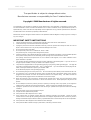 2
2
-
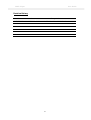 3
3
-
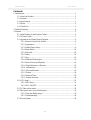 4
4
-
 5
5
-
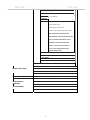 6
6
-
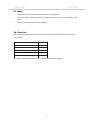 7
7
-
 8
8
-
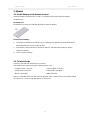 9
9
-
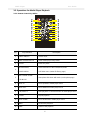 10
10
-
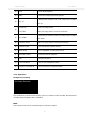 11
11
-
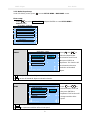 12
12
-
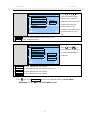 13
13
-
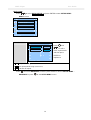 14
14
-
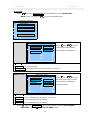 15
15
-
 16
16
-
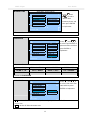 17
17
-
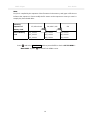 18
18
-
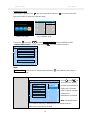 19
19
-
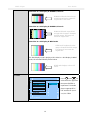 20
20
-
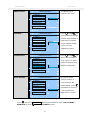 21
21
-
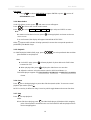 22
22
-
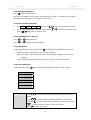 23
23
-
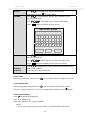 24
24
-
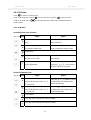 25
25
-
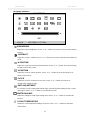 26
26
-
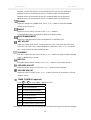 27
27
-
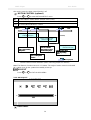 28
28
-
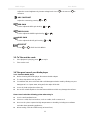 29
29
-
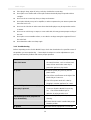 30
30
-
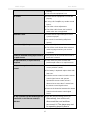 31
31
-
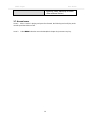 32
32
I-Tech Digital Media Signage Player User manual
- Type
- User manual
- This manual is also suitable for
Ask a question and I''ll find the answer in the document
Finding information in a document is now easier with AI
Related papers
Other documents
-
 Macsense Connectivity Portable Multimedia Player none User manual
Macsense Connectivity Portable Multimedia Player none User manual
-
 Winmate MPC300 User manual
Winmate MPC300 User manual
-
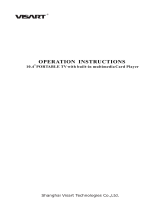 Visart Technologies 10.4 PORTABLE TV with built-in multimedia Card Player User manual
Visart Technologies 10.4 PORTABLE TV with built-in multimedia Card Player User manual
-
Lenco DF-704 Owner's manual
-
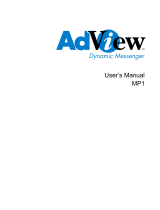 AdView AdView MP1 User manual
AdView AdView MP1 User manual
-
Fourstar Group 62903108 Owner's manual
-
Lenco Photo frame DF-700 Owner's manual
-
Tote Vision LCD-840V User manual
-
Edge DIGITAL PICTURE FRAME User manual
-
Tote Vision LCD-640 Product information