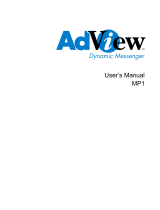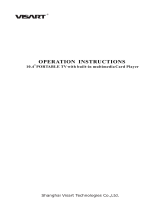Page is loading ...

USER GUIDE (BOX)

User Manual
ii
Table of Contents
1. Introduction................................................................................................................1
1.1. About the Product ...........................................................................................1
1.2. Features...........................................................................................................1
1.3. Notice..............................................................................................................2
1.4. Check List.......................................................................................................2
2. Playing System...........................................................................................................4
2.1. Install Battery in the Remote Control.............................................................4
2.2. To Plug in and Switch on................................................................................4
2.3. To Insert Cards................................................................................................4
2.4. Remote controller pad Instruction ..................................................................5
2.5 Appearance.......................................................................................................6
2.6. Operations for Media Player playback (** means default value)...................6
2.7 To Take out the cards .....................................................................................13
3. Troubleshooting .......................................................................................................13
3.1 Known Issues.................................................................................................15

User Manual
1
1. Introduction
1.1. About the Product
The new 6-in-1 media player enhances your media presentation or advertising to be
more convenient and brings the immediate enjoyment and entertainment to your life.
The compact, dual slot design allows Compact Flash*
1
or IBM Micro drive to work
concurrently with the Smart Media, Memory Stick, and Multimedia Card/Secure
Digital card.
1.2. Features
Media player feature:
z Credit Card Style Remote Controller:
z Playable Format: MPEG1/2/4, JPEG, MP3
Type Support Format
Picture JPEG
Baseline JPEG: maximum resolution is 5120*3840
Progressive JPEG: maximum resolution is 2048*1536
MPEG1-Audio-Layer1
MPEG1-Audio-Layer2
Audio
MPEG1-Audio-Layer3 (MP3)
Video MPEG1 (*.mpg, *.dat)
1
The Compact Flash card must be Removable Type.
MPC110 MPC200

User Manual
2
MPEG2 (*.vob, *.mpg)
Support Format
Video Data rate
1.0-10.0 Mbit/sec
VGA*
2
(MPC200 only)
640*480 60Hz
NTSC
720*480 or 704*480;29.97fps interlaced
PAL
720*576 or 704*576;25fps interlaced
Audio
MPEG1-Audio-Layer1
MPEG1-Audio-Layer2
MPEG1-Audio-Layer3 (MP3)
Note : The AC3/AAC-audio support is optional. When it is not
enabled, this media player will only play video (no sounds) of the DVD
(*.vob) or MPEG2 file contains AC3/AAC-audio. Besides, We strongly
suggest you use CF card as media storage when playback MPEG2
video.
MPEG4
DivX3.11/4.x/5.x (*.avi) Xvid MPEG4 MS MPEG4 V2/V3(*.avi)
Note: We attached “How to get codec Information” in manual CD for your reference.
z Storage Capacity: Compact Flash card, IBM Micro Drive, SM/ MMC/ SD/ MS card
z Playback Functions: Play, Stop, Pause, Repeat, Previous/Next Track, Mute, Rotate,
Interval Time, Play List and Media Classification
z Audio: Stereo output 2W
z Environmental: Operating temperature: 0 C to 50 C; Relative humidity: 5%-95%,
non-condensing
1.3. Notice
z Do not use abrasive cleaners, waxes or solvents for cleaning, use only a dry or damp,
soft cloth.
z Use only with a high quality, safety-approved, AC/DC power adapter.
1.4. Check List
Before using this media player, please make sure that all the items listed below are present in
your package
Accessory Quantity
Media Player unit 1
DC Adapter 1
AV-RCA Cable 1
S-Video Cable 1
Audio Cable 1
Remote Control with 3V battery 1
2
You can switch between Video and VGA output by pressing the latch switch next to VGA connector.
Note that you must reboot the MPC device after output switch.

User Manual
3
User Manual CD 1
If any item is missed or damaged, please contact your dealer immediately.

User Manual
4
2. Playing System
2.1. Install Battery in the Remote Control
Insert the battery and match the (+) and (-) on battery to the marks inside the battery
compartment.
First-time use:
Remember to remove the insulating mylar piece form the battery.
Service life of battery:
1. The battery normally last for about one year although this depends on how often and for
what operations the remote control is used.
2. If the remote control unit fails to work even then it’s operated near the player, please
replace the battery.
3. Use a 3V lithium battery.
2.2. To Plug in and Switch on
1. Connect the power cord to the AC adapter.
2. Plug the power connector into the DC IN jack on the rear of the Media Player.
3. Plug the other end of the power cord into a wall power outlet.
z The supplied AD adapter is compatible with 100~240V AC power so that it can be
used almost anywhere in the world (thought you may need a plug adapter).
4. You can press
on the remote control to put the Media Player into standby. Pressing
again can switch back on.
5. Please connect this Media Player to power and connect it to outer equipments.
Note: If connect it to outer equipment:
Press on the power button of the TV set, and select “video” or “S-video” as the TV input.
Press on the power button of the stereo system if the Media Player has been connected
to a stereo system.
Push the AV/S-video out/in slide switch to AV/S-video out.
2.3. To Insert Cards
Push the card slide into Media Player connector.
This Media Player supports 6 types of flash memory card:

User Manual
5
z Compact Flash Card (CF) z Secure Digital Card (SD)
z Smart Media Card (SM) z Multi-Media Card (MMC)
z Memory Stick (MS) z IBM Micro Drive
Make sure that the card clicks into card slot properly. If the card has one or more kinds of data
recorded on it, a menu screen will appear on the screen.
2.4. Remote controller pad Instruction
1 POWER ON/OFF To switch on/off
2 MEDIA PLAYER SETUP To enter media player setup menu
3 ROTATE To rotate the photo
4 INFORMATION/
FOLDER MENU
To view information of the Photo/Music/Video
To call folder menu (under file library page)
5 START SLIDE SHOW
WITH MUSIC
To play the video frame one at a time (when pausing video)
To start photo slide show with music (under photo page)
6 MOVE UP To move upward in media player menu
7 MOVE LEFT To move leftward in media player menu
8 PLAY/SELECT To start playback or confirm selection in media player menu
9 REPEAT To repeat playback
10 MOVE DOWN To move downward in media player menu
11 F.BWD To reverse the playback
12 F.FWD To advance the playback
13 MUTE To mute while playback
14 MENU To select the media player menu options
15 VOL. UP To increase the volume
16 ZOOM IN Press to zoom in the Photo
17 VOL. DOWN To decrease the volume
18 DISPLAY TRANSITION Press to change interval special-effect of photo slide show
19 INTERVAL TIME To set interval time between Photos
20 MOVE RIGHT To move rightward in media player menu
21 PAUSE/RE-START To pause/re-start the playback
22 STOP To stop the playback
23 NEXT PLAYBACK To skip to next Photo/Music/Video
24 PREVIOUS PLAYBACK To skip to previous Photo/Music/Video

User Manual
6
2.5 Appearance
Background of start-up
If no media files are stored in the memory card or no memory card is inserted, the background
of media player will appear to be solid black.
Note:
The start-up screen can be customized upon customer’s request.
2.6. Operations for Media Player playback (** means default value)
2.6.1. Setup
Press to enter SETUP MENU – MAIN PAGE screen.
Photo setup
:
Press
to select PHOTO SETUP and press to enter SETUP MENU – PHOTO
screen.
THUMBNAIL
DIGEST
press
and to select
thumbnail digest acceleration
function and then press
to
implement. This function will
accelerate but decrease resolution
of thumbnail digest.
z ON ** is to implement thumbnail
digest acceleration function
z OFF is to turn off thumbnail
digest acceleration function.
TRANSITION
MODE
press
and to select
transition mode and then press
to implement. This function
will change transition effect speed
z FAST ** is to implement
transition effect in fast speed.
z SLOW is to implement transition
effect in low speed.
ORIENTATION
press
and to select
orientation function and then
press
to implement. This
function will automatically rotate
the pictures based on the
orientation information in the Exif
header(data in JPEG file).
z DEFAULT ** is to implement
orientation function.
z IGNORE is not to rotate the
picture.
No Media Detected

User Manual
7
DIGEST STYLE
press
and to select
thumbnail matrix type and then
press
to implement.
z 2X2 Matrix is to show thumbnail
in 2x2 matrixes.
z 3X3 Matrix ** is to show
thumbnail in 3x3 matrixes.
z 4X4 Matrix is to show thumbnail
in 4x4 matrixes.
z 5X5 Matrix is to show thumbnail
in 5x5 matrixes.
** Default value
Press and select MAIN PAGE, and then press to back to SETUP MENU – MAIN
PAGE or press to turn off SETUP MENU screen.
Music setup
:
Press
to select MUSIC SETUP and press to enter SETUP MENU – MUSIC
screen.
REPEAT MODE
press
and to
select music repeat mode
and then press
to
implement.
z ONE is repeat one song
z ALL ** is to repeat whole
songs
z OFF is to turn off repeat.
** Default value
Press and select MAIN PAGE, and then press to back to SETUP MENU – MAIN
PAGE or press
to turn off SETUP MENU screen.
Movie setup
:
Press
to select MOVIE SETUP and press to enter SETUP MENU – MOVIE
screen. Then press to select preferred function.
REPEAT MODE
press
and to select video repeat
mode and then press
to implement.
z SINGLE is to repeat one.
z ONE LOOP is to repeat
one loop.
z CONTINUOUS ** is to
repeat continuously whole
videos.
DIGEST STYLE
press
and to select thumbnail
matrix type and then press
to implement.
(optional function)
z 2X2 Matrix is to show
thumbnail in 2x2 matrixes.
z 3X3 Matrix ** is to show
thumbnail in 3x3 matrixes.
z 4X4 Matrix is to show
thumbnail in 4x4 matrixes.

User Manual
8
z 5X5 Matrix is to show
thumbnail in 5x5 matrixes.
** Default value
Press and select MAIN PAGE, and then press to back to SETUP MENU –
MAIN PAGE or press to turn off SETUP MENU screen.
Slide show setup
:
Press
to select SLIDE SHOW SETUP and press to enter SETUP MENU –
SLIDE SHOW screen. Then press to select preferred function.
SLIDE SHOW MODE
press
and to
select slide show mode of
photo and then press
to
implement:
z MANUAL is to display next
photo by pressing
or
z AUTO ** is to display next
photo automatically.
FOLDER REPEAT
press
and to
select folder repeat mode
and then press
to
implement.
z ON ** is to repeat photos
of whole folder
z OFF is to turn off repeat.
INTERVAL TIME
press
and to
select interval time between
photos and then press
to implement.
z There are four modes to
select: 1/3/5/10 seconds.
z Default is 3 seconds
TRANSITION
press
and to
select special effect of photo
transition and then press
to implement.
z There are 13 modes to
select.*
1
z Default is Cross Fade
AUTO START
press
and to
select slide show auto start
and then press
to
implement.
z ON ** is to start slide show
automatically after turning
on power.
z OFF is to turn off slide
show auto start.
** Default value
Note:
Play list is complied by the sequence of the file names in the memory card (types of file do not
influence the sequence). Please modify the file names to the sequence to meet you need. A
sample play list as below table:

User Manual
9
Auto Play
Sequence of
Memory Card
CF / Micro Drive
SD / MMC / MS SM
Files in Memory
Card
01_XXXXX
02_XXXXX
03_XXXXX
01_XXXXX
02_XXXXX
03_XXXXX
01_XXXXX
02_XXXXX
03_XXXXX
Press
and select MAIN PAGE, and then press to back to SETUP MENU –
MAIN PAGE or press to turn off SETUP MENU screen.
1
Available transition mode:
FULL SCREEN TOP -> BOTTOM T/B -> CENTER CENTER -> T/B
BLIND: T -> B LEFT -> RIGHT RIGHT -> LEFT L/R -> CENTER
IMPLODE BLIND: L -> R CROSS FADE RANDOM
Preferences setup:
Press
the stop the playback and press to back to menu OSD. Enter the FILE
folder, then press
and press to select PREFERENCES and press to
enter --PREFERENCES PAGE-- screen. Then press to select preferred function.
Note:
You may only modify the setting of Preferences when a memory card is not inserted in the card
slot.
TV TYPE
z press and to select television
type and then press
to implement.
This Media player supports NTSC, PAL
and MULTI.** SYSTEM.
VIDEO OUTPUT
z press and to select television
output mode and then press
to
implement. This Media player supports
S-Video**, YPBPR and RGB.
OSD LANG
z press and to select preferred
language and then press
to
implement. This Media Player supports
English** and Traditional Chinese.
OSD MESSAGE
z press and to select OSD
message on or off** while playback and
then press
to implement.

User Manual
10
SETUP VALUES
z You may re-set the previous settings in
custom setup to the default setting. Press
and to reset all custom
preferences*.
** Default value
2
Media Type along with its firmware version
Press
and select MAIN PAGE, and then press to back to SETUP MENU –
MAIN PAGE or press to turn off SETUP MENU screen.
Exit setup
:
Press
to select EXIT SETUP and press or press to turn off SETUP MENU
screen.
2.6.2. Menu Select
Press and menu screen will appear.
Press
to select card if multi cards inserted.
Press
to select PHOTO/MUSIC/VIDEO/FILE page and press to enter.
Note:
No matter on what kind of screen, press
will stop playback and return to the root
menu screen.
If no card inserted, the display will appear “NO MEDIA DETECTED”.
When
appears while a button is being operated, it means that correspond operation
is prohibited by the Media Player.
2.6.3. Playback
On PHOTO/MUSIC/VIDEO/FILE page, press to select preferred data and then
press
to start playback.
Note:
is defined as enter key.
z On PHOTO page, press
will start playback of photo with music if MP3 data contented in
card.
Media Type Current Firmware
version
Box only (MPEG1/2/4) DEFAULT VCxx
x
means version

User Manual
11
z When playing video, press
will play the video frame one at a time.(optional function)
z Adjust the volume: using the remote control or OSD board button -/+.
This Media player supports only JPEG-PHOTO, MP3-MUSIC and MPEG1, 2, 4–VIDEO
format.
2.6.4. Pause
Press
once during playback to pause the slide show/music/video. To return to normal
playback just need to press
.
Note: Pause key is defined as Play/ Pause key which toggle between those two functions.
2.6.5. Stop
Press to stop playback.
Note:
When slide show playing, press
and the Media player will bookmark this stopping
point of these photos contented in the card. Press
will start playback from the
last stopping point.
2.6.6. Mute the Media Player
Press button during playback.
When “MUTE” appears on the screen, this Media player is mute. To resume the sound, press
the mute button until “MUTE OFF” appears on the screen.
2.6.7. Next or Previous
On PHOTO/MUSIC/VIDEO/FILE page, press / for switch to next/previous page.
When playing photo slide show/music/video, press or will switch to next item and press
or will switch to previous item.
2.6.8. Rapid Advance or Reverse
Press or during playback.
Press
or to resume normal playback.
2.6.9. Information
Under PHOTO/MUSIC/VIDEO page, press to display the information of the playback.
Photo information: file name, file size, resolution and date
Music information: elapsed time, file name, artist, total time, format of music type and
equalizer.
Video information: elapsed time, file name, file size, total time, file created date.

User Manual
12
2.6.10. File Modification
Under FILE page, press and a dialog with modification will pop up on the screen.
COPY
DELETE
RENAME
NEW FOLDER
PROPERTIES
CANCEL
COPY
Press
to select COPY and then press to enter COPY
MODE.
Press
to select media file and press to confirm copy.
(Pressing
can move target right to memory card column and press
to change objective memory card or sub-folder.)
Press
to exit COPY MODE.
DELETE
Press
to select DELETE and then press .
Select YES and press
to confirm delete.
RENAME
Press
to select DELETE and then press to enter VIRTUAL
KEYBOARD.
Press
and to key-in preferred file name.
Select OK and press
to finish rename.
VIRTUAL KEY BOARD
0 1 2 3 4 5 6 7 8 9
_ - # A B C D E F
G H I J K L M N O P
Q R S T U V W X Y Z
OK ERASE CANCEL
NEW FOLDER
Press
to select NEW FOLDER and then press to enter
VIRTUAL KEYBOARD.
Press
and to key-in preferred folder name.
Select OK and press
to finish naming new folder.

User Manual
13
PROPERTIES
(Details of
media file)
Press
to select PROPERTIES and then press to show
details of this media file.
Press
to exit PROPERTIES.
2.6.11. Rotate
When playing playback of photo, press once to rotate the photo 90 degree clockwise.
2.6.12. Interval Time
When playing playback of photo, press once to set interval time between photos.
The time of display interval (1, 3, 5, 10 sec.) changes with each press on the
button.
2.6.13. Repeat Viewing
Press to repeat during playback.
Press once: REPEAT ON
Press twice: REPEAT OFF (repeat cancelled)
Note:
You can select repeat mode in SETUP MENU—SLIDE SHOW/ MUSIC/ VIDEO
2.7 To Take out the cards
1. If the playback is playing, press to stop it.
2. Take out the card.
3. Troubleshooting
Before requesting service for this Media Player, check the chart below for a possible cause of
the problem you are experiencing. Some simple checkups or a minor adjustment on your
part may eliminate the problem and restore proper operation.
Mute, Volume control, Fast Forward
under FILE menu
z File menu is for previewing only; therefore,
all control functions, such as volume and
mute, will not work unless enter key is
pressed to get into a play mode.
No power
z Insert the power plug securely into the
power outlet.
z Check if the on/off button on the right of the
Media Player is set to on.
z Check if no power at the AC outlet by
plugging in another appliance for a test.
The Media Player does not start playback
when play is pressed
z Condensation has formed: wait about 1 to
2 hours to allow the Media Player to dry

User Manual
14
out. Check if the Media Player is
defective by trying another card.
The Media Player starts playback but
stops immediately
z The card may be dirty and may require
cleaning.
z Ensure that the card is installed with proper
situation position.
No picture
z Ensure that the equipment is connected
properly.
z Check if outer equipment is on.
No sound
z Ensure that the equipment is connected
properly.
z If using a hi-fi amplifier, try another sound
source.
z Check the volume adjustment.
z Check the audio format, AAC and AC3
audio codec are not supported.
Distorted sound
z Ensure that the input settings for stereo
system are proper.
z No sound is heard during still picture
(pause).
No audio at digital output
z Check the digital connections.
z Check if the audio format of the selected
audio language matches your receiver
capabilities.
Picture is distorted during rapid advance
or rapid reverse
z The picture will be somewhat distorted at
times: this is normal.
No rapid advance (or rapid reversed)
playback
z Some video may have sections that
prohibit rapid advance (or rapid reverse).
No operations perform with the remote
control
z Check the battery is installed with the
correct polarities (+and-).
z The battery is depleted: replace them with
new ones.
z Point the remote control unit at the remote
control signal sensor and operate.
Operate the remote control unit at a
distance but no more than 7 meters from
the remote control signal sensor.
z Remove the obstacles between the remote

User Manual
15
control unit and remote control signal
sensor.
No key operation (by the Media Player AC
power and / or the remote control) is
effective
z Turn the unit off and then back to on.
Alternatively, turn off the unit,
disconnect the cord and then
re-connect it. (The player may not be
operating properly due to lightning,
static electricity or some other external
factor.)
3.1 Known Issues
Issue 1: When a movie is playing and press fast forward, the following movie will play at the
normal speed but without sound.
Issue 2: Under MUSIC selection menu the Next/Back chapter key becomes stop key.
/