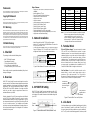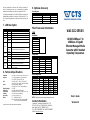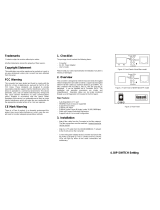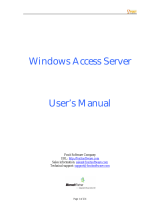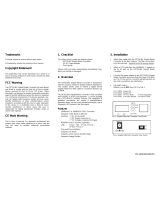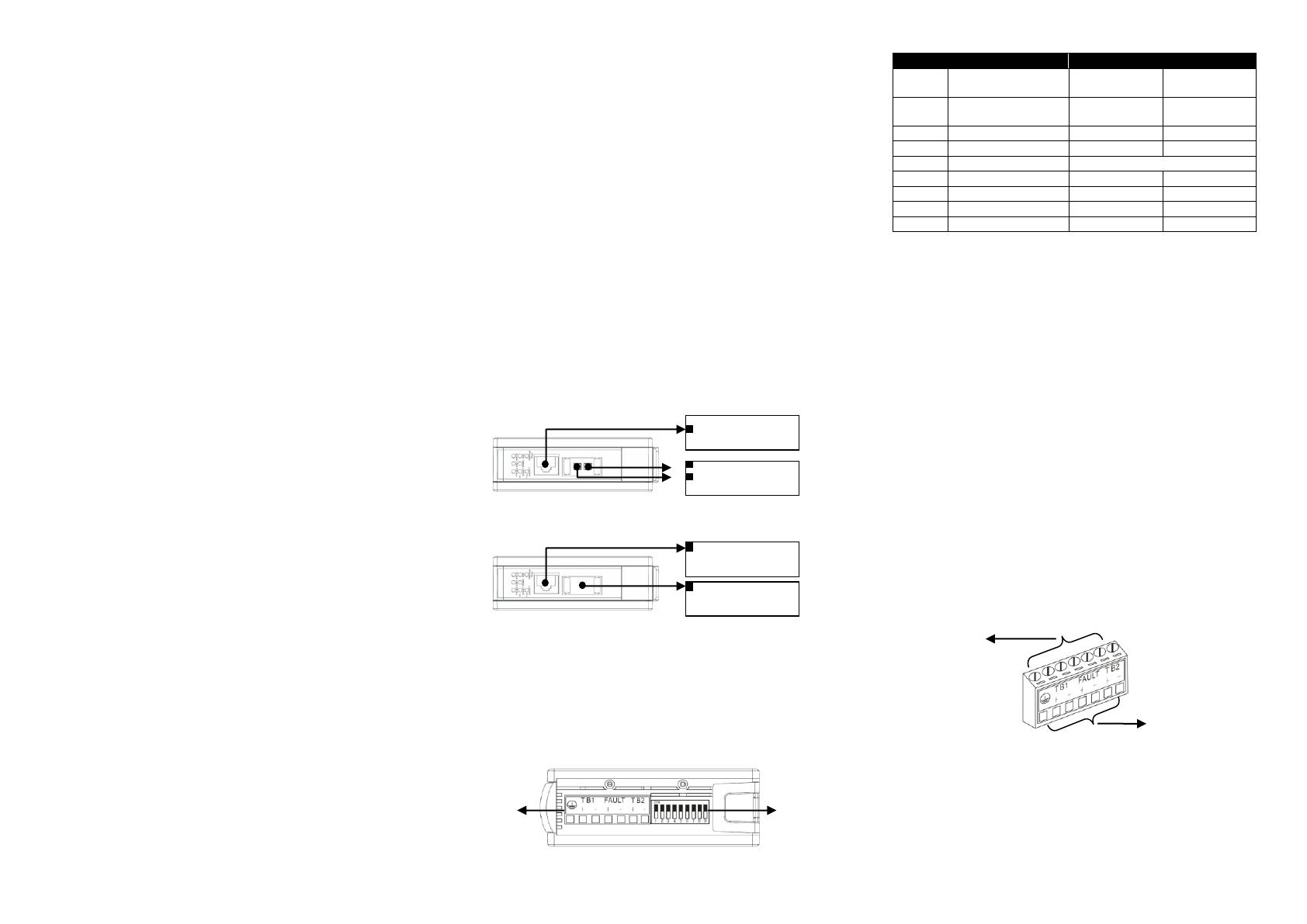
Trademarks
CTS is a registered trademark of Connection Technology Systems Inc.. Contents subject to revision without
prior notice. All other trademarks remain the property of their owners.
Copyright Statement
Copyright Connection Technology Systems Inc.
This publication may not be reproduced as a whole or in part, in any way whatsoever unless prior consent
has been obtained from Connection Technology Systems Inc..
FCC Warning
WAC-3112 Series Media Converters have been tested and found to comply with the limits for a Class A
digital device, pursuant to Part 15 of the FCC Rules. These standards are designed to provide reasonable
protection against harmful interference when these devices are operated in a commercial environment.
These devices generate, use, and can radiate radio frequency energy and may cause harmful interference
to radio communications unless installed in accordance with this User’s Guide. Operation of these devices
in a residential area is likely to cause harmful interference which will make the user responsible for the
appropriate remedial action at his / her own expense.
CE Mark Warning
These are Class A products. In a domestic environment these products may cause radio interference in
which case the user will need to consider adequate preventative methods.
1. Checklist
The package should contain the following items:
Power Adapter (Optional)*
CD(User’s Manual and MIB file)
User’s Guide and Installation Guide
*For detailed information, please refer to Section 9.
Please notify your sales representative immediately if any item is
missing or damaged.
2. Overview
WAC-3112 Series Media Converters are designed to meet the
massive needs for Fast Ethernet network deployments and aim at
industrial applications that demand wide range of operating
temperature. They are fully compliant with IEEE802.3, 802.3u,
802.3ab, 802.3z and 802.3x standards. Via single mode fiber
cable, they are able to extend a copper-based network to a
maximum distance up to 80KM.
Besides, redundant AC and DC power supplies are both offered
on WAC-3112 Series Media Converters for users to create a
reliable and stable network in the event of power failure. They can
also be mounted on the wall or onto 35mm DIN rail using DIN rail
clip on the media converter. The installation and operation
procedures are simple and straightforward. Operation status can
be locally monitored through a set of diagnostic LED indicators
located on the front panel.
Major Features:
Support IEEE 802.3, 802.3u, 802.3ab, 802.3z, 802.3x
standards
Auto-Negotiation in TP port
Store and Forward Switching Mechanism
Support MDI/MDIX Auto-Crossover
Support alarms for power and port failures
Support 1K MAC Address Table
Support 9K bytes Jumbo Frame
Support 32k bytes Memory Buffer
Support redundant AC and DC power supply
Support wide range of operating temperature (-20
o
C~60
o
C)
Support DIN Rail and Wall Mounting
3. Network Installation
Attach fiber cable from WAC-3112 to the fiber network.
Attach a UTP cable from the 10/100/1000Base-TX network to
the RJ-45 port on WAC-3112.
Connect the power adapter to WAC-3112 and check that the
Power LED lights up. The TP Link/ACT and F/O Link/ACT LED
will light when all the cable connections are satisfactory.
Figure 1. Basic Network Connection for BTFX Series.
Figure 2. Basic Network Connection for WDM/SFP Series
4. DIP SWITCH Setting
WAC-3112 Series Media Converters provide users with a DIP
Switch to configure switching functions. The DIP Switch is located
at the bottom of the media converter and the default setting of all
pins is OFF.
Figure 2. Terminal Block and DIP Switch (Bottom Panel)
Auto-Negotiation
(Pin 2 OFF)
100 M (Pin 1 OFF)
1000M (Pin 1 ON)
NOTE: 1. Pin 1 and 2 must be set together to configure the speed.
2. Before changing duplex mode and flow control setting,
please make sure not to set Pin 1 and 2 to OFF.
3. Under 1000Mbps, it supports full-duplex mode only.
4. When setting Pin 7 to ON and TP speed to 1000M,
full-duplex mode and flow control are disabled.
5. Terminal Block
TB1 and TB2 Power Supply: There are two pairs of contacts
(TB1 and TB2) on the terminal block connector for power
redundancy purpose. You can use both pairs of power supply for
redundancy purpose or use either one pair of power supply on
the terminal block and AC external power supply to create
redundant setup. The redundant power supply will take over
seamlessly when one power source is down to protect your
device or network from the loss of power. When you use only
one power supply (no redundant power is available), the LED
Power/Port Status will flash in orange to alert the user.
Port Fault Alarm: One pair of port fault connection on the
terminal block is used to connect alarm devices such as
speakers or LED to alert users when TP or F/O port link is
disconnected. To make this function work, you must first set pin
8 and 9 on the DIP Switch to ON position (Enable).
Figure 4. Terminal Block Front and Top View
6. Link Alarm
Link Alarm allows users to easily identify and diagnose the linking
status. If Link Alarm DIP switch is set to Enable, TP and F/O can
link up only when both linking conditions are good. In addition, if
the TP or F/O port link is down during operation, the other port will
Connect to SC/ST
1000BASE-FX Fiber
Network
Connect to
10/100/1000BASE-TX
Network
Connect to
1000BASE-FX Fiber
Network
Connect to
10/100/1000BASE-TX
Network
Use flat-head
screwdriver to
loosen and tighten
the screw.
Insert positive or
negative wire as
indicated.
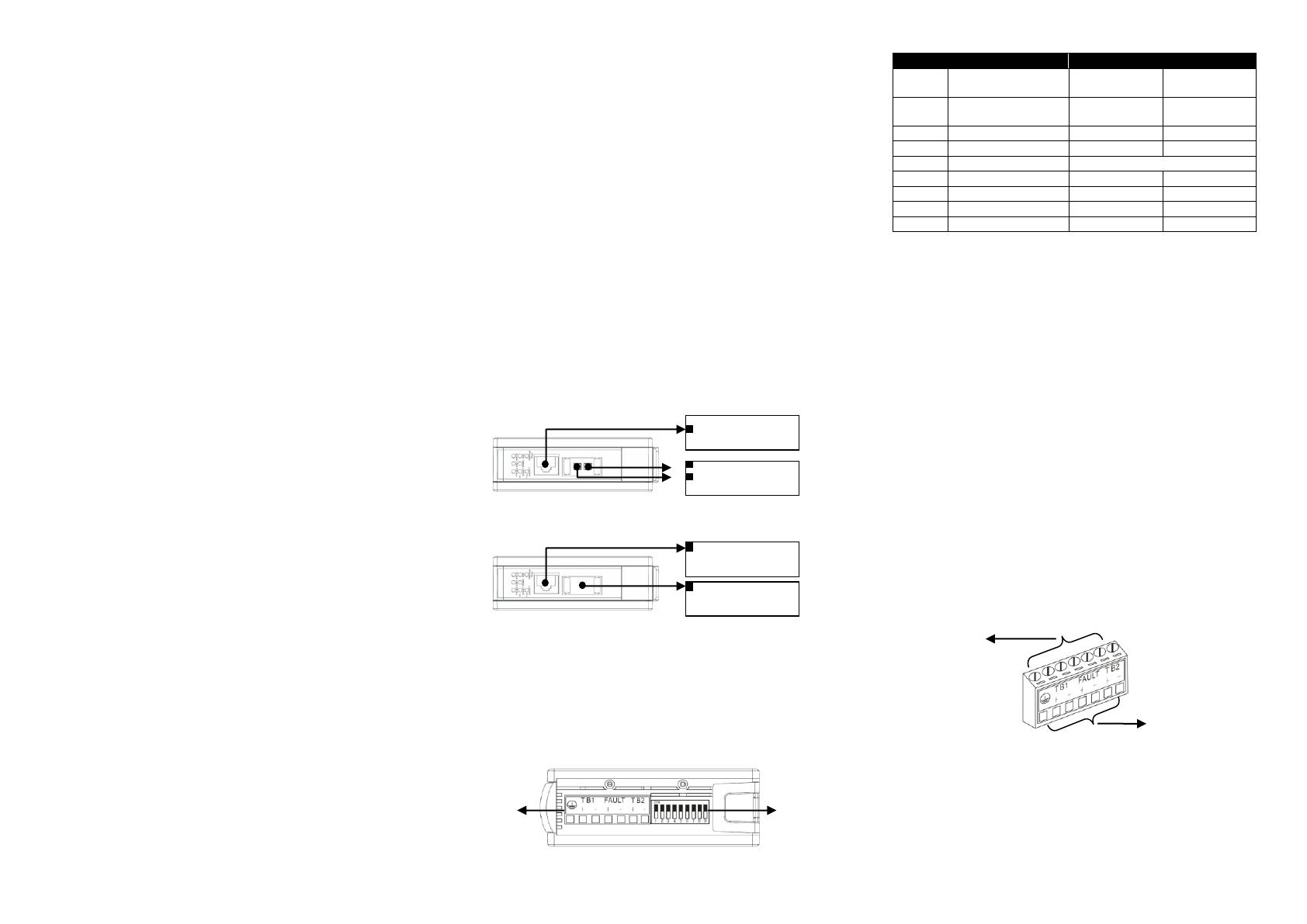

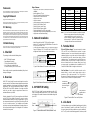 1
1
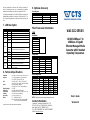 2
2
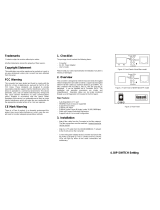 Articona 585688 User manual
Articona 585688 User manual
Lantech CM-121 User manual
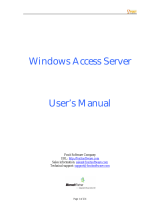 Foxit WAC Server User manual
Foxit WAC Server User manual
Moxa WAC-2004 Series User manual
Moxa WAC-1001 Series User manual
UNICOM Electric GEP-5300TF-C User manual
Repotec RP-MC311SC Owner's manual
Transition Networks M/GE-PSW-LX-01(100)-LA Datasheet
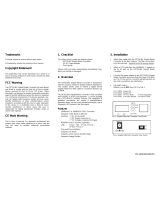 AAxeon FCU-3002SX User manual
AAxeon FCU-3002SX User manual
Lantech CM-011A User manual