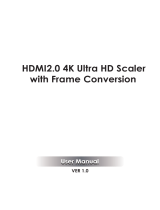Page is loading ...

4x4 / 8x9 4K HDMI Matrix Switch with Scaler
VM6404H / VM6809H
User Manual
www.aten.com

VM6404H / VM6809H User Manual
ii
EMC Information
FEDERAL COMMUNICATIONS COMMISSION INTERFERENCE
STATEMENT: This equipment has been tested and found to comply with the
limits for a Class A digital device, pursuant to Part 15 of the FCC Rules. These
limits are designed to provide reasonable protection against harmful
interference when the equipment is operated in a commercial environment.
This equipment generates, uses, and can radiate radio frequency energy and, if
not installed and used in accordance with the instruction manual, may cause
harmful interference to radio communications. Operation of this equipment in
a residential area is likely to cause harmful interference in which case the user
will be required to correct the interference at his own expense.
The device complies with Part 15 of the FCC Rules. Operation is subject to the
following two conditions: (1) this device may not cause harmful interference,
and (2) this device must accept any interference received, including
interference that may cause undesired operation.
FCC Caution: Any changes or modifications not expressly approved by the
party responsible for compliance could void the user's authority to operate this
equipment.
CE Warning: Operation of this equipment in a residential environment could
cause radio interference.
KCC Statement
유선 제품용 / A 급 기기 ( 업무용 방송 통신 기기 )
이 기기는 업무용 (A 급 ) 전자파적합기기로서 판매자 또는 사용자는 이
점을 주의하시기 바라며 , 가정 외의 지역에서 사용하는 것을 목적으로
합니다 .
RoHS
This product is RoHS compliant.

VM6404H / VM6809H User Manual
iii
User Information
Online Registration
Be sure to register your product at our online support center:
Telephone Support
For telephone support, call this number:
User Notice
All information, documentation, and specifications contained in this manual
are subject to change without prior notification by the manufacturer. The
manufacturer makes no representations or warranties, either expressed or
implied, with respect to the contents hereof and specifically disclaims any
warranties as to merchantability or fitness for any particular purpose. Any of
the manufacturer's software described in this manual is sold or licensed as is.
Should the programs prove defective following their purchase, the buyer (and
not the manufacturer, its distributor, or its dealer), assumes the entire cost of all
necessary servicing, repair and any incidental or consequential damages
resulting from any defect in the software.
The manufacturer of this system is not responsible for any radio and/or TV
interference caused by unauthorized modifications to this device. It is the
responsibility of the user to correct such interference.
The manufacturer is not responsible for any damage incurred in the operation
of this system if the correct operational voltage setting was not selected prior
to operation. PLEASE VERIFY THAT THE VOLTAGE SETTING IS
CORRECT BEFORE USE.
International http://eservice.aten.com
International 886-2-8692-6959
China 86-400-810-0-810
Japan 81-3-5615-5811
Korea 82-2-467-6789
North America 1-888-999-ATEN ext 4988
1-949-428-1111

VM6404H / VM6809H User Manual
iv
Package Contents
The VM6404H / VM6809H package consists of:
1 VM6404H / VM6809H 4x4 / 8x9 4K HDMI Matrix Switch with Scaler
1Power Cord
1 IR Remote Control (VM6404H only)
1 IR Receiver (VM6404H only)
1 Mounting Kit
1 User Instructions*
Check to make sure that all the components are present and that nothing got
damaged in shipping. If you encounter a problem, contact your dealer.
Read this manual thoroughly and follow the installation and operation
procedures carefully to prevent any damage to the unit, and/or any of the
devices connected to it.
* Features may have been added to the VM6404H / VM6809H since this
manual was published. Please visit our website to download the most up-to-
date version.
© Copyright 2019 ATEN® International Co., Ltd.
Manual Date: 2019-05-16
ATEN and the ATEN logo are registered trademarks of ATEN International Co., Ltd. All rights reserved.
All other brand names and trademarks are the registered property of their respective owners.

VM6404H / VM6809H User Manual
v
Contents
EMC Information . . . . . . . . . . . . . . . . . . . . . . . . . . . . . . . . . . . . . . . . . . . . ii
RoHS. . . . . . . . . . . . . . . . . . . . . . . . . . . . . . . . . . . . . . . . . . . . . . . . . . . . . . ii
User Information . . . . . . . . . . . . . . . . . . . . . . . . . . . . . . . . . . . . . . . . . . . . .iii
Online Registration . . . . . . . . . . . . . . . . . . . . . . . . . . . . . . . . . . . . . . . .iii
Telephone Support . . . . . . . . . . . . . . . . . . . . . . . . . . . . . . . . . . . . . . . .iii
User Notice . . . . . . . . . . . . . . . . . . . . . . . . . . . . . . . . . . . . . . . . . . . . . .iii
Package Contents . . . . . . . . . . . . . . . . . . . . . . . . . . . . . . . . . . . . . . . . . . iv
About this Manual . . . . . . . . . . . . . . . . . . . . . . . . . . . . . . . . . . . . . . . . . . ix
Conventions . . . . . . . . . . . . . . . . . . . . . . . . . . . . . . . . . . . . . . . . . . . . . . . . x
Product Information. . . . . . . . . . . . . . . . . . . . . . . . . . . . . . . . . . . . . . . . . . . x
1. Introduction
Overview . . . . . . . . . . . . . . . . . . . . . . . . . . . . . . . . . . . . . . . . . . . . . . . . . . .1
Features . . . . . . . . . . . . . . . . . . . . . . . . . . . . . . . . . . . . . . . . . . . . . . . . . . . 2
Requirements . . . . . . . . . . . . . . . . . . . . . . . . . . . . . . . . . . . . . . . . . . . . . . . 3
Source Devices . . . . . . . . . . . . . . . . . . . . . . . . . . . . . . . . . . . . . . . . . . . 3
Display Devices. . . . . . . . . . . . . . . . . . . . . . . . . . . . . . . . . . . . . . . . . . . 3
Cables . . . . . . . . . . . . . . . . . . . . . . . . . . . . . . . . . . . . . . . . . . . . . . . . . . 3
Source Device Operating Systems . . . . . . . . . . . . . . . . . . . . . . . . . . . 4
Browsers . . . . . . . . . . . . . . . . . . . . . . . . . . . . . . . . . . . . . . . . . . . . . . . .4
Components . . . . . . . . . . . . . . . . . . . . . . . . . . . . . . . . . . . . . . . . . . . . . . . .6
VM6404H Front View . . . . . . . . . . . . . . . . . . . . . . . . . . . . . . . . . . . . . . 6
VM6404H Rear View . . . . . . . . . . . . . . . . . . . . . . . . . . . . . . . . . . . . . .7
VM6809H Front View . . . . . . . . . . . . . . . . . . . . . . . . . . . . . . . . . . . . . . 8
VM6809H Rear View . . . . . . . . . . . . . . . . . . . . . . . . . . . . . . . . . . . . . .9
IR Remote Control . . . . . . . . . . . . . . . . . . . . . . . . . . . . . . . . . . . . . . . 10
2. Hardware Setup
Rack Mounting . . . . . . . . . . . . . . . . . . . . . . . . . . . . . . . . . . . . . . . . . . . . . 11
Grounding . . . . . . . . . . . . . . . . . . . . . . . . . . . . . . . . . . . . . . . . . . . . . . . .13
Cable Connection . . . . . . . . . . . . . . . . . . . . . . . . . . . . . . . . . . . . . . . . . . . 14
Installation Diagram. . . . . . . . . . . . . . . . . . . . . . . . . . . . . . . . . . . . . . . 15
3. Front Panel Configuration
Overview . . . . . . . . . . . . . . . . . . . . . . . . . . . . . . . . . . . . . . . . . . . . . . . . . .17
Front Panel Pushbuttons. . . . . . . . . . . . . . . . . . . . . . . . . . . . . . . . . . . . . .17
Enter Password . . . . . . . . . . . . . . . . . . . . . . . . . . . . . . . . . . . . . . . . . . . .18
Main Screen . . . . . . . . . . . . . . . . . . . . . . . . . . . . . . . . . . . . . . . . . . . . . . . 19
Input Port Selection . . . . . . . . . . . . . . . . . . . . . . . . . . . . . . . . . . . .19
Output Port Selection. . . . . . . . . . . . . . . . . . . . . . . . . . . . . . . . . . . 21
LCD Menu Organization . . . . . . . . . . . . . . . . . . . . . . . . . . . . . . . . . . . . . . 23
Menu Pushbutton . . . . . . . . . . . . . . . . . . . . . . . . . . . . . . . . . . . . . . . . . . .24
IP Setting. . . . . . . . . . . . . . . . . . . . . . . . . . . . . . . . . . . . . . . . . . . . . . . 24

VM6404H / VM6809H User Manual
vi
IP Address / Subnet Mask. . . . . . . . . . . . . . . . . . . . . . . . . . . . . . . 24
Gateway . . . . . . . . . . . . . . . . . . . . . . . . . . . . . . . . . . . . . . . . . . . . 25
Serial Port Setting . . . . . . . . . . . . . . . . . . . . . . . . . . . . . . . . . . . . . . . 26
Baud Rate . . . . . . . . . . . . . . . . . . . . . . . . . . . . . . . . . . . . . . . . . . . 26
Operation Mode . . . . . . . . . . . . . . . . . . . . . . . . . . . . . . . . . . . . . . . . . 27
EDID Mode . . . . . . . . . . . . . . . . . . . . . . . . . . . . . . . . . . . . . . . . . . 27
CEC. . . . . . . . . . . . . . . . . . . . . . . . . . . . . . . . . . . . . . . . . . . . . . . . 28
OSD. . . . . . . . . . . . . . . . . . . . . . . . . . . . . . . . . . . . . . . . . . . . . . . . 29
Security Mode . . . . . . . . . . . . . . . . . . . . . . . . . . . . . . . . . . . . . . . . . . 33
Mode . . . . . . . . . . . . . . . . . . . . . . . . . . . . . . . . . . . . . . . . . . . . . . . 33
Change Password . . . . . . . . . . . . . . . . . . . . . . . . . . . . . . . . . . . . 34
Save to a Profile . . . . . . . . . . . . . . . . . . . . . . . . . . . . . . . . . . . . . . . . . 35
Play / Stop the Profile Schedule . . . . . . . . . . . . . . . . . . . . . . . . . . . . . 36
Profile Pushbutton . . . . . . . . . . . . . . . . . . . . . . . . . . . . . . . . . . . . . . . . . . 37
IR Remote Control Operation . . . . . . . . . . . . . . . . . . . . . . . . . . . . . . . . . 38
4. Browser Operation
Overview. . . . . . . . . . . . . . . . . . . . . . . . . . . . . . . . . . . . . . . . . . . . . . . . . . 41
Logging In . . . . . . . . . . . . . . . . . . . . . . . . . . . . . . . . . . . . . . . . . . . . . . . . . 41
Main Page . . . . . . . . . . . . . . . . . . . . . . . . . . . . . . . . . . . . . . . . . . . . . . . . 42
Profile List . . . . . . . . . . . . . . . . . . . . . . . . . . . . . . . . . . . . . . . . . . . . . . . . 43
Importing/Exporting a Profile . . . . . . . . . . . . . . . . . . . . . . . . . . . . . . . 46
Profile List Options . . . . . . . . . . . . . . . . . . . . . . . . . . . . . . . . . . . . . . . 47
Profile . . . . . . . . . . . . . . . . . . . . . . . . . . . . . . . . . . . . . . . . . . . . . . 48
Play Window . . . . . . . . . . . . . . . . . . . . . . . . . . . . . . . . . . . . . . . . . 48
Change Input. . . . . . . . . . . . . . . . . . . . . . . . . . . . . . . . . . . . . . . . . 49
Other . . . . . . . . . . . . . . . . . . . . . . . . . . . . . . . . . . . . . . . . . . . . . . . 50
Profile Scheduling . . . . . . . . . . . . . . . . . . . . . . . . . . . . . . . . . . . . . . . . . . 51
Connection Profiles . . . . . . . . . . . . . . . . . . . . . . . . . . . . . . . . . . . . . . . . . 53
Output Icon . . . . . . . . . . . . . . . . . . . . . . . . . . . . . . . . . . . . . . . . . . 54
Select Source . . . . . . . . . . . . . . . . . . . . . . . . . . . . . . . . . . . . . . . . 54
Grid View. . . . . . . . . . . . . . . . . . . . . . . . . . . . . . . . . . . . . . . . . . . . 55
Output Options . . . . . . . . . . . . . . . . . . . . . . . . . . . . . . . . . . . . . . . 55
Video Wall Profile . . . . . . . . . . . . . . . . . . . . . . . . . . . . . . . . . . . . . . . . 56
Video Wall Options . . . . . . . . . . . . . . . . . . . . . . . . . . . . . . . . . . . . 56
Null Input . . . . . . . . . . . . . . . . . . . . . . . . . . . . . . . . . . . . . . . . . . . . 59
Independent Output. . . . . . . . . . . . . . . . . . . . . . . . . . . . . . . . . . . . 59
Grouping . . . . . . . . . . . . . . . . . . . . . . . . . . . . . . . . . . . . . . . . . . . . 60
Group . . . . . . . . . . . . . . . . . . . . . . . . . . . . . . . . . . . . . . . . . . . . . . 60
Display Preferences . . . . . . . . . . . . . . . . . . . . . . . . . . . . . . . . . . . 61
Video Wall Example . . . . . . . . . . . . . . . . . . . . . . . . . . . . . . . . . . . 61
Output Options . . . . . . . . . . . . . . . . . . . . . . . . . . . . . . . . . . . . . . . . . . . . . 63
HDMI Video Options . . . . . . . . . . . . . . . . . . . . . . . . . . . . . . . . . . . . . . 63
System Settings . . . . . . . . . . . . . . . . . . . . . . . . . . . . . . . . . . . . . . . . . . . . 65
General . . . . . . . . . . . . . . . . . . . . . . . . . . . . . . . . . . . . . . . . . . . . . . . 67
Serial Setting . . . . . . . . . . . . . . . . . . . . . . . . . . . . . . . . . . . . . . . . . 67

VM6404H / VM6809H User Manual
vii
Fan Status . . . . . . . . . . . . . . . . . . . . . . . . . . . . . . . . . . . . . . . . . . . 67
Device Info. . . . . . . . . . . . . . . . . . . . . . . . . . . . . . . . . . . . . . . . . . . 67
Other . . . . . . . . . . . . . . . . . . . . . . . . . . . . . . . . . . . . . . . . . . . . . . . 68
User Account . . . . . . . . . . . . . . . . . . . . . . . . . . . . . . . . . . . . . . . . . . . 69
Port Name . . . . . . . . . . . . . . . . . . . . . . . . . . . . . . . . . . . . . . . . . . . . . 72
Network . . . . . . . . . . . . . . . . . . . . . . . . . . . . . . . . . . . . . . . . . . . . . . . 73
EDID . . . . . . . . . . . . . . . . . . . . . . . . . . . . . . . . . . . . . . . . . . . . . . . . . . 74
Maintenance . . . . . . . . . . . . . . . . . . . . . . . . . . . . . . . . . . . . . . . . . . . .84
HDCP . . . . . . . . . . . . . . . . . . . . . . . . . . . . . . . . . . . . . . . . . . . . . . . . .85
OSD/CEC . . . . . . . . . . . . . . . . . . . . . . . . . . . . . . . . . . . . . . . . . . . . . . 86
Video . . . . . . . . . . . . . . . . . . . . . . . . . . . . . . . . . . . . . . . . . . . . . . . . . .86
Telnet Operation . . . . . . . . . . . . . . . . . . . . . . . . . . . . . . . . . . . . . . . . . . .87
Configuration Menu . . . . . . . . . . . . . . . . . . . . . . . . . . . . . . . . . . . . . . . 87
1. H – Call up the command list for help . . . . . . . . . . . . . . . . . . . . 87
2. IP – Set network settings . . . . . . . . . . . . . . . . . . . . . . . . . . . . . . 88
3. LO – Load connections from profile. . . . . . . . . . . . . . . . . . . . . . 89
4. PW – Change password . . . . . . . . . . . . . . . . . . . . . . . . . . . . . . 89
5. RI – Read what input is connected to nn output . . . . . . . . . . . . 89
6. RO – Read what output is connected to nn input . . . . . . . . . . . 89
7. SB – Set serial port baud rate . . . . . . . . . . . . . . . . . . . . . . . . . . 89
8. SS – Switch input to specified output . . . . . . . . . . . . . . . . . . . . 89
9. SV – Save the current connections into a profile. . . . . . . . . . . .89
10. TI – Set timeout . . . . . . . . . . . . . . . . . . . . . . . . . . . . . . . . . . . .89
11. VR – Software version information . . . . . . . . . . . . . . . . . . . . . 90
5. Mobile Control
Overview . . . . . . . . . . . . . . . . . . . . . . . . . . . . . . . . . . . . . . . . . . . . . . . . . .91
The Video Matrix Control App . . . . . . . . . . . . . . . . . . . . . . . . . . . . . . . . . 92
Requirements . . . . . . . . . . . . . . . . . . . . . . . . . . . . . . . . . . . . . . . . . . . 92
Installation and Connections . . . . . . . . . . . . . . . . . . . . . . . . . . . . . . . .92
The Control Interface. . . . . . . . . . . . . . . . . . . . . . . . . . . . . . . . . . . . . . 93
6. RS-232 Commands
Serial Control Protocol Commands. . . . . . . . . . . . . . . . . . . . . . . . . . . . . . 95
RS232 Pin Assignment . . . . . . . . . . . . . . . . . . . . . . . . . . . . . . . . . . . .95
Configuring the Serial Port . . . . . . . . . . . . . . . . . . . . . . . . . . . . . . . . . 95
Verification. . . . . . . . . . . . . . . . . . . . . . . . . . . . . . . . . . . . . . . . . . . . . .96
Switch Port Command . . . . . . . . . . . . . . . . . . . . . . . . . . . . . . . . . . . . 97
EDID Mode Command . . . . . . . . . . . . . . . . . . . . . . . . . . . . . . . . . . . . 99
Mute Command . . . . . . . . . . . . . . . . . . . . . . . . . . . . . . . . . . . . . . . .100
CEC Command . . . . . . . . . . . . . . . . . . . . . . . . . . . . . . . . . . . . . . . . 102
Scaling Command . . . . . . . . . . . . . . . . . . . . . . . . . . . . . . . . . . . . . . 103
FrameSync Command . . . . . . . . . . . . . . . . . . . . . . . . . . . . . . . . . . . 107
Fan Speed Command . . . . . . . . . . . . . . . . . . . . . . . . . . . . . . . . . . . 108
Echo Command . . . . . . . . . . . . . . . . . . . . . . . . . . . . . . . . . . . . . . . . 109
Black Screen Command . . . . . . . . . . . . . . . . . . . . . . . . . . . . . . . . . . 110

VM6404H / VM6809H User Manual
viii
Read Command . . . . . . . . . . . . . . . . . . . . . . . . . . . . . . . . . . . . . . . . 111
Reset Command . . . . . . . . . . . . . . . . . . . . . . . . . . . . . . . . . . . . . . . . 111
Baud Rate Command . . . . . . . . . . . . . . . . . . . . . . . . . . . . . . . . . . . . 112
Save/Load Profile Command . . . . . . . . . . . . . . . . . . . . . . . . . . . . . . 113
OSD Command . . . . . . . . . . . . . . . . . . . . . . . . . . . . . . . . . . . . . . . . 114
Alert Command . . . . . . . . . . . . . . . . . . . . . . . . . . . . . . . . . . . . . . . . 115
Fan Speed Command . . . . . . . . . . . . . . . . . . . . . . . . . . . . . . . . . . . 116
Appendix
Safety Instructions . . . . . . . . . . . . . . . . . . . . . . . . . . . . . . . . . . . . . . . . . 117
General . . . . . . . . . . . . . . . . . . . . . . . . . . . . . . . . . . . . . . . . . . . . . . . 117
Rack Mounting . . . . . . . . . . . . . . . . . . . . . . . . . . . . . . . . . . . . . . . . . 119
Technical Support . . . . . . . . . . . . . . . . . . . . . . . . . . . . . . . . . . . . . . . . . 120
International . . . . . . . . . . . . . . . . . . . . . . . . . . . . . . . . . . . . . . . . . . . 120
Specifications . . . . . . . . . . . . . . . . . . . . . . . . . . . . . . . . . . . . . . . . . . . . . 121
Limited Warranty. . . . . . . . . . . . . . . . . . . . . . . . . . . . . . . . . . . . . . . . . . . 123

VM6404H / VM6809H User Manual
ix
About this Manual
This User Manual is provided to help you get the most from your VM6404H /
VM6809H system. It covers all aspects of installation, configuration and
operation. An overview of the information found in the manual is provided
below.
Chapter 1 Introduction, introduces you to the VM6404H / VM6809H
system. Its purpose, features and benefits are presented, and its front and back
panel components are described.
Chapter 2 Hardware Setup, describes how to set up your VM6404H /
VM6809H installation.
Chapter 3 Front Panel Configuration, explains the fundamental
concepts involved in operating the VM6404H / VM6809H at the local site via
the front panel LCD display using pushbuttons.
Chapter 4 Browser Operation, provides a complete description of the
VM6404H / VM6809H's Browser Graphical User Interface (GUI), and how to
use it to remotely configure and operate the VM6404H / VM6809H.
Chapter 5 Mobile Control, introduces you to the Video Matrix Control app
and provides details on its installation requirements.
Chapter 6 RS-232 Commands, provides a complete list of the serial
control protocol commands used when utilizing the RS-232 Serial Port so that
an extra source device can be utilized in the installation.
Appendix, which provides specifications and other technical information
regarding the VM6404H / VM6809H.

VM6404H / VM6809H User Manual
x
Conventions
This manual uses the following conventions:
Product Information
For information about all ATEN products and how they can help you connect
without limits, visit ATEN on the Web or contact an ATEN Authorized
Reseller. Visit ATEN on the Web for a list of locations and telephone numbers:
Monospaced Indicates text that you should key in.
[ ] Indicates keys you should press. For example, [Enter] means to
press the Enter key. If keys need to be chorded, they appear
together in the same bracket with a plus sign between them:
[Ctrl+Alt].
1. Numbered lists represent procedures with sequential steps.
♦ Bullet lists provide information, but do not involve sequential steps.
→ Indicates selecting the option (on a menu or dialog box, for
example), that comes next. For example, Start
→ Run means to
open the Start menu, and then select Run.
Indicates critical information.
International http://www.aten.com
North America http://www.aten-usa.com

1
Chapter 1
Introduction
Overview
The ATEN VanCryst VM6404H / VM6809H 4x4 / 8x9 4K HDMI Matrix
Switch with Scaler is a versatile solution that provides an easy way to route
high definition video and audio from any of 4/8 HDMI sources to any of 4/9
HDMI displays at the same time. As a Matrix Switch, each input can be
independently connected to any or all outputs, giving you the ultimate in
flexibility and control in any multi-display audio/video installation.
The VM6404H / VM6809H features Seamless Switch™, which employs
FPGA matrix system architecture to seamlessly switch between multiple
sources and multiple displays. With EDID Expert technology, the VM6404H /
VM6809H selects the optimum EDID settings for smooth power-up and the
highest quality display. It also features a high-performing scaling engine that
converts the video resolution into the display's native resolution to give you the
best image quality in multiple resolutions up to 4K.
You can easily configure the VM6404H / VM6809H via the front panel LCD
display and pushbuttons, and through the use of an IR Remote Control
(VM6404H only). The LCD provides a quick view of all port connections, and
lets operators access the unit’s built-in configuration utility.
Furthermore, the VM6404H / VM6809H allows convenient configuration and
operation via an intuitive Graphical User Interface (GUI) using any web
browser. The web GUI provides you with advanced features which include
easy setup of custom Video Wall and Digital Signage configurations that can
be saved and recalled. Because your VM6404H / VM6809H can be controlled
over a standard TCP/IP connection, it conveniently integrates into any
existing network for easy remote access. For complete system and install
integration, serial control is standard through the VM6404H / VM6809H’s
built-in RS-232 port that allows the switch to be controlled through a high-end
controller or PC. You can also have mobile access to frequently used features
such as switching of profile and AV inputs using the Video Matrix Control
App.
The VM6404H / VM6809H is an ideal solution for applications that require
HDMI outputs from multiple sources to be conveniently delivered to multiple
destinations, such as for stage presentations, competitions, control centers, and
system installations that require real-time reports.

VM6404H / VM6809H User Manual
2
Features
4 x 4 / 8 x 9 HDMI input/output connections
4K Scaler – features a 4K video scaling function to convert input
resolutions to the display’s native resolutions
Seamless Switch™ Technology – ATEN FPGA engine unifies video
formats to provide continuous video streams, real-time switching and
stable signal transmissions*
Video Wall - allows you to create custom video wall layouts via intuitive
web GUI*
EDID Expert™ – selects optimum EDID settings for smooth power-up,
high-quality display and use of the best video resolution across different
screens
FrameSync – prevents image tearing by synchronizing the scaler output
frame rate to the input signal frame rate (VM6809H)
HDMI (3D, Deep color, 4K); HDCP 2.2 compatible
Audio-enabled, HDMI audio can be extracted to stereo audio (VM6809H)
Multiple Control Methods – system management via front-panel
pushbuttons, IR (VM6404H only), RS-232 and Ethernet (Telnet / Web
GUI) connections
Supports free mobile control using the Video Matrix Control App
ESD protection for HDMI
Rack-mountable (1U design)
Note:
When Seamless Switch™ is enabled, mind the following:
Video outputs will not display 3D, Deep Color, or interlace (i.e., 1080i)
resolutions correctly. To use these features, make sure to first disable
Seamless Switch™.
Videos may not display within range, in which case make sure to adjust
the display settings on your device.

Chapter 1. Introduction
3
Requirements
The following devices are required for a complete VM6404H / VM6809H
installation:
Source Devices
Computer or A/V source device with HDMI Type A output connector(s)
Note: A DVI/HDMI adapter is required when connecting a DVI source device.
Display Devices
Display devices or receivers with an HDMI Type A input connector
Cables
1 HDMI cable for each source device you will be connecting
1 HDMI cable for each display device you will be connecting
1 Cat 5e cable
1 RS-232 serial cable
Note: No cables are included in this package. We strongly recommend that
you purchase high-quality cables of appropriate length since this will
affect the quality of the audio and video display. Contact your dealer to
purchase the correct cable sets.

VM6404H / VM6809H User Manual
4
Source Device Operating Systems
Supported operating systems are shown in the table below:
Browsers
Recommended web browsers for VM6404H are shown in the table below:
OS Version
Windows 2000 and higher
Linux RedHat 6.0 and higher
SuSE 8.2 and higher
Mandriva (Mandrake) 9.0 and higher
UNIX AIX 4.3 and higher
FreeBSD 3.51 and higher
Sun Solaris 8 and higher
Novell Netware 5.0 and higher
Mac OS 9 and higher
DOS 6.2 and higher
OS Java Version Browser Version
Windows 8.1 V1.8.0_60 Chrome 45.0.2454.85 m
Firefox 40.0.3
Safari 5.1.7
Opera 31.0.1889.174
IE11 11
Windows 2012 R2
(64bit)
V1.8.0_60 (64bit) IE11 11 (64bit)
Windows 2008 R2
(64bit)
V1.8.0_60 (64bit) IE8 8
Windows 7
SP1(64bit)
V1.8.0_60 (64bit) IE10 10 (64bit)
Windows XP V1.8.0_60 IE8 8
CentOS 7.0
(64Bit)
V1.8.0_60 (64bit) Firefox 40.0.3
Ubuntu 12.04 V1.8.0_60 Chrome 45.0.2454.85
Solaris 11(64bit) V1.8.0_25 Firefox 33
Mac 10.10 V1.8.0_25 Safari 8

Chapter 1. Introduction
5
Recommended web browsers for VM6809H are shown in the table below:
OS Java Version Browser Version
Windows 10 (64bit) V1.8.0_144 (64bit) Chrome 60.0.3112.113 (64bit)
Firefox 54.0.1
Opera 46.0.259.57
Ubuntu 16.04 (64bit) V1.8.0_121 (64bit) Chrome 60.0.3112.78 (64bit)
Solaris 11 (64bit) V1.8.0_25 Firefox 30
Mac 10.10 V1.8.0_25 Safari 10.10.1

VM6404H / VM6809H User Manual
6
Components
VM6404H Front View
No. Component Description
1 LCD Display The LCD Display gives a quick view of all port
connections, and shows the various options for
configuring and operating the VM6404H. For full
details, see Main Screen, page 19.
2 Input Pushbuttons These pushbuttons refer to the HDMI Input ports found
on the VM6404H rear panel. Press to select the Input
port. These pushbuttons may also correspond to menu
options, connection profiles (P1–P4) and so on.
Note: The INPUT (1–4) front panel pushbuttons have
built-in LEDs that light to indicate they have been
selected.
3 Output Pushbuttons These pushbuttons refer to the HDMI Output ports
found on the VM6404H rear panel. Press to select the
Output port. These pushbuttons may also correspond
to connection profiles (P5–P8).
Note: The OUTPUT (1–4) front panel pushbuttons
have built-in LEDs that light to indicate they have been
selected.
4 Prev / Next
Pushbuttons
These pushbuttons allow you to cycle through the
menu options on the LCD display.
5 Function Pushbuttons The function pushbuttons (MENU, PROFILE, ENTER
and CANCEL) are for navigating the LCD built-in
configuration utility. For full details, see Front Panel
Pushbuttons, page 17.
Note: The MENU and PROFILE front panel
pushbuttons have built-in LEDs that light to indicate
they have been selected.
1
2
3
4
5

Chapter 1. Introduction
7
VM6404H Rear View
No. Component Description
1 Power Socket This is a standard 3-pin AC power socket. The power
cord from an AC source plugs in here.
2 Power Switch This is a standard rocker switch that powers the unit
on and off.
3 Grounding Terminal The grounding wire attaches here. See Grounding,
page 13, for further details.
4 HDMI Input Ports The cables from your HDMI source devices plug into
these ports.
5 HDMI Output Ports The cables from your HDMI display devices plug into
these ports.
6 IR Port Connect the IR Receiver unit included with your
product via this 3.5 mm Mini Stereo Jack.
7 RS-232 Serial Port Connect a computer or high-end system controller via
this serial port.
8 Ethernet Port In order to access the VM6404H’s Browser Graphical
User Interface (GUI), the VM6404H must be
connected to your network. The cable that connects
the VM6404H to your LAN plugs in here. See Cable
Connection, page 14, for further details
1
2
3
8
4
5
6
7

VM6404H / VM6809H User Manual
8
VM6809H Front View
No. Component Description
1 LCD Display The LCD Display gives a quick view of all port
connections, and shows the various options for
configuring and operating the VM6809H. For full
details, see Main Screen, page 19.
2 Input Pushbuttons These pushbuttons refer to the HDMI Input ports found
on the VM6809H rear panel. Press to select the Input
port. These pushbuttons may also correspond to menu
options, connection profiles (P1–P8) and so on.
Note: The INPUT (1–8) front panel pushbuttons have
built-in LEDs that light to indicate they have been
selected.
3 Output Pushbuttons These pushbuttons refer to the HDMI Output ports
found on the VM6809H rear panel. Press to select the
Output port. These pushbuttons may also correspond
to connection profiles (P9–P17).
Note: The OUTPUT (1–9) front panel pushbuttons
have built-in LEDs that light to indicate they have been
selected.
4 Function Pushbuttons The function pushbuttons (MENU, PROFILE, ENTER
and CANCEL) are for navigating the LCD built-in
configuration utility. For full details, see Front Panel
Pushbuttons, page 17.
Note: The MENU and PROFILE front panel
pushbuttons have built-in LEDs that light to indicate
they have been selected.
1
2
4
3

Chapter 1. Introduction
9
VM6809H Rear View
No. Component Description
1 Power Socket This is a standard 3-pin AC power socket. The power
cord from an AC source plugs in here.
2 Power Switch This is a standard rocker switch that powers the unit
on and off.
3 Grounding Terminal The grounding wire attaches here. See Grounding,
page 13, for further details.
4 Audio Output Port The audio output port allows you to extract HDMI
audio to stereo audio. The cable from a speaker plugs
in here.
5 HDMI Input Ports The cables from your HDMI source devices plug into
these ports.
6 HDMI Output Ports The cables from your HDMI display devices plug into
these ports.
7 RS-232 Serial Port Connect a computer or high-end system controller via
this serial port.
8 Ethernet Port In order to access the VM6809H’s Browser Graphical
User Interface (GUI), the VM6809H must be
connected to your network. The cable that connects
the VM6809H to your LAN plugs in here. See Cable
Connection, page 14, for further details
1
2
3
8
4
5
6
7

VM6404H / VM6809H User Manual
10
IR Remote Control
(for VM6404H only)
Note: The VM6404H’s IR remote control only supports use the 1-4 Input and
1-4 Output pushbuttons.
No. Component Description
1 Power ON/OFF Use the ON and OFF pushbuttons to turn the Output
displays on or off – by individual port, or all ports. (see
IR Remote Control Operation, page 38)
2 Output Pushbuttons
1–8
Press Output display pushbuttons 1–8 to select the
Output display you want to configure (see IR Remote
Control Operation, page 38).
3 Input Pushbuttons
1–8
Press Input source pushbuttons 1–8 to select the
Input source you want to display on a selected output
(see IR Remote Control Operation, page 38).
1
2
3
/