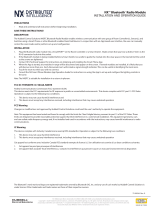Page is loading ...

CHANCE
®
Torque Indicator with
Wireless Smart Device App Connectivity
Hubbell has a policy of continuous product improvement. Please visit hubbellpowersystems.com to confirm current design specifications.
Revision A
05/20
Operating Instructions Model No. C3031836
©2020 Hubbell Incorporated | hpsliterature@hubbell.com | hubbellpowersystems.com
For use in installation of screw anchors and piles up to 30,000 ft∙lb
NOTICE: Before operating a Chance
®
Torque
Indicator, thoroughly read, understand, and
follow these instructions. Keep these instructions
with the product for future reference.

2
©2020 Hubbell Incorporated | Chance
®
Torque Indicator Operating Instructions
Guide to Warnings within Manual
The following is a list of warnings used within this manual and should be read in its entirety to ensure
safe practices.
A DANGER refers to operating procedures, techniques, etc., that if not followed carefully could
RESULT IN DEATH.
A WARNING refers to operating procedures, techniques, etc., that if not followed carefully could
RESULT IN INJURIES OR DEATH.
A CAUTION refers to operating procedures, techniques, etc., that if not followed carefully could
RESULT IN DAMAGE TO EQUIPMENT or LOSS OF SERVICE to customers.
A NOTICE refers to information that is considered important but not hazard related.
!
DANGER
!
WARNING
!
CAUTION
NOTICE

3
©2020 Hubbell Incorporated | Chance
®
Torque Indicator Operating Instructions
Product Safety
The equipment covered in this manual must be used and serviced only by competently trained
personnel familiar with and following approved work and safety practices. This equipment is for
use by such personnel and this manual is not intended as a substitute for adequate training and
experience in safe procedures for this type of equipment.
These instructions neither cover all details or situations in equipment use, nor do they provide
for every possible contingency to be encountered in relation to installation, operation, or
maintenance. Should additional information and details be desired or if situations arise which are
not covered adequately for the user’s purpose, the specifics should be referred to Hubbell Power
Systems.
!
CAUTION
Ensure that the Torque Indicator and attached Kelly bar adapters, drive tools, and their mounting
bolt sets have torque ratings higher than the anchor/pile installation torque. Applying torque in
excess of the torque rating of any component can result in failure of the overloaded component.
Pieces of failed components can be ejected from the drive train at extremely high speed and can
cause severe personal injury or death.
!
WARNING
Use only the properly sized CHANCE
®
bent arm pins and coil locks for Kelly bar adapter and drive
tool connection pins. Tests conducted by CHANCE
®
have shown that bolts and pins using other
types of retainers do not reliably remain secure. Loose parts can be ejected from the drive train at
extremely high speed and can cause severe personal injury or death.
!
WARNING
Monitor the condition of all drive train components and repair or replace them as necessary. Check
all fasteners along the drive train frequently to ensure they remain tight and undamaged. Loose or
damaged components can fail below their torque rating and can result in severe personal injury or
death. Replacement mounting bolts for Kelly bar adapters and drive tools must be the same size,
grade, length, and finish as the originals supplied with the Torque Indicator.
!
WARNING
Maintain alignment of the drive train and anchor/pile. The additional stress from bending forces
due to misalignment can cause failure of components below their torque rating and can result
in severe personal injury or death. Excessive bending forces will degrade the accuracy of torque
readings.
!
WARNING
Loose or broken parts can be ejected from the drive train at extremely high speed and can cause
severe personal injury or death. Remain at a safe distance from the drive train whenever torque is
being transmitted to minimize the possibility of being struck in the event of a component failure or
sudden backlash.
!
WARNING

4
©2020 Hubbell Incorporated | Chance
®
Torque Indicator Operating Instructions
Function and Design Overview
Features
The CHANCE
®
C3031836 Torque Indicator with Wireless Smart Device App Connectivity (TI) is
designed for use in installation of screw anchors and piles up to 30,000 ft∙lb. The TI is a continuous-
reading digital indicator equipped with a high-contrast LCD for stand-alone use and a Bluetooth
®
transmitter for enhanced torque monitoring and logging capabilities with the Torque Indicator Remote
Pro app. Apps are available as free downloads for Android and Apple smart devices. Devices utilizing
Bluetooth
®
4.0 and greater with Bluetooth
®
Low Energy capability can receive data from the TI.
• Integral high-visibility LCD screen displays torque from 500 ft∙lb to 30,000 ft∙lb in 100 ft∙lb
increments
• TI can be set to display and transmit data in N∙m
• Bluetooth
®
connection to smart devices for remote monitoring and logging of torque data
• Bluetooth
®
communication range of at least 50 ft (with clear line of sight)
• Transmits data to multiple smart devices simultaneously
• Equipped with two mounting bolt circles (5-1/4" and 7-5/8") in top and bottom flanges for
compatibility with a wide selection of Kelly bar adapters and drive tools
• Complete sets of mounting bolts and lock washers for both bolt circles supplied with TI
• Durable components are shock and vibration resistant
• Sealed for weather resistance
• Wide operating temperature range of -22 °F (-30 °C) to 158 °F (70 °C)
• Integral temperature sensor (temperature readings are transmitted with torque readings)
• Large ON/OFF and MODE push buttons on front face are easy to press while wearing gloves
• MODE button displays peak torque measured since TI last turned on and cumulative number of
torque cycles since last calibration
• Extended run time when using two 9V batteries (will operate with one 9V battery)
• Low battery warning: "b" displays on left side of TI screen; app includes battery monitor
• Auto power-off: TI shuts off after 30 minutes if torque load remains unchanged
Hubbell Power Systems cannot guarantee that all devices with Bluetooth® connectivity will be
compatible with the Torque Indicator. The Torque Indicator is not compatible with the Wireless
Torque Display or Wireless Torque Data Logger sold with the previous generation Wireless Torque
Indicator (C3031689).
NOTICE

5
©2020 Hubbell Incorporated | Chance
®
Torque Indicator Operating Instructions
Front Panel Information
LCD screen
Display character
legend
MODE button
ON/OFF button

6
©2020 Hubbell Incorporated | Chance
®
Torque Indicator Operating Instructions
Installing the Torque Indicator
The TI is used in conjunction with a wide selection of CHANCE
®
Kelly bar adapters and drive tools with
5-1/4" or 7-5/8" mounting bolt circles. This modular system enables users to easily reconfigure the TI/
tooling assembly for use with various types of installation machinery and anchors/piles. Be sure to use
the appropriate Kelly bar adapter and drive tool for the maximum installation torque to be transmitted.
All CHANCE
®
adapters and tools are torque rated.
Ensure that the Torque Indicator and attached Kelly bar adapters, drive tools, and their mounting
bolt sets have torque ratings higher than the anchor/pile installation torque. Applying torque in
excess of the torque rating of any component can result in failure of the overloaded component.
Pieces of failed components can be ejected from the drive train at extremely high speed and can
cause severe personal injury or death.
!
WARNING
Failure to follow the proper procedure for installation or removal of the bolts may result in damage
to the bolts and render them unusable.
!
CAUTION
Replace bolts or lock washers if they become worn or damaged after extended use. Replacement bolts
must be the same size, grade, length, and finish as the originals. Catalog number C3031757 is available
as a complete package of all bolts and lock washers. Mounting bolts and bolt tightening torques for
anchor/pile installation torque ranges are shown below:
Use the bolts and lock washers provided with the TI to mount the appropriate adapter and tool for
the application. To prevent binding and possible damage to the bolts, follow these procedures when
installing or removing a Kelly bar adapter or drive tool:
• When installing, thread in all the bolts until they are snug against the lock washers then tighten
them to the torque specified in the table below.
• When removing, loosen all the bolts about 1 turn to relieve the lock washer force then remove the
bolts.

7
©2020 Hubbell Incorporated | Chance
®
Torque Indicator Operating Instructions
Installing the Torque Indicator (cont.)
Monitor the condition of all drive train components and repair or replace them as necessary. Check
all fasteners along the drive train frequently to ensure they remain tight and undamaged. Loose or
damaged components can fail below their torque rating and can result in severe personal injury or
death. Replacement mounting bolts for Kelly bar adapters and drive tools must be the same size,
grade, length, and finish as the originals supplied with the Torque Indicator.
!
WARNING
Attach the Kelly bar adapter and drive tool to the TI as illustrated below. Align the Kelly bar adapter
with the Kelly bar so the cross-pin holes match up and slide the Kelly bar adapter onto the Kelly bar.
Secure the TI/tooling assembly with the bent arm pin and coil lock provided with the Kelly bar adapter.
Use only the properly sized CHANCE
®
bent arm pins and coil locks for Kelly bar adapter and drive
tool connection pins. Tests conducted by CHANCE
®
have shown that bolts and pins using other
types of retainers do not reliably remain secure. Loose parts can be ejected from the drive train at
extremely high speed and can cause severe personal injury or death.
!
WARNING
Kelly bar adapter
Bent arm pin
and coil lock
5-1/4" or 7-5/8"
bolt circle may
be used; check
torque ratings
Torque Indicator
Battery
compartment
on back
behind
nameplate
Drive tool

8
©2020 Hubbell Incorporated | Chance
®
Torque Indicator Operating Instructions
Using the Torque Indicator
The TI can be set to display torque in ft∙lb or N∙m. It is set to display in ft∙lb by default when
assembled. To change the units from ft∙lb to N∙m, begin with the TI off. Press and hold the MODE
button then press and release the ON/OFF button to power on the TI. Continue holding the MODE
button until "n nn" displays (the LCD cannot produce the "m" character) then release the MODE
button. When the TI is set to display in N∙m, an "n" is shown at left side of the screen along with the
torque reading. The procedure above is also used to change from N∙m to ft∙lb, except that "Ftlb" is
displayed to indicate when to release the MODE button.
Follow standard installation procedures for the appropriate CHANCE
®
anchor/pile. Before installation
begins, be sure to turn on the TI by firmly pressing and releasing the ON/OFF push button located
on the front face. The TI will display a 0.0 reading when the torque is less than 500 ft∙lb. Monitor
torque readings during the entire installation to ensure anchor/pile and tooling torque ratings are not
exceeded. Remain at a safe distance from the drive train whenever torque is being transmitted, even
when taking readings.
Maintain alignment of the drive train and anchor/pile. The additional stress from bending forces
due to misalignment can cause failure of components below their torque rating and can result
in severe personal injury or death. Excessive bending forces will degrade the accuracy of torque
readings.
!
WARNING
The TI stores the peak torque value measured since it was last turned on and the number of torque
cycles accumulated since its last calibration. A torque cycle is defined as an increase in torque reading
to above 1000 ft∙lb and a subsequent return to below 500 ft∙lb. Push and release the MODE button
on the front of the TI at any time when the device is on to view the peak value and number of cycles.
The TI must be turned off to reset the peak value. The number of cycles cannot be reset by the user.
Hubbell Power Systems recommends annual verification of the TI calibration or after 5000 torque
cycles, whichever is reached first. To predict anchor/pile capacity, use the average torque developed
during the last three feet of installation. Do not use the peak torque value. Relieve all loads (axial,
torsional, and bending) on the drive train and check bolt tightness after each anchor/pile installation.
Loose or broken parts can be ejected from the drive train at extremely high speed and can cause
severe personal injury or death. Remain at a safe distance from the drive train whenever torque is
being transmitted to minimize the possibility of being struck in the event of a component failure or
sudden backlash.
!
WARNING
Monitor the condition of all drive train components and repair or replace them as necessary. Check
all fasteners along the drive train frequently to ensure they remain tight and undamaged. Loose or
damaged components can fail below their torque rating and can result in severe personal injury or
death. Replacement mounting bolts for Kelly bar adapters and drive tools must be the same size,
grade, length, and finish as the originals supplied with the Torque Indicator.
!
WARNING
The TI will auto power-off after 30 minutes with no change in torque load. After auto power-off, press
the ON/OFF button to restart the TI.

9
©2020 Hubbell Incorporated | Chance
®
Torque Indicator Operating Instructions
Using the Mobile App
A free app with torque monitoring and logging functionality is available for Android and Apple smart
devices. Please visit the app store supported by your device and install the Torque Indicator Remote
Pro app. The app requires device permissions for Bluetooth
®
, location, and storage. Bluetooth
®
and
location services must be active on the device when the app is being used, and it is recommended to
activate these services before starting the app.
The torque units setting of the TI also controls the units displayed and logged by the app. When the TI
is set to ft∙lb, the app displays and logs torque in ft∙lb and temperature in °F. When the TI is set to N∙m,
the app uses units of N∙m and °C. See the section above for the procedure to change the units setting
of the TI.
An overview of the app functionality is presented below:
Startup Screen
The startup screen is displayed when the app is
started if no signal is being received from a TI. A
message is displayed to indicate that the app is
scanning for a TI signal. When a TI is on and within
signal range, the app automatically connects and
the startup screen is not shown.
Select Button
The Select button (see screens below) displays the radio ID and contains signal strength and battery
condition monitors for the TI sending the signal to the app. (The last four characters of the TI radio ID
are displayed on the TI LCD screen during the startup sequence.) If the app is connected to more than
one TI, the lighted Select button indicates the active TI from which data is displayed. Select buttons
for inactive TIs are dimmed. Tap the Select button for the desired TI to activate it. The Select button
is present in all torque monitor and logging screens, and repeatedly tapping the Select button for the
active TI cycles through the screens.
If the app is connected to more than one TI and signal from the active TI is lost, the app will
automatically make the secondary TI active. The app will not automatically switch back to the original
TI when signal from it is regained. If the active TI switches due to momentary signal loss, the app will
still display readings, but they will not be from the desired TI. Insufficient or excessive torque could be
applied during installation if the user does not detect the change and manually use the Select button
to activate the desired TI again. Only have one TI in use at any given time at a work site to ensure
safety.
The app will change automatically to the secondary Torque Indicator if it loses signal from the
active Torque Indicator. This can result in users unknowingly referencing torque readings from a
Torque Indicator other than the one desired and can lead to inadvertent overloading of the anchor/
pile and/or installation tooling. Pieces of failed components can be ejected from the drive train
at extremely high speed and can cause severe personal injury or death. Only have one Torque
Indicator in use at any given time at a work site.
!
WARNING

10
©2020 Hubbell Incorporated | Chance
®
Torque Indicator Operating Instructions
Using the Mobile App (cont.)
Analog Monitor Screen
This screen provides a hybrid digital and
analog-style display for monitoring torque.
Tapping the Select button for the active TI
while on this screen changes the app to the
digital monitor screen.
Select button
Peak torque
Torque
Number of cycles
Torque (orange needle)
Peak torque (blue needle)
Signal strength and battery condition monitor
Digital Monitor Screen
The large digital readout of this screen is easy
to monitor at a glance. Tap the Select button
for the active TI while on this screen to change
to the logging screen.
Torque
Peak torque
Number of cycles
Temperature
Select button
Signal strength and battery condition monitor

11
©2020 Hubbell Incorporated | Chance
®
Torque Indicator Operating Instructions
Using the Mobile App (cont.)
Logging Screen
The logging screen contains a compact
version of the digital monitor screen, a torque
history graph, and buttons to control the
logging settings and function. Tapping the
button at the top of the torque history time
axis increases the amount of time shown, and
tapping the bottom button reduces it. Tapping
the Select button for the active TI completes
the screen cycle and returns to the analog
monitor screen.
A detailed description of the logging settings
and function is below:
Torque history graph
Log Interval button
Pile Number button
Log GPS button
Text Marker button
Logging ON/OFF button
Email log file button
Signal and battery
Select button
The logging function generates a CSV log file that is saved in the device's internal storage. The log
file contains data collected from the TI and the device running the app. The TI provides torque and
temperature readings, the number of cycles, and battery voltage. Time stamps and GPS location are
provided by the device. Pile numbers and text marker notes are generated by the user within the
app. To log data, ensure the desired TI is active (indicated by the lighted Select button) and tap the
Logging ON/OFF button. The button will indicate that logging is on, and rows of data will begin to
accumulate at the bottom of the screen.
If the app is connected to more than one TI and signal from the active TI is lost, the app will
automatically make the secondary TI active. The app will not automatically switch back to the original
TI when signal from it is regained. If the active TI switches due to momentary signal loss while data is
being logged, the app will continue logging data, but the data will not be from the desired TI. A large
amount of data could be missed if the user does not detect the change and manually activate the
desired TI again. It is strongly recommended to only have one TI turned on when logging data.
The app will change automatically to the secondary Torque Indicator if it loses signal from the
active Torque Indicator. This can result in users unknowingly logging data from a Torque Indicator
other than the one desired. A large amount of data can be missed if the change is not noticed and
corrected. Only have one Torque Indicator turned on when logging data.
!
CAUTION

12
©2020 Hubbell Incorporated | Chance
®
Torque Indicator Operating Instructions
Using the Mobile App (cont.)
Logging will be interrupted if the TI Remote Pro app is not continuously active during logging.
Logging will not continue if the user navigates to a different app or the device home screen or turns
off the device's screen. Events such as phone calls, text messages, and alarms will interrupt logging.
Put devices in airplane mode and turn off apps with scheduled actions while logging to prevent data
loss from interruptions. It is recommended to have a dedicated device for data logging use and to
manually record critical data as a backup record.
Ensure that devices used for data logging are dedicated to that task while data is being logged.
Any function caused by the device or another app that takes precedence over the Torque Indicator
Remote Pro app will interrupt logging and can result in loss of data. It is recommended to
manually record critical data as a backup record.
!
CAUTION
The data logging interval can be adjusted to values between 1 second and 90 seconds. Tap the Log
Interval button repeatedly to cycle through the interval options. The app also includes an option to
directly enter the interval value. This option is accessed through the three-dot menu in the top right
corner of the screen in the app.
Tap the Pile Number button to enter a brief identification that will be recorded in each row of data
logged while the pile number is set. The pile number is limited to 8 characters, so it is important to use
short, unique identifiers.
If a more detailed identification is needed for the anchor/pile, use the Text Marker button to enter it.
This button can also be used for a variety of other purposes such as tracking depth during installation
and entering job site details, anchor/pile type, etc. It is important to note that no torque or other
data is recorded with a text marker. Therefore, the Text Marker button can be used to annotate data
that has been logged, but it cannot be used to log data at a specific instant. The app logs data in the
background at the chosen logging interval while the text marker is being entered. Be sure to set the
logging interval to an appropriate value to capture all desired data.
The app logs data only at the interval set by the user. There is no function that logs data at a
specific instant chosen by the user. Long logging intervals could result in important data being
missed. Set the logging interval to an appropriate value to capture all desired data.
NOTICE
Use the Log GPS button to log coordinates for points of interest such as anchor/pile installation
locations. Since GPS data is provided by the device running the app, take the device to the location
of interest and give it enough time for the GPS system to establish the coordinates before tapping
the Log GPS button. The app displays an estimate of the GPS accuracy (in meters) next to the Log
GPS button. GPS accuracy is determined by the device's GPS transceiver accuracy and the GPS
signal quality at a specific location. Depending on these factors, accuracy may not be adequate to
distinguish among locations in proximity to one another.

13
©2020 Hubbell Incorporated | Chance
®
Torque Indicator Operating Instructions
Using the Mobile App (cont.)
The Android and Apple operating systems perform file management differently. As a result, there are
differences in how log files are created, stored, and transferred. Details are below for each operating
system:
Android Details
Android log file names include the TI radio ID, file creation date, and pile number. Due to this format,
the app creates a log file for each pile number entered on a given date while logging data from a
given TI. If a pile number is used multiple times on a given date with a given TI, all data logged with
that pile number set will be appended into a single log file. If the same pile number is used on two
different dates, there will be two log files with that pile number (one from each date). Likewise, if the
same pile number is used for data gathered from two TIs, there will be a log file with that pile number
for each TI.
Log files are stored on Android devices in the device internal storage in a folder called TI. Files can be
viewed and edited directly on the device with a spreadsheet app and can be transferred by various
methods including Bluetooth
®
transfer, USB, and email. The Email Log File button in the app logging
screen opens a new email draft to which files can be attached.
Apple Details
Apple log file names include the TI radio ID and file creation date. Due to this format, the app creates
a log file that includes data for all pile numbers entered on a given date while logging data from a
given TI. A separate log file is created for each TI from which data is logged on a given day.
The Apple operating system does not allow users to access the storage location for log files. It is
necessary to use the Email Log File button in the app logging screen to send log files via email.
This button opens a new email draft with a log file automatically attached. It is not possible to view,
open, save, or perform any other action with the attachment before it is sent via email. Once files are
received by the email recipient, they can be viewed, edited, and transferred by other methods.
Before tapping the Email Log File button, ensure that the app is connected to the TI associated with
the desired log file and that no other TIs are connected. The app and TI must be connected to enable
access to the logging screen and Email Log File button. If multiple TIs are connected when the Email
Log File button is tapped, the attached log file will be for the TI from which data was most recently
logged, even if it is not the active TI. It is best to turn off all TIs except the one associated with the
desired log file. This will ensure that the log file for that TI will be attached when the Email Log File
button is tapped.
Log files must be emailed on the date they are created. Any file that is not emailed on its creation date
will be permanently inaccessible. If there is no cellular or Wi-Fi signal at the work location, use the
Email Log File button as usual. The draft with the attachment will be saved in the Mail app outbox and
will be sent when signal is available.
Log files stored on Apple devices must be emailed using the Email Log File button. Files cannot
be viewed, opened, or used in any way until they are received by the email recipient. Email each
log file on the date it is created while the app is connected to only the specific Torque Indicator
associated with the desired file. Failure to carefully read and follow the instructions in the Apple
Details section above can result in permanent data loss.
!
CAUTION

14
©2020 Hubbell Incorporated | Chance
®
Torque Indicator Operating Instructions
Firmly tighten the nameplate screws when replacing the batteries. To prevent stripping of threads,
do not overtighten the screws. Loose, missing, or stripped screws can compromise the case seal
and allow moisture to penetrate the case. Moisture inside the case can damage internal parts, can
render the Torque Indicator inoperable, and will void the warranty.
!
CAUTION
Battery Replacement
The TI is powered by either one or two 9V batteries and is shipped with two batteries installed. Using
two batteries provides extended operating time. A “b” will display on the left side of the TI screen
when the batteries are low. Replace the batteries as soon as possible when the low battery warning
displays to prevent loss of function. If using two batteries, both must be replaced at the same time. Do
not mix different types of batteries or new and old batteries. To access the batteries, remove the four
screws indicated in the photo above and remove the nameplate from the back of the TI.

15
©2020 Hubbell Incorporated | Chance
®
Torque Indicator Operating Instructions
Storage
The TI has a sealed case to prevent water ingress during ordinary exposure (i.e., working in rain or
snow). The seal will not protect it from long term exposure to the elements or from forced entry of
water due to events such as immersion, exposed highway transportation, or pressure washing. It must
be stored and transported in such a way that it is protected from water penetration of the case.
The TI can be safely stored at temperatures between -22 °F (-30 °C) and 176 °F (80 °C). To prevent
damage to the TI, do not store it at temperatures outside this range.
M.W. Bevins Co.
9903 E. 54th St.
Tulsa, OK 74146
(918) 627-1273
(918) 627-1294 (FAX)
www.bevinsco.com
Moisture inside the case and/or exposure to temperatures outside the storage range can damage
internal parts, can render the Torque Indicator inoperable, and will void the warranty. Protect the
Torque Indicator from moisture penetration of the case during storage and transportation and
from exposure to temperatures outside the specified storage range.
!
CAUTION
Repairs and Calibration
Hubbell Power Systems recommends annual verification of the TI calibration or after 5000 torque
cycles, whichever is reached first. For Hubbell Power Systems authorized repair or factory calibration,
please contact:

16
©2020 Hubbell Incorporated | Chance
®
Torque Indicator Operating Instructions
Specifications
FCC
Net weight: 52 lb
Shipping weight: 67 lb
Dimensions: 8.75" L X 8.5" W X 8" H
Battery requirements: One or two 9V batteries
Operating temperature range: -22 °F (-30 °C) to 158 °F (70 °C)
Operating humidity range: 5% to 95% RH
Storage recommendation: Store in a dry indoor location
Storage temperature: -22 °F (-30 °C) to 176 °F (80 °C) (recommended storage at 66 °F (19 °C) to
73°F (23 °C))
Storage humidity range: 5% to 95% RH (recommended storage at 45% RH +/- 8% RH)
Communication distance: 50' (clear line of sight)
Mounting interfaces: 5-1/4" and 7-5/8" bolt circles
Mounting hardware: See table on page 6
Measurement units: ft∙lb or N∙m (power on with the MODE button held to change units)
Low battery indication:
- TI: "b" on left side of screen @ 4.8 V DC, "BATT" @ 4.3 V DC
- App: Flashing alert in battery monitor @ 4.9 V DC
Auto power-off: After 30 minutes of no torque change
Limitations: Do not use if damaged or malfunctioning. Do not exceed maximum torque rating of
30,000 ft∙lb. Keep display free of dirt, water, and/or leaking oils.
Contains FCC ID: T9JRN4020
This device complies with Part 15 of the FCC Rules.
Operation is subject to the following two conditions:
(1) this device may not cause harmful interference, and (2) this device must accept any interference
received, including interference that may cause undesired operation.
Bevins Company Warranty
One year warranty. There are no internal field serviceable parts. Warranty is void if improper use,
storage, or transportation has occurred or if outer housing or faceplate seal is broken or any internal
part removed. For repair or calibration verification, contact Bevins Company.
www.bevinsco.com
Office - (918) 627-1273
Fax - (918) 627-1294
9903 E. 54th Street
Tulsa, OK 74146
Copyright Notice
The Bluetooth
®
word mark is a registered trademark owned by Bluetooth SIG, Inc. and any use of the
mark by Hubbell Power Systems, Inc. is under license. Other trademarks and trade names are those of
their respective owners.

17
©2020 Hubbell Incorporated | Chance
®
Torque Indicator Operating Instructions
Notes
___________________________________________________________________________________
___________________________________________________________________________________
___________________________________________________________________________________
___________________________________________________________________________________
___________________________________________________________________________________
___________________________________________________________________________________
___________________________________________________________________________________
___________________________________________________________________________________
___________________________________________________________________________________
___________________________________________________________________________________
___________________________________________________________________________________
___________________________________________________________________________________
___________________________________________________________________________________
___________________________________________________________________________________
___________________________________________________________________________________
___________________________________________________________________________________
___________________________________________________________________________________
___________________________________________________________________________________
___________________________________________________________________________________
___________________________________________________________________________________
___________________________________________________________________________________
___________________________________________________________________________________
___________________________________________________________________________________
___________________________________________________________________________________
___________________________________________________________________________________
___________________________________________________________________________________
___________________________________________________________________________________
___________________________________________________________________________________

Hubbell Power Systems, Inc.
210 N. Allen St
Centralia, MO 65240
www.hubbellpowersystems.com
TD_06_148_E
Rev. A
Hubbell has a policy of continuous product improvement. Please visit hubbellpowersystems.com to confirm current design specifications.
©2020 Hubbell Incorporated | hpsliterature@hubbell.com | hubbellpowersystems.com
/