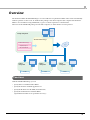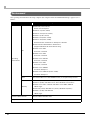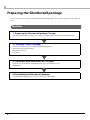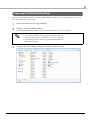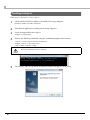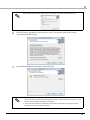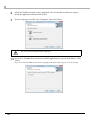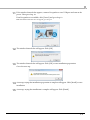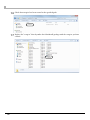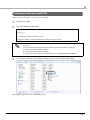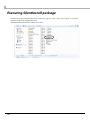Total Disc Maker
Silent Install Guide
M00077301
Rev.B

Cautions
• No part of this document may be reproduced, stored in a retrieval system, or transmitted in any form or by any
means, electronic, mechanical, photocopying, recording, or otherwise, without the prior written permission of
Seiko Epson Corporation.
• The contents of this document are subject to change without notice. Please contact us for the latest information.
• While every precaution has been taken in the preparation of this document, Seiko Epson Corporation assumes no
responsibility for errors or omissions.
• Neither is any liability assumed for damages resulting from the use of the information contained herein.
• Neither Seiko Epson Corporation nor its affiliates shall be liable to the purchaser of this product or third parties for
damages, losses, costs, or expenses incurred by the purchaser or third parties as a result of: accident, misuse, or
abuse of this product or unauthorized modifications, repairs, or alterations to this product, or (excluding the U.S.)
failure to strictly comply with Seiko Epson Corporation’s operating and maintenance instructions.
• Seiko Epson Corporation shall not be liable against any damages or problems arising from the use of any options or
any consumable products other than those designated as Original EPSON Products or EPSON Approved Products
by Seiko Epson Corporation.
Trademarks
EPSON is a registered trademark of Seiko Epson Corporation.
Exceed Your Vision and Discproducer are registered trademarks or trademarks of Seiko Epson Corporation.
Windows
®
and Windows Server
®
are either registered trademarks or trademarks of Microsoft Corporation in the
United States and other countries.
All other trademarks are the property of their respective owners and used for identification purpose only.
© Seiko Epson Corporation 2019. All rights reserved.
Key to Symbols
The symbols in this manual are identified by their level of importance, as defined below. Read the following carefully before
handling the product.
Provides information that must be observed to avoid damage to your equipment or a
malfunction.
Provides important information and useful tips.

3
Overview
The Total Disc Maker SilentInstall Package is used to install and set up Total Disc Maker and its driver automatically
without operations on the screen. To distribute this package to the client computers (the computers that Total Disc
Maker is to be installed to using SilentInstall), copy it to a CD-R or upload it to a shared folder.
Then execute the SilentInstall package in each of the computers, to enable them to use Discproducer.
Functions
With the SilentInstall Package, you can:
• Specify where to install Total Disc Maker
• Specify the model to install the application on
• Specify the IP address for PP-100N (network model)
• Specify the work folder for Total Disc Maker
(Optional function that can be specified if necessary.)
Setup computer
SilentInstall Package
Total Disc Maker Package
Setup le(setup.iss)
Auto-executable le
Client
computer
Install Install Install
Client
computer
Client
computer

4
Environment
The operating environment for the setup computer (the computer where the SilentInstall Package is prepared) is as
follows:
Item Specification
Operating
Environment
OS
Windows 10 (32 bit / 64 bit)
Home / Pro / Enterprise
Windows 8.1 (32 bit / 64 bit)
Windows 8.1 Pro (32 bit / 64 bit)
Windows 8 (32 bit / 64 bit)
Windows 8 Pro (32 bit / 64 bit)
Windows 7 SP1(32 bit / 64 bit)
Home Premium / Professional / Enterprise / Ultimate
Windows XP SP3 Home Edition / Professional
(Supports Windows XP 32 bit editions only)
Windows Server 2019
Essentials / Standard
Windows Server 2016
Essentials / Standard
Windows Server 2012 R2
Essentials / Standard
Windows Server 2012
Essentials / Standard
Windows Server 2008 R2
Standard / Enterprise
Windows Server 2008 SP2 (32 bit / 64 bit)
Standard / Enterprise
CPU Core Duo T2700 / Core 2 Duo E6300 or faster, or an equivalent processor
Memory
Windows 10 (64 bit) / Windows 8.1 (64 bit) / Windows 8 (64 bit) /
Windows 7 (64 bit) / Windows Server 2019 / Windows Server 2016 /
Windows Server 2012 / 2012 R2 / Windows Server 2008 / 2008 R2
2GB or larger
Windows 10 (32 bit) / Windows 8.1 (32 bit) / Windows 8 (32 bit) /
Windows 7 (32 bit) / Windows XP
1GB or larger
Total Disc Maker Version Total Disc Maker Ver.6.0 or later
Discproducer All models

5
Restrictions
• Note that even after SilentInstall has been executed, the following message will appear due to Windows restric-
tions:
• If the setup computer runs on a 32-bit OS and the default installation folder (C:\Program Files\...) is specified,
SilentInstall cannot be executed on a client computer running on a 64-bit OS. To prepare a package for 64-bit com-
puters using a 32-bit computer, specify a folder with a different name.
• The table below shows the relationship between the OS/bit and the installation folder for the setup computer and
client computers.
• The SilentInstall package cannot be prepared on a computer with Total Disc Maker installed. Before preparing the
SilentInstall package, uninstall Total Disc Maker. After the uninstallation, be sure to restart the computer.
• When you prepare the SilentInstall package, Total Disc Maker will be installed to the setup computer.
If you prepare the SilentInstall package again, first uninstall Total Disc Maker. After the uninstallation, be sure to
restart the computer.
• Multiple network models cannot be registered with SilentInstall.
Setup computer Client computer
Installation folder
Windows XP
(32 bit)
Windows 7
(32 bit)
Windows 7
(64 bit)
Windows XP
(32 bit)
C:\Program Files ●●▲
Other folder ●●●
Windows 7
(32 bit)
C:\Program Files ●●▲
Other folder ●●●
Windows 7
(64 bit)
C:\Program Files ●●●
Other folder ●●●
The setup.iss file cannot be used in an environment with a different version of Total Disc
Maker. Therefore, when you upgrade the Total Disc Maker version, you must create the
setup.iss file again.

6
Preparing the SilentInstall package
You are now ready to prepare the Total Disc Maker SilentInstall package. Carry out this operation on the setup com-
puter.
Workflow
2. Creating a setup.iss (8 page)
Create the setup file (setup.iss). It can specify the following items:
• Where to install Total Disc Maker
• Model to install it on
• IP address
3. Creating an auto-executable file (13 page)
Create an auto-executable file. The following item can be specified if necessary:
• Work folder
1. Preparing the SilentInstall package (7 page)
Copy the Total Disc Maker package to the computer, and get a folder ready for the SilentInstall package.
4. Distributing the SilentInstall package
Copy the SilentInstall package to a CD-R or upload it to a shared folder.

7
Preparing the SilentInstall package
To prepare the SilentInstall package, you need to install a Total Disc Maker Ver.6 or later package in the setup com-
puter. Follow the steps below to do this.
1
Create a new folder in the setup computer.
2
Prepare a Total Disc Maker package.
Download EPSON Total Disc Maker (Ver.6 or later) from the Epson website, and expand it.
3
Copy the Total Disc Maker package to the folder you have created.
See the Epson homepage.
• For customers in North America, go to the following web site:
www.epsonexpert.com/ and follow the on-screen instructions.
• For customers in other countries, go to the following web site:
www.epson-biz.com/

8
Creating a setup.iss
Follow the procedure below to create a setup.iss.
1
Check whether Total Disc Maker is installed in the setup computer.
If Total Disc Maker is installed, uninstall it.
2
Exit all other applications running on the setup computer.
3
Create an output folder for setup.iss.
Example: C:\temp (Folder)
4
Execute the following command using the command prompt or other means:
setup.exe -r -f1 (file output destination and file name)
Example: setup.exe -r -f1C:\temp\setup.iss
(setup.iss will be created in C:\temp)
5
The installer will start up and an installation window will appear. Click [Next].
Be sure to set the file name as "setup.iss".

9
6
Read the license agreement. If you accept it, select [I accept the terms of the license
agreement] and click [Next].
7
Specify the installation destination, and click [Next].
If the window shown below appears, Total Disc Maker is already installed. Uninstall it.
• If you specify a location other than "C:\ProgramFiles" as the installation destination, then
you can install the SilentInstall package prepared on a setup computer running on a 32-bit
OS to a client computer running on a 64-bit OS.
• The installation destination of Total Disc Maker will be required for changing the work
folder. Be sure to record the destination.

10
8
When the [Model selection] screen is displayed, select the models on which you want to
install the application, and then click [Next].
9
For the setup type to install, select [Complete]. Then click [Next].
10
If you select PP-100N for the model to install the application on, specify an IP address. Click
[Next].
If you do not select PP-100N, the window for specifying an IP address will not appear. Go to the next step.
Be sure to select [Complete] for the setup type.

11
11
If the window shown below appears, connect Discproducer via a USB port and turn on the
power. Then go to Step 14.
If no Discproducer is available, click [Cancel] and go to Step 12.
If the window shown below does not appear, go to Step 14.
12
The window shown below will appear. Click [OK].
13
The window shown below will appear. Click [OK] to start installation preparation.
Go to the next step.
14
A message saying that installation preparation is complete will appear. Click [Install] to start
installation.
15
A message saying that installation is complete will appear. Click [Finish].

12
16
Check that setup.iss has been created at the specified path.
17
Replace the "setup.iss" directly under the SilentInstall package with the setup.iss you have
created.

13
Creating an auto-executable file
Follow the procedure below to create an auto-executable file.
1
Run the text editor.
2
Enter the following command:
3
Set "Autoexec.bat" for the file name, and save the file in the SilentInstall package.
That completes preparation of the SilentInstall package.
The full path to TDSet.exe that you specify is the installation destination for Total Disc Maker.
Example:
If the installation destination for Total Disc Maker is specified as follows in setup.iss:
C:\Program Files\epson\Total Disc Maker
The command to be entered is as follows:
"C:\Program Files\epson\Total Disc Maker\TDSet.exe" /ChangeWorkFolder C:\MyWork
//Execute SilentInstall of Total Disc Maker
setup.exe -s
// Change the work folder (when necessary)
"Full path to TDSet.exe" /ChangeWorkFolder (Full path to the new folder)

14
Executing SilentInstall package
Distribute the prepared SilentInstall package to the client computers. Then, on the client computers, execute the
Autoexec.bat file in the SilentInstall package.
SilentInstall will install Total Disc Maker and its driver.
-
 1
1
-
 2
2
-
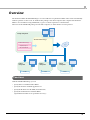 3
3
-
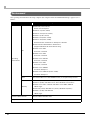 4
4
-
 5
5
-
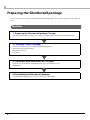 6
6
-
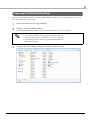 7
7
-
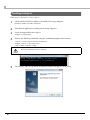 8
8
-
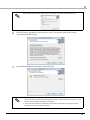 9
9
-
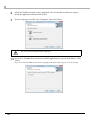 10
10
-
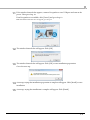 11
11
-
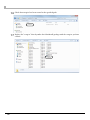 12
12
-
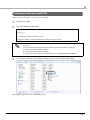 13
13
-
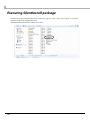 14
14
Epson Discproducer PP-100BD Blu-ray User guide
- Type
- User guide
Ask a question and I''ll find the answer in the document
Finding information in a document is now easier with AI
Related papers
-
Epson Discproducer Network PP-100N Installation guide
-
Epson C11C672022 Datasheet
-
Epson C11C672022CU Datasheet
-
Epson Discproducer Network PP-100N User guide
-
Epson Discproducer Network PP-100N User guide
-
Epson Discproducer Autoprinter PP-100AP User guide
-
Epson Discproducer PP-50BD Blu-ray User guide
-
Epson Discproducer PP-100II User guide
-
Epson Discproducer PP-50II User guide
-
Epson 4113114-06 User manual
Other documents
-
Shimano SL-S441 Exploded View
-
Barco MXRT-2150 User guide
-
Barco MXRT-2150 User guide
-
MSI Response 2013 User guide
-
SMART Technologies Response 2013 User guide
-
SMART Technologies Response 2013 User guide
-
MSI Response 2013 User guide
-
SMART Technologies Notebook 11 User guide
-
McAfee MANAGEMENT EDITION 2.5 Administrator's Manual
-
SMART Technologies Notebook 9 User manual