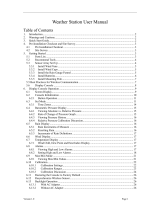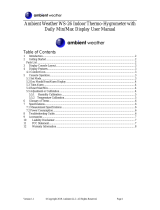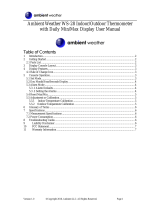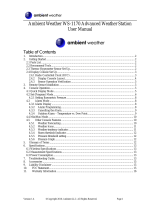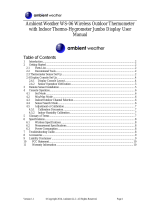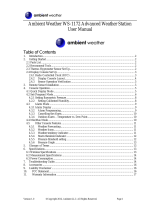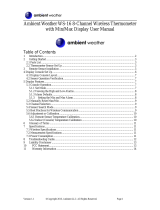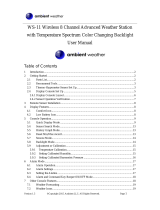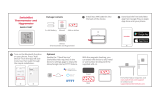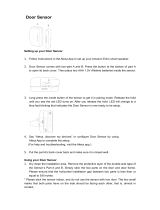Ambient Weather WS-2902B Owner's manual
- Category
- Weather stations
- Type
- Owner's manual

Version 2.0 ©Copyright 2020, Ambient LLC. All Rights Reserved. Page 1
Ambient Weather WS-2902B WiFi OSPREY Solar
Powered Wireless Weather Station User Manual
Table of Contents
1. Introduction ..................................................................................................................................... 2
1.1 Help ........................................................................................................................................ 2
1.2 Product History ...................................................................................................................... 3
2. Warnings and Cautions ................................................................................................................... 3
3. Quick Start Guide............................................................................................................................ 3
4. Pre-Installation Checkout and Site Survey...................................................................................... 4
4.1 Pre Installation Checkout ....................................................................................................... 4
4.2 Site Survey ............................................................................................................................. 4
5. Getting Started ................................................................................................................................ 5
5.1 Parts List ................................................................................................................................. 5
5.2 Recommend Tools .................................................................................................................. 5
5.3 Sensor Array Set Up ............................................................................................................... 6
5.3.1 Install Wind Vane ............................................................................................................... 6
5.3.2 Install Wind Cups ............................................................................................................... 7
5.3.3 Install U-Bolts .................................................................................................................... 7
5.3.4 Install the Rain Gauge Funnel ............................................................................................ 8
5.3.5 Install Batteries................................................................................................................... 9
5.3.6 Install Mounting Pole ....................................................................................................... 10
5.4 Indoor/Outdoor Thermo-Hygrometer, 8 Channel (optional) ................................................ 11
5.5 PM2.5 Air Quality Sensor (optional).................................................................................... 13
5.5 Best Practices for Wireless Communication ............................................................................... 14
5.6 Display Console ................................................................................................................... 14
5.6.1 Vertical Desk Stand .......................................................................................................... 16
6. Display Console Operation ........................................................................................................... 17
6.1 Screen Display ...................................................................................................................... 17
6.2 Console Initialization ........................................................................................................... 18
6.2.1 Button Operation .............................................................................................................. 19
6.3 Set Mode .............................................................................................................................. 20
6.3.1 Time Zones ....................................................................................................................... 22
6.4 Barometric Pressure Display ................................................................................................ 23
6.4.1 Viewing Absolute vs. Relative Pressure ........................................................................... 23
6.4.2 Rate of Change of Pressure Graph ................................................................................... 23
6.4.3 Viewing Pressure History ................................................................................................. 24
6.4.4 Relative Pressure Calibration Discussion......................................................................... 24
6.5 Rain Display ......................................................................................................................... 24
6.5.1 Rain Increments of Measure ............................................................................................ 24
6.5.2 Resetting Rain .................................................................................................................. 24
6.5.3 Increments of Rain Definitions ........................................................................................ 25
6.6 Wind Display ........................................................................................................................ 25
6.7 Temperature Display ............................................................................................................ 25
6.7.1 Wind Chill, Dew Point and Heat Index Display .............................................................. 25
6.8 Alarms .................................................................................................................................. 25
6.8.1 Viewing High and Low Alarms ........................................................................................ 25

Version 2.0 ©Copyright 2020, Ambient LLC. All Rights Reserved. Page 2
6.8.2 Setting High and Low Alarms .......................................................................................... 26
6.9 Max/Min Mode .................................................................................................................... 29
6.9.1 Viewing Max/Min Values ................................................................................................. 29
6.10 Calibration ............................................................................................................................ 30
6.10.1 Calibration Settings ...................................................................................................... 30
6.10.2 Calibration Ranges ....................................................................................................... 32
6.10.3 Calibration Discussion ................................................................................................. 33
6.11 Restoring the Console to Factory Default ............................................................................ 35
6.12 Resynchronize Wireless Sensor ............................................................................................ 35
6.13 Backlight Operation ............................................................................................................. 35
6.13.1 With AC Adapter .......................................................................................................... 35
6.13.2 Without AC Adapter ..................................................................................................... 35
6.14 Tendency Arrows .................................................................................................................. 35
6.15 Wireless Signal Quality Indicator ......................................................................................... 36
6.16 Weather Forecasting ............................................................................................................. 36
6.16.1 Storm Alert ................................................................................................................... 36
6.16.2 Weather Forecasting Description and Limitations ....................................................... 36
7. Live Internet Publishing ................................................................................................................ 37
7.1 Connecting the Weather Station Console to WiFi ................................................................ 37
7.1.1 Download the awnet Console Configuration App ............................................................ 38
7.1.2 Place the Console in WiFi Broadcast Mode ..................................................................... 39
7.1.3 awnet Connection Wizard ................................................................................................ 39
8. Registering with Internet Cloud Services...................................................................................... 50
8.1 AmbientWeather.net ............................................................................................................. 50
8.1.1 IFTTT ............................................................................................................................... 52
8.1.2 Amazon Alexa .................................................................................................................. 52
8.1.3 Works with Google Assistant ........................................................................................... 53
8.2 WeatherUnderground.com .................................................................................................... 53
8.2.1 Registering through the PC or Mac Website .................................................................... 53
8.3 WeatherCloud ....................................................................................................................... 54
9. Glossary of Terms ......................................................................................................................... 55
10. Specifications ........................................................................................................................... 57
10.1 Wireless Specifications ........................................................................................................ 57
10.2 Measurement Specifications ................................................................................................. 57
10.3 Power Consumption ............................................................................................................. 57
11. Maintenance ............................................................................................................................. 57
12. Troubleshooting Guide ............................................................................................................. 58
13. Accessories ............................................................................................................................... 60
14. Liability Disclaimer .................................................................................................................. 60
15. FCC Statement.......................................................................................................................... 61
16. Warranty Information ............................................................................................................... 61
17. California Prop 65 .................................................................................................................... 62
1. Introduction
Thank you for your purchase of the Ambient Weather WS-2902B WiFi OSPREY Solar Powered
Wireless Weather Station. The following user guide provides step by step instructions for installation,
operation and troubleshooting.
1.1 Help
The product is continuously changing and improving, particularly online services and associated

Version 2.0 ©Copyright 2020, Ambient LLC. All Rights Reserved. Page 3
applications.
To download the latest manual and additional help, please visit:
https://ambientweather.net/product/WS-2902B
1.2 Product History
WS-2902: Intitial product release.
WS-2902A: Added WiFI broadcast mode. This enables users to connect their console to their dual
band router without having to disable the 5.0 GHz band.
WS-2902B: Supports 8-channel thermo-hygrometer sensors and PM2.5 sensors. They cannot be
viewed on the display console but are passed through to AmbientWeather.net.
2. Warnings and Cautions
Warning: Any metal object may attract a lightning strike, including your weather station
mounting pole. Never install the weather station in a storm.
Warning: If you are mounting the weather station to a house or structure, consult a licensed
electrician for proper grounding. A direct lightning strike to a metal pole can damage or destroy your
home.
Warning: Installing your weather station in a high location may result in injury or death.
Perform as much of the initial check out and operation on the ground and inside a building or home.
Only install the weather station on a clear, dry, day.
3. Quick Start Guide
Although the manual is comprehensive, much of the information contained may be intuitive. In
addition, the manual does not flow properly because the sections are organized by components.
The following Quick Start Guide provides the necessary steps to install and operate the weather
station, and upload to the internet, along with references to the pertinent sections.

Version 2.0 ©Copyright 2020, Ambient LLC. All Rights Reserved. Page 4
Required
Step
Description
Section
1
Assemble and power up the sensor array
5.3
2
Power up the display console and synchronize with sensor array
5.6
3
Mount the sensor array
5.3.6
4
Set date and time on console
6.3
5
Calibrate the relative pressure to sea-level conditions (local airport) on
console
6.3
6
Reset the rain to zero on console
6.5.2
Optional
7
Configure WiFi
7.1
8
Register and upload to Weather Servers
7.1 and 8
4. Pre-Installation Checkout and Site Survey
4.1 Pre Installation Checkout
Before installing your weather station in the permanent location, we recommend operating the weather
station for one week in a temporary location with easy access. This will allow you to check out all of
the functions, insure proper operation and familiarize you with the weather station and calibration
procedures.
4.2 Site Survey
Perform a site survey before installing the weather station. Consider the following:
1. You must clean the rain gauge every few months and change the batteries every 2-3 years.
Provide easy access to the weather station.
2. Avoid radiant heat transfer from buildings and structures. In general, install the sensor array at
least 5’ from any building, structure, ground, or roof top.
3. Avoid wind and rain obstructions. The rule of thumb is to install the sensor array at least four
times the distance of the height of the tallest obstruction. For example, if the building is 20’
tall and the mounting pole is 6’ tall, install the sensor array 4 x (20 – 6)’ = 56’ away.
4. Mount the sensor array in direct sunlight for accurate temperature readings.
5. Installing the weather station over sprinkler systems or other unnatural vegetation may
affect temperature and humidity readings. We suggest mounting the sensor array over natural
vegetation.
6. Wireless Range. Radio communication between receiver and transmitter in an open field can
reach a distance of up to 330 feet, providing there are no interfering obstacles such as
buildings, trees, vehicles and high voltage lines. Wireless signals will not penetrate metal
buildings. Under most conditions, the maximum wireless range is 100’.
7. Radio Interference. Computers, radios, televisions and other sources can interfere with radio
communications between the sensor array and console. Please take this into consideration
when choosing console or mounting locations. Make sure your display console is at least five
feet away from any electronic device to avoid interference.
8. Visit Ambient Weather Mounting Solutions for assistance and ideas for mounting your
weather station:
http://www.ambientweather.com/amwemoso.html

Version 2.0 ©Copyright 2020, Ambient LLC. All Rights Reserved. Page 5
5. Getting Started
The Ambient Weather WS-2902B OSPREY WiFi Personal Weather Station consists of an indoor
display console (receiver + WiFi transmitter) and an all-in-one outdoor weather sensor array.
5.1 Parts List
QTY
Item
1
Display Console
Frame Dimensions (LxWxH): 7.50 x 4.50 x 0.75”
LCD Dimensions (LxW): 3.00 x 6.75”
1
Vertical Desk Stand
1
Sensor Array
1
Wind Vane
1
5V DC Adaptor
2
Pole mounting U-bolts
2
Pole mounting U-bolt nuts
1
User manual
5.2 Recommend Tools
• Precision screwdriver (for small Phillips screw on wind vane and wind cups)
• Adjustable wrench (for mounting pole)
• Compass or GPS (for wind direction calibration)

Version 2.0 ©Copyright 2020, Ambient LLC. All Rights Reserved. Page 6
5.3 Sensor Array Set Up
(a)
(b)
Figure 1
No
Description
No
Description
1
Wind Vane (measures wind direction)
7
Solar panel
2
Wind Speed Sensor (measures wind speed)
8
U-Bolt
3
UV sensor/ Light sensor
9
Battery compartment
4
Thermometer-hygrometer sensor (measures
temperature and humidity)
10
Reset button
5
Rain collector
11
LED transmitter Indicator
6
Bubble level
5.3.1 Install Wind Vane
Reference Figure 2. (a) Locate and align the flat key on the wind vane shaft to the flat key on the wind
vane and push the vane on to the shaft. (b) tighten the set screw with a precision screw driver and
make sure the wind vane spins freely.
Note: You may need to back out the set screw first before sliding the vane onto the shaft.
Note: The wind vane shaft does not spin as freely as the wind cups. This is by design. The
dampening prevents the wind vane from spinning with the slightest breeze, which will result in
variable wind all of the time. The added resistance allows the wind vane to change direction with 2 – 3
mph, providing a much better wind direction tracking.

Version 2.0 ©Copyright 2020, Ambient LLC. All Rights Reserved. Page 7
(a)
(b)
Figure 2
5.3.2 Install Wind Cups
Reference Figure 3. (a) push the wind cups on to the shaft. (b) tighten the set screw with a precision
screw driver and make sure the wind cups spin freely.
Note: You may need to back out the set screw first before sliding the cups onto the shaft.
(a)
(b)
Figure 3
5.3.3 Install U-Bolts
Note: Your U-bolts may have come preassembled at the factory.
(a) Insert the U-Bolts into the sensor array mounting bracket and hand tighten the nuts.
(b) Tighten the nuts to fit the size of your mounting pole (between 1” and 2” diameter
(c) Insert the sensor array and U-Bolt assembly onto the mounting pole.
(d) Tighten the U-Bolts around the pole with an adjustable wrench. Make sure the sensor array is
level.

Version 2.0 ©Copyright 2020, Ambient LLC. All Rights Reserved. Page 9
Figure 5
5.3.5 Install Batteries
Reference Figure 6. Insert 2 x AA non-rechargeable batteries (not included) into the battery
compartment. The LED indicator on the back of the transmitter will turn on for four seconds, and then
flash once every 16 seconds (the sensor transmission update period).
(a)
(b)
Figure 6
Note: If the LED does not light up, or stays on permanently, make sure the battery polarity is
correct, or the batteries are fresh. Do not install the batteries backwards. You can permanently damage
the thermo-hygrometer.
Note: We recommend lithium batteries for cold weather climates, but alkaline batteries are
sufficient for most climates. We do not recommend rechargeable batteries. They have lower voltages,
do not operate well at wide temperature ranges, and do not last as long, resulting in poorer reception.

Version 2.0 ©Copyright 2020, Ambient LLC. All Rights Reserved. Page 10
5.3.6 Install Mounting Pole
Reference Figure 7. The mounting assembly includes two U-Bolts and a bracket that tightens around
a 1 to 2” diameter pole (not included) using the four U-Bolt nuts.
(a)
(b)
Figure 7
Use the bubble level next to the rain sensor to make sure the sensor array is completely level. If the
sensor array is not level, the rain gauge, UV and solar radiation sensors will not measure properly.
Note: If you cannot read the bubble level due to mounting constraints, place straddle a line or
ruler level across the top of the rain gauge for easier viewing.
5.3.6.1 Aligning the Wind Direction
Locate the North (N) Marker on the top of the sensor array. Align the marker to point North upon final
installation with a compass or GPS.

Version 2.0 ©Copyright 2020, Ambient LLC. All Rights Reserved. Page 11
Figure 8
5.4 Indoor/Outdoor Thermo-Hygrometer, 8 Channel (optional)
The WS-2902B supports up to 8 additional thermo-hygrometer sensors (WH31), and the console
receives and sends this data directly to AmbientWeather.net. The data is not displayed on the console
(pass through only) and cannot be calibrated.
The WS-2902 and WS-2902A do not support the additional sensors.
Note: Do not use rechargeable batteries. We recommend fresh alkaline batteries for outdoor
temperature ranges between -4 °F and 140 °F and fresh lithium batteries for outdoor temperature
ranges between -40 °F and 140 °F.

Version 2.0 ©Copyright 2020, Ambient LLC. All Rights Reserved. Page 12
1. Remove the battery door on the back of the transmitter(s) by sliding down the battery door, as
shown in Figure 9 .
Figure 9
2. BEFORE inserting the batteries, locate the dip switches on the inside cover of the lid of the
transmitter.
3. Channel Number: The WS-5000 supports up to eight transmitters.. To set each channel
number (the default is Channel 1), change Dip Switches 1, 2 and 3, as referenced in Figure
10.
4. Temperature Units of Measure: To change the transmitter display units of measure (°F
vs. °C), change Dip Switch 4, as referenced in Figure 10.
Switch in down position. Switch in up position.

Version 2.0 ©Copyright 2020, Ambient LLC. All Rights Reserved. Page 13
Figure 10
5. Insert two AA batteries.
6. Verify the correct channel number (CH) and temperature units of measure (°F vs. °C) are on
the display, as shown in Figure 11.
Figure 11
(1) temperature
(2) temperature units (°F vs. °C)
(3) channel number
(4) relative humidity
7. Close the battery door.
8. Repeat for the additional remote transmitters, verifying each remote is on a different channel.
5.5 PM2.5 Air Quality Sensor (optional)
The WS-2902B supports one indoor and one outdoor PM2.5 Air Quality sensor, and the console
receives and sends this data directly to AmbientWeather.net. The data is not displayed on the console
(pass through only) and cannot be calibrated.
The WS-2902 and WS-2902A do not support the additional sensors.

Version 2.0 ©Copyright 2020, Ambient LLC. All Rights Reserved. Page 14
For more information, please visit:
https://ambientweather.net/product/pm25
5.5 Best Practices for Wireless Communication
Wireless communication is susceptible to interference, distance, walls and metal barriers. We
recommend the following best practices for trouble free wireless communication.
1. Electro-Magnetic Interference (EMI). Keep the console several feet away from computer
monitors and TVs.
2. Radio Frequency Interference (RFI). If you have other 915 MHz devices and
communication is intermittent, try turning off these other devices for troubleshooting
purposes. You may need to relocate the transmitters or receivers to avoid intermittent
communication.
3. Line of Sight Rating. This device is rated at 300 feet line of sight (no interference, barriers or
walls) but typically you will get 100 feet maximum under most real-world installations,
which include passing through barriers or walls.
4. Metal Barriers. Radio frequency will not pass through metal barriers such as aluminum
siding. If you have metal siding, align the remote and console through a window to get a clear
line of sight.
The following is a table of reception loss vs. the transmission medium. Each “wall” or obstruction
decreases the transmission range by the factor shown below.
Medium
RF Signal Strength Reduction
Glass (untreated)
5-15%
Plastics
10-15%
Wood
10-40%
Brick
10-40%
Concrete
40-80%
Metal
90-100%
5.6 Display Console
The front and back of the display console is shown in Figure 12 and Figure 13.

Version 2.0 ©Copyright 2020, Ambient LLC. All Rights Reserved. Page 15
Figure 12
Figure 13
Reference Figure 13.
(1) Connect the display console power jack to AC power adapter with the included power
adapter.
(2) Unfold the desk stand and place 5 to 10 feet away from the sensor array.
Remove the battery door on the back of the console, and insert 3xAAA batteries per Figure 14.
(3) Wait several minutes for the remote sensors to synchronize with the display console.

Version 2.0 ©Copyright 2020, Ambient LLC. All Rights Reserved. Page 16
Figure 14
5.6.1 Vertical Desk Stand
The console is best viewed above from a 20 to 30 degree angle.
In addition to the fold out desk stand on the back of the display, console, the console also includes a
vertical desk stand to improve the viewing able on a desk, as shown in Figure 15.

Version 2.0 ©Copyright 2020, Ambient LLC. All Rights Reserved. Page 18
No
Description
No
Description
1
Time
10
Rainfall
2
Moon phase
11
Outdoor temperature
3
Barometric Pressure
12
Outdoor humidity
4
Weather forecast
13
RF icon
5
UV index
14
Indoor humidity
6
Solar Radiation
15
Indoor temperature
7
Wind speed
16
Date
8
Wind direction
17
WIFI icon
9
MAX/MIN Daily
18
DST
6.2 Console Initialization
After the console is connected to AC power, the console will display the software version number two
seconds after power up.
Figure 17
The console will display all of the LCD segments for three seconds after power up as shown in Figure
18, the indoor conditions will immediately update, and the outdoor sensor array will register within a
few minutes.
Figure 18

Version 2.0 ©Copyright 2020, Ambient LLC. All Rights Reserved. Page 19
6.2.1 Button Operation
Figure 19
The console has 8 buttons at the bottom for easy operation:
Key
Description
SET
Press and hold to enter the SET mode.
TEMP
• Press to switch between Outdoor Temperature, Wind Chill, Heat
Index, Dew Point.
• To bypass RF reception, press and hold while powering up the
console (connecting the AC adapter with batteries removed).
RAIN
Press to switch between Rain Rate (in/hr), Rain Event, Rain Day, Rain
Week, Rain Month, and Rain Total.
WIND +
• Press to switch between average wind speed, wind gust and wind
direction.
• While in SET mode, press to increase the value. Press and hold
for two seconds to increase the value rapidly.
PRESSURE -
• Press to switch between Relative Pressure (current), and 12hr,
24hr, 48hr and 72hr average Relative Pressure.
• While in SET mode, press to decrease the value. Press and hold
for two seconds to decrease the value rapidly.
ALARM
Press to switch between high and low alarms
MAX/MIN
Press to switch between minimum and maximum values.
LIGHT/SNOOZE
• Press to adjust the LCD backlight brightness (high, medium and
off).
• Press to exit the SET mode at any time.

Version 2.0 ©Copyright 2020, Ambient LLC. All Rights Reserved. Page 20
6.3 Set Mode
Press and hold the SET button for two seconds to enter the SET Mode. To proceed to the next setting,
press (do not hold) the SET button.
To exit the SET mode at any time, press the LIGHT / SNOOZE button.
Figure 20 summarizes the set mode sequence and commands.
Page is loading ...
Page is loading ...
Page is loading ...
Page is loading ...
Page is loading ...
Page is loading ...
Page is loading ...
Page is loading ...
Page is loading ...
Page is loading ...
Page is loading ...
Page is loading ...
Page is loading ...
Page is loading ...
Page is loading ...
Page is loading ...
Page is loading ...
Page is loading ...
Page is loading ...
Page is loading ...
Page is loading ...
Page is loading ...
Page is loading ...
Page is loading ...
Page is loading ...
Page is loading ...
Page is loading ...
Page is loading ...
Page is loading ...
Page is loading ...
Page is loading ...
Page is loading ...
Page is loading ...
Page is loading ...
Page is loading ...
Page is loading ...
Page is loading ...
Page is loading ...
Page is loading ...
Page is loading ...
Page is loading ...
Page is loading ...
Page is loading ...
-
 1
1
-
 2
2
-
 3
3
-
 4
4
-
 5
5
-
 6
6
-
 7
7
-
 8
8
-
 9
9
-
 10
10
-
 11
11
-
 12
12
-
 13
13
-
 14
14
-
 15
15
-
 16
16
-
 17
17
-
 18
18
-
 19
19
-
 20
20
-
 21
21
-
 22
22
-
 23
23
-
 24
24
-
 25
25
-
 26
26
-
 27
27
-
 28
28
-
 29
29
-
 30
30
-
 31
31
-
 32
32
-
 33
33
-
 34
34
-
 35
35
-
 36
36
-
 37
37
-
 38
38
-
 39
39
-
 40
40
-
 41
41
-
 42
42
-
 43
43
-
 44
44
-
 45
45
-
 46
46
-
 47
47
-
 48
48
-
 49
49
-
 50
50
-
 51
51
-
 52
52
-
 53
53
-
 54
54
-
 55
55
-
 56
56
-
 57
57
-
 58
58
-
 59
59
-
 60
60
-
 61
61
-
 62
62
-
 63
63
Ambient Weather WS-2902B Owner's manual
- Category
- Weather stations
- Type
- Owner's manual
Ask a question and I''ll find the answer in the document
Finding information in a document is now easier with AI
Related papers
-
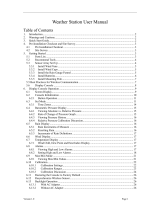 Ambient Weather WH2902 User manual
Ambient Weather WH2902 User manual
-
 Ambient Weather WS-2902C Wi-Fi OSPREY Solar Powered Wireless Weather Station User manual
Ambient Weather WS-2902C Wi-Fi OSPREY Solar Powered Wireless Weather Station User manual
-
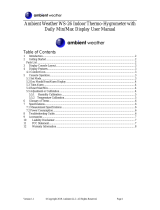 Ambient Weather WS-26 Owner's manual
Ambient Weather WS-26 Owner's manual
-
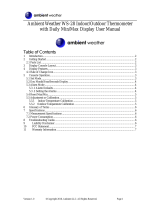 Ambient Weather WS-28 User manual
Ambient Weather WS-28 User manual
-
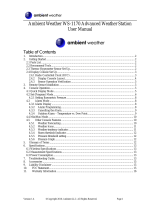 Ambient Weather WS-1173B User manual
Ambient Weather WS-1173B User manual
-
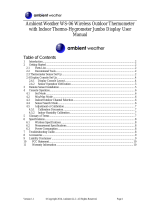 Ambient Weather WS-06 User manual
Ambient Weather WS-06 User manual
-
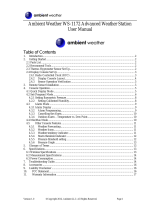 Ambient Weather WS-1172 User manual
Ambient Weather WS-1172 User manual
-
 Ambient Weather WS-04 Owner's manual
Ambient Weather WS-04 Owner's manual
-
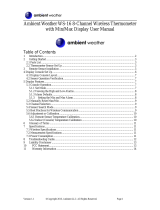 Ambient Weather WS-16 User manual
Ambient Weather WS-16 User manual
-
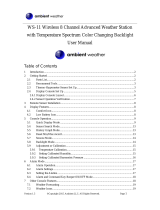 Ambient Weather WS-11 Owner's manual
Ambient Weather WS-11 Owner's manual
Other documents
-
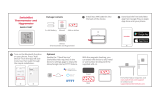 SwitchBot MeterTH S1 User manual
SwitchBot MeterTH S1 User manual
-
DAVIS Vantage Pro/Pro2 Wind Cup Replacement (7905) Owner's manual
-
AcuRite Wind Cups for AcuRite Atlas Weather Sensor User manual
-
Precision Radio Controlled LCD Alarm Clock User manual
-
Fuzhou Emax Electronic W6 User manual
-
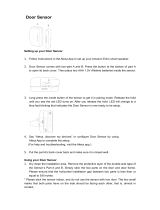 THIRD REALITY 3RDS17BZ Door Sensor User manual
THIRD REALITY 3RDS17BZ Door Sensor User manual
-
Retrotec DM32X User guide
-
 Fine offset HP2550 Operating instructions
Fine offset HP2550 Operating instructions
-
AcuRite 00593W User manual
-
 Explore Scientific WSX1001 Owner's manual
Explore Scientific WSX1001 Owner's manual