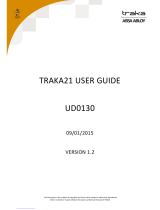Page is loading ...

This Document is the subject of copyright and must not be copied or otherwise
reproduced either in whole or in part without the express written permission of
TRAKA.
TRAKA TOUCH LOCKERS
USER GUIDE
UD0090
10/09/19
VERSION 4.3

V4.3 10/09/19 UD0090 Page 2 of 143
This Document is uncontrolled when printed unless over stamped “CONTROLLED DOCUMENT"
VERSION HISTORY
Version
Date
Who
Description of Changes
Approved By
1.0
26/06/15
LN
Initial version of document.
1.1
02/07/15
LN
Added user types to section 3.
1.2
03/07/15
LN
Update to reflect the change of the Cancel button to Logout
button on item selection screen. Note on Description Release
now showing only the items the user has access to.
1.3
09/07/15
LN
Added Tamper Switch section.
1.4
13/08/15
LN
Updated screenshots for QWERTY keyboard.
1.5
19/08/15
LN
Update to Door Administration section.
1.6
08/10/15
LN
iMX28 PCB second image removed
1.7
21/01/16
RC+LN
Added improved ‘I Need to Search’ mode detailed. (Section 8.5)
Added ‘Suppressed Curfew Acknowledgement’ note (Section 8.5)
Added paragraph detailing ‘Auto Release Single Item’ (Section
8.5) Added ‘User Enrolment ID’ (Section 6.3.5). Added note for
‘force 2 finger enrolment’ in Sagem Enrolment ID section
(9.5.2).
1.8
11/02/16
RC
Detail added for ‘Item Access Groups’ symbol (section 6.3)
1.9
12/05/16
RC
Added Feature Option references at the end of the document
2.0
17/06/16
RC
Added details for Suppress Curfew Acknowledgement to section
8.11
2.1
16/08/16
RC
Added update for large number of users to section 6.3.5
2.2
27/09/16
RC
Added System Viewer Grid to section 14.8
2.3
27/10/16
RC
Changed Maximum Pin length. Section 8.7
2.4
02/11/16
RC
Added FIFO information to section 10.12
2.5
05/01/17
RC
Updated document to include Tablet lockers and personnel
lockers. Updated Introduction. Added ‘Traka Touch Locker
Details and Diagrams’ section. Added Hitag1/S RFID Reader
information to section 8.5.3.
2.6
20/04/17
LN
Added ‘Product Details’, ‘Replacing a Backup Battery’ and
‘Product Disconnection’ sections. Edited ‘Powering On/Off the
System’ section.
2.7
27/04/17
RC
Added information and images of iMX28 V3.1
2.8
04/05/17
RC
Added Item Handover to Feature Options section
2.9
01/08/17
LN
Updated ‘General Options’ section.
3.0
07/12/17
RC
Updated Door administration screen shots. Section 8.4
3.1
08/12/17
JO
Update information from UL testing.
3.2
24/05/18
WT
GDPR + EULA Added
3.3
29/06/18
WT
Screenshots updated for TT v2 in reference to Language options
3.4
09/07/18
WT
TT to TW Sync ‘The Ladder’ updated for v2.0.0 of TW
3.5
10/08/18
WT
USB information added and referenced within document
3.6
18/10/18
WT
Add Access Schedules to Feature Options. 14.10
3.7
08/01/19
RC
Added information in section 5.5 for Smartphone Locker
3.8
14/02/19
JO
Adding ‘Zip and Export All Log Files and SQL CE Database to USB’
3.9
12/03/19
RC
Added Emergency Open to section 15. Updated FIFO information
in section 10.12
4.0
21/03/19
RC
Updated Reports Section – 9.2 for Item Returned by a Different
User
4.1
12/04/19
RC
Added new sections for Roles, Enforce TLS 1.2 and Changing
Certificates in TT to sections 8.3.2, 10.6.1 & 10.6.2
4.2
21/08/19
RC
Electrical Rating update – Section 3.1
4.3
10/09/19
RC
Included Catalan to languages – Section 10.9. Information for QR
code added to section 4. Information added for iButton and OSDP
– Section 8.1

V4.3 10/09/19 UD0090 Page 3 of 143
This Document is uncontrolled when printed unless over stamped “CONTROLLED DOCUMENT"
CONTENTS
Version History ................................................................................................................................................ 2
Contents ........................................................................................................................................................ 3
GDPR Compliance Information .......................................................................................................................... 8
1. Introducing Traka ..................................................................................................................................... 9
2. Traka Contact Details .............................................................................................................................. 10
3. Product Details ....................................................................................................................................... 11
3.1 Electrical Rating ............................................................................................................................. 11
3.2 Environmental Rating ..................................................................................................................... 11
3.3 USB Memory Sticks ........................................................................................................................ 11
4. What and Who is this Guide For? .............................................................................................................. 12
5. Traka Touch Locker Details and Diagrams .................................................................................................. 13
5.1 Traka Touch Tablet Locker ............................................................................................................... 13
5.2 Traka Touch Personnel Locker .......................................................................................................... 13
5.3 Traka Touch Modular Locker ............................................................................................................ 13
5.4 Traka Touch Laptop Locker .............................................................................................................. 14
5.5 Traka Touch Smartphone Locker ...................................................................................................... 14
6. Locker Diagram ...................................................................................................................................... 15
6.1 Locker Diagram Key ....................................................................................................................... 15
7. Overview ............................................................................................................................................... 16
7.1 Traka Web ..................................................................................................................................... 16
7.2 The Touch Screen........................................................................................................................... 16
7.2.1 Screen Saver ............................................................................................................................. 16
7.2.2 Touch Commands ....................................................................................................................... 16
7.2.3 Top Bar Icons ............................................................................................................................ 17
8. System Setup ........................................................................................................................................ 18
8.1 Accessing the System ..................................................................................................................... 18
8.1.1 Keypad ID Only Access ............................................................................................................... 18
8.1.2 Keypad and PIN Access ............................................................................................................... 18
8.1.3 Card ID Only Access ................................................................................................................... 19
8.1.4 Fingerprint Access ...................................................................................................................... 19
8.2 Selecting an Option on Login ........................................................................................................... 20
8.3 Users ............................................................................................................................................ 22
8.3.1 Creating The First Admin User ...................................................................................................... 22

V4.3 10/09/19 UD0090 Page 4 of 143
This Document is uncontrolled when printed unless over stamped “CONTROLLED DOCUMENT"
8.3.2 Adding more Users ..................................................................................................................... 26
8.3.3 Editing Users ............................................................................................................................. 30
8.3.4 Deleting users ............................................................................................................................ 31
8.3.5 Supporting a Large Number of Users ............................................................................................. 33
8.3.6 User Enrolment ID ...................................................................................................................... 34
8.4 Door Administration ........................................................................................................................ 37
8.5 Item Administration ........................................................................................................................ 39
8.5.1 RFID Lockers ............................................................................................................................. 39
8.5.2 RFID Tagging ............................................................................................................................. 39
8.5.3 Hitag1/S RFID Reader ................................................................................................................. 39
8.5.4 Configuring Items ....................................................................................................................... 40
9. System Operation ................................................................................................................................... 42
9.1 Removing/Returning Items .............................................................................................................. 42
9.1.1 Returning an Item ...................................................................................................................... 42
9.1.2 Removing an Item ...................................................................................................................... 43
9.1.3 Item in Wrong Position ................................................................................................................ 44
9.2 Reports ......................................................................................................................................... 45
9.2.1 Generating Reports ..................................................................................................................... 45
9.2.2 Exporting Reports ....................................................................................................................... 47
10. Advanced User Guide ........................................................................................................................... 49
10.1 Item Release Screen ....................................................................................................................... 49
10.1.1 ‘I Need To Search’ .................................................................................................................. 50
10.1.2 ‘I Know What I Want’ .............................................................................................................. 51
10.2 New PIN ........................................................................................................................................ 52
10.3 Item Authorisation ......................................................................................................................... 53
10.3.1 Setting up the Items ............................................................................................................... 53
10.3.2 User Process .......................................................................................................................... 54
10.4 Exporting & Importing .................................................................................................................... 56
10.4.1 Exporting Users ...................................................................................................................... 56
10.4.2 Importing Users ..................................................................................................................... 58
10.5 General Options ............................................................................................................................. 63
10.6 Network Administration ................................................................................................................... 66
10.6.1 Enforce TLS 1.2 ...................................................................................................................... 67
10.6.2 Changing Certificates in the Traka Touch ‘Root Store’ .................................................................. 67

V4.3 10/09/19 UD0090 Page 5 of 143
This Document is uncontrolled when printed unless over stamped “CONTROLLED DOCUMENT"
10.7 Reader Administration .................................................................................................................... 70
10.8 Search Facility ............................................................................................................................... 71
10.9 Languages ..................................................................................................................................... 73
10.9.1 Changing the Language for a Single Login ................................................................................. 73
10.9.2 Changing Languages for a User ................................................................................................ 74
10.9.3 Changing the Default Language of the System ........................................................................... 75
10.10 Alarms ...................................................................................................................................... 76
10.11 Curfews..................................................................................................................................... 77
10.11.1 Items with a ‘Specific Time of the Day’ Curfew ........................................................................... 77
10.11.2 Items with a ‘Number of Hours and Minutes’ Curfew ................................................................... 78
10.11.3 Users with a ‘Specific Time of the Day’ Curfew ........................................................................... 81
10.11.4 Users with a ‘Number of Hours and Minutes’ Curfew .................................................................... 83
10.11.5 All Curfews ............................................................................................................................ 84
10.11.6 Supress Curfew Acknowledgement ............................................................................................ 85
10.12 FIFO & Advanced FIFO ................................................................................................................ 87
10.12.1 Introduction ........................................................................................................................... 87
10.12.2 Standard FIFO on Traka Web Overview ..................................................................................... 87
10.12.3 Advanced FIFO on Traka web Overview ..................................................................................... 87
10.13 Data Settings ............................................................................................................................. 88
10.14 Power Settings ........................................................................................................................... 90
10.15 Configuration ............................................................................................................................. 92
10.16 Help.......................................................................................................................................... 95
10.16.1 Viewing the Help Section ......................................................................................................... 95
10.16.2 Changing the Help Section ....................................................................................................... 96
10.17 Backing Up The Traka Touch Database .......................................................................................... 97
11. Sagem MorphoSmart Reader .............................................................................................................. 100
11.1 Introduction ................................................................................................................................ 100
11.2 System Requirements ................................................................................................................... 100
11.2.1 Sagem Reader Models ........................................................................................................... 100
11.2.2 Traka Touch Operating System ............................................................................................... 100
11.2.3 Traka Touch Application ........................................................................................................ 101
11.3 Access Methods............................................................................................................................ 101
11.4 Reader Disconnection / Reconnection ............................................................................................. 101
11.5 How to Enrol a User ...................................................................................................................... 101

V4.3 10/09/19 UD0090 Page 6 of 143
This Document is uncontrolled when printed unless over stamped “CONTROLLED DOCUMENT"
11.5.1 Manual Enrolment by Admin .................................................................................................. 102
11.5.2 Enrolment ID ....................................................................................................................... 104
11.6 How to Access The System ............................................................................................................ 106
11.7 Tips on Enrolling .......................................................................................................................... 107
11.8 FAQs .......................................................................................................................................... 107
12. Remote System Lockdown .................................................................................................................. 108
12.1 Requirements .............................................................................................................................. 108
12.2 Using the System ......................................................................................................................... 108
12.2.1 Events ................................................................................................................................. 109
13. Tamper Switch .................................................................................................................................. 110
14. Feature Options ................................................................................................................................ 111
14.1 Feature Options Overview ............................................................................................................. 111
14.2 Fault Logging ............................................................................................................................... 112
14.3 Reason Logging ........................................................................................................................... 112
14.4 Notes Logging .............................................................................................................................. 112
14.5 Custom Messages ......................................................................................................................... 112
14.6 Email Notifications ........................................................................................................................ 112
14.7 Item Booking ............................................................................................................................... 113
14.8 Fuel, Distance & Location Logging .................................................................................................. 113
14.9 Item Handover ............................................................................................................................. 113
14.10 Access Schedules ..................................................................................................................... 113
14.11 Traka Web System Viewer Grid .................................................................................................. 114
14.11.1 Ribbon Toolbar Buttons ......................................................................................................... 119
15. Emergency Open ............................................................................................................................... 120
15.1 Using Emergency Open ................................................................................................................. 120
15.2 Emergency Open with fault Logging ................................................................................................ 122
16. General Maintenance ......................................................................................................................... 124
16.1 Powering On/Off the System .......................................................................................................... 124
16.2 Manually Opening Doors................................................................................................................ 125
16.3 Replacing items ........................................................................................................................... 125
16.4 Opening the Control Panel ............................................................................................................. 128
16.5 Serial Number/Rating Plate Location ............................................................................................... 129
16.6 Traka Touch iMX28 PCB ................................................................................................................ 130
16.7 Replacing the Backup Battery ........................................................................................................ 133

V4.3 10/09/19 UD0090 Page 7 of 143
This Document is uncontrolled when printed unless over stamped “CONTROLLED DOCUMENT"
16.7.1 Battery Specification ............................................................................................................. 133
16.7.2 Battery Location ................................................................................................................... 133
16.7.3 Battery Connection Details ..................................................................................................... 134
16.8 Zip and Export All Log Files and SQL CE Database to USB .................................................................. 134
17. Product Disconnection ....................................................................................................................... 136
17.1 Mains Disconnection ..................................................................................................................... 136
17.2 Battery Disconnection ................................................................................................................... 136
18. Technical Support ............................................................................................................................. 137
End User Licence Agreement – Embedded Software ......................................................................................... 138

V4.3 10/09/19 UD0090 Page 8 of 143
This Document is uncontrolled when printed unless over stamped “CONTROLLED DOCUMENT"
GDPR COMPLIANCE INFO RMATION
Traka supplies Key Cabinets and intelligent Locker systems. These products keep keys & assets safe from unauthorised
access, and allow only authorised users to remove and return the keys/assets they are entitled to. Traka systems give
full accountability of who has (or had) which keys/assets and at what time and date.
This is usually managed by software that runs on either the Traka product and/or the client’s computer network. To
achieve all this, the Traka products hold personal information in order to identify individual users as well as the
keys/assets. Examples of this are the storage in the Traka products of names, email address, PIN/card numbers and
other detailed personal information required by a Data Controller (any organisation using the Traka systems).
Please be aware that under General Data Protection Regulations (GDPR) any Data Controller “shall be responsible for,
and be able to demonstrate, compliance with the principles of GDPR”. With regards to the personal data held on Traka
products, the company or organisation that owns and operates the Traka system is the Data Controller as they are
responsible for obtaining that data and for determining the purpose and legal grounds for which it is to be used.
Traka are happy to confirm that its products have the functionality & protection in place for an organisation to meet
GDPR obligations including the fulfilment of the following rights to individuals (please note that to fulfil these
requirements a process of using the software reporting process and/or exporting screen shots will be required):
to be informed how their personal data is being used
to access the personal data that is being held
to rectify if any of their personal data is inaccurate or incomplete
to erase and delete personal data
to restrict processing of their personal data
to obtain a copy of their personal data
to object to their personal data being processed
On this basis, operators of Traka systems are reminded that they must take into account their obligations and
responsibilities under GDPR when carrying out the following:
Determining what personal data is to be held within the system and the legal grounds for doing so
Obtaining the personal data from individuals and inputting it to the system
Determining the appropriate access controls for the system and the data held on it
Defining who is able to process the personal data and putting in place the appropriate Data Processor
Agreements
Understanding the requirements for, and implications of, sharing the personal data with other systems that
are integrated to the Traka system
Removing/deleting/erasing personal data from the system (including any backup copies) and dealing with
Subject Access Request or Data Breaches
For more information about GDPR in relation to Traka products and systems, please contact [email protected]om

V4.3 10/09/19 UD0090 Page 9 of 143
This Document is uncontrolled when printed unless over stamped “CONTROLLED DOCUMENT"
1. INTRODUCING TRAKA
About Traka
Originally, the manufacturer of one of the world's first electronic key management systems in 1990 - we are now
considered as world leaders in innovative technology for sophisticated, intelligent key management systems and locker
solutions to manage and control access to your most important assets. In April 2012 Traka was acquired by ASSA ABLOY,
the world leader in door locking solutions.
Traka is used extensively in the UK and in over 30 countries worldwide supported by our network of distributors and
resellers. Our market sectors span many industries and include: Distribution and MHE Management; Fleet Management
in Police, Road Haulage and Car Dealerships; Property Access Control in Prisons, Secure Units, Hospitals, Hotels, Schools,
Universities and Managed Accommodation; Equipment, Asset Management and Control in Casinos, Petrochemical,
Mining, Airports, Docks, Railways, Quarries, Military and Emergency Services.
Traka Service
Customer satisfaction is our top priority – at Traka we pride ourselves on building long term partnerships from initial
hardware installation, through the system software configuration and user training and finally in providing on-going
customer support via our help-desk. Project Management begins from the moment that you decide to place your order
with Traka. Our specialist Customer Account Managers work behind the scenes with our sales team to ensure a seamless
handover.
The service provision you can expect from Traka will include...
An experienced engineer to install the system at your site
A project manager to help you plan your system configuration – your keys, users, their permissions and reports
you want to prepare
Training for your users and administrators
Aftercare from our account management team
Telephone assistance using our dedicated help line direct to our UK support center
Optional 3 and 5 year maintenance contracts are also available

V4.3 10/09/19 UD0090 Page 10 of 143
This Document is uncontrolled when printed unless over stamped “CONTROLLED DOCUMENT"
2. TRAKA CONTACT DETAILS
Switchboard Tel:
+44 (0)1234 712345
Account Manager
Account Manager Name:
Direct Contact Tel:
Contact Email:
Account Manager 2 (if applicable)
Account Manager Name 2:
Direct Contact Tel 2:
Contact Email 2:
Technical Support / Help Desk
Help Desk Direct Tel:
UK Telephone: 0333 355 3641 International Telephone: +(0)44 333 355
3641
Help Desk Email:
support@traka.com
Support Web Address
http://support.traka.com/
Access help guides and discover all of the latest features
Product Information and Sales Enquiries
Sales Website
www.traka.com
Sales Enquiries Email
Other Contacts
Name and Position :
Contact Tel:

V4.3 10/09/19 UD0090 Page 11 of 143
This Document is uncontrolled when printed unless over stamped “CONTROLLED DOCUMENT"
3. PRODUCT DETAILS
NOTE: Please ensure that the correct installation procedures have been utilised and the product is safely
secured.
3.1 ELECTRICAL RATING
Power supply: Input: 100-240V AC 50/60Hz 35W Max
Battery backup: DC12V 7Ah
NOTE: These values are not inclusive of charging.
3.2 ENVIRONMENTAL RATING
Operating temp: Ambient, for indoor use only (-5°C to +40°C at 95% non-condensing relative humidity)
3.3 USB MEMORY STICKS
NOTE: USB memory sticks should be formatted to FAT32 and not NTFS when used in a Traka Touch system,
as NTFS is not supported by the Windows CE operating system used.
NOTE: Files should be located on the root of the USB memory stick and not in sub folders. This is to ensure
that the Traka Touch software is able to locate them.
NOTE: If the USB memory stick has any metal attachments, remove them or reposition them to prevent
them making contact with any metalwork on the system and risking a short circuit.

V4.3 10/09/19 UD0090 Page 12 of 143
This Document is uncontrolled when printed unless over stamped “CONTROLLED DOCUMENT"
4. WHAT AND WHO IS THIS GUIDE FOR?
This User Guide has been prepared to assist you (the end user) with the operating of a Traka Touch Locker System. It
is intended as a compliment to the in depth product training you will have received from one of our experienced Traka
Project Managers after your Traka Touch Locker system has been installed and commissioned. We understand that you
will not remember everything from your product training, so please keep this guide handy for those times when you
need to remember how to add a user, replace an item or simply refresh your memory on how to restrict access to an
item in the user details form.
Users of the Traka Touch Lockers will either be a ‘General User’ or an ‘Admin User’.
General User
A ‘General User’ will have the ability to log in to the system, open locker compartments (if permitted) and remove and
return items as described in section 7.1.
Admin User
As well as accessing the system like a ‘General User’ an ‘Admin User’ will be required to define the items being held in
each locker compartment (section 6.5), create, amend, delete and assign item permissions to users (section 6.3),
generate and export reports (section 7.2) and configure all other advanced features as outlined in this guide.
Access to documentation such as User Guides or Getting Started Guides can be accessed by scanning a QR code within
the Administration screen at Traka Touch. This will take you directly to the Traka website. Alternatively, you can visit
the website using the address: www.traka.com/qr as shown below.

V4.3 10/09/19 UD0090 Page 13 of 143
This Document is uncontrolled when printed unless over stamped “CONTROLLED DOCUMENT"
5. TRAKA TOUCH LOCKER DETAILS AND DIAGRAMS
Traka Touch Lockers are designed around each customer’s individual requirements. Therefore each locker system is
different and will vary in size, compartment numbering, colour etc. The diagrams below are examples to show the
different types of Locker System available.
5.1 TRAKA TOUCH TABLET LOCKER
The Traka Touch Tablet Locker System is available in 10, 20 or 30 compartment versions. It is
designed to store all Tablet types and is available with RFID or non-RFID tagging.
Extension Systems are also available whereby additional Tablet Lockers can be connected back
to a single Control Panel.
Each compartment provides the option for charging. It is important to return the Tablet to the
locker in same orientation from which it was removed so that the charging lead may be attached
in the correct location.
5.2 TRAKA TOUCH PERSONNEL LOCKER
The Traka Touch Personnel Locker System is available in a range of sizes, with each
Locker Stack containing 3, 5 or 8 compartments. It is also available with charging or
non-charging capability.
The Control Locker Stack utilises one of the doors and compartments for the Touch
screen and Control electronics.
Additional Systems can be added connecting back to a single Control Panel.
5.3 TRAKA TOUCH MODULAR LOCKER
The Traka Touch Modular Locker System is available in a wide range of sizes with
charging/non-charging and RFID/non-RFID tagging capability, based on customer
requirements.
Through the modular design, additional lockers can be added to existing ones,
connecting back to a single Control Panel.

V4.3 10/09/19 UD0090 Page 14 of 143
This Document is uncontrolled when printed unless over stamped “CONTROLLED DOCUMENT"
5.4 TRAKA TOUCH LAPTOP LOCKER
The Traka Touch Laptop Locker System is available in 10 or 15 compartment versions with
RFID or non-RFID tagging capability.
Each compartment provides the option for charging. It is important to return the Laptop to
the locker in same orientation from which it was removed so that the charging lead may be
attached in the correct location.
Additional Laptop Lockers can be installed alongside the main Laptop Locker System
allowing up to 100 compartments to be added to a single Control Panel.
5.5 TRAKA TOUCH SMARTPHONE LOCKER
The Traka Touch smartphone Locker is available with 20 or 30 compartments with RFID or
non-RFID tagging capability.
Each locker compartment also provides the option for charging. The user must return the
smartphone to the locker in the same orientation from which it was removed to enable the
charging lead to be attached in the correct location. Access to the locker is available with
the option of HID reader or biometrics.
Additional Smartphone Lockers can be installed alongside the main Locker System,
connecting back to a single control panel.

V4.3 10/09/19 UD0090 Page 15 of 143
This Document is uncontrolled when printed unless over stamped “CONTROLLED DOCUMENT"
6. LOCKER DIAGRAM
6.1 LOCKER DIAGRAM KEY
1. Control Pod
Incorporates the Touch Display and Card/Biometrics Reader (if applicable) as well as the Cam Lock providing
access to the systems electronics.
2. Pod Cam Lock
This cam lock provides access to the cabinet’s electronics during servicing and maintenance. 2 keys are
supplied with your Traka system. We ask that you do not keep these keys in any locker compartments. In
case of system failure, they will be required to gain access to the electronics.
3. Touch Screen
The Touch sensitive LCD works as a user friendly interface for our embedded application. The numeric
keypad, alphabetic keyboard and receptor buttons are incorporated into this easy to use 7” LCD.
4. Card/Proximity Reader/Biometrics Reader (optional)
Traka supports a wide range of access devices. The primary job of any access device is to identify the user to
the Traka system. Once the system knows who you are, it can grant or deny access to specific items
accordingly.
5. Compartments
Traka Lockers can have different sized doors depending on shape and size of the item the locker is
managing. You can also have a mixture of small and large compartments in the same locker system.
6. Manual Door Override
Every compartment is fitted with an electromechanical lock. However each lock also can also be manually
opened with a key in the case of an emergency. 2 manual override keys are supplied with your Traka Locker
system. We ask that you do not keep these keys in any locker compartments. In case of system failure, they
will be required to gain access to the locker compartments.
7. Access Cover
The Access Cover is a hinged lid that covers the Locker Interface PCBs and the compartment wiring. The
cover is locked on both sides with two Cam Locks and you will be provided with 2 keys, we ask that you do
not keep these keys in any locker compartments. In case of system failure, they will be required to gain
access to the electronics.

V4.3 10/09/19 UD0090 Page 16 of 143
This Document is uncontrolled when printed unless over stamped “CONTROLLED DOCUMENT"
7. OVERVIEW
The Traka Touch system uses touch screen technology for an easy, user friendly interface. The Traka Touch does not
require the use of a stylus or any other navigation device, to use the system simply click on the desired buttons with
your finger.
7.1 TRAKA WEB
Traka Touch systems are designed to operate as independent standalone systems; however, there also exists an optional
web based solution called Traka Web. The Traka Web application allows Traka Touch systems to be managed from a
platform such as a phone, tablet device or PC’s, that are capable of running a browser.
It has been built to provide simple administration, quick links to actions such as remote release and easy access to
summary reports and events.
7.2 THE TOUCH SCREEN
7.2.1 SCREEN SAVER
If the Traka Touch system is not used for a user definable period of time then the system will go into ‘idle’ mode. To use
the system again simply press anywhere on the touch screen or swipe your card to wake the system up.
7.2.2 TOUCH COMMANDS
Click – Selecting an onscreen button
then immediately releasing will
activate it.
Click & Hold – Selecting and holding
certain buttons will scroll through
menus and various options.
Scroll – Swiping up and down on a
list will scroll through the various
options.

V4.3 10/09/19 UD0090 Page 17 of 143
This Document is uncontrolled when printed unless over stamped “CONTROLLED DOCUMENT"
7.2.3 TOP BAR ICONS
Certain icons will be displayed in the top bar of the Touch system to indicate the current status of the system.
Mains Power Connected – This icon will be present as long as the system is connected to mains power.
USB Memory Stick Inserted – This icon indicates that there is currently a USB stick in the system.
Battery Full – This icon will be displayed when the backup battery is full.
Battery Low – The battery low icon will only appear when the backup battery is low.
Battery Critical – The battery critical icon will only appear when the backup battery is about to run out.
No Battery Connected – This icon appears when the system does not have a backup battery connected.
Alert – This icon will be displayed when the system has an alert message showing in the top bar, see the
example below.
If your system has an alert and you are unsure what to do please use the back page of this document to contact
support.

V4.3 10/09/19 UD0090 Page 18 of 143
This Document is uncontrolled when printed unless over stamped “CONTROLLED DOCUMENT"
8. SYSTEM SETUP
8.1 ACCESSING THE SYSTEM
The way in which you access the system depends upon the type of identification device fitted, e.g. biometrics reader,
card reader or simply a Keypad ID. In addition to a user’s primary means of identification, a user may also be given a
Secondary PIN providing extra security. Depending on your system configuration, identifying yourself to the system can
be accomplished in several ways.
Other types of identification are also supported, these include iButton/Dallas Keys or an OSDP (Open Supervised Device
Protocol) card reader interface. The minimum app and software requirement for these devices is Traka Touch 2.4.0 and
Traka Web 3.5.0. For more information, please contact Traka.
NOTE: If this is the first time the system is being used an Admin user will need to be created. Refer to the
‘Users’ section for more information.
8.1.1 KEYPAD ID ONLY ACCESS
1. Touch the screen to bring the system out of idle mode.
2. Enter your Keypad ID.
3. Press (enter) to confirm your Keypad ID.
4. Verify your user name on the touch screen.
8.1.2 KEYPAD AND PIN ACCESS
1. Touch the screen to bring the system out of idle mode.
2. Enter your Keypad ID.
3. Press (enter) to confirm your Keypad ID.
4. Enter your PIN.
5. Press (enter) to confirm your PIN.
6. Verify your user name on the touch screen.

V4.3 10/09/19 UD0090 Page 19 of 143
This Document is uncontrolled when printed unless over stamped “CONTROLLED DOCUMENT"
8.1.3 CARD ID ONLY ACCESS
1. Swipe or present your card/token to the reader.
2. Verify your user name on the touch screen.
8.1.4 FINGERPRINT ACCESS
For details on how to set up the Sagem Fingerprint reader, please review the ‘Sagem
Morphosmart Fingerprint Reader’ section.
1. Touch the screen to bring the system out of idle mode.
2. The reader will illuminate red. Place your finger on the reader.
3. Verify your user name on the touch screen.
NOTE: If users also have Keypad ID set against their user details they will
not be prompted to enter it after they have identified themselves via
fingerprint.

V4.3 10/09/19 UD0090 Page 20 of 143
This Document is uncontrolled when printed unless over stamped “CONTROLLED DOCUMENT"
8.2 SELECTING AN OPTION ON LOGIN
Below are examples of what users with different access permissions will see when they log in. By default each system
is set up to work in a specific way when releasing items, for the examples below, the Traka default is in effect. This is
known as ‘I Know What I Want Mode’. This can be changed at any time by an administrator, for more information
please review the ‘Item Release Screen’ section.
NOTE: If this is the first time the system is being used, there will be no Users currently setup. Refer to the
‘Users’ section for more information.
Users with Item Only Permissions
Users without admin or reports permissions will only have access
to the system items. Upon access the system will take them
straight to the item selection screen.
Users with Admin Only Permissions
When a user with admin only permissions accesses the system, it
will automatically take you to the admin menu.
Users with Report Only Permissions
When a user with report only permissions accesses the system, it
will automatically take you to the reports menu.
/