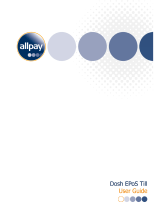Page is loading ...

USER MANUAL

17
EN
TECHNICAL DATA
• Storage capacity: 1000 ngerprints - 3 administrator's, 997
user's
• Input power: 8-30 (VDC OR VAC)
• Two relay outputs, max. current on a relay 3A. Encrypted
connection between the ngerprint reader and the relay unit.
• Remote control: 433 MhZ rolling code. 4 buttons.
• Time of triggering a relay: 2s.
• Max. power: 1,8 W
• Quick recognition of a ngerprint <1,2 s
• Operating temperature: -30 ºC to +85 ºC
• Max. operating humidity: 100 %
• Fingerprints remain stored in case of power loss.
• The latest generation of the capacitive ngerprint reader, 3D
ngerprinting.
• User interface: a 3 colour LED, a beeper, a remote control.
• Attached is a 2m cable to connect the ngerprint reader and
the relay unit.
TABLE OF CONTENTS
1. THE FIRST STARTUP ................................................................ 18
2. PROPER USE .............................................................................. 18
3. REMOTE CONTROL ................................................................. 19
4. CHOOSING THE RELAY .......................................................... 19
5. ADMINISTRATOR’S ROLE
AND ADMINISTRATOR ENROLLMENT ............................... 19
6. USER FINGER ENROLMENT ................................................... 19
7. DELETING A USER FINGERPRINT ....................................... 20
8. DELETING THE ENTIRE DATABASE
(OF ADMINISTRATORS AND USERS) ................................ 20
9. LIGHT SIGNALS TABLE ........................................................... 21
10. MAINTENANCE ......................................................................... 21
11. TROUBLESHOOTING .............................................................. 22
12. MANUFACTURER’S WARRANTY ......................................... 22
Capacitive
ngerprint
reader
Factory reset button
3 colour
LED
A - Button
to add
ngerprints
B - Button
to delete
individual
user's
ngerprint
C - Button to
delete the entire
database
D - Button
to unlock
EXTERNAL UNIT
INTERNAL UNIT
REMOTE CONTROL

18 EN
1. THE FIRST STARTUP
After the device is connected to power, the white LED ashes
and the beeper beeps for 1s. When the device is in the stand-
by mode, the white LED is on (waiting for nger identication).
After each performed operation, the device returns to standby
mode.
When the ngerprint database is empty, anybody can
enrol the rst three administrator ngerprints. It is rec-
ommended that you enrol the rst three ngerprints
immediately, so that it is protected from unauthorized
persons.
2. PROPER USE
With the capacitive ngerprint reader of the latest generation
of Bioreader we provided excellent reading of ngerprints in all
conditions and minimized the possibility of misuse. However,
every techno¬logy needs to be used according to its specica-
tions, and the proper use of the capacitive ngerprint reader is
described in the following section. With a little practice and by
following instructions, users will quickly learn to use it correctly.
The majority of competitors’ products use in-built capacitive
ngerprint readers over which a nger needs to be swiped.
Bioreader, on the other hand, has an in-built ngerprint reader
on which one’s nger is laid/pressed. A great advantage of such
reader is that one does not need to learn and take care how to
swipe the nger: one simply lays/presses the nger on the read-
er’s surface. The only thing the user needs to be careful about is
that the nger is not laid/pressed on the reader with too much
or too little force, and that nger surface is large enough. When
you press a nger on the reader, the latter should be covered
by min. 70% ngertip surface. During identication, the nger
should not move. It is recommended to enrol min. two ngers
of each hand, so that in case of injury the user can still open the
door with a non-injured nger. During enrolment procedure a
nger should be pressed on the ngerprint reader for 7-10
seconds. After successful enrolment, the device beeps and the
green LED ashes for 1 second.
It is recommended that you enrol the same nger several
times, so that dierent positions of a nger are stored in
the device, thus enabling more successful identication. If
enrolment is not successful (the nger is not correctly pressed
against the reader or the nger surface is too small), the red LED
ashes for 1second. The centre of a ngerprint should be in the
middle of the reader. On this area of a ngertip the number of
ridges is the highest (top right gure). When using the nger-
print reader, ngers should be normally damp. When ngers
are extremely dry, the reader will not sense the nger, because
it also measures electrical conductivity, and with very dry skin
conductivity is low. Persons with very dry skin can have prob-
lems with nger identication; in this case, frequent use of hand
cream is recommended.
Quality ngerprint enrolment is very important: enrol
your ngerprints with great care!
Individuals with heavily damaged ngerprints or very dry
skin can considerably alleviate this problem by taking into
account the following advice:
• Carefully enrol your ngerprint; choose the nger with the
least damaged ngertip and the most prominent ridges.
• When enrolling your ngerprint, the ngerprint reader should
be entirely or min. 70% covered by your ngertip, and the cen-
tre of the ngerprint should be in the middle of the reader.
• Enrol the same ngerprint several times, 5 times or more, if the
skin on your ngers is very dry (this usually happens on cold
days), and take care of normal dampness of ngertip skin.
• Frequently use moisturizing hand cream or damp your ngers
before you use the ngerprint reader.
Fingerprint enrol can fail due to several reasons: the ngerprint
is too small, the nger is wet, extremely dry or dirty (Bioreader
can read slightly wet or dirty ngers, though; only extremely
dry ngers can cause problems).
The time for each function is limited. When enrolling a new
ngerprint, you have two minutes to conclude the operation.
THE CENTRE

19
EN
Even if the function was not concluded for some reason, there is
no fear of misuse: when time limit expires, the operation will be
automatically deactivated.
It is recommended that you add each stored nger to
the list of administrators and users. If the same n-
ger of one user is stored more than once, each time it
should be enrolled separately, because the device re-
cords these as dierent entries. When deleting a user,
you need to delete each nger as many times as it was
saved. On the list you add the user's/administrator's
name, the date of enrolment, which nger is enrolled
and how many times.
3. REMOTE CONTROL
Enclosed to Bioreader is 1 remote control operating on 433 MhZ
frequency and communicating with the ngerprint reader over
encrypted connection with the so called 'rolling code', which
changes every time when a remote button is pressed. Several
million dierent codes are stored in the remote control and
the reader, and when all are used, they are reused again. The
codes are interchanged according to a key known only to the
manufacturer.
The remote control range is only about 10cm, because the
ngerprint reader is in metal casing which impedes the signal.
Remote control has 4 buttons: A, B, C and D. Every button has its
function; they are described in the following section.
Remote control and ngerprint reader must be paired. This is
done in the manufacturing process.. If an additional remote
control is needed, this can be done according to the procedure
described below.
Adding a new remote control:
On the internal unit, you press the reset button for 10 seconds.
After 10 seconds, the ngerprint reader starts to emit audible
signal every second. You have 10 seconds. In this time you have
to press one of the buttons on remote control, which has to be
within 10cm from the ngerprint reader. The ngerprint reader
then emits a short beep and the green LED ashes for 1 second.
4. CHOOSING THE RELAY
The device has 2 in-built output relays, so that with one nger-
print reader you can open two doors or a door and another de-
vice of your choice (e.g. an alarm). When you store a ngerprint
you should also choose a relay which will be triggered by this
ngerprint. You do that when you add a ngerprint to the data-
base, so that you press an adequate button on remote control
for 2s. If you press button A, relay #1 will be triggered, if you
press button B, relay #2 will be triggered, and if you press button
C, both relays will trigger simultaneously.
5. ADMINISTRATOR’S ROLE AND ADMINISTRATOR ENROLLMENT
Only an administrator can enrol and delete other users. The rst
three stored ngerprints are entitled to administrator rights.
These can be the ngerprints of one, two or three individuals.
Carefully consider which nger you will choose for the
administrator nger. It should be without injuries and
have a prominent ngerprint. Do not enrol this nger
as a user nger later on, because this can result in prob-
lems with managing!
Administrator enrolment procedure:
• Press button A for 3s. The white LED will start to ash quickly.
• By pressing a button you choose which relay will be triggered
by the nger you are adding (button A, B or C). The green LED
ashes + a 1s beep is heard, the white LED starts to ash slowly.
• Administrator then presses the nger he/she is enrolling on
the ngerprint reader for 7-10 seconds or until the green LED
ashes + a 1s beep is heard.
• If enrolment is unsuccessful, the red LED ashes + three 1s
beeps are heard and the procedure has to be repeated.
• When the administrator is correctly enrolled, the green LED
ashes + a 1s beep is heard. Repeat the same process with the
remaining two administrator ngerprints.
IMPORTANT:
Administrator ngers can be deleted only when the entire
database is deleted. Therefore you should carefully consid-
er who will be assigned with administrative rights, especial-
ly if the device will be used by several people.
6. USER FINGER ENROLMENT
After all administrators are enrolled, pressing button A for 3
seconds triggers the 'enrol user nger' function. The user’s only
right is unlocking the door; a user cannot trigger any other
function.
User nger enrolment procedure
• Press button A for 3s. The white LED starts to ash slowly.
• The administrator presses his/her nger on the ngerprint
reader to conrm the beginning of enrolment of a user. After
positive identication of the administrator ngerprint, the
green LED ashes + a 1s beep is heard, the white LED starts to
ash quickly.
• By pressing a button you choose which relay will be triggered
by the nger you are adding (button A, B or C). The green LED
ashes + a 1s beep is heard, the white and green LED start to
ash alternately.
• The user now lays the nger he/she enrols on the ngerprint
reader for 7-10 seconds or until the green LED ashes + a 1s

20 EN
beep is heard. If enrolment is unsuccessful, the red LED ashes
+ three 1s beeps are heard and the procedure has to be repeat-
ed.
• When the user is correctly enrolled, the green LED ashes + a
1s beep is heard.
NOTE:
If the enrolment procedure is interrupted due to an unsuc-
cessful enrolment or identication or timeout, the whole pro-
cedure needs to be repeated
7. DELETING A USER FINGERPRINT
Bioreader enables deleting a user in a way that his/her other
personal data (rst and last name etc.) cannot be connected
with his/her ngerprint. This means that the user who will be
deleted must be present, and also that the user's (or adminis-
trator's) identity cannot be revealed to a third party. The delete
function of a user ngerprint is performed with positive identi-
cation of the ngerprint. Only one ngerprint can be deleted
at one time. If it has been enrolled several times, the procedure
must be repeated with the same nger as many times as it was
enrolled (see the list of administrators and users).
The procedure of deleting a user:
• Press button A for 3s. The white LED starts to ash slowly.
• The administrator presses his/her nger on the ngerprint
reader to conrm the beginning of deleting a user nger-
print. After positive identication of the administrator nger-
print the green LED ashes + a 1s beep is heard. Then the red
and the green LED ash alternately.
• The user now lays the nger he/she wants to delete on the
ngerprint reader. After positive identication, the green and
the red LED ash + three 1s beeps are heard. The user nger-
print is successfully deleted.
8. DELETING THE ENTIRE DATABASE (OF ADMINISTRATORS AND USERS)
By activating this function, all ngerprints stored in the data-
base are deleted, including administrator ngerprints. When all
ngerprints are deleted the device is empty, just as it was before
the rst start-up. This function is performed especially when Bi-
oreader or the space where it is installed changes the owner, or
when we want to change the administrator.
The procedure of deleting all ngerprints from the
database:
• Press button C for 3s. The white and red LED start to ash al-
ternately.
• The administrator presses his/her nger on the ngerprint
reader to conrm the beginning of deleting the whole data-
base. After positive identication of the ad¬ministrator nger,
the green LED ashes + a 1s beep is heard.
• The administrator has to lay his/her nger on the ngerprint
reader again to conrm the deletion of the entire database.
After positive identication of the administrator¬ nger, the
green LED ashes + a 1s beep is heard.
• The white and the red LED ash + ve 1s beeps are heard. All
ngerprints are successfully deleted from the database.
NOTE:
When performing this function, double authorization by the
administrator is necessary, because all enrolments in the da-
tabase are deleted. If in the middle of the execution of the
function you decide that you do not want to conclude it, the
function can be stopped with time out and Bioreader will re-
turn in standby mode
FACTORY RESET
In case the administrator is no more accessible (the apartment
or house is sold and previous owner did not delete ngerprints),
there is a way to delete the entire database of ngerprints with-
out an administrator.
On the internal unit there is a button by means of which you can
delete the entire database. The internal unit is usually situated
near the electronic locking mechanism, therefore the entire
locking mechanism should be unscrewed and pulled out of the
prole. The device should be connected to power supply, and
then the button situated on the internal unit should be pressed
for 30 seconds. After this time, the device will delete all nger-
prints and perform factory reset. All remote controls which are
paired with this ngerprint reader, are also deleted; therefore
after this function you need rst add remote control and only
then you can start adding ngerprints. You add remote control
so that you press the button in the internal unit and then within
10 second you press any button on the remote control. During
this process, the remote control should be within 10cm from the
ngerprint reader.
INTERNAL UNIT
Factory reset button

21
EN
9. LIGHT SIGNALS TABLE
LED BEEP STATUS FREQUENCY EXPLANATION
White+red Yes On 1s Bioreader has been connected to power and initializes.
White No On --- Bioreader is in standby mode, waiting for a ngerprint or trig-
gering of any function.
White Yes On Continuously
10 s
The function of adding the remote control is on, press any
button on the remote.
White No Flashing quickly ---
Bioreader is waiting for choosing a relay; for the relay #1 press
button A, for the relay #2 press button B, for both relays press
button C.
White No Flashing slowly
Until timeout
Bioreader is waiting for an administrator’s nger
(administrator enrol, add user, or delete the entire ngerprint
database).
Green Yes Flashing 1 x 1s
• The administrator or user was identied.
• The administrator’s or user’s ngerprint was successfully
stored in the database.
White No O --- • In strong light the white LED is not visible.
• Device malfunction.
Red Yes Flashing Continuously Device malfunction.
Red Yes Flashing 3 x
• The administrator or user was not identied.
• The ngerprint was not stored in the database.
• Timeout of a function.
Red Yes On 3 s Fingerprint database is full.
Green+white No Flashing
alternately
Until timeout
Bioreader is waiting for a user's ngerprint
(enrol user nger function).
Green+red Yes Flashing
simultaneously 3 x Bioreader has successfully deleted user nger.
Green+red No Flashing
alternately
Until timeout
Bioreader is waiting for a user ngerprint
(delete user nger function).
White+red No Flashing
alternately
Until timeout
Bioreader is waiting for an administrator ngerprint
(to delete the entire database).
White+red Yes Flashing
simultaneously 5 x Bioreader has successfully deleted the entire ngerprint da-
tabase.
10. MAINTENANCE
From time to time, a ngerprint reader should be wiped clean with a dry or slightly damp cloth; apart from that it does not need
special maintenance. A dirty ngerprint reader can cause problems with the recognition of ngerprints!
Never clean with aggressive cleaners, polishing pastes or acids! Cleaning or scrubbing of ngerprint reader’s surface
with hard and sharp objects can result in damaged reader or device malfunction and, consequently, the loss of warranty
entitlement.

22 EN
11. TROUBLESHOOTING
DESCRIPTION CAUSE STATUS
Fingerprint enrolment did not
succeed.
The nger was pressed on the
reader too hard or too softly. The nger should be pressed with normal force.
The area of a ngerprint pressed
on the reader was too small.
The nger should be pressed on the reader with the
largest possible area.
The database is full. A new ngerprint can be enrolled when an existing
ngerprints in the database is deleted.
The ngerprint stored in
the database cannot be identied.
The skin on the nger is very dry. The nger’s skin should be damp enough.
The area of a ngerprint pressed
on the reader was too small.
The nger should be pressed on the reader with the
largest possible area.
The white LED is not visible.
The device is not connected to a
power supply.
Check if the wires are damaged.
Check the fuse to which Bioreader is connected.
Call the authorized repairman.
Surrounding light is too bright. If surrounding light is very bright, white light cannot
be seen. Shadow the reader with your hand.
The red LED is ashing. Device error. Call the authorized repairman.
The nger is identied and the
greed LED is on but the lock is not
triggered.
Reader or electric lock
malfunction. Call the authorized repairman.
12. MANUFACTURER’S WARRANTY
Warranty conditions:
The warranty period is 24 months from the day of hand on
of the product to the nal customer. With this statement, the
manufacturer of the product, NAVKOM d.o.o., guarantees that
in the warranty period the Bioreader (hereinafter: the product)
will operate faultlessly and that the materials it is made of are
faultless and undamaged. If the customer nds a fault in the
functioning of the product, they can enforce the rights under
the warranty on the seller or the manufacturer, who shall issue
a claim receipt. The manufacturer undertakes that in the event
of a justied complaint they shall eliminate the malfunction no
later than 45 days after the day of complaint. If the malfunction
is impossible to repair, the customer will receive a new product
from the seller or the manufacturer no later than 45 days after
the day of complaint.
Notes concerning the warranty enforcement:
The customer assumes all risks and expenses incurred during
the transport of the product to the licensed seller or the li-
censed service.
The warranty is only valid if the warranty certicate is complete-
ly lled in by Navkom d.o.o. or a licensed seller of the product or
if the circumstances of the purchase are satisfactorily evidenced
from other documents. Therefore, please ensure that your
name, the name of the seller, the serial number
of the product, the year, month and day of the purchase are
written in full in the original pro forma invoice or invoice; or see
to it that your purchase receipt showing the name of the seller,
the date of the purchase and type of product is attached to the
original warranty certicate. Navkom d.o.o. reserves the right
to refuse to provide repairs free of charge where the submitted
warranty certicate is not completely lled in and the above
mentioned document (invoice, bill) is not enclosed, or when
the data on the warranty certicate are not completed or are
illegible. Keep the warranty certicate in a safe place because
we cannot issue a duplicate.
Warranty extension:
In the case that the customer enforced the warranty and the li-
censed service found the complaint to be justied, the warranty
period is extended for the time the product was at service. If the

23
EN
respective product has undergone a major service intervention,
or if the product was replaced, a new warranty is issued to the
customer for a 24 month period.
The warranty cannot be enforced in the case of:
1. Any defect caused by improper handling of the product (e.g.
the use of the product with the intentions and in a manner not
specied in the instructions for use, handling and maintenance
etc.).
2. Any defect caused during repair, adaptation, cleaning or any
other intervention in the product by any other party except the
services licensed by Navkom d.o.o.
3. Any defect caused because of transport, fall, hit etc. after the
purchase of the product.
4. Any defect caused by burning/re, earthquake, ood, light-
ning, other natural disasters, polluted environment and im-
proper voltage of the electrical supply.
5. Any defect caused by negligent handling or inappropriate
storage of the product (e.g. keeping it at high temperatures or
high humidity, in the vicinity of insecticides, e.g. naphthalene,
or medicines, poisons or chemicals which can cause damage),
inappropriate maintenance etc.
6. When the product which was sent to repair is not accompa-
nied by the warranty certicate.
7. Any changes of the warranty certicate concerning the year,
month and day of purchase, name of the customer or seller and
serial number.
8. When the warranty certicate is not accompanied by the re-
ceipt for the item(s) purchased (invoice).
Limits of liability:
Navkom d.o.o. does not either represent or guarantee, explicitly
or implicitly, anything on behalf of the suppliers or in connec-
tion with the contents of written materials. It is in no way liable
to warrant the purchased material or its suitability for certain
purpose or any consequent injury, accidental damage or im-
mediate damage (including but not limited to the damage or
loss of business prots, the termination of business operations
and the loss of business information), derived from the use or
incapability of use of these printed materials or device. Some
countries do not allow limitations of liability concerning con-
sequential or accidental damage; therefore, it is possible that
the above mentioned provision does not apply. In the case that
the customer sends the reclaimed product via mail, it is advised
to secure the consignment. The seller and the manufacturer are
not liable for damage caused during transportation.
Serial number:
Purchase date:
Installation date:
Name of the customer:
Adress of the customer:
Stamp and signature of the seller:
Bioreader was manufactured by:
Navkom d.o.o., Prijateljeva 24, 1000 Ljubljana, Slovenija
[email protected], www.navkom.si
Product type:
access control device based on biometric identication
/