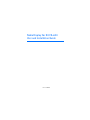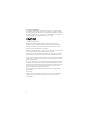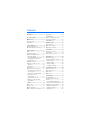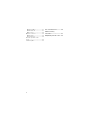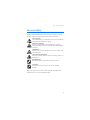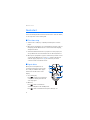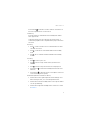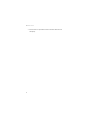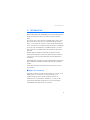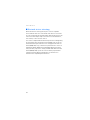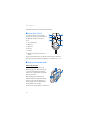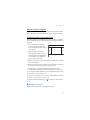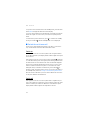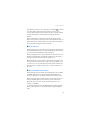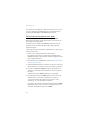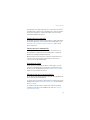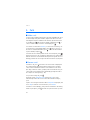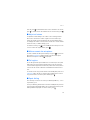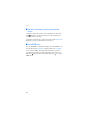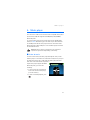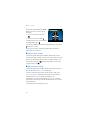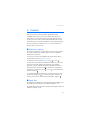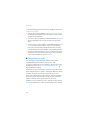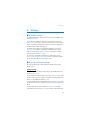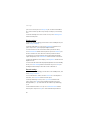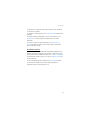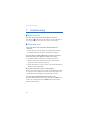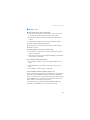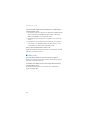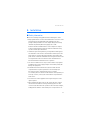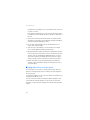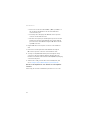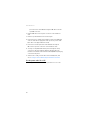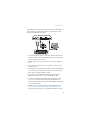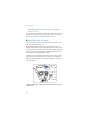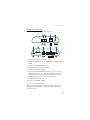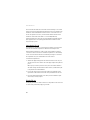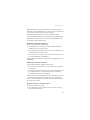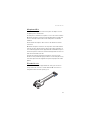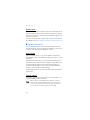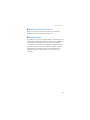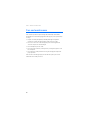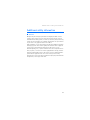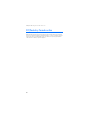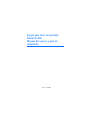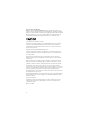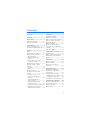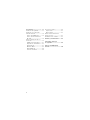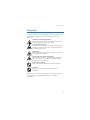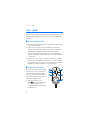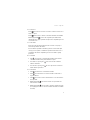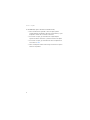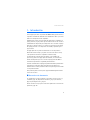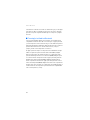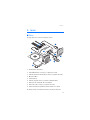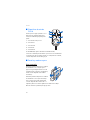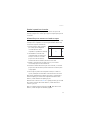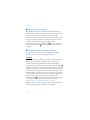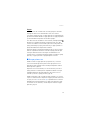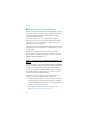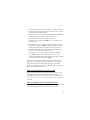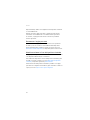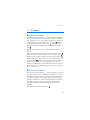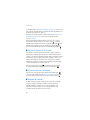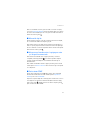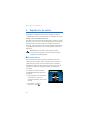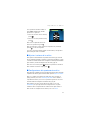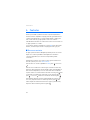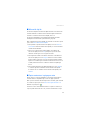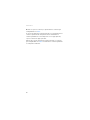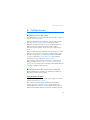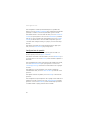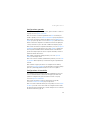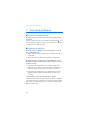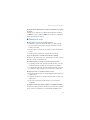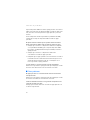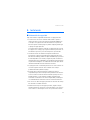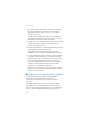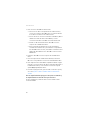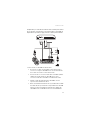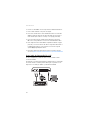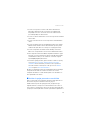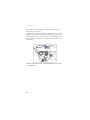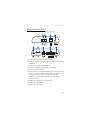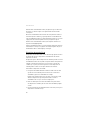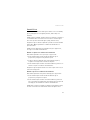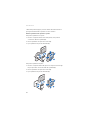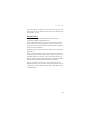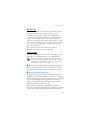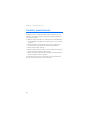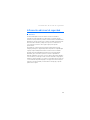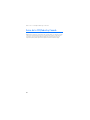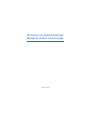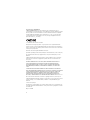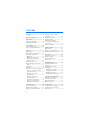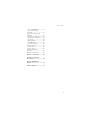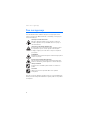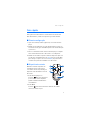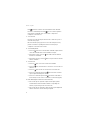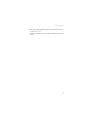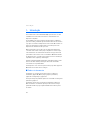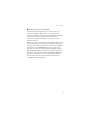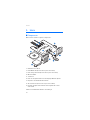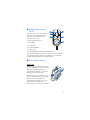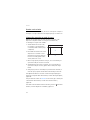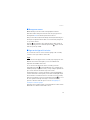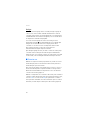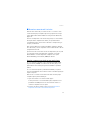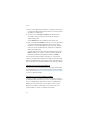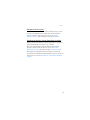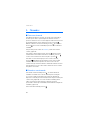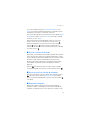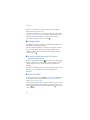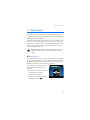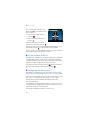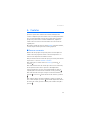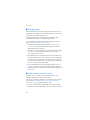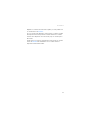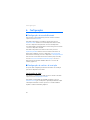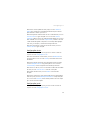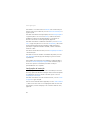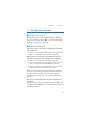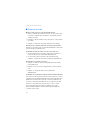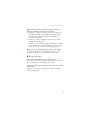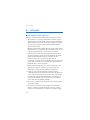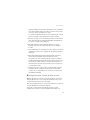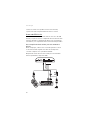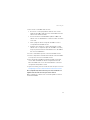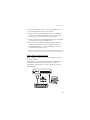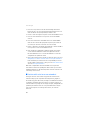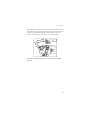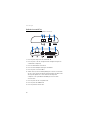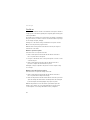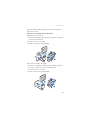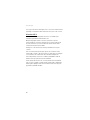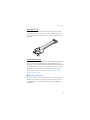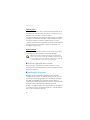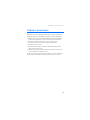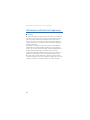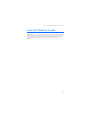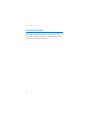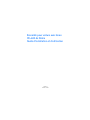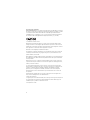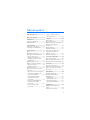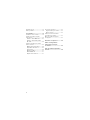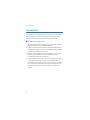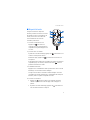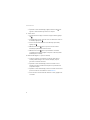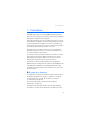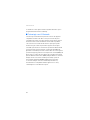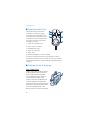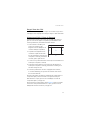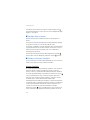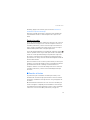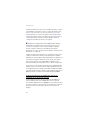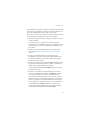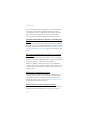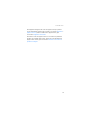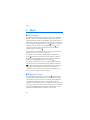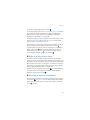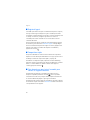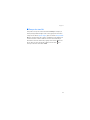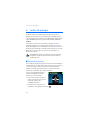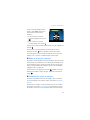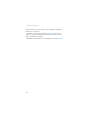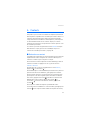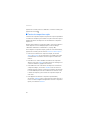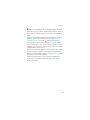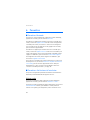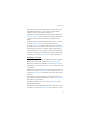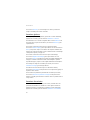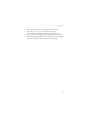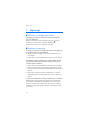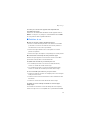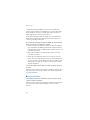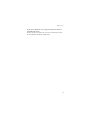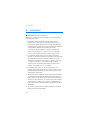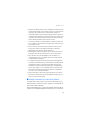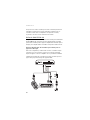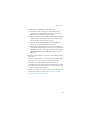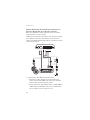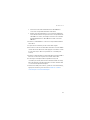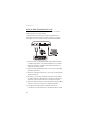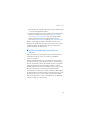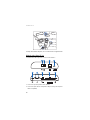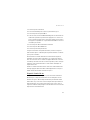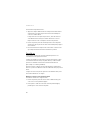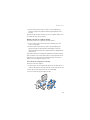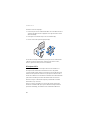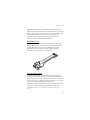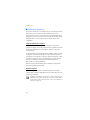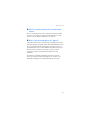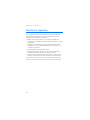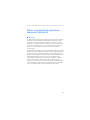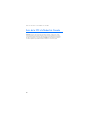Nokia DISPLAY CAR KIT CK-600 User manual
- Category
- Soundbar speakers
- Type
- User manual
This manual is also suitable for

Nokia Display Car Kit CK-600
User and Installation Guide
9211132
Issue 2.1 EN
-US

2
DECLARATION OF CONFORMITY
Hereby, NOKIA CORPORATION declares that this HF-23 product is in compliance with the
essential requirements and other relevant provisions of Directive 1999/5/EC. The product is
in conformity with the limits defined in Directive 2004/104/EC (amending Directive 72/245/
EEC), Annex I, paragraph 6.5, 6.6, 6.8 and 6.9. A copy of the Declaration of Conformity can be
found at http://www.nokia.com/phones/declaration_of_conformity/.
© 2008 Nokia. All rights reserved.
Nokia, Nokia Connecting People, Navi and the Nokia Original Accessories logo are
trademarks or registered trademarks of Nokia Corporation. Other product and company
names mentioned herein may be trademarks or tradenames of their respective owners.
Bluetooth is a registered trademark of Bluetooth SIG, Inc.
Reproduction, transfer, distribution, or storage of part or all of the contents of this document
in any form without the prior written permission of Nokia is prohibited.
Nokia operates a policy of ongoing development. Nokia reserves the right to make changes
and improvements to any of the products described in this document without prior notice.
To the maximum extent permitted by applicable law, under no circumstances shall Nokia be
responsible for any loss of data or income or any special, incidental, consequential or indirect
damages howsoever caused.
The contents of this document are provided “as is”. Except as required by applicable law, no
warranties of any kind, either express or implied, including, but not limited to, the implied
warranties of merchantability and fitness for a particular purpose, are made in relation to the
accuracy, reliability or contents of this document. Nokia reserves the right to revise this
document or withdraw it at any time without prior notice.
The availability of particular products may vary by region. Please check with your Nokia
dealer for details.
Export controls
This device may contain commodities, technology or software subject to export laws and
regulations from the US and other countries. Diversion contrary to law is prohibited.
Issue 2.1 EN-US

3
Contents
Contents ................................... 3
For your safety......................... 5
Quick start................................ 6
First time setup...................................... 6
Input device ............................................ 6
1. Introduction ......................... 9
About this document............................ 9
Bluetooth wireless technology ........ 10
2. Get started.......................... 11
Parts ........................................................ 11
Input device CU-10............................. 12
Display and standby mode................ 12
Rotate the display............................ 12
Store the display in the pouch..... 13
Information shown in the
standby mode.................................... 13
Navigate the menus............................ 13
Switch the car kit on or off.............. 14
Switch on ........................................... 14
Switch off........................................... 14
First time use........................................ 15
Pair and connect the car kit............. 15
Pair and connect with phone
or music player................................. 16
Connect the car kit manually....... 17
Connect the car kit
automatically .................................... 17
Disconnect the car kit..................... 17
Manage or clear the list of
paired devices ................................... 17
3. Calls .................................... 18
Make a call............................................ 18
Answer a call ........................................ 18
Adjust call volume............................... 19
Mute or unmute the microphone... 19
Call register........................................... 19
Speed dialling....................................... 19
Switch a call between car kit
and connected device ........................ 20
Send DTMF tones................................. 20
4. Music player ....................... 21
Listen to music..................................... 21
Adjust music volume.......................... 22
Music player settings ......................... 22
5. Contacts .............................. 23
Search for a contact........................... 23
Speed dials ............................................ 23
Copy contacts to car kit .................... 24
6. Settings ............................... 25
Bluetooth settings............................... 25
User and installation settings.......... 25
Audio settings................................... 25
Display settings ................................ 26
General settings ............................... 26
Installation settings ........................ 27
7. Troubleshooting.................. 28
Reset the car kit................................... 28
Connection issues................................ 28
Audio issues .......................................... 29
Other issues........................................... 30
8. Installation.......................... 31
Safety information.............................. 31
Integration with a car radio
system..................................................... 32
Use the ISO cable CA-152............. 33
Use the power cable CA-153P ..... 36
Install the car kit in a vehicle.......... 38
Hands-free unit HF-23................... 39
Input device CU-10......................... 40
Display SU-34 ................................... 40

4
Microphone MP-2........................... 43
ISO cable CA-152............................ 43
Motion sensor................................... 44
Optional accessories........................... 44
Mobile holder ................................... 44
External antenna ............................. 44
Check the operation of the
car kit ..................................................... 45
Software updates................................ 45
Care and maintenance........... 46
Additional safety
information ............................ 47
FCC/Industry Canada notice.. 48

For your safety
5
For your safety
Read these simple guidelines. Not following them may be dangerous or illegal.
Read the complete user and installation guide for further information.
SWITCH ON SAFELY
Do not switch the device on when wireless phone use is prohibited or
when it may cause interference or danger.
ROAD SAFETY COMES FIRST
Obey all local laws. Always keep your hands free to operate the
vehicle while driving. Your first consideration while driving should be
road safety.
INTERFERENCE
All wireless devices may be susceptible to interference, which could
affect performance.
SWITCH OFF IN RESTRICTED AREAS
Follow any restrictions. Switch the device off near fuel, chemicals, or
blasting areas.
QUALIFIED SERVICE
Only qualified personnel may install or repair this product.
ACCESSORIES
Use only approved accessories. Do not connect incompatible
products.
When connecting to any other device, read its user guide for detailed safety
instructions. Do not connect incompatible products.

Quick start
6
Quick start
This section briefly describes the basic features of the car kit. For details,
see the respective sections in this guide.
■ First time setup
1. Switch on the car kit (see p. 14) and your mobile phone or music
player.
2. When you are prompted to select a language for the texts on the car
kit display, turn the Navi
TM
wheel to scroll to the desired language,
and press the wheel.
3. Activate the Bluetooth feature on your phone or music player, and
set up a Bluetooth connection between the car kit and your device.
4. When you are prompted to copy the contacts from your device to the
car kit, turn the Navi wheel to scroll to Yes, and press the wheel to
start the copying. If you select No, you cannot use your saved
contacts to make calls with the car kit.
■ Input device
When you use the input device to
operate the music player connected to
the car kit, the available music player
functions are shown on the car kit
display.
1. Voice dialling key
Press to activate voice dialling on
a compatible mobile phone when no
call is in progress.
2. Mute key
Press to mute or unmute the
external loudspeaker in the standby mode.
Press to mute or unmute the microphone during a call.

Quick start
7
Press and hold for about 2 seconds to switch a call from the car
kit to the compatible device connected to it.
3. Mode key
Press the mode key to switch between the standby mode and the
music player menu.
In the music player menu, press the mode key to start, pause, or
resume music playback on the compatible music player connected to
the car kit.
4. Call key
• Press to make or answer a call or to switch between an active
call and a call on hold.
• Press to view the list of last dialled numbers in the standby
mode.
• Press twice to redial the last dialled number in the standby
mode.
5. End key
• Press to end or reject a call.
• Press to delete a single character when you write text or
numbers.
• Press to return to the previous menu level or display view.
• Press and hold to return to the standby mode from the menu
functions.
• Press and hold to switch the car kit on or off (if the car kit is not
connected to the ignition system).
6. Navi wheel (hereafter referred to as wheel)
• Turn the wheel left or right to adjust the volume during a call or
while listening to music, or to scroll through menu items.
• Turn the wheel left in the standby mode to enter a phone number
or to use speed dialling.
• Turn the wheel right in the standby mode to search for a contact
in Contacts.

Quick start
8
• Press the wheel to perform the function shown at the bottom of
the display.

Introduction
9
1. Introduction
With the Nokia Display Car Kit CK-600, you can conveniently make and
answer calls hands-free and listen to music from your compatible
device.
You can also copy contacts from two compatible devices to the car kit,
which allows two users to use their contacts immediately after their
device is connected to the car kit. The contacts and the menu functions
of the car kit can be accessed with the supplied input device and display.
The car kit can be paired with up to eight Bluetooth devices at a time
and connected to a compatible mobile phone and music player at the
same time.
Read this guide carefully before having the car kit professionally
installed and using it. Also, read the user guide for the device that you
connect to the car kit. It provides important safety and maintenance
information.
Check www.nokia.com/support or your local Nokia website for the latest
guides, additional information, and downloads related to your Nokia
product.
This product may contain small parts. Keep them out of the reach of
small children.
■ About this document
Setup and operation are described in “Get started”, p. 11, “Calls”, p. 18,
“Music player”, p. 21, “Contacts”, p. 23, and “Settings”, p. 25.
Troubleshooting tips can be found in “Troubleshooting”, p. 28.
Installation in a car is described in “Installation”, p. 31. The car kit
should only be installed by a qualified service technician using the
original Nokia parts supplied in the sales package.

Introduction
10
■ Bluetooth wireless technology
Bluetooth wireless technology allows you to connect compatible
devices without cables. The car kit and the other device do not need to
be in line of sight, but they should be within 10 metres (33 feet) of each
other. Connections may be subject to interference from obstructions,
such as walls, or other electronic devices.
The car kit is compliant with the Bluetooth Specification 2.0 supporting
the following profiles: the Hands-Free Profile (HFP) 1.5 (to use the car
kit hands free with your mobile device for calling), Phone Book Access
Profile (PBAP) 1.0 (to copy contacts from your mobile device to the car
kit), Advanced Audio Distribution Profile (A2DP) 1.0 (to stream music
from your music player to the car kit), and Audio Video Remote Control
Profile (AVRCP) 1.0 (to operate the connected music player with the
input device). Check with the manufacturers of other devices to
determine their compatibility with this device.

Get started
11
2. Get started
■ Parts
The car kit contains the following parts:
1. Hands-free unit HF-23
2. ISO cable CA-152 (if supplied in the sales package)
3. Power cable CA-153P (if supplied in the sales package)
4. Microphone MP-2
5. Display SU-34
6. Charging cable CA-134 with a Nokia 2.0 mm plug
7. Input device CU-10 with Navi wheel
8. Loudspeaker SP-3 (if supplied in the sales package)
9. Pouch CP-335 for storing the display when it is not used
2
1
3
5
6
7
10
9
8
4

Get started
12
10.CD that contains this user and installation guide
■ Input device CU-10
You can operate the car kit using the
input device. The device is provided with
the Navi wheel that you can turn or
press.
1. Voice dialling key
2. Mute key
3. Mode key
4. Call key
5. End key
6. Navi wheel (hereafter referred to as
wheel)
The keys are illuminated for easy operation in the dark. For functions
that can be performed with the input device, see “Input device”, p. 6.
■ Display and standby mode
Rotate the display
When the display is attached to the
dashboard using the supplied stand, you
can rotate the display up to about 24
degrees left or right and up to about 20
degrees up or down.
When the display is attached to the
dashboard using the supplied mounting
plate, you can rotate the display up to
about 15 degrees left or right and up to
about 10 degrees up or down.
Do not try to force the display to rotate more.

Get started
13
Store the display in the pouch
When you do not use the display, detach it from the stand or mounting
plate, and put it into the supplied pouch to protect it against scratches.
Information shown in the standby mode
When the car kit is in the standby mode and connected to a compatible
device using Bluetooth wireless technology, the following information is
displayed:
1. Current status of the car kit, for
example, type of the connected
device (compatible mobile phone or
music player)
2. Signal strength of the cellular
network at the current location if
this information is provided by the
connected phone; the higher the
bar, the stronger the signal
3. Name or logo of the service provider if this information is provided by
the connected phone
4. Battery status of the connected phone if this information is provided
by the phone; the higher the bar, the more power left
5. Function that can be performed by pressing the wheel; in the
standby mode, pressing the wheel opens the list of menu functions
To enter a phone number manually or use speed dialling, turn the wheel
left. For details, see “Speed dials”, p. 23.
To search for a contact from Contacts in the car kit, turn the wheel right.
For details, see “Search for a contact”, p. 23.
To view the last dialled numbers, press . For details, see “Call register”,
p. 19.
■ Navigate the menus
Many of the car kit functions are grouped into menus.
1
2
3
4
5

Get started
14
To open the list of menu functions in the standby mode, press the wheel
when Menu is displayed at the bottom of the display.
To scroll to an item (such as a menu function) or through a list, turn the
wheel left or right. To select an item, scroll to the item, and press the
wheel.
To return to the previous menu level, press . To return to the standby
mode, press and hold until the standby mode screen is displayed.
■ Switch the car kit on or off
If you are not certain whether the ignition sense wire is connected or
not, consult with the technician who installed the car kit.
Switch on
If the ignition sense wire is connected, turn on the car ignition. When
the car kit is switched on, the display and the indicator light of the input
device turn on.
If the ignition sense wire is not connected, press and hold for about 5
seconds. Alternatively, turn on the ignition, start driving, and wait until
the built-in motion sensor switches the car kit on automatically (if the
motion sensor is turned on). When the motion sensor is on, the car kit
switches off after 2 minutes if no phone is connected to the car kit
during this time; to switch the car kit back on, press and hold for
about 5 seconds. To turn the motion sensor on or off, press the wheel in
the standby mode, and select Settings > Installation > Ignition sensor.
After the car kit is switched on, it tries to make a Bluetooth connection
to the phone that was last used with it.
Switch off
If the ignition sense wire is connected, turn off the car ignition. If you
have a call in progress on your phone connected to the car kit, the car kit
switches off after you end the call. When the car kit switches off, the
display and the indicator light of the input device turn off.

Get started
15
If the ignition sense wire is not connected, press and hold for about 5
seconds to switch off the car kit. If the ignition sense wire is not
connected and you disconnect your device from the car kit (for example,
to take it with you), the car kit automatically switches off after 2
minutes.
After you turn off the car ignition, do not leave the phone or music
player connected to the car kit to prevent accidental draining of the car
battery. If the phone or music player is left connected to the car kit, the
car kit automatically switches off after 12 hours.
■ First time use
When you switch on the car kit for the first time, you are asked to select
the desired language for the texts on the car kit display. Turn the wheel
to scroll to the desired language, and press the wheel.
After the language selection, you are asked to pair and connect the car
kit with a compatible device using Bluetooth wireless technology. See
also steps 3 to 5 in “Pair and connect the car kit”, p. 15.
When your device is connected to the car kit, you are prompted to copy
the contacts from the device to the car kit. To start the copying, select
Yes. If you select No, you cannot use your saved contacts to make calls
with the car kit. To copy the contacts later, see “Copy contacts to car
kit”, p. 24.
■ Pair and connect the car kit
Before using the car kit, you must associate (pair) and connect it with a
compatible mobile phone or music player that supports Bluetooth
wireless technology. See also “Bluetooth wireless technology”, p. 10.
When you use your device with the car kit, secure the device in the car
using a compatible mobile holder. However, you can maintain the
Bluetooth connection in the car even if you keep your device, for
example, in a handbag.
To charge the battery in your compatible Nokia device while using the
car kit, connect the device to the car kit using the supplied charging
cable.

Get started
16
You can pair the car kit with up to eight devices but connect it to only
one device supporting the HFP Bluetooth profile and another device
supporting the A2DP (and possibly AVRCP) profile at a time.
Pair and connect with phone or music player
If your phone supports the HFP and A2DP (and possibly AVRCP)
Bluetooth profiles and has a music player feature, you can use the car
kit to handle calls and play music.
If your phone does not support the A2DP Bluetooth profile, you can
separately pair the car kit with the phone and a music player that
supports this profile.
To pair and connect the car kit with a compatible phone or music player
after the first time use:
1. Switch on the car kit and your phone or music player.
If you want to pair and connect a music player that supports the
A2DP Bluetooth profile, disconnect the car kit from your phone if the
phone supports this profile.
2. Press the wheel in the standby mode, and select Bluetooth > Paired
devices > Pair new device.
3. Activate the Bluetooth feature on your device, and set it to search for
Bluetooth devices. For instructions, see the user guide of your device.
4. Select the car kit (Nokia CK-600) from the list of found devices on
your device, or follow the related instructions in the user guide for
the device.
The Bluetooth passcode 0000 is shown on the car kit display.
5. Enter the Bluetooth passcode 0000 to pair and connect the car kit
with your device. In some devices you may need to make the
connection separately after pairing. See “Connect the car kit
manually”, p. 17, or the user guide of your device.
If your device does not have a keypad, it may use the passcode 0000
by default. If this is not the case, see the user guide of the device to
change the default Bluetooth passcode to 0000.

Get started
17
If the pairing is successful and your device is connected to the car kit, a
related message is shown on the car kit display. The car kit also appears
in the menu of your phone or music player where you can view the
currently paired Bluetooth devices.
Connect the car kit manually
To manually connect the car kit to a paired phone or music player when
the car kit is switched on, press the wheel in the standby mode, select
Bluetooth > Connect phone or Connect music player, and select the
device from the list.
Connect the car kit automatically
You may be able to set your phone so that the car kit connects to it
automatically. To activate this feature in a Nokia device, change the
paired device settings in the Bluetooth menu.
When you switch on the car kit, the car kit tries to make a Bluetooth
connection to the last used phone. If this fails, the car kit tries to
connect to the second last used phone.
Disconnect the car kit
To disconnect the car kit from your phone or music player, close the
connection in the Bluetooth menu of your device. Alternatively, press
the wheel in the standby mode, and select Bluetooth > Active devices
and the device you want to disconnect.
Manage or clear the list of paired devices
The car kit saves the pairing information about the last eight Bluetooth
devices that have been paired with it.
To remove a device from the list of paired devices, press the wheel in the
standby mode, and select Bluetooth > Paired devices, the desired device,
and Delete pairing.
To clear the list of paired devices and reset the car kit to the factory
settings, press the wheel in the standby mode, and select Settings >
Restore factory settings.

Calls
18
3. Calls
■ Make a call
To enter a phone number, turn the wheel left in the standby mode. Scroll
to the first digit of the phone number, and press the wheel. Select the
other digits of the phone number in the same way. (To delete the most
recent digit, press .) Once the phone number is displayed, press to
call it. To end the call (or cancel the call attempt), press .
To search for a contact from Contacts, see “Search for a contact”, p. 23.
To call the most recently dialled number, press twice. To call one of
the other recently dialled numbers, press , scroll to the desired name
or phone number, and press .
To activate the voice dialling feature on the connected phone, press
when you are not in a call, if your phone supports the use of this feature
with the car kit. Proceed as instructed in the phone user guide. For voice
dialling, you must save voice tags for the desired contacts in your phone.
■ Answer a call
To answer a call, press or the wheel. The caller’s name is displayed if
the cellular network supports this function and you have copied the
caller’s contact information from the connected device to the car kit
(see “Copy contacts to car kit”, p. 24). If you do not answer the call, you
can view the caller’s name (or phone number) by pressing wheel after
the call (see also “Call register”, p. 19).
To reject an incoming call, press .
If you have set the Automatic answer function to On, the car kit
automatically answers the call. See “User and installation settings”,
p. 25.
To put a call on hold, press the wheel when Call options is displayed, and
select Hold; to make the call on hold active, select Unhold.
To answer a new call during a call if you have activated the call waiting
feature in your phone, press . The first call is put on hold. To reject the

Calls
19
new call, press . To switch between the active call and the call on hold,
press . To end the active call and make the call on hold active, press .
■ Adjust call volume
To adjust the volume during a call or when a call is alerting, turn the
wheel left to decrease the volume or right to increase it. When you
change the volume, the horizontal bar at the top of the display moves
accordingly. The volume is set only for the current call. To set the default
volume for calls, see “Audio settings”, p. 25.
To mute the volume, press in the standby mode or when you receive
a call. To restore the original volume, press .
■ Mute or unmute the microphone
To mute or unmute the microphone during a call, press ; or press the
wheel when Call options is displayed, and select the desired option.
When the microphone is muted, is displayed.
■ Call register
The car kit registers the phone numbers of recent missed, received, and
dialled calls. The car kit registers missed and received calls only if the
cellular network supports these functions, and the device that you have
connected to the car kit is switched on and within the network service
area.
To view the recent calls, press the wheel in the standby mode, and select
Call register and a call type. To view the phone number of the selected
call, press the wheel. To call the phone number, press .
■ Speed dialling
You can assign a contact to one of the speed dialling numbers, 1 - 9. See
“Speed dials”, p. 23.
To use speed dialling, turn the wheel left in the standby mode, and scroll
to the desired speed dialling number. The contact assigned to the speed
dialling number is displayed. To call the contact, press .

Calls
20
■ Switch a call between car kit and connected
device
To switch a call from the car kit to your compatible phone, press and
hold for about 2 seconds. Some phones may close the Bluetooth
connection until the call ends.
To switch the call back to the car kit, press the wheel when Reconnect is
displayed, or use the relevant function on your device.
■ Send DTMF tones
You can send DTMF tone strings (for example, a password) during a call.
Press the wheel when Call options is displayed, and select Send DTMF.
Scroll to the first digit of the string, and press the wheel. Select the
other digits of the string in the same way. (To delete the most recent
digit, press .) Once the whole string is displayed, press to send it as
DTMF tones.
Page is loading ...
Page is loading ...
Page is loading ...
Page is loading ...
Page is loading ...
Page is loading ...
Page is loading ...
Page is loading ...
Page is loading ...
Page is loading ...
Page is loading ...
Page is loading ...
Page is loading ...
Page is loading ...
Page is loading ...
Page is loading ...
Page is loading ...
Page is loading ...
Page is loading ...
Page is loading ...
Page is loading ...
Page is loading ...
Page is loading ...
Page is loading ...
Page is loading ...
Page is loading ...
Page is loading ...
Page is loading ...
Page is loading ...
Page is loading ...
Page is loading ...
Page is loading ...
Page is loading ...
Page is loading ...
Page is loading ...
Page is loading ...
Page is loading ...
Page is loading ...
Page is loading ...
Page is loading ...
Page is loading ...
Page is loading ...
Page is loading ...
Page is loading ...
Page is loading ...
Page is loading ...
Page is loading ...
Page is loading ...
Page is loading ...
Page is loading ...
Page is loading ...
Page is loading ...
Page is loading ...
Page is loading ...
Page is loading ...
Page is loading ...
Page is loading ...
Page is loading ...
Page is loading ...
Page is loading ...
Page is loading ...
Page is loading ...
Page is loading ...
Page is loading ...
Page is loading ...
Page is loading ...
Page is loading ...
Page is loading ...
Page is loading ...
Page is loading ...
Page is loading ...
Page is loading ...
Page is loading ...
Page is loading ...
Page is loading ...
Page is loading ...
Page is loading ...
Page is loading ...
Page is loading ...
Page is loading ...
Page is loading ...
Page is loading ...
Page is loading ...
Page is loading ...
Page is loading ...
Page is loading ...
Page is loading ...
Page is loading ...
Page is loading ...
Page is loading ...
Page is loading ...
Page is loading ...
Page is loading ...
Page is loading ...
Page is loading ...
Page is loading ...
Page is loading ...
Page is loading ...
Page is loading ...
Page is loading ...
Page is loading ...
Page is loading ...
Page is loading ...
Page is loading ...
Page is loading ...
Page is loading ...
Page is loading ...
Page is loading ...
Page is loading ...
Page is loading ...
Page is loading ...
Page is loading ...
Page is loading ...
Page is loading ...
Page is loading ...
Page is loading ...
Page is loading ...
Page is loading ...
Page is loading ...
Page is loading ...
Page is loading ...
Page is loading ...
Page is loading ...
Page is loading ...
Page is loading ...
Page is loading ...
Page is loading ...
Page is loading ...
Page is loading ...
Page is loading ...
Page is loading ...
Page is loading ...
Page is loading ...
Page is loading ...
Page is loading ...
Page is loading ...
Page is loading ...
Page is loading ...
Page is loading ...
Page is loading ...
Page is loading ...
Page is loading ...
Page is loading ...
Page is loading ...
Page is loading ...
Page is loading ...
Page is loading ...
Page is loading ...
Page is loading ...
Page is loading ...
Page is loading ...
Page is loading ...
Page is loading ...
Page is loading ...
Page is loading ...
Page is loading ...
Page is loading ...
Page is loading ...
Page is loading ...
Page is loading ...
Page is loading ...
Page is loading ...
Page is loading ...
Page is loading ...
Page is loading ...
Page is loading ...
Page is loading ...
Page is loading ...
Page is loading ...
Page is loading ...
Page is loading ...
Page is loading ...
Page is loading ...
Page is loading ...
Page is loading ...
Page is loading ...
Page is loading ...
Page is loading ...
Page is loading ...
Page is loading ...
Page is loading ...
Page is loading ...
Page is loading ...
Page is loading ...
Page is loading ...
Page is loading ...
-
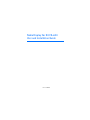 1
1
-
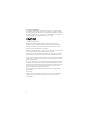 2
2
-
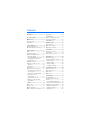 3
3
-
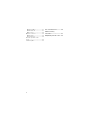 4
4
-
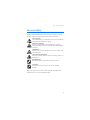 5
5
-
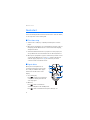 6
6
-
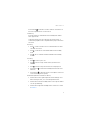 7
7
-
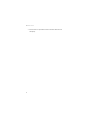 8
8
-
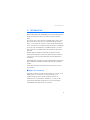 9
9
-
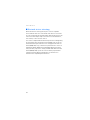 10
10
-
 11
11
-
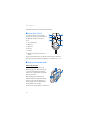 12
12
-
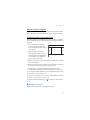 13
13
-
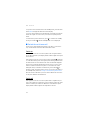 14
14
-
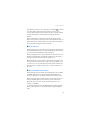 15
15
-
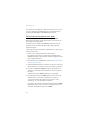 16
16
-
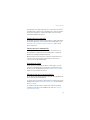 17
17
-
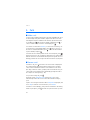 18
18
-
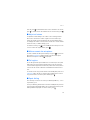 19
19
-
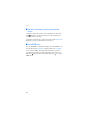 20
20
-
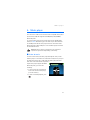 21
21
-
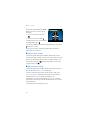 22
22
-
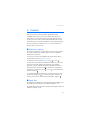 23
23
-
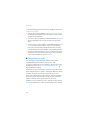 24
24
-
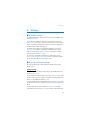 25
25
-
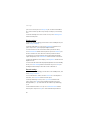 26
26
-
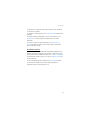 27
27
-
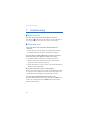 28
28
-
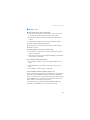 29
29
-
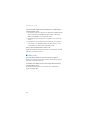 30
30
-
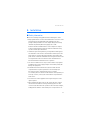 31
31
-
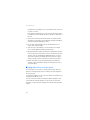 32
32
-
 33
33
-
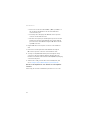 34
34
-
 35
35
-
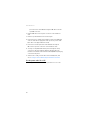 36
36
-
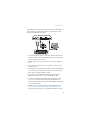 37
37
-
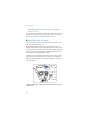 38
38
-
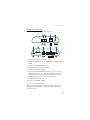 39
39
-
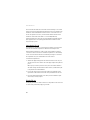 40
40
-
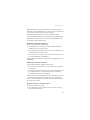 41
41
-
 42
42
-
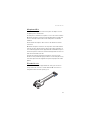 43
43
-
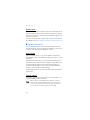 44
44
-
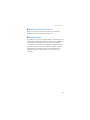 45
45
-
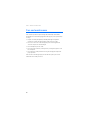 46
46
-
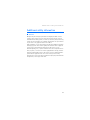 47
47
-
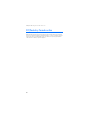 48
48
-
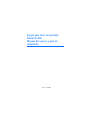 49
49
-
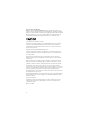 50
50
-
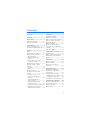 51
51
-
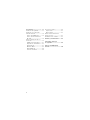 52
52
-
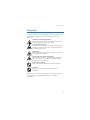 53
53
-
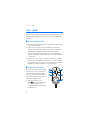 54
54
-
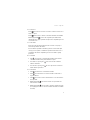 55
55
-
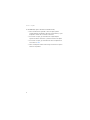 56
56
-
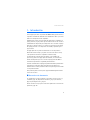 57
57
-
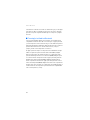 58
58
-
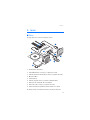 59
59
-
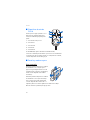 60
60
-
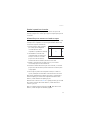 61
61
-
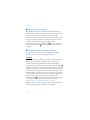 62
62
-
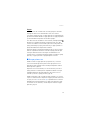 63
63
-
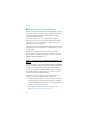 64
64
-
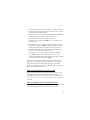 65
65
-
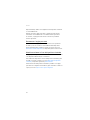 66
66
-
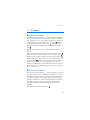 67
67
-
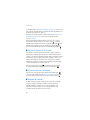 68
68
-
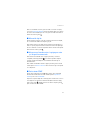 69
69
-
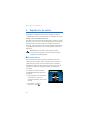 70
70
-
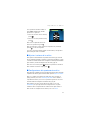 71
71
-
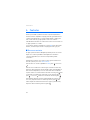 72
72
-
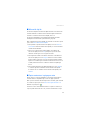 73
73
-
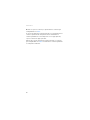 74
74
-
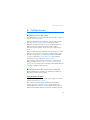 75
75
-
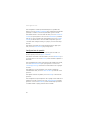 76
76
-
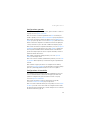 77
77
-
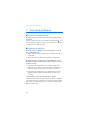 78
78
-
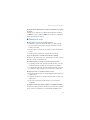 79
79
-
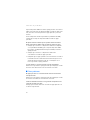 80
80
-
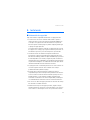 81
81
-
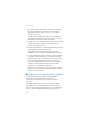 82
82
-
 83
83
-
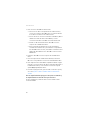 84
84
-
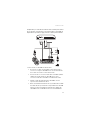 85
85
-
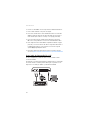 86
86
-
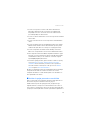 87
87
-
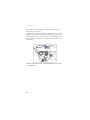 88
88
-
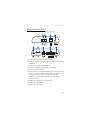 89
89
-
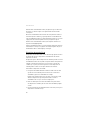 90
90
-
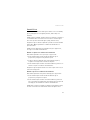 91
91
-
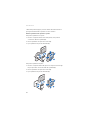 92
92
-
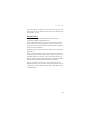 93
93
-
 94
94
-
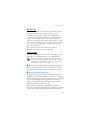 95
95
-
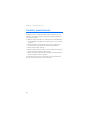 96
96
-
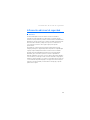 97
97
-
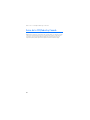 98
98
-
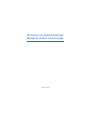 99
99
-
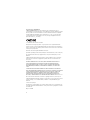 100
100
-
 101
101
-
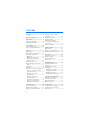 102
102
-
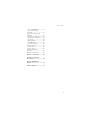 103
103
-
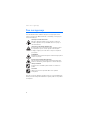 104
104
-
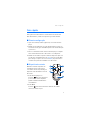 105
105
-
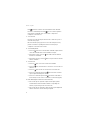 106
106
-
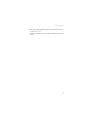 107
107
-
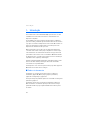 108
108
-
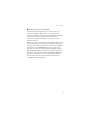 109
109
-
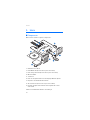 110
110
-
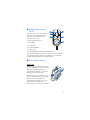 111
111
-
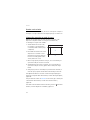 112
112
-
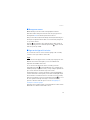 113
113
-
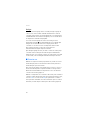 114
114
-
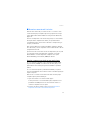 115
115
-
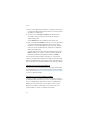 116
116
-
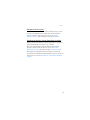 117
117
-
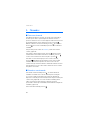 118
118
-
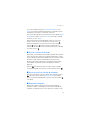 119
119
-
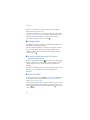 120
120
-
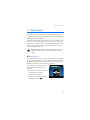 121
121
-
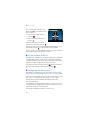 122
122
-
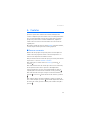 123
123
-
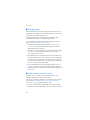 124
124
-
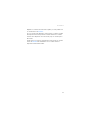 125
125
-
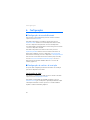 126
126
-
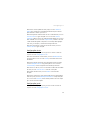 127
127
-
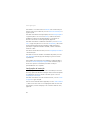 128
128
-
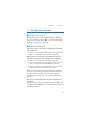 129
129
-
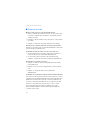 130
130
-
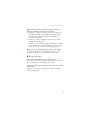 131
131
-
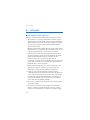 132
132
-
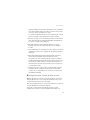 133
133
-
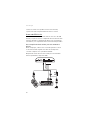 134
134
-
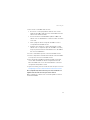 135
135
-
 136
136
-
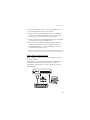 137
137
-
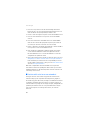 138
138
-
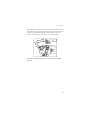 139
139
-
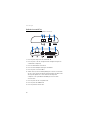 140
140
-
 141
141
-
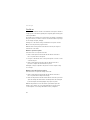 142
142
-
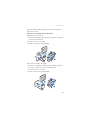 143
143
-
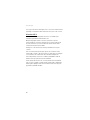 144
144
-
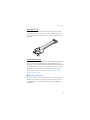 145
145
-
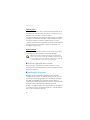 146
146
-
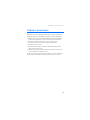 147
147
-
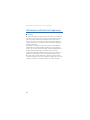 148
148
-
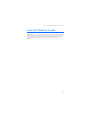 149
149
-
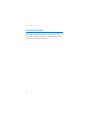 150
150
-
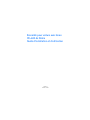 151
151
-
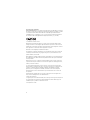 152
152
-
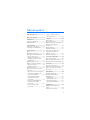 153
153
-
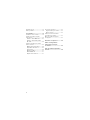 154
154
-
 155
155
-
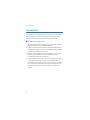 156
156
-
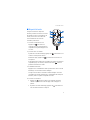 157
157
-
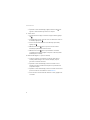 158
158
-
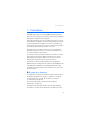 159
159
-
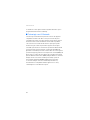 160
160
-
 161
161
-
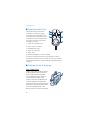 162
162
-
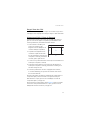 163
163
-
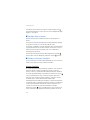 164
164
-
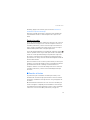 165
165
-
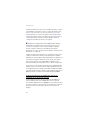 166
166
-
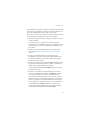 167
167
-
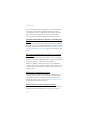 168
168
-
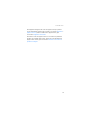 169
169
-
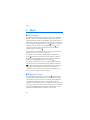 170
170
-
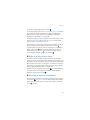 171
171
-
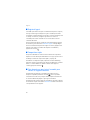 172
172
-
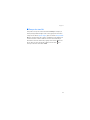 173
173
-
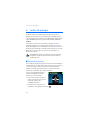 174
174
-
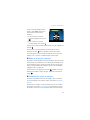 175
175
-
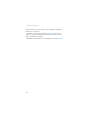 176
176
-
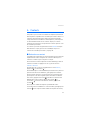 177
177
-
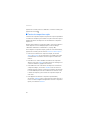 178
178
-
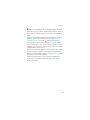 179
179
-
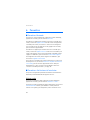 180
180
-
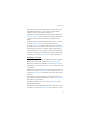 181
181
-
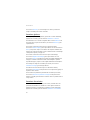 182
182
-
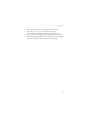 183
183
-
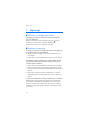 184
184
-
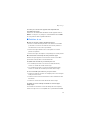 185
185
-
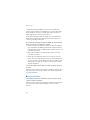 186
186
-
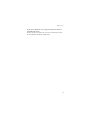 187
187
-
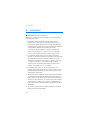 188
188
-
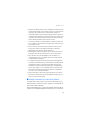 189
189
-
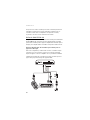 190
190
-
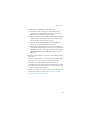 191
191
-
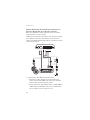 192
192
-
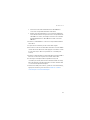 193
193
-
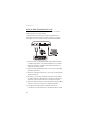 194
194
-
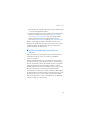 195
195
-
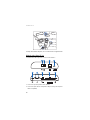 196
196
-
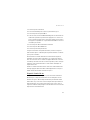 197
197
-
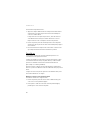 198
198
-
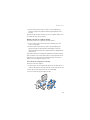 199
199
-
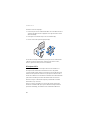 200
200
-
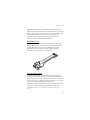 201
201
-
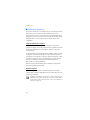 202
202
-
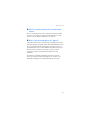 203
203
-
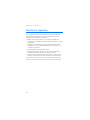 204
204
-
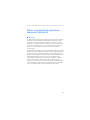 205
205
-
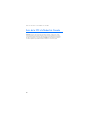 206
206
Nokia DISPLAY CAR KIT CK-600 User manual
- Category
- Soundbar speakers
- Type
- User manual
- This manual is also suitable for
Ask a question and I''ll find the answer in the document
Finding information in a document is now easier with AI
in other languages
Related papers
Other documents
-
 Foundry Networks CK-300 User manual
Foundry Networks CK-300 User manual
-
 Alfa Romeo CROMA User manual
Alfa Romeo CROMA User manual
-
Fiat Punto User manual
-
Jensen BT-390 User manual
-
Fiat CROMA User manual
-
Panasonic Cell Phone 6275I User manual
-
Samsung BHF1000 User manual
-
Motorola MOTOROKR EQ7 Quick start guide
-
Motorola 89242N - EQ5 - Bluetooth hands-free Speakerphone Quick start guide
-
Samsung BHF1000 User manual