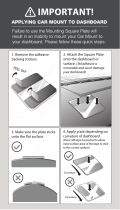Page is loading ...

Nokia Car Kit CK-200
User and Installation Guide
Issue 2.0 EN

DECLARATION OF CONFORMITY
Hereby, NOKIA CORPORATION declares that this CK-200 product is in compliance with the
essential requirements and other relevant provisions of Directive 1999/5/EC. The product is
in conformity with the limits defined in Directive 2004/104/EC (amending Directive 72/245/
EEC), Annex I, paragraph 6.5, 6.6, 6.8 and 6.9. A copy of the Declaration of Conformity can be
found at http://www.nokia.com/phones/declaration_of_conformity/.
© 2010-2011 Nokia. All rights reserved.
Nokia, Nokia Connecting People, Navi and the Nokia Original Accessories logo are
trademarks or registered trademarks of Nokia Corporation. Nokia tune is a sound mark of
Nokia Corporation. Other product and company names mentioned herein may be trademarks
or tradenames of their respective owners.
Reproduction, transfer, distribution, or storage of part or all of the contents in this document
in any form without the prior written permission of Nokia is prohibited. Nokia operates a
policy of continuous development. Nokia reserves the right to make changes and
improvements to any of the products described in this document without prior notice.
Bluetooth is a registered trademark of Bluetooth SIG, Inc.
TO THE MAXIMUM EXTENT PERMITTED BY APPLICABLE LAW, UNDER NO CIRCUMSTANCES
SHALL NOKIA OR ANY OF ITS LICENSORS BE RESPONSIBLE FOR ANY LOSS OF DATA OR
INCOME OR ANY SPECIAL, INCIDENTAL, CONSEQUENTIAL OR INDIRECT DAMAGES
HOWSOEVER CAUSED.
THE CONTENTS OF THIS DOCUMENT ARE PROVIDED "AS IS". EXCEPT AS REQUIRED BY
APPLICABLE LAW, NO WARRANTIES OF ANY KIND, EITHER EXPRESS OR IMPLIED, INCLUDING,
BUT NOT LIMITED TO, THE IMPLIED WARRANTIES OF MERCHANTABILITY AND FITNESS FOR A
PARTICULAR PURPOSE, ARE MADE IN RELATION TO THE ACCURACY, RELIABILITY OR
CONTENTS OF THIS DOCUMENT. NOKIA RESERVES THE RIGHT TO REVISE THIS DOCUMENT OR
WITHDRAW IT AT ANY TIME WITHOUT PRIOR NOTICE.
The availability of particular products may vary by region. Please check with your Nokia
dealer for details. This device may contain commodities, technology or software subject to
export laws and regulations from the US and other countries. Diversion contrary to law is
prohibited.
Issue 2.0 EN

3
Contents
For your safety......................... 5
Quick start................................ 6
First time setup ...................................... 6
Remote control ...................................... 6
1. Introduction ......................... 8
About this document............................ 8
Software updates .................................. 8
Bluetooth wireless technology .......... 9
2. Get started.......................... 10
Parts ........................................................ 10
Remote control CU-13R .................... 11
Display and standby mode................ 11
Display parts...................................... 11
Attach the display
to the mounting plate .................... 11
Rotate the display............................ 12
Information displayed
in standby mode............................... 12
Display indicators............................. 13
Insert the remote control battery... 14
If you replace the remote
control or use several ones
with the car kit................................. 14
Navigate the menus............................ 15
Switch the car kit on or off .............. 15
Switch on ........................................... 15
Switch off........................................... 15
First time use ........................................ 16
Pair and connect the car kit............. 16
Connect the car kit manually....... 17
Connect the car kit
automatically .................................... 17
Disconnect the car kit..................... 17
Connect the car kit
to two devices ...................................... 17
3. Basic use ............................. 19
Copy contacts from
connected devices............................... 19
Manual copying................................ 19
Automatic copying .......................... 19
Calls......................................................... 19
Make a call ........................................ 20
Answer or reject a call.................... 21
Mute the microphone ........................ 21
Adjust speaker volume....................... 22
Manage two calls................................ 22
Switch a call between
the car kit and a connected
device...................................................... 22
Send tone strings................................. 23
Recent calls........................................... 23
View text messages ............................ 23
My own key........................................... 23
4. Settings ............................... 25
Connection settings............................ 25
Display settings.................................... 25
General settings................................... 26
Audio settings ...................................... 27
5. Troubleshooting.................. 28
Reset the car kit................................... 28
Connection issues................................ 28
Audio issues .......................................... 28
Other issues........................................... 29
6. Installation.......................... 30
Safety information.............................. 30
Update the software........................... 31
Install the car kit in a vehicle .......... 32
Remote control CU-13R................. 33
Display................................................. 34
Junction box RX-73......................... 36
Integration with a car

4
radio system ......................................... 37
Installation using
the ISO cable CA-160..................... 38
Installation using the power
cable CA-153P and an external
speaker................................................ 40
Installation using the power
cable CA-153P and direct
input cable CA-161......................... 42
Installer settings.................................. 43
Optional accessories........................... 44
Charging cable ................................. 44
Microphone....................................... 44
External antenna ............................. 44
Check the operation
of the car kit......................................... 45
Care and maintenance........... 46
Additional safety
information ............................ 47

For your safety
5
For your safety
Read these simple guidelines. Not following them may be dangerous or illegal.
Read the complete user and installation guide for further information.
SWITCH ON SAFELY
Do not switch the device on when wireless phone use is prohibited or
when it may cause interference or danger.
ROAD SAFETY COMES FIRST
Obey all local laws. Always keep your hands free to operate the
vehicle while driving. Your first consideration while driving should be
road safety.
INTERFERENCE
All wireless devices may be susceptible to interference, which could
affect performance.
SWITCH OFF IN RESTRICTED AREAS
Follow any restrictions. Switch the device off near fuel, chemicals, or
blasting areas.
QUALIFIED SERVICE
Only qualified personnel may install or repair this product.
ACCESSORIES
Use only approved accessories. Do not connect incompatible
products.
When connecting to any other device, read its user guide for detailed safety
instructions. Do not connect incompatible products.

Quick start
6
Quick start
This section briefly describes the basic features of the car kit. For details,
see the respective sections in this guide.
■ First time setup
1. Switch on the car kit (see p. 15) and your mobile device.
2. If you are prompted to select a language, turn the Navi
TM
wheel
(hereafter referred to as wheel) to scroll to the desired language, and
press the wheel.
3. Activate Bluetooth on your device, and set up a Bluetooth
connection between the car kit and the device.
■ Remote control
1. Voice dialling / Mute key
Press the voice dialling key to mute
or unmute a call, or to activate voice
dialling on a compatible mobile
device when no call is in progress.
2. Switch key
Press the switch key to switch
between the first and second
(primary and secondary) connected
devices when the Multipoint
connection feature is activated.
3. Navi wheel
• To enter a phone number or to use speed dialling, in standby
mode, turn the wheel left.
• To search for a contact in the contacts list, in standby mode, turn
the wheel right.

Quick start
7
• To adjust the volume during a call or to scroll through menu
items, turn the wheel left or right.
• To select, for example, Menu in standby mode or the highlighted
function in the menu, press the wheel.
4. Call key
• To make or answer a call or to switch between an active call and a
call on hold, press the call key.
• To view the list of last dialled numbers in standby mode, press the
call key.
• To redial the last dialled number in standby mode, press the call
key twice.
5. End key
• To end or reject a call, press the end key.
• To delete the previously entered character when entering text or
numbers, press the end key.
• To return to the previous menu level or display view, press the end
key.
• To return to standby mode from the menu functions, press and
hold the end key for about 2 seconds.
Tip: If the battery of the remote control is discharged, you can
press the power key to answer or end a call.

Introduction
8
1. Introduction
With the Nokia Car Kit CK-200, you can make and answer calls hands
free. You can also copy the contacts list from your two compatible
mobile devices to the car kit and view the copied contacts on the built-
in display to make calls through the connected device.
The car kit comes with a wireless remote control that allows you to
easily operate the car kit from a distance.
You can use Bluetooth to connect the car kit to two compatible devices
at the same time.
Read this guide carefully before having the car kit professionally
installed and before starting to use it. Also, read the user guide for the
device that you connect to the car kit. For the latest guides, additional
information, and downloads related to your Nokia product, go to
www.nokia.com/support.
This product may contain small parts. Keep them out of the reach of
small children.
Warning: The plugs of this device may contain a small amount of
nickel. Persons who are sensitised to nickel may have symptoms from
prolonged skin contact with the plugs.
■ About this document
Setup and operation are described in “Get started”, p. 10, “Basic use”,
p. 19, and “Settings”, p. 25.
Troubleshooting tips can be found in “Troubleshooting”, p. 28.
Installation in a car is described in “Installation”, p. 30. The car kit
should only be installed by a qualified service technician using the
original Nokia parts supplied in the sales package.
■ Software updates
You can update the software of the car kit.

Introduction
9
Download and install the Nokia car kit updater application from
www.nokia.com/support to a compatible computer.
Use a USB data cable that has a standard USB plug at one end and a
micro USB plug at the other end, to connect the car kit display to a
computer. The cable is sold separately.
Open the updater application, and follow the displayed instructions.
Keep the USB cable connected while the software is being updated.
■ Bluetooth wireless technology
Bluetooth wireless technology allows you to connect compatible
devices without cables. The car kit and the other device do not need to
be in line of sight, but they should be within 10 metres (33 feet) of each
other. Connections may be subject to interference from other electronic
devices.
The car kit is compliant with the Bluetooth Specification 2.1 + EDR
supporting the following profiles: the Hands-Free Profile (HFP) 1.5,
Phone Book Access Profile (PBAP) 1.0, Object Push Profile (OPP) 1.1, and
File Transfer Profile (FTP) 1.1. Check with the manufacturers of other
devices to determine their compatibility with this device.

Get started
10
2. Get started
■ Parts
The car kit contains the following parts:
1. Main unit CK-200 with display
2. Mounting plate for main unit CK-200
3. Remote control CU-13R with Navi wheel
4. Steering wheel mount for remote control CU-13R
5. CD that contains this guide
In addition, the sales package includes cables and other parts that are
needed when installing the car kit.
1
2
3
4
5

Get started
11
■ Remote control CU-13R
You can use the remote control to
operate the car kit. The device has a
Navi wheel that you can turn or press.
1. Voice dialling / mute key
2. Switch key
3. Navi wheel
4. Call key
5. End key
■ Display and standby mode
Display parts
The display has the
following parts:
1. Power key
2. Microphone
3. Micro USB connector,
used to update the car
kit software from a
compatible computer
Attach the display to the mounting
plate
To use the car kit, slide the display onto the
mounting plate.
To detach the display, switch off the car kit, and
slide the display upwards from the mounting
plate.
1
2
3

Get started
12
Rotate the display
When the display is attached to the
dashboard using the supplied mounting
plate, you can rotate the display in the
ball joint up to about 15 degrees left,
right, up, or down.
Do not try to force the display to rotate
further.
Information displayed in standby mode
When you switch on the car kit,
it enters standby mode. In
standby mode, the following
information is displayed when
the car kit is connected to a
compatible device:
1. The signal strength of the cellular network at the current location, if
this information is provided by the connected device; the higher the
bar, the stronger the signal
2. The name of the service provider, if this information is provided by
the connected device
3. The battery charge of the connected device, if this information is
provided by the device; the higher the bar, the more power left. If the
car kit is connected to two devices, the battery charge is displayed
for the primary device.
4. The Bluetooth name of the connected device. If the car kit is
connected to two devices, the primary device is displayed above the
secondary one.
5. The Menu function that allows you to open the list of menu
functions. To open the list, press the wheel.
To enter a phone number manually or to use speed dialling, turn the
wheel left.
1
2
3
4
5

Get started
13
To search for a contact in the contacts list of the car kit, turn the wheel
right.
To view the last dialled numbers, press the call key. See also “Recent
calls”, p. 23.
Display indicators
You have an active call.
You have a call on hold.
There is an incoming call.
There is an outgoing call.
You have missed calls in the device that is displayed above the
indicator.
The call is switched to the connected mobile device.
The Multipoint connection feature is activated, and you can
connect the car kit to two devices.
You have received a new text message to the device that is
displayed above the indicator.
You have muted the speakers connected to the car kit.
The car kit microphone is muted.
The car kit is copying contacts from a connected device.
Only call-related tones of the connected device are played
through the car kit speakers.
If the battery charge of the connected device is low, Battery low is
briefly displayed.
If the battery charge of the remote control is low, Remote control
battery low is displayed.

Get started
14
■ Insert the remote control battery
The wireless remote control is powered by one CR2032 lithium coin cell
battery. Replace the battery only with the same or equivalent type.
1. Slide the cover away from
the device (1).
2. Insert the battery with the
negative (-) terminal
pointing towards the circuit
board, and slide the cover
back into place (2).
To avoid short-circuits that
may damage the battery, do not handle or store the battery with metal
objects.
To avoid battery leaks, remove the battery if the remote control is not
used for a month or longer.
If the battery leaks, wipe the remote control completely clean, and
install a new battery.
If the lithium coin battery is swallowed, seek medical attention
immediately. If the battery becomes lodged in the oesophagus, remove
it immediately.
Extreme temperatures reduce the performance and lifetime of the
battery. The remote control may not work or Remote control battery low
may be displayed temporarily in temperatures well below freezing.
If you replace the remote control or use several ones
with the car kit
If you replace the remote control or use several ones with the car kit,
you must manually pair the new remote control with the car kit.
Turn the ignition key to the off position, and detach the display from the
mounting plate for about 10 seconds. Attach the display to the
mounting plate, and press the power key to switch on the car kit. Press
any key of the remote control.

Get started
15
■ Navigate the menus
To open the list of menu functions in standby mode, press the wheel
when Menu is displayed.
To scroll to an item (such as a menu function) or through a list, turn the
wheel. To select an item, scroll to the item, and press the wheel.
To return to the previous menu level, press the end key.
To return from the menu functions to standby mode, press and hold the
end key for about 2 seconds.
■ Switch the car kit on or off
If you are not certain whether the ignition sense wire is connected or
not, consult with the technician who installed the car kit.
Before you use the car kit, make sure the display is firmly in place on the
mounting plate.
Switch on
If the ignition sense wire is connected, the car kit switches on when you
turn on the car engine.
If the ignition sense wire is not connected, press the power key. If no
device is connected to the car kit within 10 minutes, the car kit
automatically switches off.
After the car kit switches on, it tries to make a Bluetooth connection to
one or two last connected devices, depending on the Multipoint
connection setting.
Switch off
If the ignition sense wire is connected, turn off the car engine, or press
the power key. If you have a call in progress on your device connected to
the car kit, press the power key to switch the call to the device and then
switch off the car kit.
If the ignition sense wire is not connected, to switch off the car kit, press
the power key. If the ignition sense wire is not connected and you

Get started
16
disconnect your device from the car kit (for example, to take it with
you), the car kit automatically switches off after 10 minutes.
Tip: After you turn off the car engine, do not leave the mobile
device connected to the car kit, to prevent accidental draining of
the car battery.
■ First time use
When you switch on the car kit for the first time, you are asked to select
the language to use. Turn the wheel to scroll to the desired language,
and press the wheel.
After the language selection, you are asked to pair and connect the car
kit to a compatible Bluetooth device. See “Pair and connect the car kit”,
p. 16.
■ Pair and connect the car kit
Before using the car kit, you must associate (pair) and connect it to a
compatible mobile device that supports Bluetooth wireless technology.
You can pair the car kit with up to eight devices and connect it to two
devices that support the HFP Bluetooth profile at a time.
To pair and connect the car kit to a compatible device:
1. If the car kit has not been previously paired with a device, switch on
the car kit and your device. The car kit enters pairing mode.
If you have previously paired with a device, to pair with another
device, in standby mode, select Menu > Settings > Connection >
Connection manager > Pair new device.
2. Within 3 minutes, activate Bluetooth on your device, and set it to
search for Bluetooth devices. For instructions, see the user guide of
your device.
3. On your device, select the car kit (Nokia CK-200) from the list of
found devices.
4. On your device, enter the Bluetooth passcode 0000, to pair and
connect the device to the car kit.

Get started
17
In some devices, you may need to make the connection separately
after pairing.
If pairing succeeds, the car kit is displayed in the list of currently paired
Bluetooth devices in your device, and the paired device is displayed in
the Connection manager menu of the car kit.
When the car kit is connected to your device and ready for use, the
Bluetooth name of the device is displayed.
Connect the car kit manually
When you switch on the car kit, it tries to connect to one or two last
connected devices, depending on the Multipoint connection setting.
To manually connect the car kit to a device (for example, after
connection loss), make sure the device is switched on, and, in standby
mode, select Menu > Settings > Connection > Connection manager and
the device.
Connect the car kit automatically
You may be able to set your mobile device so that the car kit connects to
it automatically. To activate this feature, modify the paired device
settings in the Bluetooth menu of your device.
Disconnect the car kit
To disconnect the car kit from your mobile device, close the connection
in the Bluetooth menu of your device. Alternatively, in standby mode,
select Menu > Settings > Connection > Connection manager and the
device you want to disconnect.
■ Connect the car kit to two devices
You can connect the car kit simultaneously to two compatible Bluetooth
devices by default. To allow the car kit to connect to only one device at a
time, in standby mode, select Menu > Settings > Connection >
Multipoint connection > off. If you select on, the car kit can be
connected to two devices, and is displayed.

Get started
18
When you switch on the car kit and it connects to two devices, the first
connected device becomes the primary device and the other device the
secondary device. In standby mode, the name of the primary device is
shown above the secondary one. To set the secondary device as primary
or vice versa, press the switch key.

Basic use
19
3. Basic use
■ Copy contacts from connected devices
You can copy contacts (names and phone numbers) from compatible
mobile devices that you connect to the car kit.
is displayed during copying. Copying may take several minutes,
depending on the number of contacts. While the contacts are being
copied, you cannot use the car kit.
Manual copying
To manually copy contacts of the connected (primary) device if it
supports the PBAP Bluetooth profile or AT commands, in standby mode,
select Menu > Settings > General > Start contact download.
If your device does not support the PBAP Bluetooth profile, but it
supports the OPP Bluetooth profile, in your device, send the contacts as
business cards to the car kit.
If you update contacts in your mobile device, you must copy the
contacts to the car kit again.
Automatic copying
If you have activated the Automatic contact download setting, the car
kit automatically tries to copy the contacts from your device when the
device connects to the car kit. To activate automatic copying, in standby
mode, select Menu > Settings > General > Automatic contact
download > on.
If you have activated automatic copying, each time you connect your
device to the car kit, the contacts saved in the car kit are updated.
■ Calls
During a call, speak towards the display or the external microphone that
is connected to the car kit. For optimal performance, make sure there
are no objects in front of the microphone. During a call, is displayed.

Basic use
20
You can only use the contacts of connected devices if you have copied
them to the car kit.
Make a call
You can use the remote control to make calls only on the primary device.
To make a call on the secondary device, set the device as primary, or
make the call from that device.
Instead of using the remote control, you can also make a call from the
connected device. Use the device in the normal way for calling.
To end the call (or cancel the call attempt), press the end key. If the
battery of the remote control is discharged, press the power key.
Dial a phone number
To use the remote control to enter the phone number, in standby mode,
turn the wheel left, or select Menu > Number entry. To dial a phone
number during a call, select Call options > Number entry.
Select the digits one by one. (To delete the previously entered digit,
press the end key.) When the phone number is displayed, press the call
key, or select .
Call a contact
To call a contact that you have copied to the car kit, in standby mode,
turn the wheel right, or select Menu > Contacts. To access the contacts
list during a call, select Call options > Contacts.
Select the first character of the contact, scroll to the contact, and press
the wheel or the call key. If the contact has several numbers, first select
the desired number, and then press the wheel or the call key.
Call a recently dialled number
To redial the number you last called (if your device supports this feature
with the car kit), press the call key twice when no call is in progress.
To call a recently dialled number, press the call key, scroll to the desired
name or phone number, and press the wheel or the call key.
If the car kit is connected to two devices, the call is made on the primary
device.
/