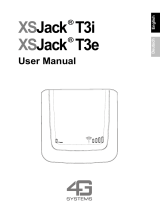Switching on/off and off mode
20 Copyright © 2004 Nokia. All rights reserved.
Switching on/off and off mode
Caution!
If wireless phone use is prohibited or when it may cause
interference or danger, switch your car kit phone over to off
mode. The car kit phone is then deactivated, even if the car
ignition is on.
Switching on the car kit phone
To switch on your car kit phone, simply turn the ignition key.
Your car kit phone is connected to the ignition system, so that
turning the ignition on automatically switches your car kit
phone on. Depending on the SIM card in use when the car kit
phone was last used, different prompts will be displayed:
Initial operation, a SIM card has not been assigned to the
active user profile
If you have not assigned a SIM card to the car kit phone or to
the active user profile, you will be prompted to select the
desired display language to be used in the car kit phone for the
active user profile. Then you can choose whether you wish to
use the active user profile with the car SIM card or a remote
SIM card, i.e. the SIM card installed in a compatible mobile
phone.
p Operation using a remote SIM card
The car kit phone will automatically begin searching for a
compatible mobile phone which supports Bluetooth
wireless technology and the Bluetooth SIM Access Profile
standard. Select the desired device from the list of devices
found and pair it with your car kit phone using a Bluetooth
SIM Access Profile passcode. For further information, see
“Pairing using a Bluetooth passcode” on page 52.
If you are prompted to enter a PIN code, enter the PIN code
of the remote SIM card installed in the compatible mobile
phone. This will appear on the display as ****. Press to
confirm. The car kit phone will then ask if you wish to save
the PIN code for a later automatic authorisation.
If the devices have been paired successfully and the PIN
code has been correctly entered, the remote SIM card of the
compatible mobile phone selected will be assigned user
profile 1. The car kit phone then asks whether you wish to
copy the contact entries stored on the remote SIM card and
in the compatible mobile phone to the car kit phone
memory. Afterwards, the car kit phone accesses the SIM
card installed in the compatible mobile phone to log into
the GSM radio network.
If no compatible mobile phone is shown in the list of devices
with Bluetooth SIM Access Profile, you can select the car
SIM card if it has been installed in the radio unit. The car kit
phone will then use this SIM card for operation. For further
information, see “Installing the car SIM card” on page 19.
p Using the car SIM card
If the message SIM rejected appears on the display although
a SIM card has been properly inserted into the radio unit,
contact your network operator or service provider.
If you are prompted to enter a PIN code, enter the PIN code
belonging to the car SIM card. This will appear on the
display as ****. Press to confirm.