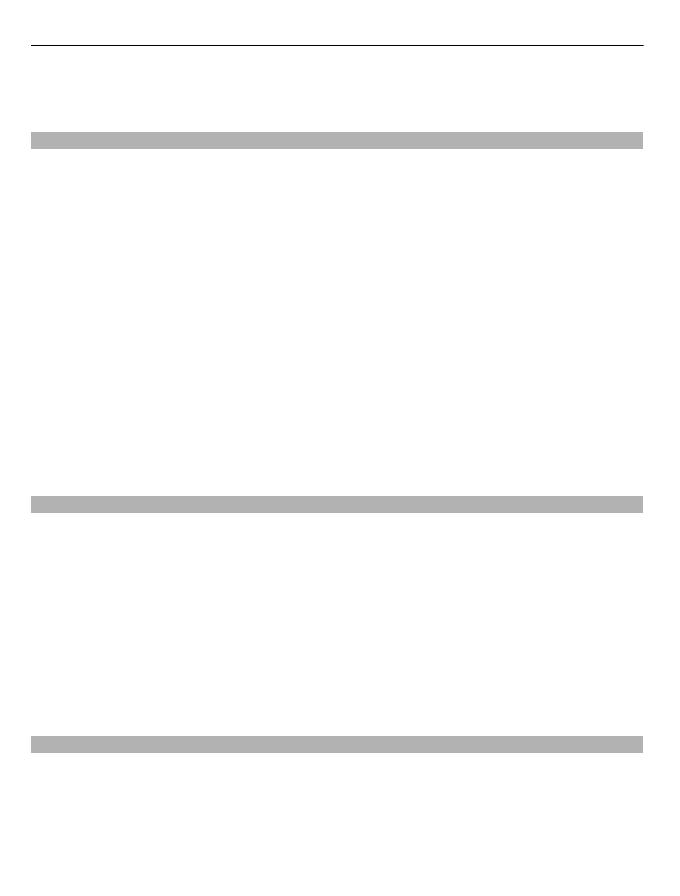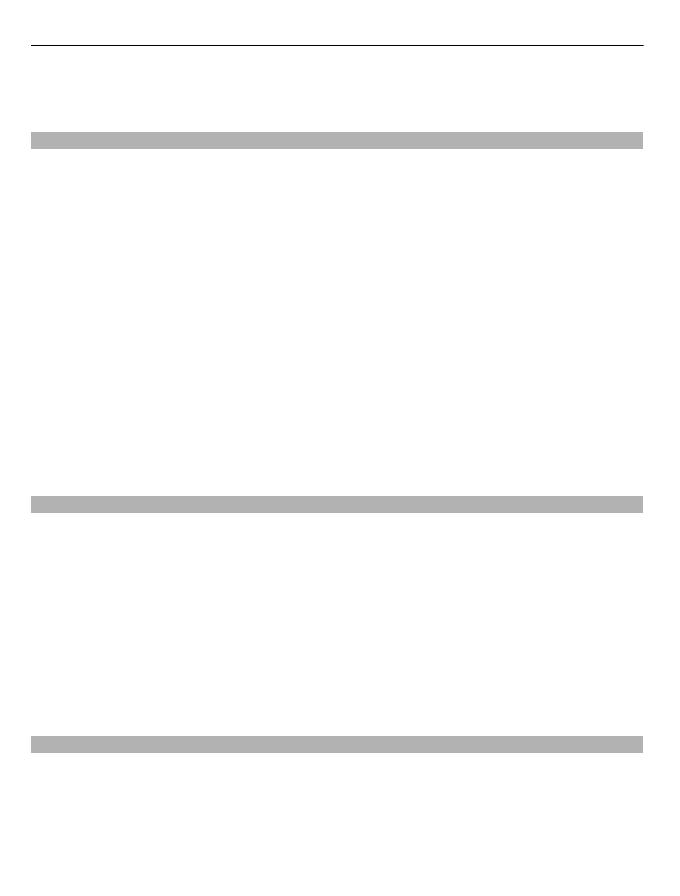
2 Select an option, such as If busy or If not answered.
3 Select Activate and To voice mailbox or To other number.
Save a number from a received call or message
Have you received a call or message from a person whose phone number is not yet saved
in the contacts list? You can easily save the number to your contacts.
Save a number from a received call
1 Select Menu > Contacts > Log and Received calls.
2 Select the number and Options > Save.
3 Enter a name for the contact, and select Save.
Save a number from a received message
1 Select Menu > Messaging.
2 Select Conversations or Inbox and a message.
3 Press the call key.
4 Select the number and Save.
5 Enter a name for the contact, and select Save.
Tip: To add a new number to an existing contact, select the number and Add to
contact.
About internet calls
You can make and receive calls over the internet (network service). Internet call services
may support calls between computers, between mobile devices, and between a VoIP
device and a traditional telephone.
Some internet call service providers allow free internet calls. For availability and
connectivity costs, contact your internet call service provider.
The use of VoIP or other services may be restricted in some countries. For more
information, contact your device retailer, service provider, or local authorities.
To make or receive an internet call, you must be in the service area of a WLAN, and be
signed in to an internet call service.
Make an internet call
When you are signed into an internet call service, you can make internet calls.
For availability and costs of internet calls, contact your internet call service provider.
The Net phone wizard helps you set up your account. Have your account information
from your internet call service provider available before you start the wizard.
20 Telephone