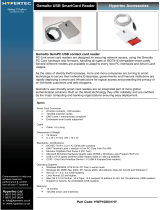Chapter 1: Overview........................................................................................................................5
Chapter 2: Version matrix................................................................................................................6
Chapter 3: ThinOS 9.0.2108............................................................................................................. 7
Release summary................................................................................................................................................................... 7
Previous version.....................................................................................................................................................................7
Upgrade to ThinOS 9.0.2108................................................................................................................................................7
Compatibility...........................................................................................................................................................................8
Supported platforms....................................................................................................................................................... 8
Supported packages........................................................................................................................................................8
BIOS details...................................................................................................................................................................... 8
New and enhanced features................................................................................................................................................ 8
Microsoft Teams optimization....................................................................................................................................... 8
Citrix updates..................................................................................................................................................................10
Important notes....................................................................................................................................................................10
Test environment matrix............................................................................................................................................... 10
Known issues......................................................................................................................................................................... 11
Chapter 4: ThinOS 9.0.2081............................................................................................................12
Release summary................................................................................................................................................................. 12
Previous version................................................................................................................................................................... 12
Upgrade to ThinOS 9.0.2081.............................................................................................................................................. 12
Downgrading to ThinOS 9.0.1136................................................................................................................................. 12
Compatibility......................................................................................................................................................................... 13
Supported platforms...................................................................................................................................................... 13
Supported packages...................................................................................................................................................... 13
BIOS details.....................................................................................................................................................................13
New and enhanced features...............................................................................................................................................13
End User License Agreement....................................................................................................................................... 13
BIOS features..................................................................................................................................................................14
Wyse Management Suite subnet mapping................................................................................................................. 14
Wyse Management Suite user exception....................................................................................................................14
Wyse Management suite Active Directory group...................................................................................................... 14
Support for WINS server...............................................................................................................................................16
Microsoft Teams optimization......................................................................................................................................16
Imprivata OneSign ProveID Embedded feature..........................................................................................................17
HID Global OMNIKEY driver..........................................................................................................................................19
Autoconfiguration of email-based account discovery using DNS............................................................................19
ThinOS enhancements.................................................................................................................................................. 19
Admin Policy Tool feature list.......................................................................................................................................20
Test environment matrix.................................................................................................................................................... 22
Fixed issues.......................................................................................................................................................................... 23
Known issues........................................................................................................................................................................24
Contents
Contents 3