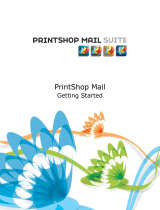OVERVIEW 7
OVERVIEW
This chapter describes variable printing technology and discusses the components that
may be supported with your Print Server that allow you to create variable data print jobs.
NOTE: For information about supported variable data languages and features, see Printing.
For specific variable data printing scenarios and workflows, see Workflow Examples
.
Overview of variable data printing
Variable data printing is typically used for personalized mailings, such as direct-mail
advertising. It involves combining a set of master elements that are common across copies
of a document (reusable data) with a set of variable elements that change from copy to copy.
When you use variable data printing, you create personalized communications with elements
that have special appeal to your targeted audience.
An example of variable data printing is a brochure that greets customers by name and may
include other personal information about the customer obtained from a marketing database.
Background elements, illustrations, and text blocks that do not change across copies of the
brochure are master elements. The customer’s name and other customer-specific information
are variable elements.
In its simplest form, you can use variable data printing as a basic mail merge. However,
you can also dynamically assemble images, charts, text, and other objects to create attractive,
highly customized documents.
Variable data printing uses digital printing technology that customizes communication by
linking databases that contain the content for printed documents to a print device, such as the
copier. The customized communication includes rules that specify the selection of content
from the database and the placement of that content in the document.
The following two variable data printing technologies describe how reusable data is specified
within a variable data printing language.
Page-based technology describes static, reusable data (the master element) in terms of entire
pages. Each page element is called a master page. Page-based languages are more suitable for
simple, predictable layouts. FreeForm is a page-based language. For more information about
FreeForm, see “Printing variable data documents” on page 12.
Element-based technology describes static, reusable data in terms of elements or objects.
Element-based technology allows you to use many separate objects within a page as static
elements or variable elements individually.