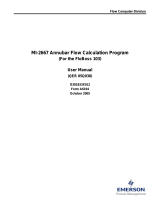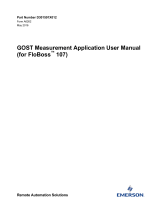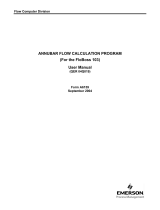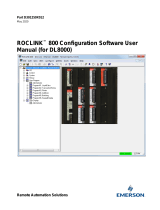Page is loading ...

Flow Computer Division
GOST Compressibility Program
(For the FloBoss 103)
User Manual
(QER 05Q040)
D301832X012
Form A6193
July 2006

GOST Compressibility Program User Manual
Revised Jul-06 ii
Revision Tracking Sheet
July 2006
This manual may be revised periodically to incorporate new or updated information. The revision date
of each page appears at the bottom of the page opposite the page number. A change in revision date to
any page also changes the date of the manual that appears on the front cover. Listed below is the
revision date of each page (if applicable):
Page Revision
All pages Jul-06
All pages Oct-05
FloBoss and ROCLINK are marks of one of the Emerson Process Management companies. The Emerson logo is a trademark and service
mark of Emerson Electric Co. All other marks are the property of their respective owners.
Fisher Controls International, LLC. 2005-2006. All rights reserved. Printed in the U.S.A.
www.EmersonProcess.com/flow
While this information is presented in good faith and believed to be accurate, Fisher Controls does not guarantee satisfactory results from
reliance upon such information. Nothing contained herein is to be construed as a warranty or guarantee, express or implied, regarding the
performance, merchantability, fitness or any other matter with respect to the products, nor as a recommendation to use any product or process
in conflict with any patent. Fisher Controls reserves the right, without notice, to alter or improve the designs or specifications of the products
described herein.

GOST Compressibility Program User Manual
Revised Jul-06 iii
Table of Contents
Page
1 INTRODUCTION ................................................................................................................................. 1
1.1 Scope and Organization ........................................................................................................... 1
1.2 Product Overview .................................................................................................................... 1
1.3 Program Requirements ............................................................................................................. 2
2 INSTALLATION .................................................................................................................................. 3
2.1 Downloading the Program ....................................................................................................... 3
3 CONFIGURATION ............................................................................................................................... 7
3.1 Device Information Screen ...................................................................................................... 7
3.2 Meter Setup Screen – Gas Quality Tab .................................................................................... 8
3.3 Meter Setup Screen – Advanced Tab ....................................................................................... 9
3.4 GOST Properties Data Screen ............................................................................................... 10
3.4.1 GOST Properties Data Screen – Setup Tab ............................................................ 12
3.4.2 GOST Properties Data Screen – Calculated Results Tab ....................................... 16
3.5 Saving the Configuration ....................................................................................................... 18
4 REFERENCE ....................................................................................................................................... 20
4.1 GOST Compressibilities Property Task Limits of Use.......................................................... 20
4.2 Point Type 30: GOST Compressibility .................................................................................. 21

GOST Compressibility Program User Manual
Revised Jul-06 1
1 INTRODUCTION
1.1 Scope and Organization
This document serves as the user manual for the GOST Compressibility User Program (QER 05Q040),
which is intended for use in a FloBoss™ 103. This manual describes how to download and configure
this program (referred to as the “GOST Compressibility program” or “the program” throughout the rest
of this manual). You access and configure this program using ROCLINK 800 Configuration Software
(version 1.60 or greater) loaded on an IBM-compatible personal computer running Windows
98, NT
4.0 (with Service Pack 6), 2000 (with Service Pack 2), or XP.
The sections in this manual provide information in a sequence appropriate for first-time users. Once you
become familiar with the procedures and the software running in a FloBoss 103, the manual becomes a
reference tool.
This manual has the following major sections:
Section 1 – Introduction
Section 2 – Installation
Section 3 – Configuration
Section 4 – Reference
This manual assumes that you are familiar with the FloBoss unit and its configuration. For more
information, refer to the FloBoss 103 and 104 Flow Managers Instruction Manual (Form A6114) or the
ROCLINK 800 Configuration Software User Manual (Form A6121).
1.2 Product Overview
The GOST Compressibility program enables a FloBoss 103 to calculate compressibility and create and
store historical values using the GOST 30319-96 (compressibility) standard. This program replaces the
AGA8 compressibility calculation. It uses AGA structures where possible and provides a program-
specific GOST Properties Data screen (see Figure 12) for entering additional program-specific
parameters.
With the program installed, the FloBoss 103 performs—at a scan period you define—a GOST 30319
compressibility calculation. The GOST compressibility calculation provides a value for gas
compressibility at flowing conditions and base conditions. (The fluids and composition ranges for which
the program is designed are natural gas and other related hydrocarbons, as defined in GOST 30319.2-
96.) You configure the program using (where possible) the AGA interface and a program-specific
GOST Properties Data screen. You retrieve calculated values through the same screens.
The program supports a choice of three algorithms:
VNIC (for natural gas density 0.668 to 1.00 kg/m
3
)
NX19 (for natural gas density 0.668 to 0.70 kg/m
3
)
GERG-91 (for hydrogen sulfide free gas density 0.668 to 0.70 kg/m
3
)
VNIC requires the full gas composition. NX19 and GERG-91 require N
2
, CO
2
, and density at contract
conditions.

GOST Compressibility Program User Manual
Revised Jul-06 2
Refer to GOST 30319.1, GOST 30319.2, and GOST 30319-3 for specific details on the compressibility
calculations and equations.
1.3 Program Requirements
You download the GOST Compressibility program to—and then run it from—the Flash and RAM
memory on the FloBoss 103. The GOST Compressibility program is compatible only with firmware
version 2.12 (or greater) of the FloBoss 103. Download and configure the program using the ROCLINK
800 Configuration software (version 1.60 or greater).
The downloadable program is:
File Name Unit Task Code Data UDPs
GostProperties.bin FloBoss 103 User 2 7B0000-BFFFF 470000-470FFF 30
Note: You must connect a PC to the FloBoss unit’s LOI port before starting the download.
For information on viewing the memory allocation of user programs, refer to the ROCLINK 800
Configuration Software User Manual (Form A6121).

GOST Compressibility Program User Manual
Revised Jul-06 3
2 INSTALLATION
This section provides instructions for installing the GOST Compressibility program into FloBoss
memory. Read Section 1.3 of this manual for program requirements.
2.1 Downloading the Program
This section provides instructions for installing the user program into FloBoss memory.
To download the user program using ROCLINK 800 software:
1. Connect the FloBoss to your computer using the LOI port.
2. Start and logon to ROCLINK 800.
3. Select ROC > Direct Connect to connect to the FloBoss unit.
4. Select Utilities > User Program Administrator from the ROCLINK menu bar. The User
Program Administrator screen displays (see Figure 1):
Figure 1. User Program Administrator
5. Click Browse in the Download User Program File frame. The Select User Program File screen
displays (see Figure 2).
6. Select the path and user program file to download from the CD-ROM (program files are
typically located in the Program Files folder on the CD-ROM). As Figure 2 shows, the screen
lists all valid user program files with the .BIN extension:

GOST Compressibility Program User Manual
Revised Jul-06 4
Figure 2. Select User Program File
7. Click Open to select the program file. The User Program Administrator screen displays. As
shown in Figure 3, note that the Download User Program File frame identifies the selected
program and that the Download & Start button is active:
Figure 3. User Program Administrator

GOST Compressibility Program User Manual
Revised Jul-06 5
8. Click Download & Start to begin loading the selected programs. The following message
displays:
Figure 4. Confirm Download
9. Click Yes to begin the download. During the download, the program performs a Warm Start,
creates an event in the Event Log, and—when the download completes—displays the following
message:
Figure 5. ROCLINK 800 Download Confirmation
10. Click OK. The User Program Administrator screen displays (see Figure 6). Note that:
The User Programs Installed in Device frame identifies the loaded program.
The Status field in that frame shows the device status as “ON” (indicating a successful Warm
Start).
The Memory Usage frame indicates the memory the program uses.

GOST Compressibility Program User Manual
Revised Jul-06 6
Figure 6. User Program Administrator
11. Click Close. The ROCLINK 800 screen displays and the download is complete.
Figure 7. ROCLINK 800

GOST Compressibility Program User Manual
Revised Jul-06 7
3 CONFIGURATION
After you have loaded the GOST Compressibility program, you configure it using the ROCLINK 800
software. To do this, you use two standard ROCLINK 800 screens (Device Information and Meter
Setup) and one program-specific screen (GOST Properties Data):
Use the Device Information to select Metric engineering units.
Use the Gas Quality and Advanced tabs on the Meter Setup screen to identify parameters
affected by the GOST compressibility program.
Use the GOST Properties Data screen to set the program-specific parameters.
3.1 Device Information Screen
Use this screen to review the default units.
1. From the ROCLINK 800 screen, select ROC > Information. The Device Information screen
displays.
Figure 8. Device Information
2. Review—and change as necessary—the value in the following field:
Field Description
Units
Sets the engineering units the program uses. Metric is the required value for
this program.
3. Click Apply if you changed the value in this field.
4. Click OK to return to the ROCLINK 800 screen.

GOST Compressibility Program User Manual
Revised Jul-06 8
3.2 Meter Setup Screen – Gas Quality Tab
Use the Gas Quality tab on the Meter Setup screen to provide values for the VNIC gas compressibility
and density calculations.
Note: Complete this screen only if you intend to use the VNIC algorithm. Otherwise, proceed to
section 3.3 to complete the Advanced tab, which affects all compressibility algorithms.
1. From the ROCLINK 800 screen, select Meter > Setup. The Meter Setup screen displays.
2. Select the Gas Quality tab.
Figure 9. Meter Setup Gas Quality Tab
3. Review—and change as necessary—the content of the following fields:
Field Description
Nitrogen through
Hydrogen
Sets, by mole percentage, the amount of a particular gas in the total gas
mixture. Default values are 96% Methane, 3% Ethane, and 1% Nitrogen. The
program maintains a running total of all percentages and displays that total in
the Total Mole % field.
Note: If your total does not equal 100%, the program adjusts the Methane
value to meet that 100%.
Log Methane Adjust
Indicates whether the program logs the Methane adjustment event. The default
is Enabled; click Disabled to prevent the system from logging the event.
4. Click Apply to save the changes. Go to Section 3.3.

GOST Compressibility Program User Manual
Revised Jul-06 9
3.3 Meter Setup Screen – Advanced Tab
Use the Advanced tab on the Meter Setup screen to identify base pressure, base temperature, and
pressure tap type and location the program uses to calculate absolute pressure.
In order to provide program-specific options, the GOST Compressibility program overrides the FPV
Method parameters on the Advanced tab. Changing the FPV on this screen has no effect on the
compressibility calculations.
Additionally, the GOST program now calculates two parameters—Viscosity and Specific Heat Ratio—
that you previously entered.
To access this screen:
1. Select the Advanced tab from the Meter Setup screen.
Figure 10. Meter Setup Advanced Tab
2. Review—and change as necessary—the content of the following fields:
Field Description
Atmospheric
Pressure
Indicates how the program calculates atmospheric pressure. Valid values are
Calculate (use other parameters for the calculation) or Enter (use specific
entered values for the calculation).
Note: If you click Enter, you must also provide a value (in kPa) in the
associated field.
Base Pressure
Identifies, in kPa, the base pressure for the compressibility calculation.
Base Temperature
Identifies, in degrees Centigrade, the base temperature for the compressibility
calculation.
Pressure Tap
Identifies the type and location of the pressure tap. Click the appropriate radio
buttons.

GOST Compressibility Program User Manual
Revised Jul-06 10
3. Click Apply to save the changes. Go to Section 3.4.
3.4 GOST Properties Data Screen
The GOST Properties Data screen enables you to enter program-specific calculation parameters. It also
displays calculated values for GOST compressibility.
To access this screen:
1. Click User Program > GOST Properties > Display #30, GOST Properties Data from the
ROCLINK configuration tree:
Figure 11. ROCLINK 800
2. Double-click #1. The GOST Properties Data screen displays (see Figure 12):

GOST Compressibility Program User Manual
Revised Jul-06 11
Figure 12. GOST Properties Data
The GOST Properties Data screen has two tabs, Setup and Calculated Results. You use the Setup tab
to configure the GOST program and the Calculated Results tab to view calculated GOST results.

GOST Compressibility Program User Manual
Revised Jul-06 12
3.4.1 GOST Properties Data Screen – Setup Tab
The Setup tab displays when you first access the GOST Properties Data screen. Use it to define basic
program parameters.
Figure 13. GOST Properties Data Setup Tab
1. Complete the screen fields based on your organization’s requirements.
Field Description
Point Number
Identifies the iteration (“logical”) of this screen. 1 is the only valid value, since
the FloBoss 103 permits only one meter run.
Limit Check
Enables the GOST Compressibility program to use limits of use checks on
the process data the compressibility calculations define. Refer to section 4.1
for the specific limit values.
Note: If you enable limit checks but do not satisfy them, the program raises
an alarm and halts all calculations.
Softpt Enable
Enables a host to access data from a softpoint if it cannot access the data
through other means. Valid values are 0 (disable the access) or 1 through 16
(enable the access and indicate the softpoint to use).
For VNIC, enabling softpoints activates the following datapoints:
1
Contract (Base) Compressibility (Zb)
2
Flow Compressibility (Zf)
3
Compressibility Coefficient (K)
4
Reduced Density Iterations

GOST Compressibility Program User Manual
Revised Jul-06 13
Field Description
Softpt Enable (cont.)
5
PfAvg (MPa)
6
TfAvg (K)
7
Pseudo Density (Ropk)
8
Gas Constant (R)
9
Reduced Pressure (Pp)
10
Initial Molar Density (rom0)
11
Iterated Molar Density (rom)
12
Molecular Weight
13
In Use Base Density (kg/m
3
)
17
Flowing Density (kg/m
3
)
18
Specific Heat Ratio
19
Dynamic Viscosity (uPa.s)
20
Velocity of Sound (m/s)
For GERG-91, enabling softpoints activates the following datapoints:
1
Contract (Base) Compressibility (Zb)
2
Flow Compressibility (Zf)
3
Compressibility Coefficient (K)
4
Molar Fraction of Equivalent Hydrocarbon
5
A0
6
A1
7
A2
8
Me
9
B
10
Bm
11
Cm
17
Flowing Density (kg/m
3
)
18
Specific Heat Ratio
19
Dynamic Viscosity (uPa.s)
20
Velocity of Sound (m/s)
For NX19, enabling softpoints activates the following datapoints:
1
Contract (Base) Compressibility (Zb)
2
Flow Compressibility (Zf)
3
Compressibility Coefficient (K)
4
Ta
5
Ta2
6
Pa

GOST Compressibility Program User Manual
Revised Jul-06 14
Field Description
Softpt Enable (cont.)
7
dTa2
8
musor
9
mus_i
10
mus_j
11
F
12
Q1
13
Q0
14
fB1
15
fB0
16
fB2
17
Flowing Density (kg/m
3
)
18
Specific Heat Ratio
19
Dynamic Viscosity (uPa.s)
20
Velocity of Sound (m/s)
Error Code
This read-only field shows any errors the program may have encountered
during calculations. Most errors occur as a result of failed input data when
limit checking is enabled. The program raises an alarm to indicate an error
condition. For NX-19 or GERG-91, possible error codes include:
0
OK – No calc error or limit encountered
102
Pressure Low
103
Pressure High
104
Temperature Low
105
Temperature High
106
Base Density Low
107
Base Density High
108
Carbon Dioxide Low (<0%)
109
Carbon Dioxide High (>15%)
110
Nitrogen Low (<0%)
111
Nitrogen High (>15%)
For VNIC only, possible error codes include:
112
Methane Low (<65%)
113
Methane High (>100%)
114
Ethane Low (<0%)
115
Ethane High (>15%)
116
Propane Low (<0%)
117
Propane High (>3.5%)
118
Butane Low (<0%)

GOST Compressibility Program User Manual
Revised Jul-06 15
Field Description
119
Butane High (>1.5%)
120
Hydrogen Sulphide Low (<0%)
121
Hydrogen Sulphide High (>30%)
122
Other Components Low (<0%)
123
Other Components High (>1%)
Compressibility
Calculation
Selects the compressibility calculation the program uses. VNIC requires the
full gas composition. GERG-91 and NX19 require N
2
, CO
2
, and density at
base conditions. GERG-91 has been modified for base temperature 20°C.
VNIC
For natural gas density 0.668 to 1.00 kg/m
3
Temperature 270 to 340°K (–3.15 to 66.85°C)
Pressure 0 to 12 MPa (–1.0325 to 118.98675 barg)
GERG-91
For hydrogen sulfide free gas density 0.668 to 0.70 kg/m
3
Temperature 250 to 330°K (–23.15 to 56.85°C)
Pressure 0 to 12 MPa (–1.0325 to 118.98675 barg)
NX19 Mod
For natural gas density 0.668 to 0.70 kg/m
3
Temperature 250 to 290°K (–23.15 to 16.85°C)
Pressure 0 to 3 MPa (–1.0325 to 28.98675 barg)
Force Recalculation
Forces the program to immediately execute the compressibility calculations
rather than waiting for the regular re-calculation period. Select Set to
immediately execute the program calculations. Clear indicates the
calculations occur during the regular re-calculation period.
Note: After you change data on this screen, you must force calculations in
order to re-calculate compressibility.
Base Density
Sets (in kg/m
3
at 20°C and 1.01325 bara) the base density value the
program uses with GERG-91 and NX19 Mod compressibility calculations.
Note: This field is available only if you selected either GERG-91 or NX19 as
a compressibility calculation. VNIC calculates its own value.
N2 Content
Sets, as a mole percentage, the nitrogen content for the GERG-91 or NX19
compressibility calculation.
Note: This field is available only if you selected either GERG-91 or NX19 as
a compressibility calculation. For VNIC, the program reads this value from
the Gas Quality tab on the Meter Setup screen.
CO2 Content
Sets, as a mole percentage, the carbon dioxide content for the GERG-91 or
NX19 compressibility calculation.
Note: This field is available only if you selected either GERG-91 or NX19 as
a compressibility calculation. For VNIC, the program reads this value from
the Gas Quality tab on the Meter Setup screen.
2. Click Apply to save any changes you have made to this screen.
3. Proceed to section 3.4.2 to review calculated GOST results.

GOST Compressibility Program User Manual
Revised Jul-06 16
3.4.2 GOST Properties Data Screen – Calculated Results Tab
The Calculated Results tab displays calculated GOST values. To access this screen:
1. Select the Calculated Results tab from the GOST Properties Data screen.
Figure 13. GOST Properties Data Setup Tab
2. Review the screen’s contents.
Field Description
Point Number
Identifies the iteration (“logical”) of this screen. 1 is the only valid value, since
the FloBoss 103 permits only one meter run.
Base Pressure
This read-only field shows the base pressure, as entered on the Meter
Setup screen’s Advanced tab.
Base Temp
This read-only field shows the base temperature, as entered on the Meter
Setup screen’s Advanced tab.
Flow Pressure
This read-only field shows the pressure at which the program calculates
flowing compressibility.
Flow Temp
This read-only field shows the temperature at which the program calculates
the flowing compressibility.
Base Compressibility
This read-only field shows the gas compressibility calculated at base
conditions (20°C and 1.01325 bara) (Zb).
Flow Compressibility
This read-only field shows the gas compressibility calculated at flowing
conditions (Zf).
Compress Coeff (K)
This read-only field shows the gas compressibility coefficient (K = Z
f
/
Z
b
).

GOST Compressibility Program User Manual
Revised Jul-06 17
Field Description
Base Density
This read-only field shows the base density value the program uses with
GERG-91 and NX19 Mod compressibility calculations.
Note: VNIC calculates its own value.
Flow Density
This read-only field shows the gas density calculated at flowing conditions.
Isentropic Exp
This read-only field shows the calculated isentropic exponent (specific heat
ratio) of the fluid at flowing conditions.
Viscosity
This read-only field shows the calculated viscosity of the fluid at flowing
conditions.
Speed of Sound
This read-only field shows
the velocity of sound in meters per second. The
program uses this value only for diagnostic purposes.
3. Click Close to close this screen.
4. Proceed to section 3.5 to save the configuration.
/