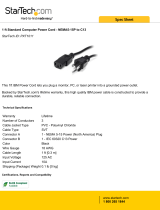Page is loading ...

Powerware 9125 (9910-E30) UPS
Installation Guide for IBM Applications
®
®

Special Symbols
The following are examples of symbols used on the UPS or accessories to alert you to important
information:
RISK OF ELECTRIC SHOCK - Indicates that a risk of electric shock is present and the
associated warning should be observed.
CAUTION: REFER TO OPERATOR’S MANUAL - Refer to your operator’s manual for
additional information, such as important operating and maintenance
instructions.
This symbol indicates that you should not discard the UPS or the UPS batteries
in the trash. This product contains sealed, lead-acid batteries and must be
disposed of properly. For more information, contact your local recycling/reuse or
hazardous waste center.
This symbol indicates that you should not discard waste electrical or electronic
equipment (WEEE) in the trash. For proper disposal, contact your local
recycling/reuse or hazardous waste center.
IBM, pSeries, AIX, xSeries, AS/400, OS/400, and RS/6000 are registered trademarks and iSeries, OpenPower, and
i5/OS are trademarks of International Business Machines Corp.
Eaton, Powerware, X-Slot, and LanSafe are registered trademarks and ConnectUPS is a trademark of Eaton
Corporation or its subsidiaries and affiliates.
Burndy is a registered trademark of Framatone Connectors International.
ECopyright 2007 Eaton Corporation, Raleigh, NC, USA. All rights reserved. No part of this document may be
reproduced in any way without the express written approval of Eaton Corporation.

EATON Powerware
®
9125 (9910-E30) UPS Installation Guide for IBM
®
Applications S 164201696 Rev 1
i
Table of Contents
1 Installation 11.........................................................
Parts List 11..........................................................................
UPS Internal Battery Connection 14..........................................................
Setup and Installation 15.................................................................
Tools Required 15....................................................................
Rack-Mount Setup 15.................................................................
Tower Setup 21.....................................................................
EBM Installation 25.....................................................................
PDM Installation 27.....................................................................
UPS Installation 28.....................................................................
Remote Emergency Power-off Installation 28...................................................
Power Connections and Startup 30..........................................................
Typical Power Connections 34..............................................................
Load Segments 39......................................................................
2 Operation 41..........................................................
Turning the UPS On 41...................................................................
Starting the UPS on Battery 41.............................................................
Turning the UPS Off 42...................................................................
Initiating the Self-Test 42.................................................................
Operating Modes 43....................................................................
Normal Mode 44....................................................................
Battery Mode 45....................................................................
Bypass Mode 46.....................................................................
Standby Mode 46....................................................................
Configuration Mode 47...................................................................
3 Communication 51.....................................................
Single-Port Card 51.....................................................................
Communication Options 54................................................................
i5, iSeries, or AS/400 and Serial Server Interface Overview 55....................................
Serial (TTY) Interface Overview 57...........................................................
p5 or pSeries with Logical Partitions Interface Overview 58.........................................
4 Service and Support 59.................................................

TABLE OF CONTENTS
EATON Powerware
®
9125 (9910-E30) UPS Installation Guide for IBM
®
Applications S 164201696 Rev 1
ii
This page intentionally left blank.

EATON Powerware
®
9125 (9910-E30) UPS Installation Guide for IBM
®
Applications S 164201696 Rev 1
1
Chapter 1 Installation
IBM part numbers are subject to change without notice.
Parts List
Table 1. E30 Base Configuration (42R8069)
Quantity IBM MN IBM FC IBM PN Eaton
®
PN Description
1 E30 — 42R8069
103002728-3992 E30 UPS 3000 VA, 2100W (in shipping carton or
factory-installed in rack)*
05145993-3 UPS Front Cover*
164201570 Read Me First Card
103004084-3991 (2) Rack Mounting Bracket Kits*:
S (2) Mounting Brackets (157606331-003)
S (4) Mounting Bracket Screws (M4 ×8) (180500136-202)
S (2) Mounting Handles (130500110-001)
S (4) Mounting Handle Screws (#8-32×1/2” ) (180500200-002)
103006173 Left Rail Assembly*
103006172 Right Rail Assembly*
1 — — 42R8070 103004081-3992 E30 Accessory Kit
* If the UPS is factory-installed in an IBM rack, these items are pre-assembled.
Table 2. E30 Application Matrix
IBM
MN
IBM
FC
IBM
PN
Eaton PN Description
i5/
iSeriest
Tower
IEC
i5/
iSeries
Tower
NEMA
p5/
pSeries
®
Tower
IEC
p5/
pSeries
Tower
NEMA
p5/
pSeries
Rack
WW
i5/
iSeries
Rack
WW
— 6570 42R4320 103003920-3991 NEMA
PowerPass
®
Distribution
Module (PDM)
— 1 — 1 — —
— 2939* 42R4332 103004741-5591 Relay-Serial
Card and Cable
Kit (DB-9,
1.8m/6 ft; DB-25,
9.1m/30 ft)
1 1 — — — 1
* Maximum: One FC 2934 or 2939 per E30 UPS.
NOTE IEC: IEC Countries (e.g., UK, Italy, etc.); NEMA: NEMA Countries (e.g. U.S. and Canada); WW: Worldwide

INSTALLATION
EATON Powerware
®
9125 (9910-E30) UPS Installation Guide for IBM
®
Applications S 164201696 Rev 1
2
Table 3. E30 Options Matrix
IBM
MN
IBM
FC
IBM
PN
Eaton
PN
Description
i5/
iSeries
Tower
IEC
i5/
iSeries
Tower
NEMA
p5/
pSeries
Tower
IEC
p5/
pSeries
Tower
NEMA
p5/
pSeries
Rack
WW
i5/
iSeries
Rack
WW
— 2934* 39J4824 116750221-001 ConnectUPSt-X
Web/SNMP Card
— — Min: 0, Max: 1 —
— 6644 42R8071 103002837-3992 Extended Battery
Module (EBM)
Min: 0, Max: 4
— — 42R8072 103004082-3992 EBM Accessory
Kit
1 per FC 6644
* Maximum: One FC 2934 or 2939 per E30 UPS.
NOTE IEC: IEC Countries (e.g., UK, Italy, etc.); NEMA: NEMA Countries (e.g. U.S. and Canada); WW: Worldwide
Table 4. E30 Accessory Kit (42R8070)
Quantity Eaton PN Description
1 164201374 Powerware 9125 Two-in-One UPS (2500/3000 VA) User’s Guide
1 164201696 Powerware 9125 (9910-E30) Installation Guide for IBM Applications
4 152601942-001 IEC 320-C13 to C14, 10A Equipment Power Cords (2m/6.6 ft)
1 152601971-001 IEC 320-C19 to C20, 16A Equipment Power Cord (4.5m/14.8 ft)
1 103004870 Software Suite CD
1 124102044-001 Serial Cable (DB-9 to DB-9, 1.8m/6 ft)
1 116750226-001 Serial Cable (RJ-45 to DB-9, 1.8m/6 ft)
2 130500110-001 Mounting Handles
4 180500200-002 Mounting Handle Screws (#8-32×1/2”)
4 05147635-3 Pedestals
4 180500137-003 Pedestal Mounting Screws (M4×10 mm)
1 103002843-3992 Rail Hardware Kit (metric):
S (8) M5×12 Pan-Head Screws
S (8) M5×10 Flat-Head Screws
S (4) M5×16 Hex-Head Screws
S (4) M5 Clip Nuts
S (2) Square-Hole Adapter Plates

INSTALLATION
EATON Powerware
®
9125 (9910-E30) UPS Installation Guide for IBM
®
Applications S 164201696 Rev 1
3
Table 5. E30 6644 EBM Components (42R8071)
Quantity IBM MN IBM FC IBM PN Eaton PN Description
1 — 6644 42R8071
103002837-3992 E30 6644 EBM 2U High (in shipping carton or factory-installed in
rack)*
05145993-3 EBM Front Cover*
157606331-003 (2) Mounting Brackets*
180500136-202 (4) Mounting Bracket Screws (M4×8)*
103006173 Left Rail Assembly*
103006172 Right Rail Assembly*
1 — — 42R8072 103004082-3992 EBM Accessory Kit
* If the EBM is factory-installed in an IBM rack, these items are pre-assembled.
Table 6. E30 6644 EBM Accessory Kit (42R8072)
Quantity Eaton PN Description
1 164201375 Powerware 9125 Two-in-One EBM (2500/3000 VA) User’s Guide
2 130500110-001 Mounting Handles
4 180500200-002 Mounting Handle Screws (#8-32×1/2”)
2 157605902-003 Joining Brackets
4 180500153-306 Joining Bracket Screws (M4×10 mm)
1 157606358-001 EBM Fixed Cover Plate
1 180500153-104 Pan-Head Screws (M3 ×6 mm)
1 103002843-3992 Rail Hardware Kit (metric):
S (8) M5×12 Pan-Head Screws
S (8) M5×10 Flat-Head Screws
S (4) M5×16 Hex-Head Screws
S (4) M5 Clip Nuts
S (2) Square-Hole Adapter Plates

INSTALLATION
EATON Powerware
®
9125 (9910-E30) UPS Installation Guide for IBM
®
Applications S 164201696 Rev 1
4
Table 7. FC 6570 PDM (42R4320)
Quantity Eaton PN Description
1 103003920-3991 FC 6570 PDM
1 164201392 Powerware 9125 PDM (2500/3000 VA) User’s Guide
1 103005260 Accessory Kit:
S (1) 2.5m (8 ft) IEC 320-C19 to IEC 320-C20 Jumper Cable (152601948-001)
S (2) Joining Brackets (157605902-003)
S (4) Joining Bracket Screws (M4×10 mm) (180500153-306)
UPS I nternal Battery Connection
NOTE Check the battery recharge date on the shipping carton label. If the date has expired
and the batteries were never recharged, do not use the UPS. Contact your service
representative.
To ensure proper battery operation before installing the UPS:
1. Verify that the UPS is off and unplugged.
2. Remove the UPS front cover (see Figure 1).
Figure 1. Removing the Front Cover
3. Connect the internal battery connector (see Figure 2).
Figure 2. Connecting the Internal Battery Connector

INSTALLATION
EATON Powerware
®
9125 (9910-E30) UPS Installation Guide for IBM
®
Applications S 164201696 Rev 1
5
4. Reinstall the UPS front cover (see Figure 3).
Figure 3. Reinstalling the Front Cover
Setup and Installation
The E30 UPS is designed for flexible configurations and can be installed
in a r ack, as a standalone cabinet, or in a tower configuration.
NOTE For UPS rack installations: If the UPS is pre-installed in an IBM rack, continue
to “UPS Installation” on page 18. If you are installing the UPS in an IBM iSeries (0550, 0551,
0554, or 0555 types) or pSeries (7014 type) rack, continue to the following section, “Tools
Required.” If you have another type of rack, contact your service representative (see page 49).
NOTE
For UPS standalone cabinet or tower installations: Continue to “Tower
Setup” on page 11 to begin the UPS setup.
Tools Required
To assemble the components, the following tools may be needed:
S Medium flat-bladed screwdriver
S #2 Phillips screwdriver
S 7and8mmwrenchorsocket
Rack-Mount Setup
The rail kit can be installed in 48-cm (19-inch) racks and needs only 2U of
valuable rack space.
NOTE Mounting rails are required for each individual cabinet and are located in the UPS
and EBM cartons. All hardware is supplied.
NOTE The UPS and any optional cabinets MUST be installed at the bottom of the rack. If
placed in a rack with existing equipment, the rack must be reconfigured to allow the UPS
installation at the bottom of the rack.

INSTALLATION
EATON Powerware
®
9125 (9910-E30) UPS Installation Guide for IBM
®
Applications S 164201696 Rev 1
6
Each rail kit requires one (1) of each item in the following list:
S Left rail assembly (located in the UPS and EBM cartons)
S Right rail assembly (located in the UPS and EBM cartons)
S Rack mounting bracket kit (located in the UPS and EBM cartons)
S Rail hardware kit (located in the E30 UPS and EBM accessory kits)
To install the rail kit(s):
1. Loosen the assembly wing nuts on both rail assemblies and adjust
the rail size for the depth of your rack (see Figure 4).
Assembly Wing Nuts
Front
Rear
Rear Hold-Down Bracket
Figure 4. Adjusting the Rail Depth
2. Select the proper holes in the rail for positioning the UPS and any
optional cabinets in the rack.
3. Secure the rail to the front of the rack with two pan-head screws
and one adapter plate. Insert the screws through positions 3 and 4
oftherail(seeFigure5).
NOTE Do not tighten the screws until the UPS or EBM is installed.

INSTALLATION
EATON Powerware
®
9125 (9910-E30) UPS Installation Guide for IBM
®
Applications S 164201696 Rev 1
7
Assembly Wing Nuts
Front Rail Pan-Head
Screws
Adapter
Plate
Position 4
Position 3
Figure 5. Securing the Front of the Rail
4. Using two clip nuts and two hex-head screws, attach the rail to the
rear of the rack (see Figure 6 and Figure 7).
The bottom rail uses positions 2 and 4 for the rear hex-head
screws. If you are installing additional rails, place the next rail
4 holes above the last installed screw.

INSTALLATION
EATON Powerware
®
9125 (9910-E30) UPS Installation Guide for IBM
®
Applications S 164201696 Rev 1
8
Position 2
Position 4
Position 8
Position 10
First Rail
Second Rail
Figure 6. Rear Rail Screw Positions
Figure 7. Securing the Rear of the Rail
5. Repeat Steps 3 and 4 for the other rail.
6. Tighten the assembly wing nuts on both rail assemblies.
7. Place the UPS on a flat, stable surface with the front of the UPS
facing toward you.

INSTALLATION
EATON Powerware
®
9125 (9910-E30) UPS Installation Guide for IBM
®
Applications S 164201696 Rev 1
9
8. Attach the supplied mounting handles to the mounting brackets and
secure with the supplied #8-32
×1/2” flat-head screws (see
Figure 8).
9. Align the mounting brackets with the screw holes on the side of the
UPS and secure with the supplied M4
× 8 flat-head screws (see
Figure 8).
10. If installing optional cabinets, repeat Steps 7 through 9 for each
cabinet.
Mounting Handle
Mounting Bracket
#8-32×1/2”
flat-head screws
M4×8 flat-head screws
Figure 8. Installing t he Mounting Handles and Brackets
CAUTION
The UPS (37 kg/81.5 lb), EBM (42.5 kg/93 lb), and PDM (34.5 kg/76 lb) are heavy. A minimum of
two people are required to lift the cabinets into the rack.
NOTE The PDM must be installed above the UPS. The EBMs must be installed below the
UPS as shown in Figure 9.
UPS
PDM
EBM
Figure 9. Rack-Mount UPS with PDM and EBM

INSTALLATION
EATON Powerware
®
9125 (9910-E30) UPS Installation Guide for IBM
®
Applications S 164201696 Rev 1
10
11. Slide the UPS and any optional cabinets into the rack.
12. Secure the front of the cabinets to the rack using two pan-head
screws on each side (see Figure 10).
Position 6
Position 1
Figure 10. Securing the Front of the Cabinet
13. Loosen the wing nut on each rear hold-down bracket and slide the
bracket over the rear of the cabinet. Tighten the wing nut.
Rear Hold-Down
Bracket
Figure 11. Securing the Back of the Cabinet
14. Tighten the pan-head screws that secure both rails to the front of
therack(seeStep3onpage6).
15. Continue to “EBM Installation” on page 15, “PDM Installation” on
page 17, or “Power Connections and Startup” on page 20.

INSTALLATION
EATON Powerware
®
9125 (9910-E30) UPS Installation Guide for IBM
®
Applications S 164201696 Rev 1
11
Tower Setup
The UPS and any optional cabinets (PDM or EBM) must be stabilized
with pedestals or joining brackets. The setup varies depending on the
number of cabinets you are installing:
1. For one cabinet, both sets of pedestals must be installed (provided in
the E30 accessory kit). Complete Steps 2 through 4.
For two cabinets, the pedestals and joining brackets must be
installed. Skip to Step 5 or 6.
For three or more cabinets, the pedestals are not installed. Skip to
Step 8 to install the joining brackets.
2. Place the UPS horizontally, so that the left end of the cabinet is
accessible (see Figure 12).
3. Align the pedestals over the holes on the end of the UPS as shown
in Figure 12. Secure the pedestals with the screws provided in the
accessory kit.
Figure 12. Installing UPS Pedestals (for One Cabinet)
4. Carefully position the cabinet upright with the air vents at the top
(see Figure 13).
Continue to “UPS Installation” on page 18.

INSTALLATION
EATON Powerware
®
9125 (9910-E30) UPS Installation Guide for IBM
®
Applications S 164201696 Rev 1
12
Air Vents
Figure 13. Pedestals with One Cabinet
5. UPS with EBM: Place the UPS horizontally so that the left end of the
cabinet is accessible (see Figure 14).
Figure 14. Installing UPS Pedestals
Place the EBM upside down so that the right end of the cabinet is
accessible (see Figure 15).
Figure 15. Installing EBM Pedestals

INSTALLATION
EATON Powerware
®
9125 (9910-E30) UPS Installation Guide for IBM
®
Applications S 164201696 Rev 1
13
6. UPS with PDM: Place the PDM horizontally so that the left end of the
cabinet is accessible (see Figure 16).
Figure 16. Installing PDM Pedestals
Place the UPS upside down so t hat the right end of the cabinet is
accessible (see Figure 17).
Figure 17. Installing UPS Pedestals
7. Position two of the pedestals over the edge of each cabinet so that
the weight of the unit is evenly distributed. Secure the pedestals
with the screws provided in the accessory kit.
8. Carefully position the cabinets upright with the air vents at the top
(see Figure 18 or Figure 19).
UPS with EBM UPS with PDM
Air Vents
Figure 18. Pedestals with Two Cabinets

INSTALLATION
EATON Powerware
®
9125 (9910-E30) UPS Installation Guide for IBM
®
Applications S 164201696 Rev 1
14
NOTE Pedestals are required for installations with one or two cabinets. Joining brackets
are required for installations with two or more cabinets.
Air Vents
Figure 19. Tower Setup with Three Cabinets
9. Align each joining bracket with the adjacent corner screw holes and
secure with the supplied screws (see Figure 20).
Joining Bracket
EBM
UPS
Joining Bracket
Figure 20. Installing the Joining Brackets (Top View with Pedestals)
10. If installing additional cabinets, repeat Step 9 for each cabinet.
11. Continue to the following section, “EBM Installation” or “PDM
Installation” on page 17.

INSTALLATION
EATON Powerware
®
9125 (9910-E30) UPS Installation Guide for IBM
®
Applications S 164201696 Rev 1
15
EBM Installation
CAUTION
A small amount of arcing may occur when connecting an EBM to the UPS. This is normal and
will not harm personnel. Insert the EBM cable into the UPS battery connector quickly and
firmly.
To install the optional E BM(s):
1. The UPS has a battery connector cover that must be removed
before installing t he EBM(s). Remove the cover from the rear panel
as shown in Figure 21.
NOTE Keep the battery connector cover and screws for future use. If the UPS is stored or
used without an EBM, the battery connector cover must be installed as a safety precaution.
Battery Connector Cover Screws
Figure 21. Battery Connector Cover
2. Remove the cover from the EBM cable as shown in Figure 22.
NOTE Keep the EBM cable cover and screws for future use. If the EBM is stored or
removed from the UPS, the EBM cable cover must be installed as a safety precaution.
EBM Cable with Cover
Figure 22. EBM Cable Cover

INSTALLATION
EATON Powerware
®
9125 (9910-E30) UPS Installation Guide for IBM
®
Applications S 164201696 Rev 1
16
3. Plug the EBM cable into the UPS battery connector (see Figure 23).
4. Attach the fixed cover plate (supplied in the EBM accessory kit) to
the EBM cable as shown in Figure 23.
EBM Cable
EBM Cable with
Fixed Cover Plate
Fixed Cover Plate
EBM Battery
Connector with
Cover
UPS Battery Connector
Figure 23. Typical EBM Installation
5. If additional EBMs are to be installed, remove the EBM battery
connector cover. Remove the cover from the EBM cable of the
second cabinet and plug the EBM cable into the battery connector
on the first EBM. Attach the fixed cover plate to the EBM cable.
Repeat for each additional EBM. Up to four EBMs may be
connected to the UPS.
6. Continue to the following section, “PDM Installation” or “UPS
Installation” on page 18.
/