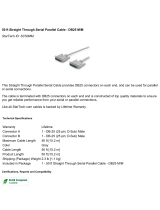CARETAKER PLUS INSTALLATION AND OPERATIONS MANUAL
9
Configuration Menu Items
In the examples below, <ENTER> means "press the ENTER key", not "type the
characters <ENTER>. Output from the Caretaker Plus is shown in courier type. Input
from the user is shown in underlined courier type.
Protocol
The protocol consists of the baud rate, parity, word length, number of stop bits, and flow
control. The factory default is 9600 baud, no parity, 8 bits, 1 stop, and DTR flow control.
You may configure the protocol separately for each port. The port is changed to the new
protocol, but the change is not saved in non-volatile memory until the Keep command is
issued. To change the protocol enter P to the choice prompt. You will be asked which
port you want to change. Enter the port number or R to change a range of ports. The
range option will set any changed item(s) (i.e. baud rate, parity, etc.) to the new common
value(s) for all the ports selected; however, any unchanged item(s) will remain at the
previous setting(s). If you enter 'R', you will be asked for the range of ports you want to
change. The ending port number must be greater than or equal to the starting port
number. Note that if you hit just a return to the ending port number, that port number will
be the same as the starting port number and only one port will be changed. After
entering the port(s) to be changed, answer the subsequent prompts. Note that protocol
changes are made when you exit the configuration menu.
Single Port
Enter choice (P.T,F,I,D,A,K.X, or H for help) <ENTER>
Enter the port number (0-8 or R) 3<ENTER>
Enter baud rate (19200, 9600, 7200, 4800, 3600, 2400. 1800, 1200, 600, 300, 150,
134.5, 110, 75, 50) 1200<ENTER>
Enter parity type (N=None, E=Even, O=Odd, M=mark, S=Space) E<ENTER>
Enter word length (5, 6, 7, 8) 7<ENTER>
Enter stop bits (1,2) 1<ENTER>
Enter flow control (D=DTR X=XONIXOFF) X<ENTER>
Range of Ports
Enter choice (P.T,F,I.D,A.K,X, or H for help) P<ENTER>
Enter the port number (0-8 or R) R<ENTER>
Enter the starting port number (0-8) 3<ENTER>
Enter the ending port number (0-8) 4<ENTER>
Enter baud rate (19200, 9600, 7200. 4800, 3600. 2400, 1800, 1200, 600, 300, 150,
134.5. 110, 75, 50) 2400<ENTER>
Enter parity type (N=None, E=Even, O=Odd, M=mark. S=Space) (ENTER>
Enter word length (5, 6, 7, 8) <ENTER>
Enter stop bits (1, 2) <ENTER>
Enter flow control (D=DTR X=XON/XOFF) D<ENTER>
Timeout
The timeout is used to automatically disconnect a port that is inactive (not sending or
receiving data) from the shared device. The timeout specifies the length of time a port
must remain inactive before the Caretaker Plus disconnects it from the shared device
and connects the next port in the queue. The factory default is 20 seconds, but may be
changed to be from 2 to 255 seconds. To change the timeout, enter T to the choice
prompt and enter the new timeout value.
Enter choice (P,T,F,I,D.A,K,X, or H for help) T<ENTER>
Enter timeout (2-255) IO<ENTER>