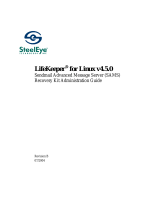© Copyright 2007–2009 Hewlett-Packard
Development Company, L.P. The
information contained herein is subject to
change without notice.
Microsoft and Windows are trademarks of
Microsoft Corporation in the U.S. and other
countries.
The only warranties for HP products and
services are set forth in the express warranty
statements accompanying such products
and services. Nothing herein should be
construed as constituting an additional
warranty. HP shall not be liable for technical
or editorial errors or omissions contained
herein.
This document contains proprietary
information that is protected by copyright. No
part of this document may be photocopied,
reproduced, or translated to another
language without the prior written consent of
Hewlett-Packard Company.
The MIT License
http://sourceforge.net/projects/expat/
http://www.opensource.org/licenses/mit-
license.php
Permission is hereby granted, free of charge,
to any person obtaining a copy of this
software and associated documentation files
(the "Software"), to deal in the Software
without restriction, including without
limitation the rights to use, copy, modify,
merge, publish, distribute, sublicense, and/or
sell copies of the Software, and to permit
persons to whom the Software is furnished to
do so, subject to the following conditions:
The above copyright notice and this
permission notice shall be included in all
copies or substantial portions of the
Software. THE SOFTWARE IS PROVIDED
"AS IS", WITHOUT WARRANTY OF ANY
KIND, EXPRESS OR IMPLIED, INCLUDING
BUT NOT LIMITED TO THE WARRANTIES
OF MERCHANTABILITY, FITNESS FOR A
PARTICULAR PURPOSE AND
NONINFRINGEMENT. IN NO EVENT
SHALL THE AUTHORS OR COPYRIGHT
HOLDERS BE LIABLE FOR ANY CLAIM,
DAMAGES OR OTHER LIABILITY,
WHETHER IN AN ACTION OF CONTRACT,
TORT OR OTHERWISE, ARISING FROM,
OUT OF OR IN CONNECTION WITH THE
SOFTWARE OR THE USE OR OTHER
DEALINGS IN THE SOFTWARE.
Copyright © 2006 by the Open Source
Initiative
Technical questions about the website go to
Steve M.: webmaster at opensource.org /
Policy questions about open source go to the
Board of Directors.
The contents of this website are licensed
under the Open Software License 2.1 or
Academic Free License 2.1. OSI is a
registered non-profit with 501(c)(3) status.
Donating to OSI is one way to show your
support.
Part of the software embedded in this
product is gSOAP software.
Portions created by gSOAP are Copyright
(C) 2001-2004 Robert A. van Engelen,
Genivia inc. All Rights Reserved.
THE SOFTWARE IN THIS PRODUCT WAS
IN PART PROVIDED BY GENIVIA INC AND
ANY EXPRESS OR IMPLIED
WARRANTIES, INCLUDING, BUT NOT
LIMITED TO, THE IMPLIED WARRANTIES
OF MERCHANTABILITY AND FITNESS
FOR A PARTICULAR PURPOSE ARE
DISCLAIMED. IN NO EVENT SHALL THE
AUTHOR BE LIABLE FOR ANY DIRECT,
INDIRECT, INCIDENTAL, SPECIAL,
EXEMPLARY, OR CONSEQUENTIAL
DAMAGES (INCLUDING, BUT NOT
LIMITED TO, PROCUREMENT OF
SUBSTITUTE GOODS OR SERVICES;
LOSS OF USE, DATA, OR PROFITS; OR
BUSINESS INTERRUPTION) HOWEVER
CAUSED AND ON ANY THEORY OF
LIABILITY, WHETHER IN CONTRACT,
STRICT LIABILITY, OR TORT (INCLUDING
NEGLIGENCE OR OTHERWISE) ARISING
IN ANY WAY OUT OF THE USE OF THIS
SOFTWARE, EVEN IF ADVISED OF THE
POSSIBILITY OF SUCH DAMAGE.
Copyright (c) 1998-2007 The OpenSSL
Project. All rights reserved.
Copyright (C) 1995-1998 Eric Young
Administrator's Guide
HP Session Allocation Manager (HP SAM)
v.3.0
Fifth Edition (August 2009)
Fourth Edition (November 2008)
Third Edition (December 2007)
Second Edition (August 2007)
First Edition (June 2007)
Document Part Number: 453252–005