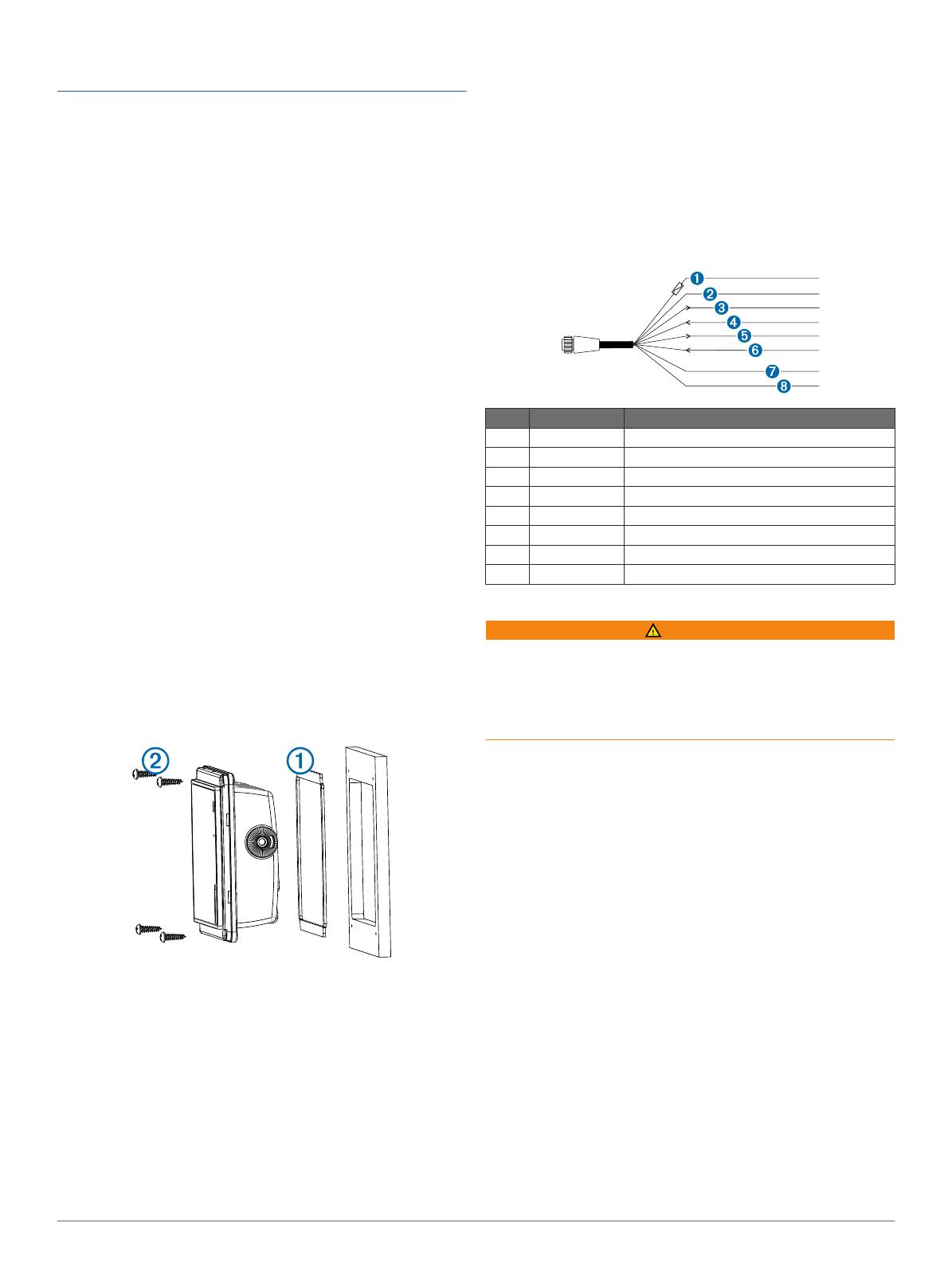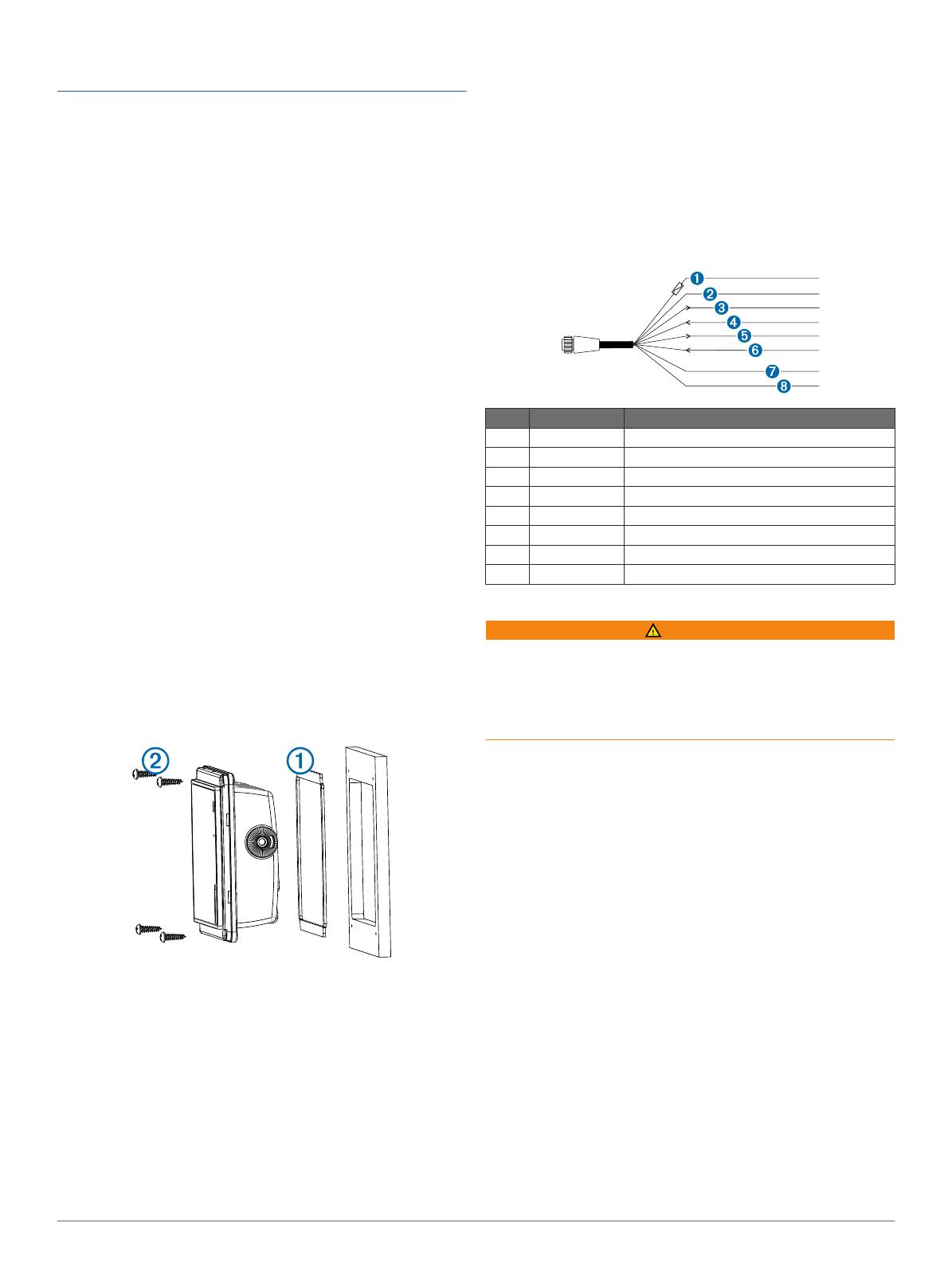
and the mounting holes, and cutting the hole too large could
compromise the stability of the device after it is mounted.
The included template and hardware can be used to mount the
device in your dashboard.
If you want to mount the device using an alternative method
where it appears flat with the front of the dashboard, you must
purchase a flat-mount kit (sold separately, with professional
installation recommended) from your Garmin dealer.
1
Trim the template and make sure it fits in the location where
you want to mount the device.
2
Remove the protective liner from the back of the template
and adhere it to the location where you want to mount the
device.
3
Using a
3
/
8
in. (9.5 mm) drill bit, drill one or more of the holes
inside the corners of the solid line on the template to prepare
the mounting surface for cutting.
4
Using a jigsaw, cut the mounting surface along the inside of
the solid line indicated on the template.
5
Place the device in the cutout to test the fit.
6
If necessary, use a file and sandpaper to refine the size of
the cutout.
7
After the device fits correctly in the cutout, ensure the
mounting holes on the device line up with the pilot holes on
the template.
8
If the mounting holes on the device do not line up, mark the
new pilot-hole locations.
9
Using a
1
/
8
in. (3.2 mm) drill bit, drill the pilot holes.
10
Remove the template from the mounting surface.
11
If you will not have access to the back of the device after you
mount it, connect all necessary cables to the device before
placing it into the cutout.
NOTE: To prevent corrosion of the metal contacts, cover
unused connectors with the attached weather caps.
12
Install the rubber gasket
À
on the back of the device.
The pieces of the rubber gasket have adhesive on the back.
Make sure you remove the protective liner before installing
them on the device.
13
Place the device into the cutout.
14
Secure the device to the mounting surface using the included
screws
Á
.
15
Install the decorative bezel by snapping it in place around the
edges of the device.
About the Wiring Harness
• The wiring harness connects the device to power, NMEA
®
0183 devices, and a lamp or a horn for visible or audible
alerts.
• The wiring harness is packaged without the locking ring
installed. You should route the cable before you install the
locking ring.
• After connecting a locking ring to the wiring harness, you
should make sure the ring is securely connected and the o-
ring is in place so the connection remains secure.
• The device has two internal NMEA 0183 ports that are used
to connect to NMEA 0183 compliant devices. When
connecting to a device for both transmitting and receiving,
you must make sure to use wires from the same internal
NMEA 0183 port.
• If it is necessary to extend the power and ground wires, you
must use 16 AWG (1.31 mm²) wire.
• If it is necessary to extend the NMEA 0183 or alarm wires,
you must use 22 AWG (.33 mm²) wire.
Item Wire Color Wire Function
À
Red Power
Á
Black Ground (power and NMEA 0183)
Â
Blue NMEA 0183 internal port 1 Tx (out)
Ã
Brown NMEA 0183 internal port 1 Rx (in)
Ä
Gray NMEA 0183 internal port 2 Tx (out)
Å
Violet NMEA 0183 internal port 2 Rx (in)
Æ
Orange Accessory on
Ç
Yellow Alarm low
Connecting the Wiring Harness to Power
WARNING
When connecting the power cable, do not remove the in-line
fuse holder. To prevent the possibility of injury or product
damage caused by fire or overheating, the appropriate fuse
must be in place as indicated in the product specifications. In
addition, connecting the power cable without the appropriate
fuse in place will void the product warranty.
1
Route the wiring harness to the power source and to the
device.
2
Connect the red wire to the positive (+) battery terminal, and
connect the black wire to the negative (-) battery terminal.
3
Install the locking ring and o-ring on the end of the wiring
harness.
4
Connect the wiring harness to the device by turning the
locking ring clockwise.
NMEA 0183 Connection Considerations
• The installation instructions provided with your NMEA 0183
compatible device should contain the information you need to
identify the transmitting (Tx) and receiving (Rx) A (+) and B
(-) wires. Each port may have one or two transmitting wires,
or one or two receiving wires.
• When connecting NMEA 0183 devices to ports containing
two transmitting (Tx) wires or two receiving (Rx) wires each,
it is not necessary for the NMEA 0183 device to connect to a
common ground.
• When connecting a NMEA 0183 device to ports containing
one transmitting (Tx) wire or one receiving (Rx) wire each,
the NMEA 0183 device must be connected to a common
ground.
3