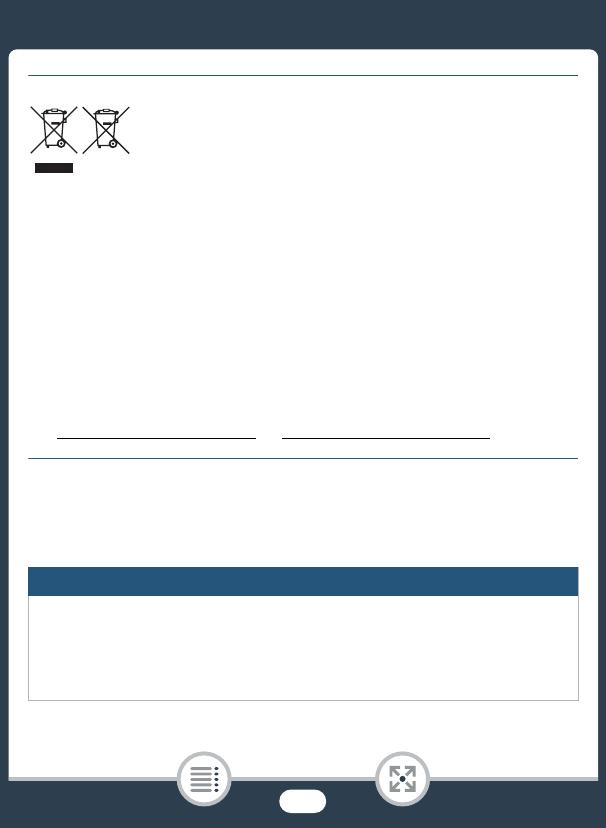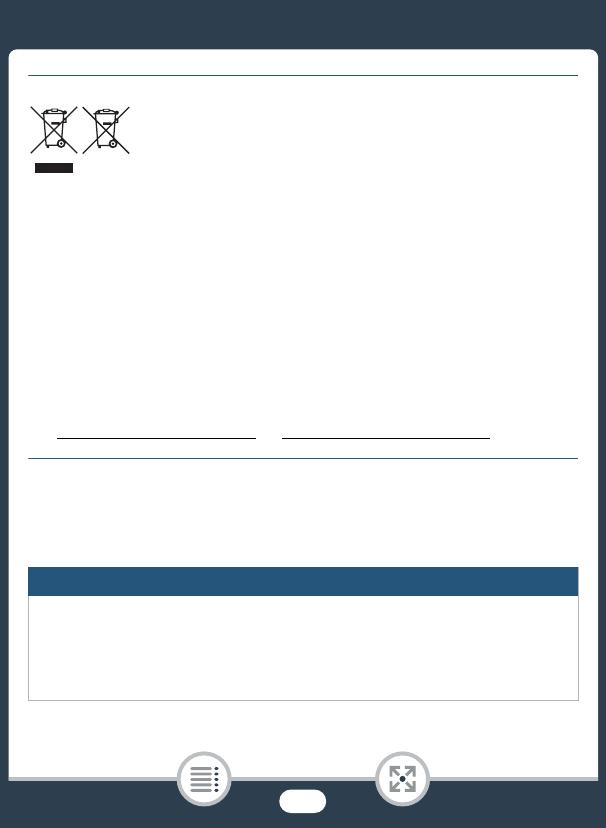
3
Only for European Union and EEA (Norway, Iceland and Liechtenstein)
These symbols indicate that this product is not to be disposed of
with your household waste, according to the WEEE Directive (2012/
19/EU), the Battery Directive (2006/66/EC) and/or national legislation
implementing those Directives.
If a chemical symbol is printed beneath the symbol shown above, in accordance with
the Battery Directive, this indicates that a heavy metal (Hg = Mercury, Cd = Cadmium,
Pb = Lead) is present in this battery or accumulator at a concentration above an appli-
cable threshold specified in the Battery Directive.
This product should be handed over to a designated collection point, e.g., on an
authorized one-for-one basis when you buy a new similar product or to an authorized
collection site for recycling waste electrical and electronic equipment (EEE) and batter-
ies and accumulators. Improper handling of this type of waste could have a possible
impact on the environment and human health due to potentially hazardous sub-
stances th
at are generally associ
ated with EEE. Your cooperation in the correct dis-
posal of this product will contribute to the effective usage of natural resources.
For more information about the recycling of this product, please contact your local city
office, waste authority, approved scheme or your household waste disposal service or
visit www.canon-europe.com/weee
, or www.canon-europe.com/battery.
REGIONS OF USE
The LEGRIA HF R68, LEGRIA HF R67 and LEGRIA HF R66 are in compliance (as of
January 2015) with the radio signal regulations of the regions listed below. For details
on other regions where they can be used, make inquiries with the contacts listed at
the end of this instruction manual (A 298).
REGIONS
Australia, Austria, Belgium, Bulgaria, Croatia, Cyprus, Czech Republic, Denmark,
Estonia, Finland, France, Germany, Greece, Hong Kong S.A.R., Hungary, Iceland,
Ireland, Italy, Latvia, Liechtenstein, Lithuania, Luxembourg, Malta, Netherlands, New
Zealand, Norway, Poland, Portugal, Romania, Russia, Singapore, Slovakia, Slove-
nia, Spain, Sweden, Switzerland, United Kingdom