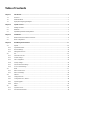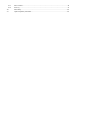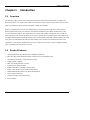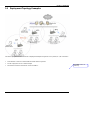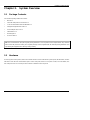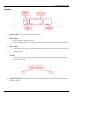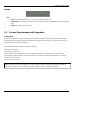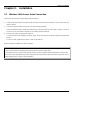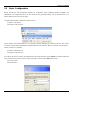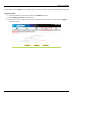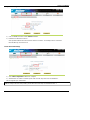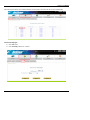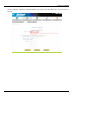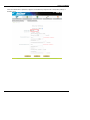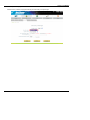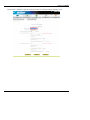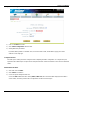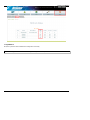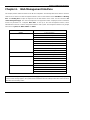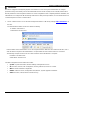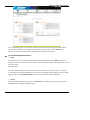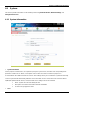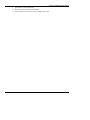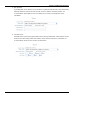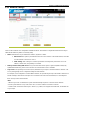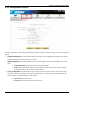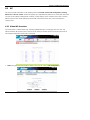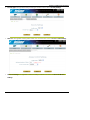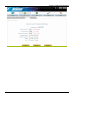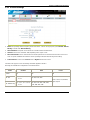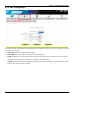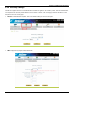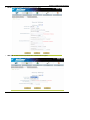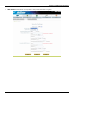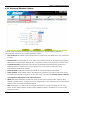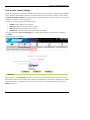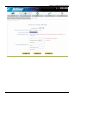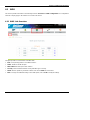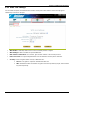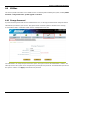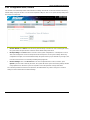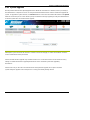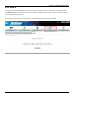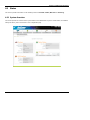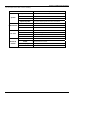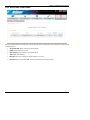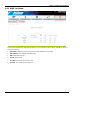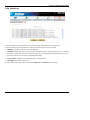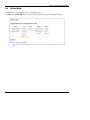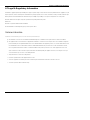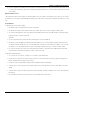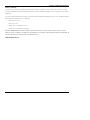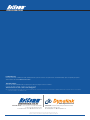Netcomm NP725 is a multi-mode access point, specially designed for connecting wireless networks for wider coverage. It provides features of Access Point (AP) and Wireless Distribution System (WDS) simultaneously. In the Access Point mode, it supports up to eight Virtual Access Points (VAPs) which could provide service in different levels and much securer network. NP725 Access Point also supports the most popular wireless authentication and encryption standards which make flexible security policy possible by taking advantage of these Virtual Access Points.
Netcomm NP725 is a multi-mode access point, specially designed for connecting wireless networks for wider coverage. It provides features of Access Point (AP) and Wireless Distribution System (WDS) simultaneously. In the Access Point mode, it supports up to eight Virtual Access Points (VAPs) which could provide service in different levels and much securer network. NP725 Access Point also supports the most popular wireless authentication and encryption standards which make flexible security policy possible by taking advantage of these Virtual Access Points.




















-
 1
1
-
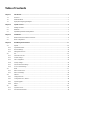 2
2
-
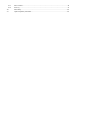 3
3
-
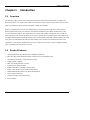 4
4
-
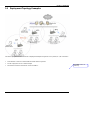 5
5
-
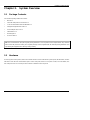 6
6
-
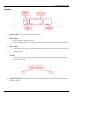 7
7
-
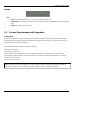 8
8
-
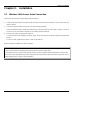 9
9
-
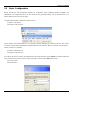 10
10
-
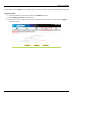 11
11
-
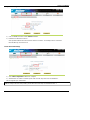 12
12
-
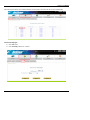 13
13
-
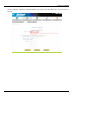 14
14
-
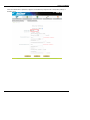 15
15
-
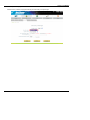 16
16
-
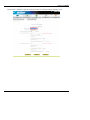 17
17
-
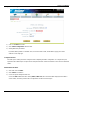 18
18
-
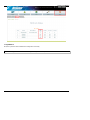 19
19
-
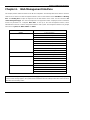 20
20
-
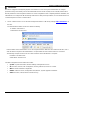 21
21
-
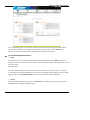 22
22
-
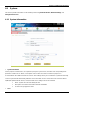 23
23
-
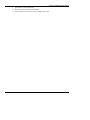 24
24
-
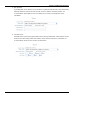 25
25
-
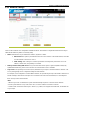 26
26
-
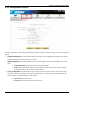 27
27
-
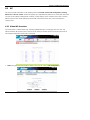 28
28
-
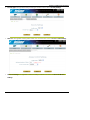 29
29
-
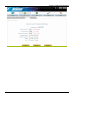 30
30
-
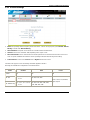 31
31
-
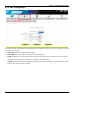 32
32
-
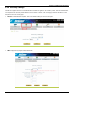 33
33
-
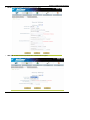 34
34
-
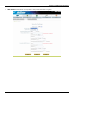 35
35
-
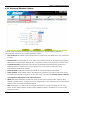 36
36
-
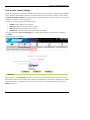 37
37
-
 38
38
-
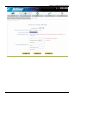 39
39
-
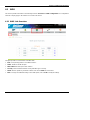 40
40
-
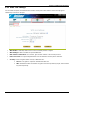 41
41
-
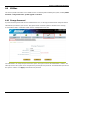 42
42
-
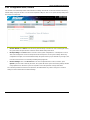 43
43
-
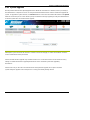 44
44
-
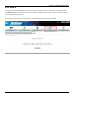 45
45
-
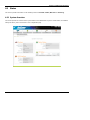 46
46
-
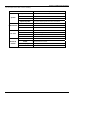 47
47
-
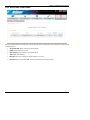 48
48
-
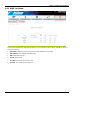 49
49
-
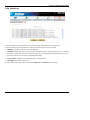 50
50
-
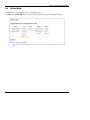 51
51
-
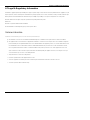 52
52
-
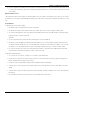 53
53
-
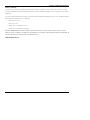 54
54
-
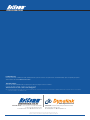 55
55
Netcomm NP725 is a multi-mode access point, specially designed for connecting wireless networks for wider coverage. It provides features of Access Point (AP) and Wireless Distribution System (WDS) simultaneously. In the Access Point mode, it supports up to eight Virtual Access Points (VAPs) which could provide service in different levels and much securer network. NP725 Access Point also supports the most popular wireless authentication and encryption standards which make flexible security policy possible by taking advantage of these Virtual Access Points.
Ask a question and I''ll find the answer in the document
Finding information in a document is now easier with AI
Related papers
Other documents
-
LevelOne WAP-6012 User manual
-
LevelOne WAP-6012 User manual
-
Trendnet TEW-636APB Owner's manual
-
LevelOne EAP-300 User manual
-
LevelOne EAP-200 User manual
-
Edge-Core EAP8518 UK User manual
-
SMC Networks EliteConnect SMCE21011 User manual
-
D-Link DWL-6600AP User manual
-
Edge-Core ECW5410-L User manual
-
AMX NXA-WAP250G User manual