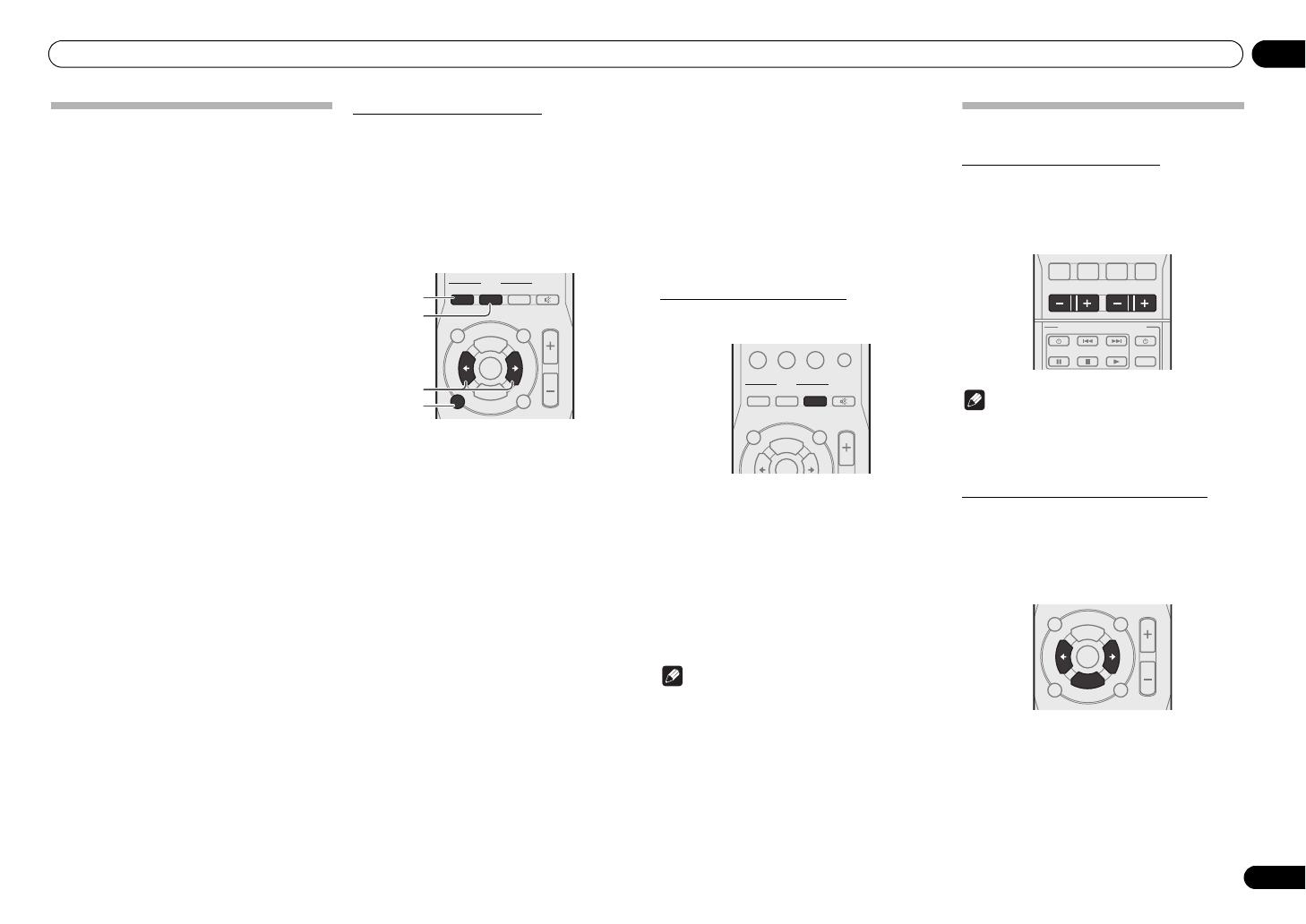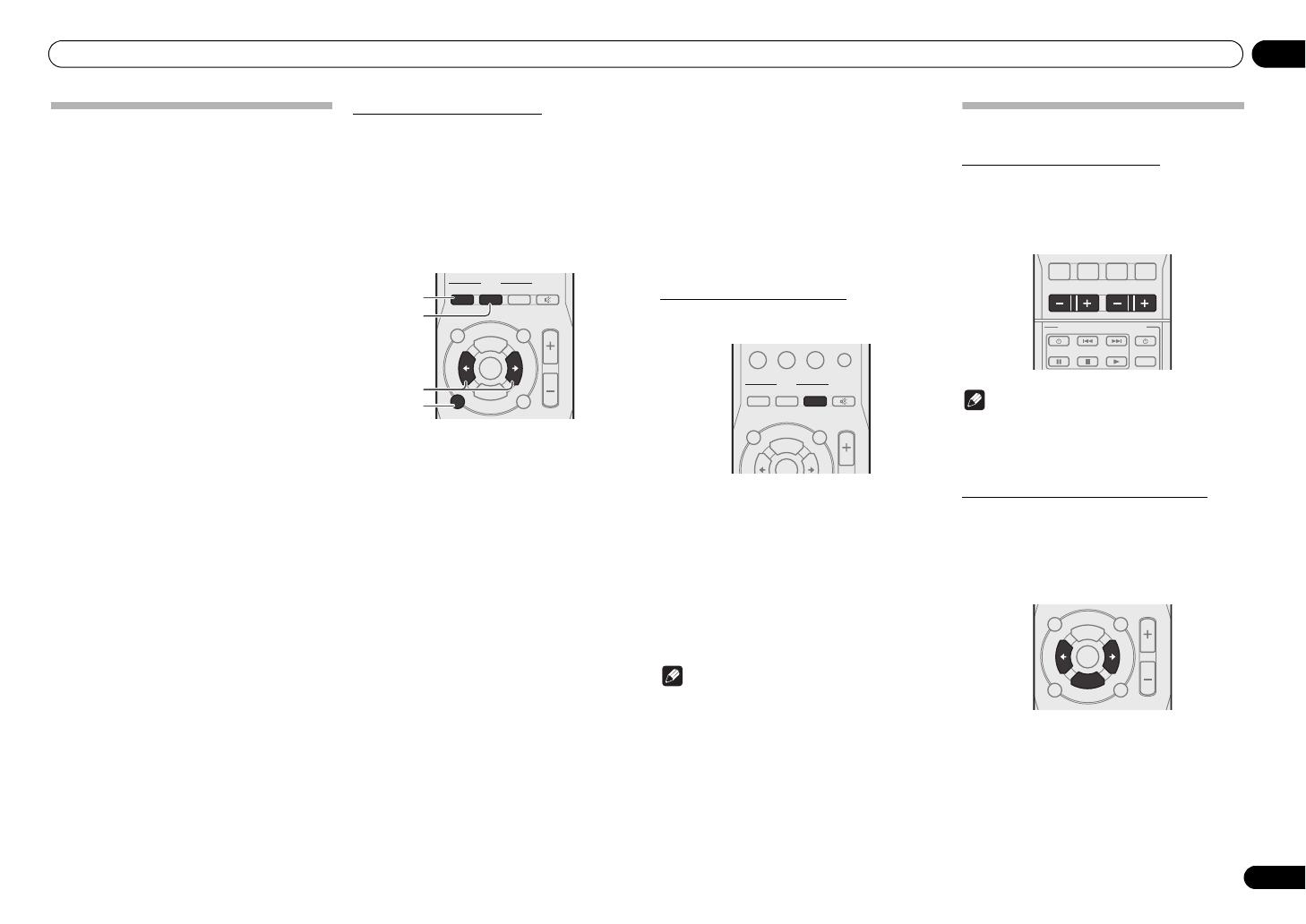
Operation 04
11
En
An introduction to RDS
Radio Data System (RDS) is a system used by most FM
radio stations to provide listeners with various kinds of
information—the name of the station and the kind of
show they’re broadcasting, for example.
One feature of RDS is that you can search by type of
program. For example, you can search for a station
that’s broadcasting a show with the program type, JAZZ.
You can search the following program types:
NEWS
– News
AFFAIRS
– Current Affairs
INFO
– General Information
SPORT
– Sport
EDUCATE
– Educational
DRAMA
– Radio plays, etc.
CULTURE
– National or regional culture, theater, etc.
SCIENCE
– Science and technology
VARIED
– Usually talk-based material, such as quiz shows or
interviews.
POP M
– Pop music
ROCK M
– Rock music
EASY M
– Easy listening
LIGHT M
– ‘Light’ classical music
CLASSICS
– ‘Serious’ classical music
OTHER M
– Music not fitting above categories
WEATHER
– Weather reports
FINANCE
– Stock market reports, commerce, trading, etc.
CHILDREN
– Programs for children
SOCIAL
– Social affairs
RELIGION
– Programs concerning religion
PHONE IN
– Public expressing their views by phone
TRAVEL
– Holiday-type travel rather than traffic
announcements
LEISURE
– Leisure interests and hobbies
JAZZ
– Jazz
COUNTRY
– Country music
NATION M
– Popular music in a language other than English
OLDIES
– Popular music from the ’50s and ’60s
FOLK M
– Folk music
DOCUMENT
– Documentary
• In addition, there are three other program types,
TEST, ALARM and NONE.
TEST and ALARM are used for emergency
announcements.
NONE appears when a program type cannot be
found.
Searching for RDS programs
There are three ways of search for RDS programs as
follows.
• RDS search – Use to automatically search and
receive the stations offering RDS services.
• TP search – Use to automatically search and
receive the stations broadcasting the traffic
program.
• PTY search – Use to automatically search and
receive the stations broadcasting the desired
program type.
1Press
FM/AM
repeatedly to select the
FM band.
• RDS is only possible in the FM band.
2Press
RDS SEARCH
to select the search
mode you want.
The search mode changes as follows;
3 When the PTY search mode is selected,
press
RDS PTY
to select the program type
you want to hear.
RDS SRCH RDS search
TP SRCH TP (Traffic Program) search
PTY SRCH PTY (Program Type) search
OFF Off
(RDS SRCH)
RDS
PTY MUTE
VOLUME
MEM
P.SCAN
INPUTFM/AM
FM MODE
SEARCH DISPLAY
B
A
L
A
N
C
E
T
/
P
M
O
D
E
4 Press
/
to search the station.
The system starts searching through the station presets
for a match, stopping when it was found one. Repeat to
search for other stations.
• NO RDS is displayed if no other RDS station is
found.
• NO TRAFF is displayed if the signal is too weak or
there are no stations broadcasting the traffic
program.
•If NO PROG is displayed it means the tuner
couldn’t find that program type at the time of the
search.
Displaying RDS information
Use the RDS DISPLAY button to display the different
types of RDS information available.
1 Press RDS DISPLAY for RDS information.
Each press changes the display as follows:
• Current tuner frequency
• Program Service Name (PS) – The name of the radio
station.
•Program Type (PTY) – This indicates the kind of
program currently being broadcast.
• Clock Time (CT)
• Radio Text (RT) – Messages sent by the radio
station. For example, a talk radio station may
provide a phone number as RT.
Note
• If any noise is picked up while displaying the RT
scroll, some characters may be displayed
incorrectly.
• If the signals are too weak or no RDS service is
available, NO NAME, NO PTY, NO TIME or NO
TEXT will be displayed.
Sound settings
Adjusting the bass and treble
Use the bass and treble controls to adjust the overall
tone.
1 Use BASS +/– or TREBLE +/– on the
remote control to adjust bass or treble.
Note
• You can also use the front panel controls. Press
TONE repeatedly to select BASS or TREBLE, then
press /– or +/ to adjust the bass or treble as
desired.
Adjusting the sound volume balance
Adjust the sound volume balance between the left and
right speakers.
1 Press
BALANCE
then press
/
(
/–
or
+/
) to adjust the sound volume
balance.
RDS
PTY MUTE
VOLUME
MEM
P.SCAN
FM MODE
SEARCH DISPLAY
DIMMER
TONE DIRECT
SURROUND
0
T
/
P
M
O
D
E
SACD/CD
BASS
NETWORK
AUDIO
PLAYER
SACD PLAYER
FUNC
TREBLE
PHONO
NETWORK RECORDER
VOLUME
MEM
P.SCAN
INPUTFM/AM
FM MODE
B
A
L
A
N
C
E
T
/
P
M
O
D
E